- Windows
- Windows 10, Windows 8 / 8.1, Windows 11
- 29 April 2016 at 11:39 UTC
-

When Windows 8, 8.1, 10 or 11 no longer boots, there are many possibilities to repair its startup.
If you lost your installation DVD, you can re-download it by clicking on its name : Windows 8.1 / Windows 10 / Windows 11.
- Repair in case of crashes
- Auto repair
- Last known good configuration
- Command prompt (as administrator)
- Rewrite the MBR and boot repair
- Repair filesystem
1. Repair in case of crashes
When Windows will not boot, it's possible that you arrive on a recovery screen. If this is the case, click "Show advanced repair options".
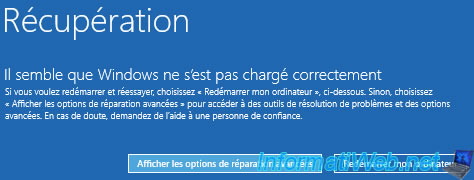
Then, click on "Troubleshooting".
This brings you to the "Troubleshooting" menu.
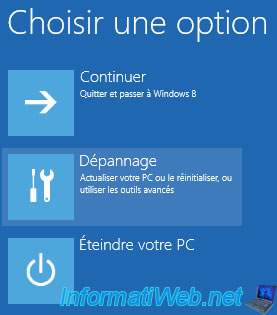
2. Auto repair
To use the auto repair, there are 2 possibilities :
- using the "Troubleshooting" option that you can access in case of crashes (see picture above)
- by booting from the installation DVD of Windows 8, 8.1, 10 or 11 (depending on your version of Windows)
When you boot on the DVD of Windows 8, 8.1, 10 or 11, select your language and click "Next".
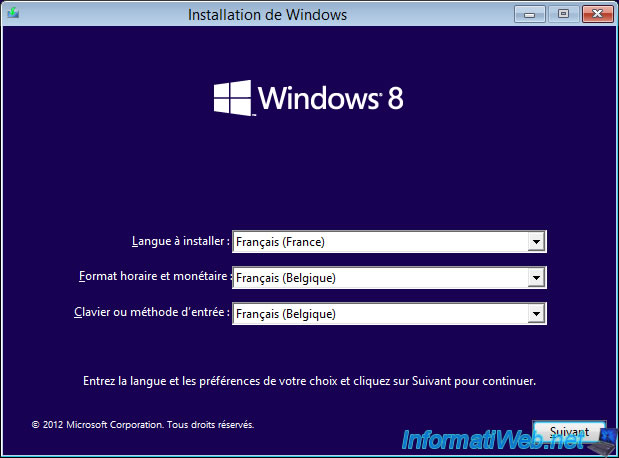
Then, click on the "Repair your computer".
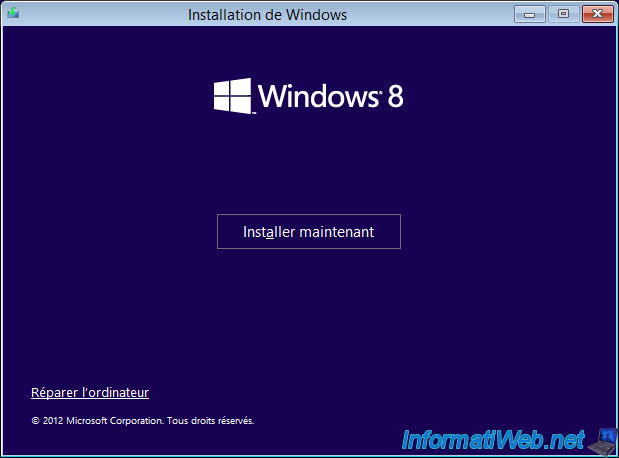
You will have the menu with the "Troubleshooting" option.
Click on it.
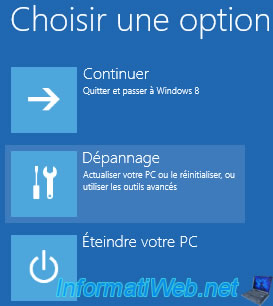
Then, on Windows 8, 8.1 or 10, click on : Advanced Options -> Auto repair.


On Windows 11, click directly on : Startup Repair.

Select your operating system.
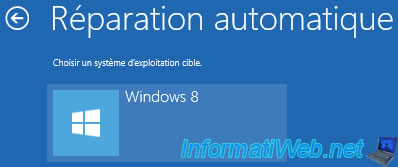
Windows will attempt to repair the Windows startup.
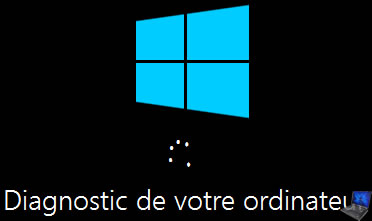
If he can not repair the Windows startup, the message "Auto repair could not fix your PC" will appears.
If this is the case, click the "Advanced" button.
Which will bring you to the menu with the "Troubleshooting" option.
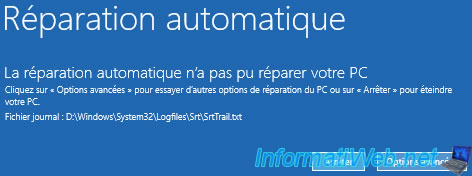
3. Last known good configuration
If Windows doesn't start or doesn't start correctly, it's possible to easily fix the problem by restoring the last known good configuration.
To do this, press the F8 key several times when starting the computer to display the "Advanced startup options" menu.
Warning : by default, this menu is disabled since Windows 8.
To reactivate it, refer to our "Windows 8 / 8.1 / 10 / 11 - Reactivate the F8 menu" tutorial.

If this option works in your case, Windows will start correctly.

4. Command prompt (as administrator)
To repair the Windows startup using command lines, click "Troubleshooting".
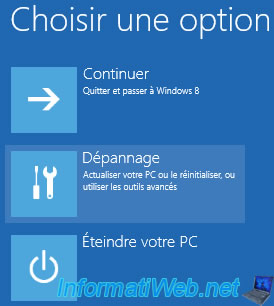
Then, click on : Advanced Options -> Command Prompt.
On Windows 11, click directly on : Command Prompt.


5. Rewrite the MBR and boot repair
In this command prompt (cmd), type these commands (in this order) :
- bootrec /fixmbr
- bootrec /fixboot
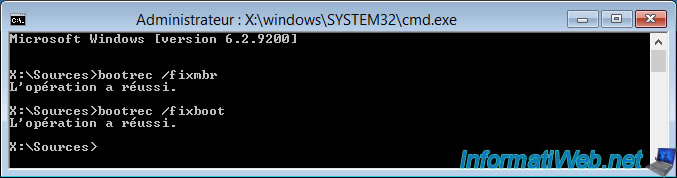
6. Repair filesystem
To repair the file system of a partition, including the one where Windows is installed, use the command : chkdsk.
Because Windows 8 and 10 has a system partition that is hidden under Windows, the partition containing Windows will likely have the letter D.
On Windows 11, this will be the "C" partition.
To repair the file system of this partition, use the command : chkdsk d: /f /r
Note : If Windows asks you a question, answer Y for yes.
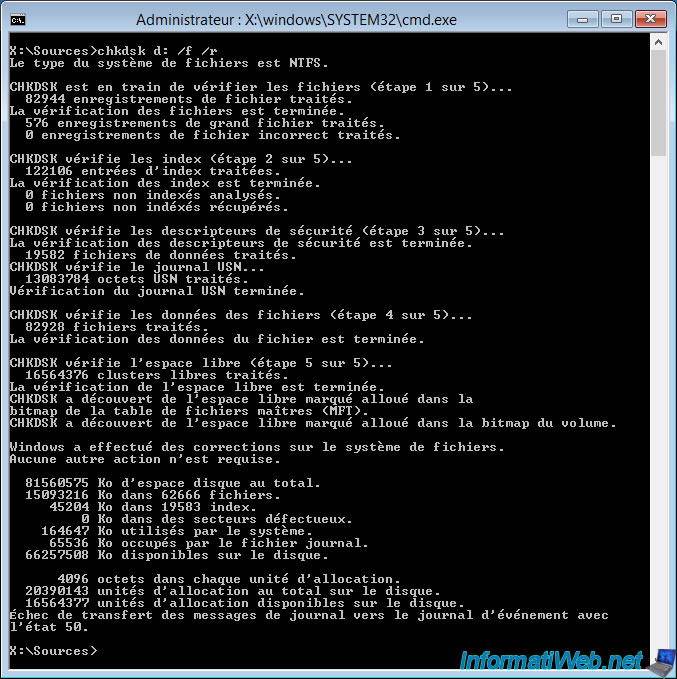
Once you have finished using the command prompt, close the black window and click "Continue" from the menu that appears.
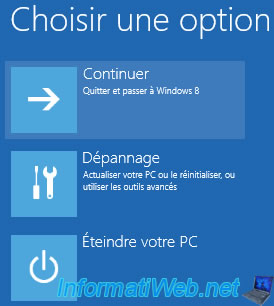
Share this tutorial
To see also
-

Windows 9/5/2020
Upgrade from Windows 8 / 8.1 to Windows 10 (free)
-

Windows 10/24/2022
Windows 11 - Reset your PC
-

Windows 4/14/2025
Windows 11 / 10 / 8.1 / 8 - Upgrade a storage space (software RAID)
-

Windows 9/8/2021
Windows 8 / 8.1 - Bypass the Windows touch interface

You must be logged in to post a comment