Set a static LAN IP address to a computer on Windows
- Windows
- 18 December 2011 at 20:15 UTC
-

- 2/2
2. Set a static IP address in the router
It is sometimes possible to set static IP addresses in the router. However, you can very well do it on Windows if you wish. To do this, click on "Connection List".
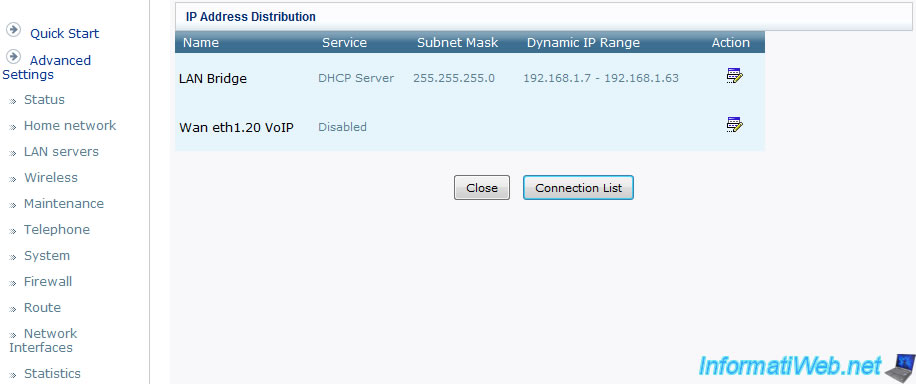
Go down the list and click "New Static Connection".
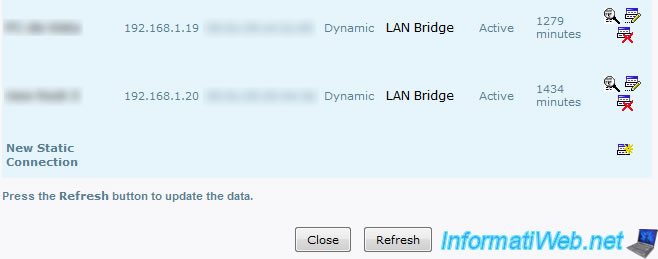
Then enter :
- The name under which the desired network device appear in the router.
- The IP address to send it when the device connects to the network.
- Then, the MAC address (an unique physical address for each network device).
To know it, go back to the details of your local network connection where you were seeing the IP of your gateway (Know your LAN IP address).
Then, confirm by clicking OK.
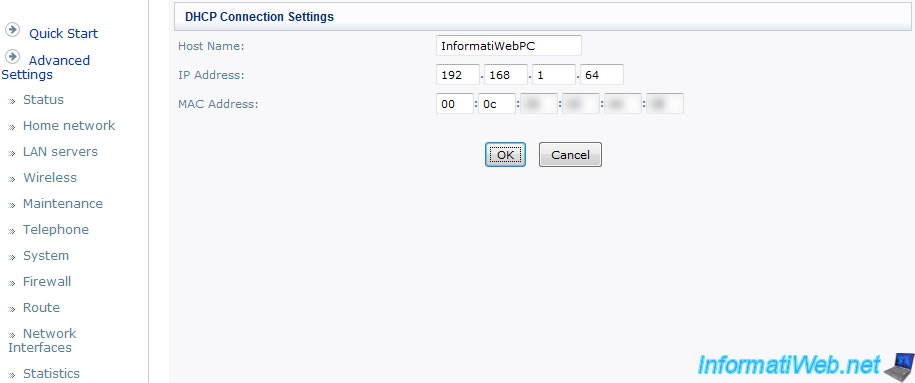
3. Set a static IP address in Windows
If you don't know where this window is back and read the tutorial "Knowing your LAN IP address" setting out the different versions of Windows.
Then, right click on your LAN connection and click "Properties".
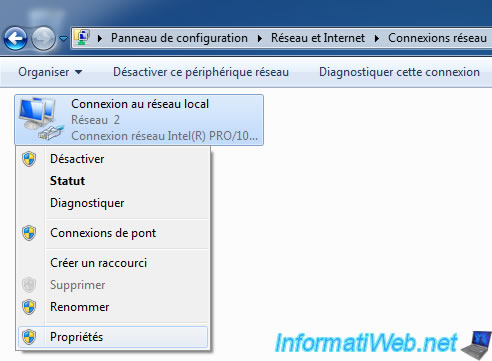
Select "Protocol Internet version 4 (TCP/IP(v4))" and click "Properties".
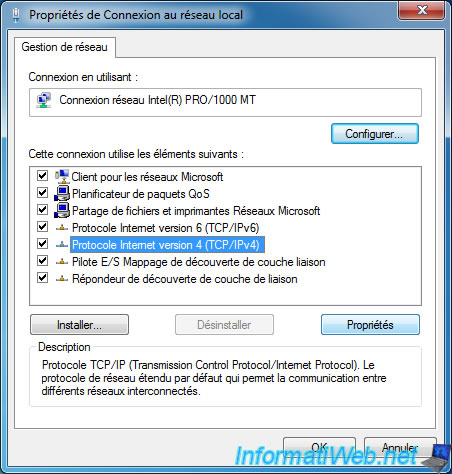
Then enter the requested information :
- IP Address : The IP address that the machine will have (careful, it should not be in range of IP addresses from the DHCP as explained above).
- Subnet Mask : Make a click in the box and it will automatically filled (according to IP address class to which it belongs).
- Default Gateway : IP address of your router.
- DNS Server : Usually, we put the router's IP address as the DNS server is specified and thus Windows will automatically find it.
- Alternate DNS server : only used when the preferred DNS is unreachable. For example, you can indicated the address of a free DNS server such as Google DNS Server (easy to remember) : 8.8.8.8
This field is not mandatory.
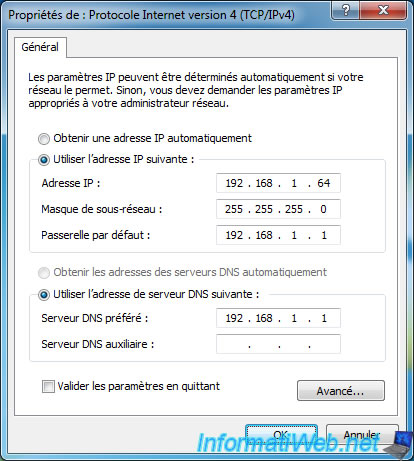
Well, now your LAN IP address will not change.
If you have multiple computers on your local network, be careful not to put the same IP for each of them.
Share this tutorial
To see also
-

Windows 5/5/2025
Upgrade Windows 11 to newer version of Win 11
-

Windows 11/20/2023
Windows 11 - Install Windows 11 without Internet (v22H2 included)
-

Windows 10/14/2024
Windows 7 - Use a Bluetooth headset
-

Windows 4/4/2013
Windows 8 - Start in safe mode
No comment