- Windows
- 18 December 2011 at 20:15 UTC
-

- 1/2
If you already see the details of your connection "Local Area Connection", you've probably noticed that the private IP address (also called "local") of a computer is not all the time the same. In fact, the dynamic IP expire on the date / time indicated in the details of the "Local Area Connection" at line "Lease Expires". This lease is defined in the DHCP server settings which is usually in your router.
If you plan to host a server at home (accessible from the Internet or local network), it is strongly recommended to set a static IP address to your computer.
- Verifying the DHCP configuration
- Set a static IP address in the router
- Set a static IP address in Windows
1. Verifying the DHCP configuration
When you want to set a static IP address to a network device (computer, network printer, smartphone, ...), it is important to know the IPs addresses distributed by the DHCP server range. In general, the DHCP is built into your router (also called increasingly Box: Bbox, Scarlet Box, Box Live, ...).
For access to the web interface of your router, type this into your web browser : http://[IP address of the gateway]
If you do not know the IP address of your gateway, read our tutorial : Know its LAN IP address.
Note : All routers beings different, we can't show you for each router. So we made the tutorial with our router (a Sagem Fast 3464 - Scarlet Box).
In this router, go to the "Advances Settings" menu -> "Network Interfaces".
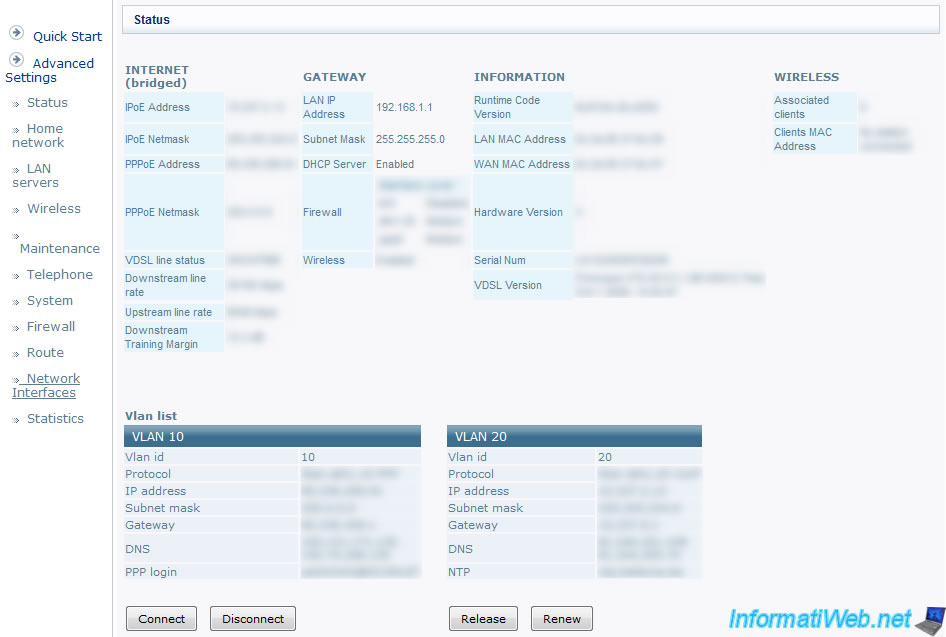
Then click "LAN Bridge".
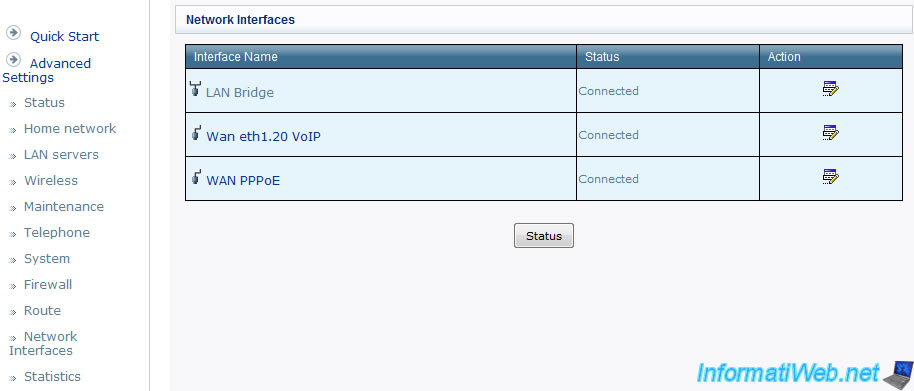
Then click on "IP Address Distribution" (written in black on the image).
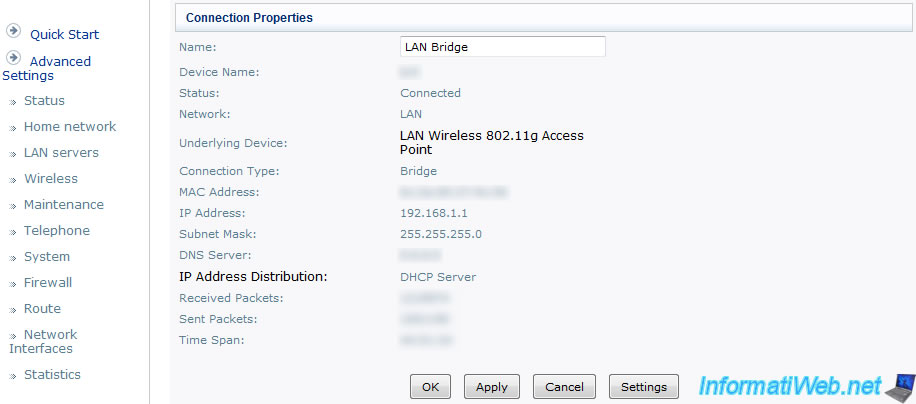
And you can know the IP address range distributed by your DHCP server. If you want to modify this range, click the icon "change" (on the LAN Bridge line) that is right.
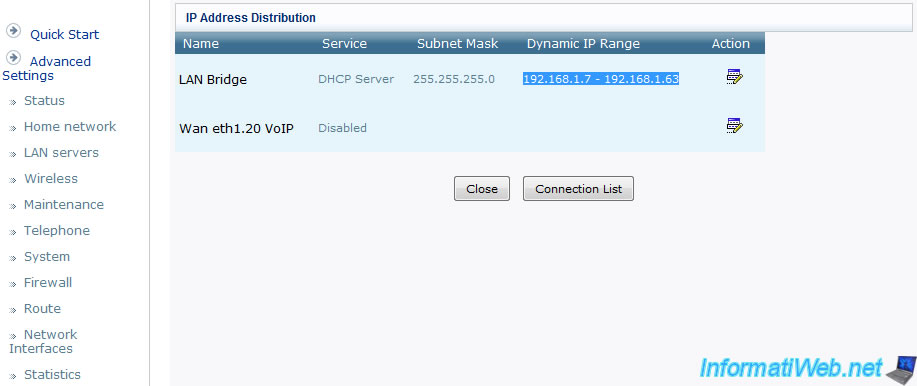
To change the range, simply change the start IP address of the range and the end IP address.
If you change the IP address class, you must also change the IP address of the router, otherwise no more conneixons network will be possible. This is simply because 2 device must be in the same network subnet to communicate.
Here are the most commonly used classes :
- Classe A : 10.0.0.0 (Subnet Mask : 255.0.0.0)
- Classe B : 172.16.0.0 (Subnet Mask : 255.255.0.0)
- Classe C : 192.168.1.0 (Subnet Mask : 255.255.255.0)
Notes :
- Zeros are the bytes that can change from one network device to another, but the rest must be identical. Ex : Router (192.168.1.1) and a computer network (192.168.1.2).
- Class C allows you to support more network devices than Class A.
- IMPORTANT : When you click OK, the router will ask you to confirm the change, warning that the network devices that had received an IP address from the DHCP server will be disconnected and that they will have to reconnect to the network.
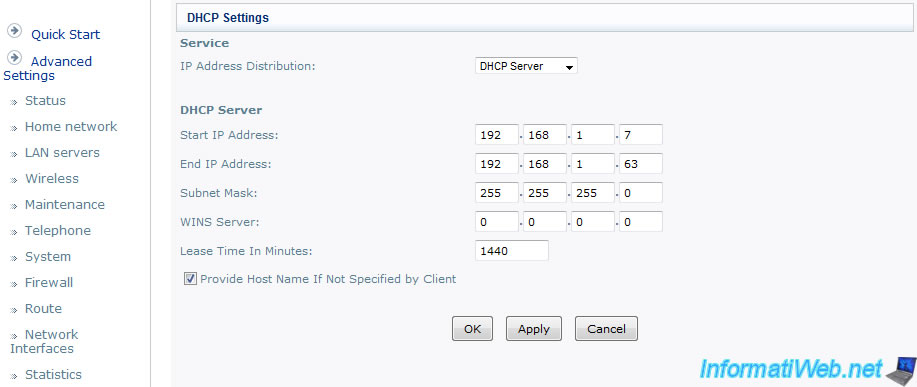
Share this tutorial
To see also
-

Windows 3/24/2022
Windows 7 - Change a user's password
-

Windows 10/6/2021
Windows 7 / 8 / 8.1 - Help a remote user without third-party software
-

Windows 7/5/2021
Windows 8 / 8.1 - Create a backup system image
-

Windows 11/10/2013
Windows Vista / 7 / 8 - Repair Windows installation by the upgrade process

You must be logged in to post a comment