Simple, advanced, hidden and secure file sharing on Windows 10 and Windows 11
- Windows
- Windows 10, Windows 11
- 23 June 2018 at 17:43 UTC
-

- 4/4
6. Create a password-protected network share
6.1. Share a folder
Create a new folder.
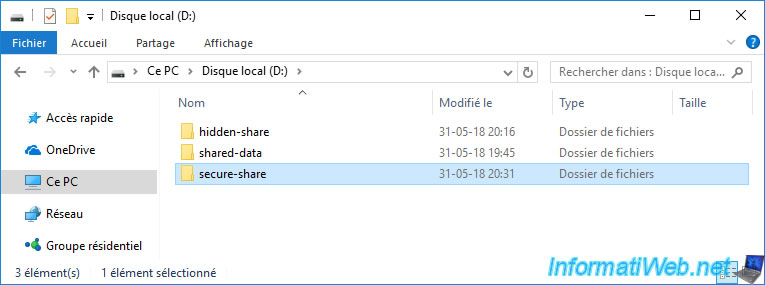
Click on "Advanced Sharing".
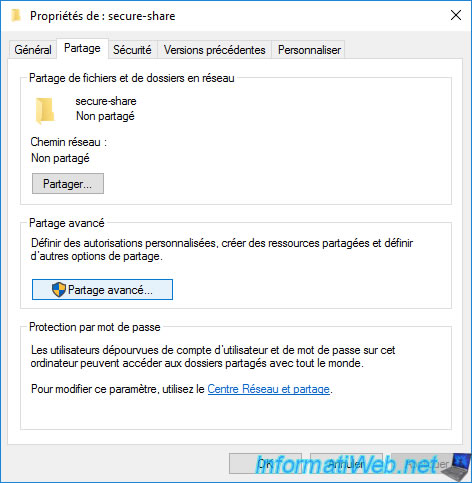
Check the "Share this folder" box and click on "Permissions".
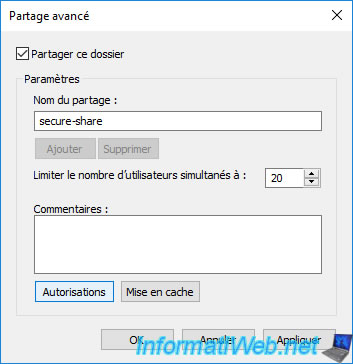
Delete the "Everyone" group.
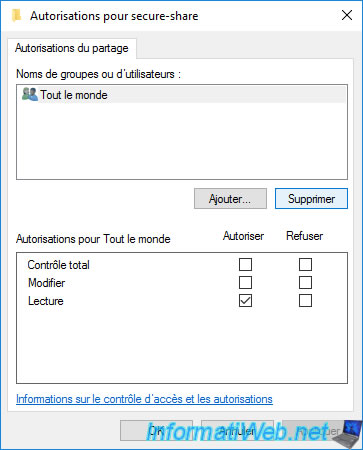
Click Add.
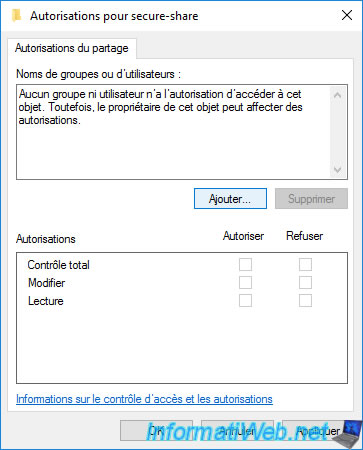
Specify the name of the user you want to allow access to your network share.
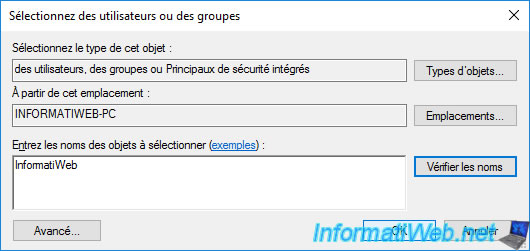
In our case, we allowed the InformatiWeb user to open and modify the files in this shared folder.
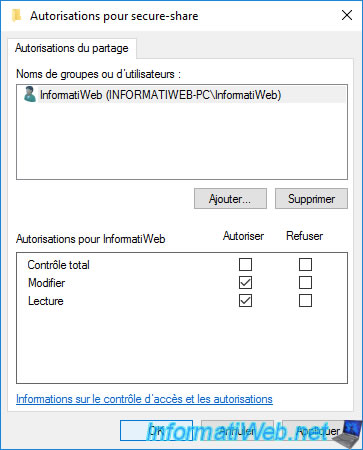
Click OK.
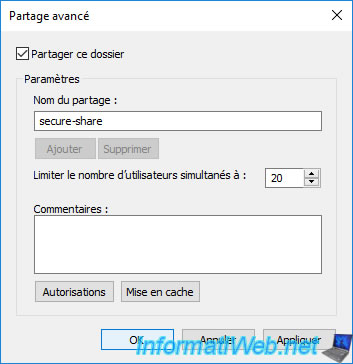
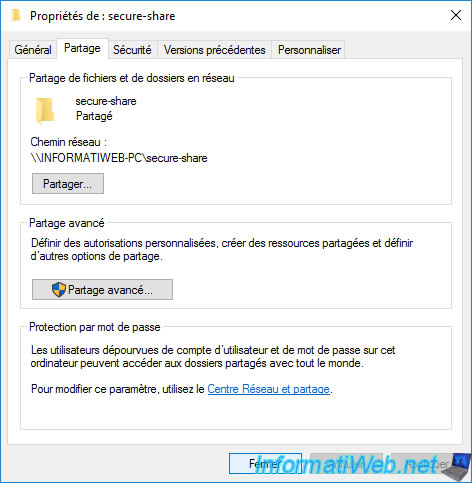
6.2. Access the shared folder
To access your shared folder, go to the Network section of the file explorer.
Then, double-click on the desired PC.
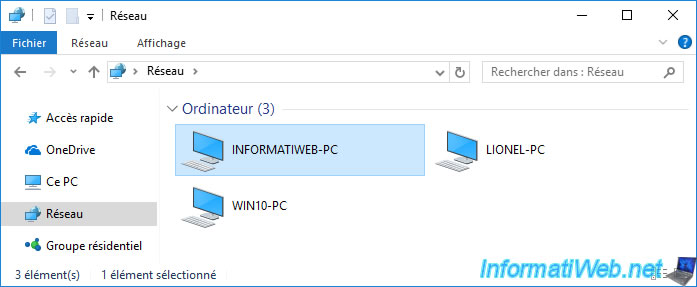
Right-click on the password-protected network share and click "Map network drive".
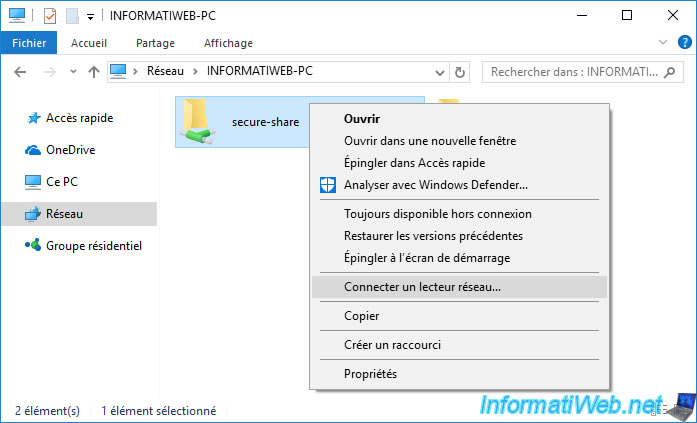
Check the "Connect using different credentials" box and click Finish.
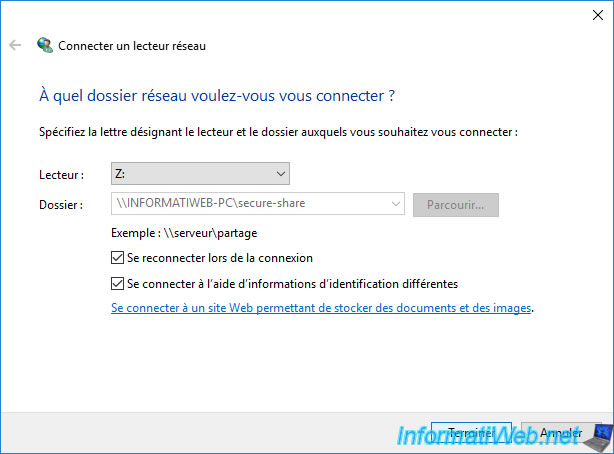
Enter the credentials of a user authorized to access this network share and click OK.
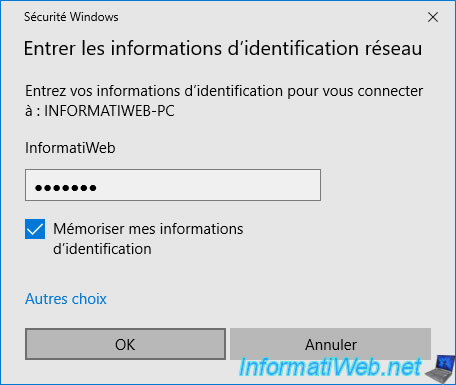
The network drive is displayed.
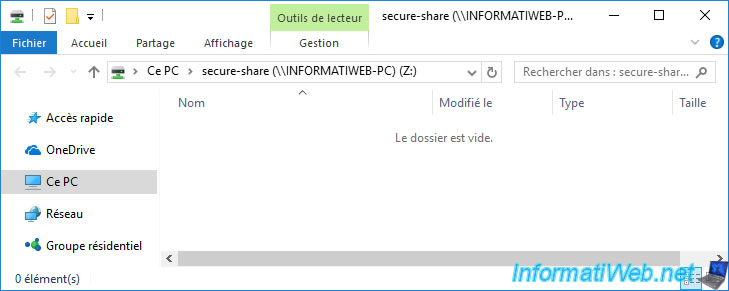
The network drive is also displayed in "This PC".

To find the information saved to access the network shares of this remote PC, open the control panel and go to : User Accounts -> Credential Manager -> Windows Credentials.
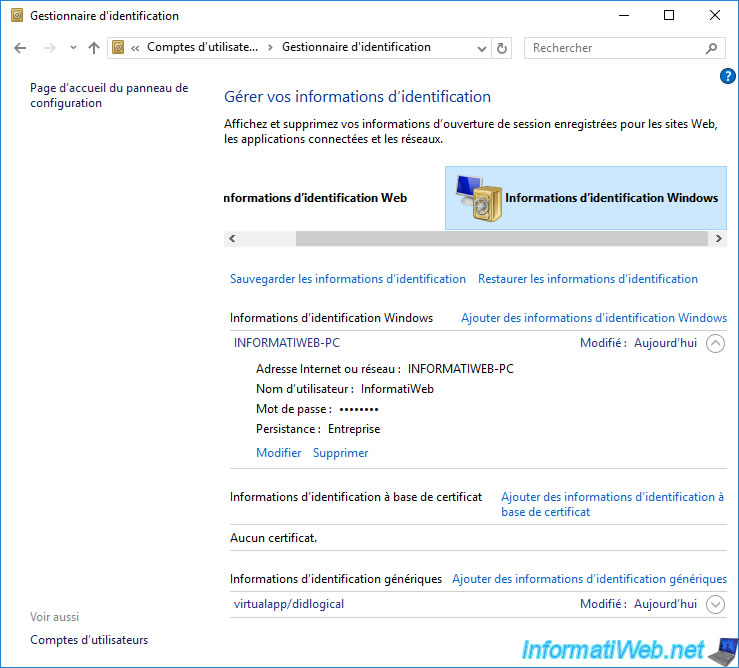
Share this tutorial
To see also
-

Windows 8/29/2022
Windows - Install the drivers from the manufacturer's site
-
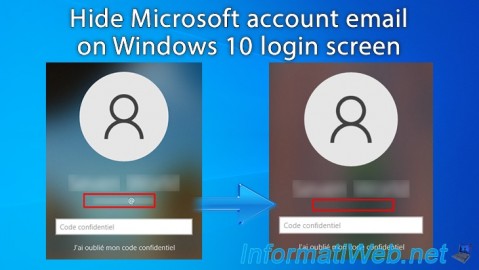
Windows 1/23/2025
Windows 10 - Hide Microsoft account email on login screen
-

Virtualization 2/26/2024
Windows 10 / 11 - Deploy a VM on Hyper-V from the gallery
-

Virtualization 2/12/2024
Windows 10 / 11 - Quick creation of VMs on Hyper-V
No comment