Simple, advanced, hidden and secure file sharing on Windows 10 and Windows 11
- Windows
- Windows 10, Windows 11
- 23 June 2018 at 17:43 UTC
-

- 3/4
5. Create a hidden network share
5.1. Share a folder
To create a hidden network share, you must go through advanced sharing.
To do this, right-click "Properties" on the folder to share, then go to the "Sharing" tab.
Then, click on : Advanced Sharing.
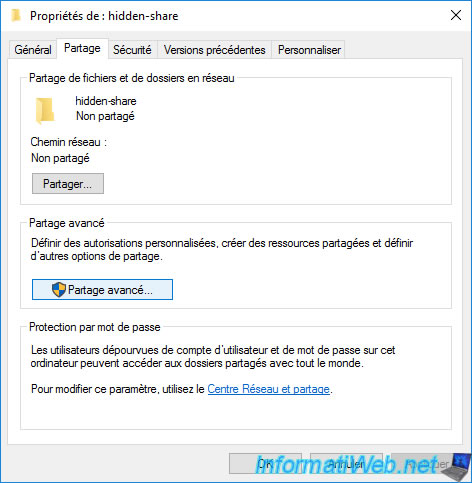
Check the "Share this folder" box and add a $ at the end of the share name.
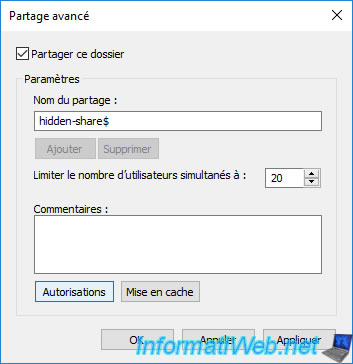
If you click on the "Permissions" button, you will see that by default everyone will be able to access it.
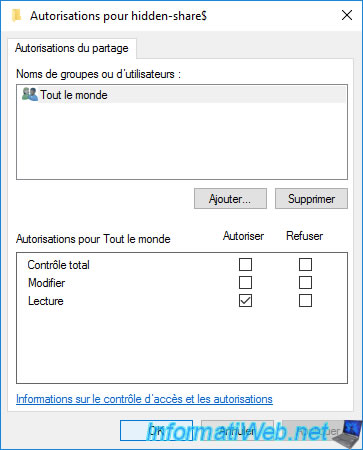
Click OK.
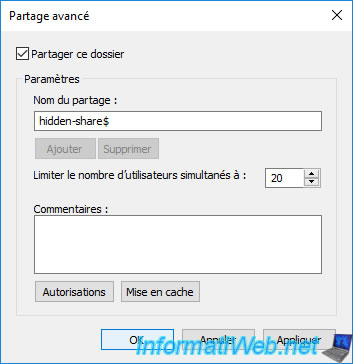
Your folder has been shared and its network path is displayed.
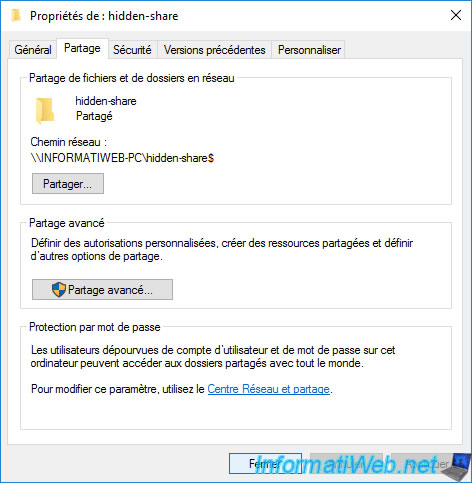
5.2. Create a new Windows user
On Windows 10 and 11, it's apparently not possible to access hidden network share anonymously (even if you allow the Eeveryone group).
To create a new user on Windows 10, open the Control Panel and go to : User Accounts -> User Accounts -> Manage another account.
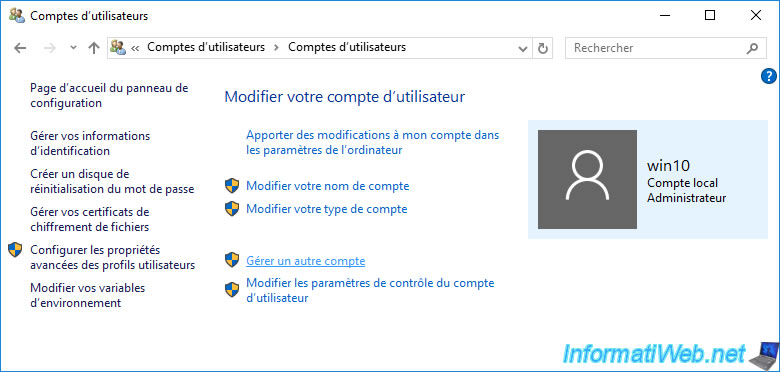
Click : Add a user in PC settings.
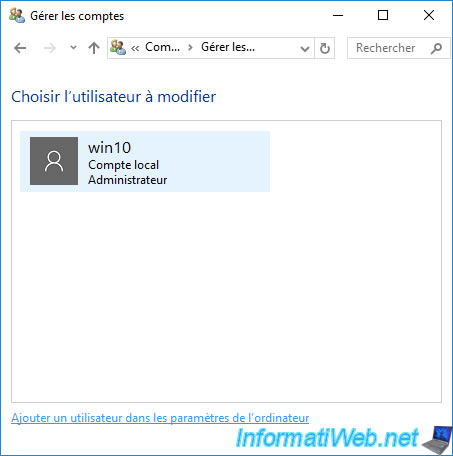
Click on : Add someone else to this PC.
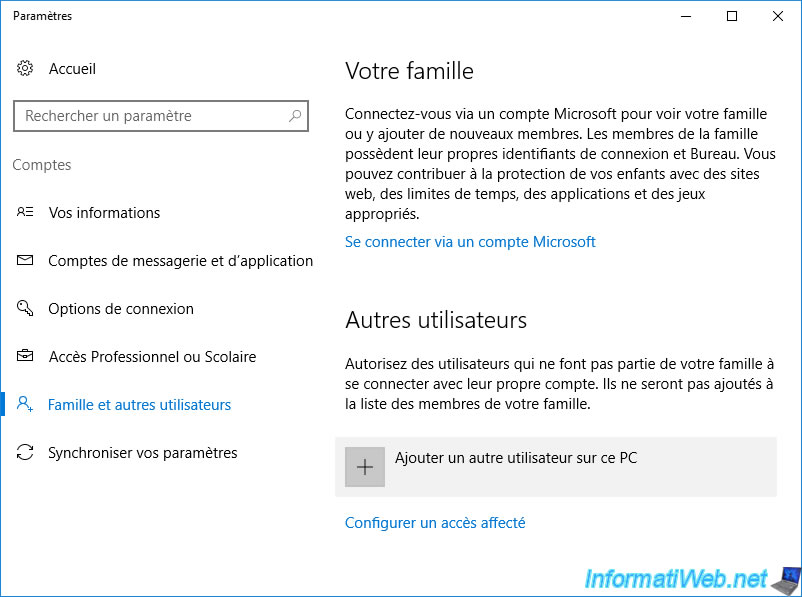
To be able to create a local account (and not a Windows account linked to a Microsoft account), you must first click on the link : I don't have this person's sign-in information.
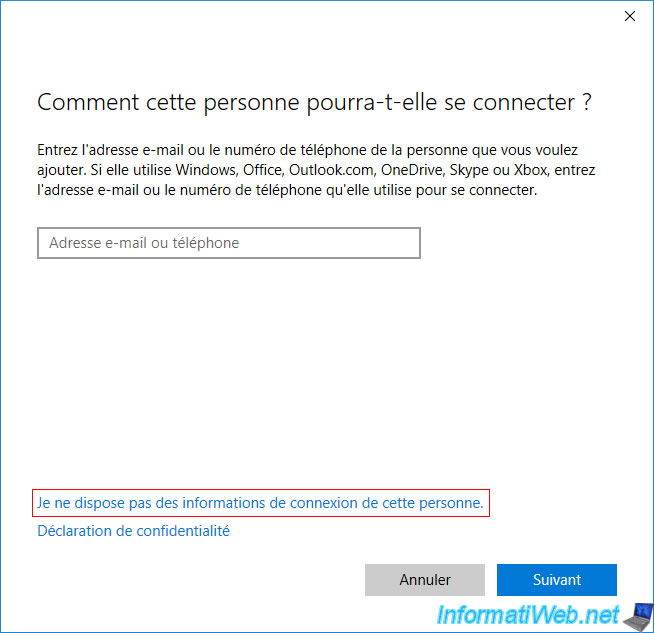
Then, on : Add a user without a Microsoft account.
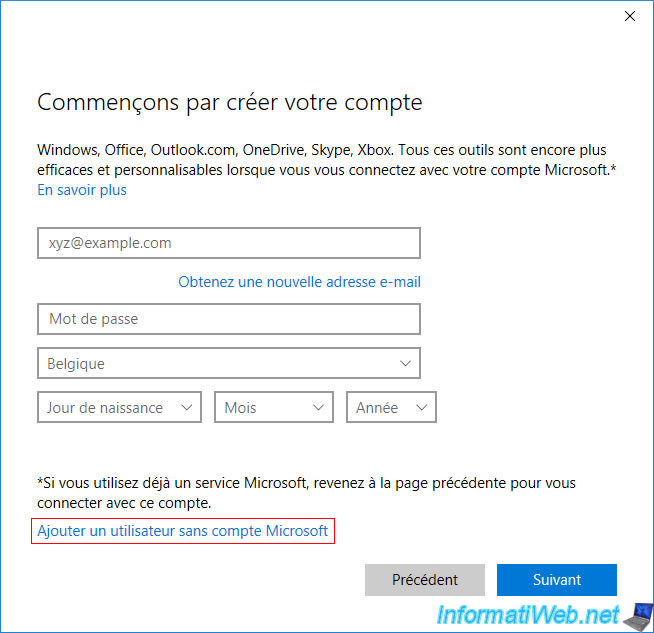
Now, Windows 10 finally offers you to create a local account.
Provide a username and password for your new user.
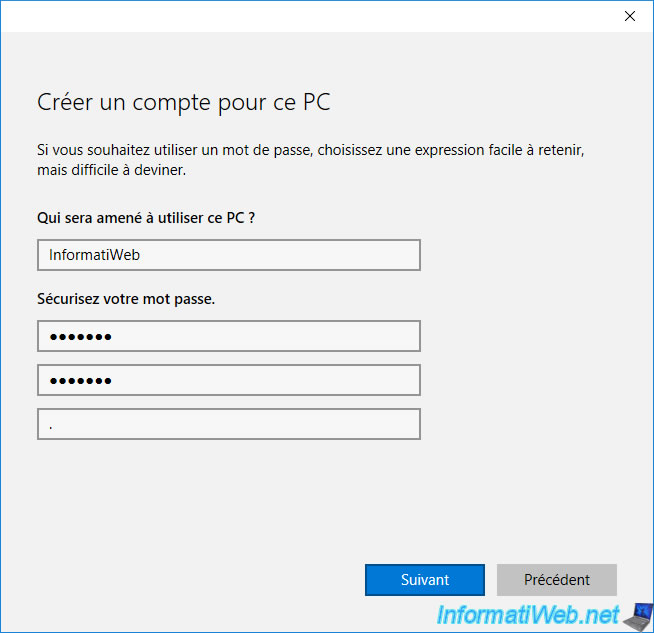
Your new user is displayed with the "Local account" mention.
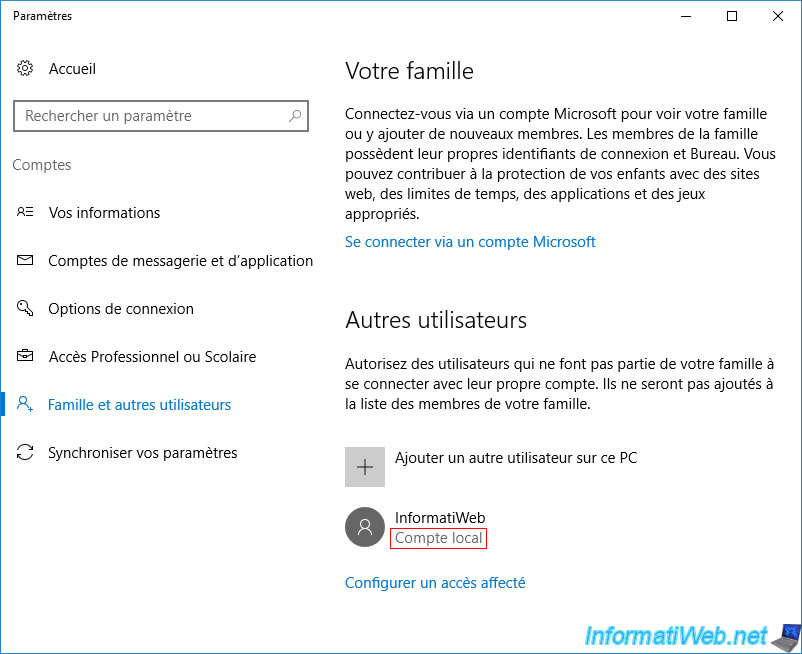
5.3. Hide user
Since we will only use this account to secure access to our network shares, we will hide this user from the Windows 10 or 11 welcome screen.
To do this, open the registry editor (regedit.exe) and create a "SpecialAccounts" key in this key : HKEY_LOCAL_MACHINE\SOFTWARE\Microsoft\Windows NT\CurrentVersion\Winlogon
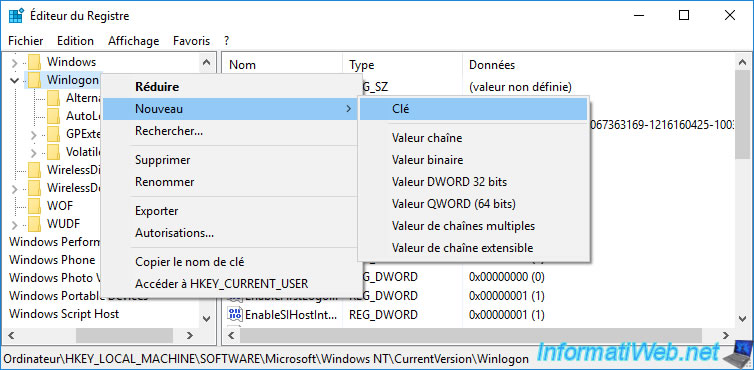
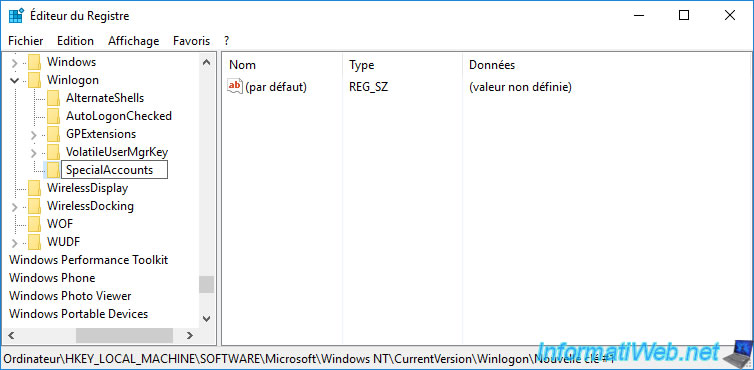
Then, create a "UserList" key in the "SpecialAccounts" key created previously.
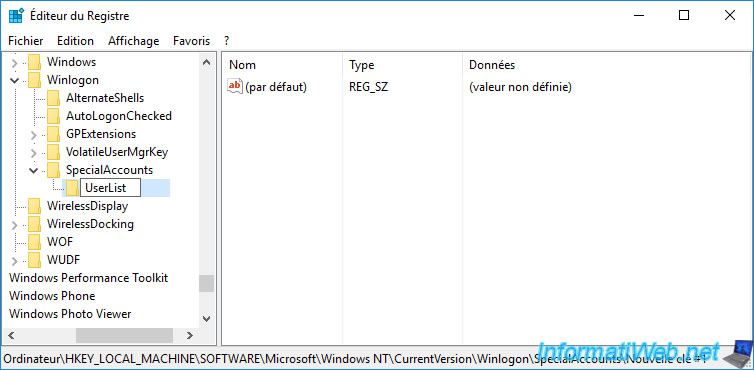
In the "UserList" key, create a new DWORD (32-bit) Value.
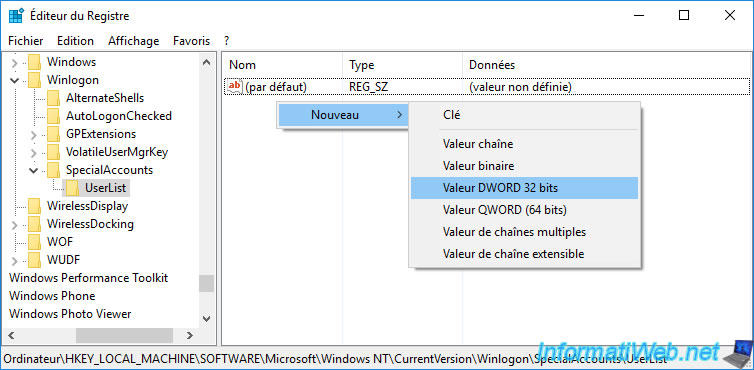
Specify :
- the username for the name
- the number 0 for the value
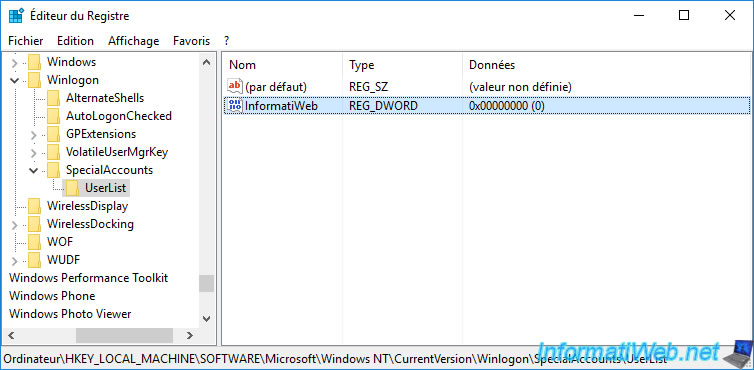
Now, this user will no longer appear in the account management.
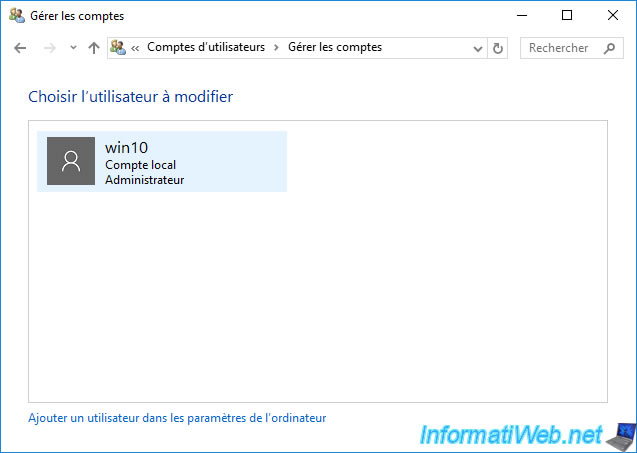
It will also disappear from the Windows welcome screen.
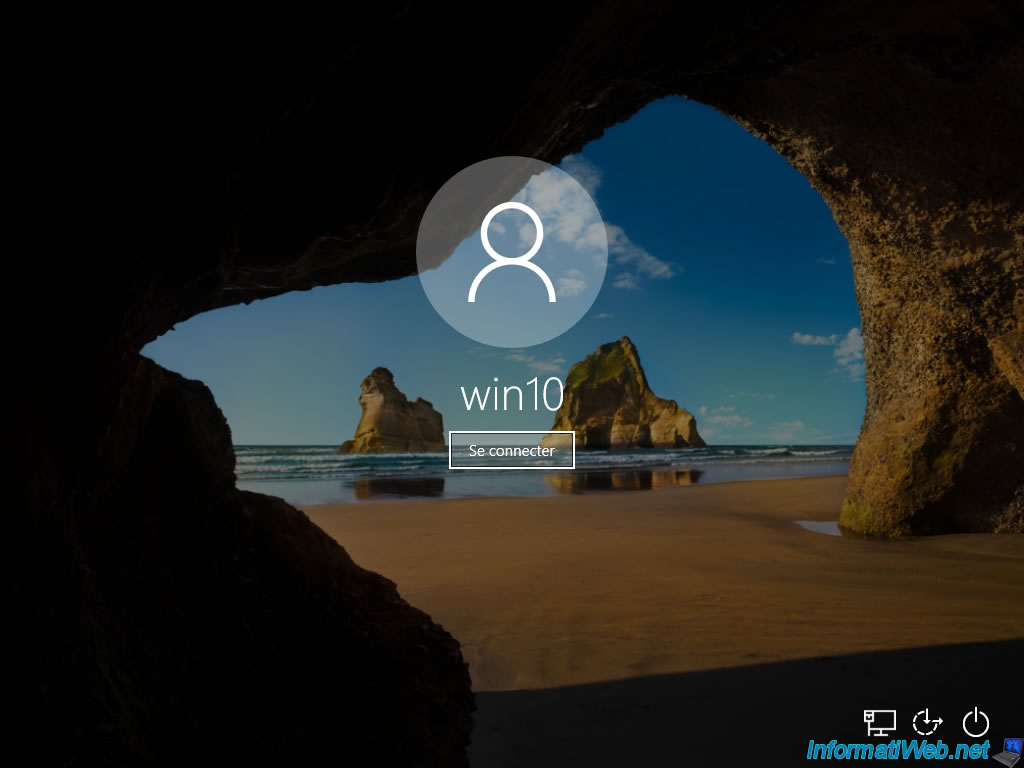
5.4. Access the shared folder
Since it's a hidden network share, it will not appear in the Network section of the Windows file explorer.
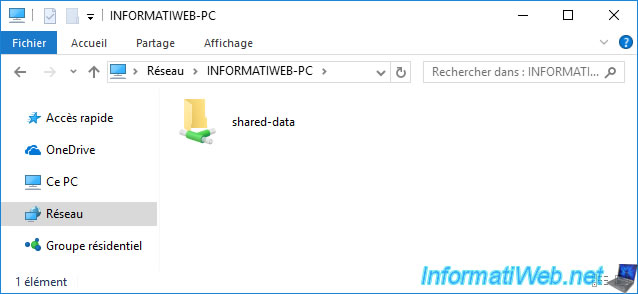
To access it from another computer, open the Windows file explorer and right-click "Map network drive" on "This PC".
On Windows 11, you will need to right click on "This PC" and click on : Show more options -> Map network drive.
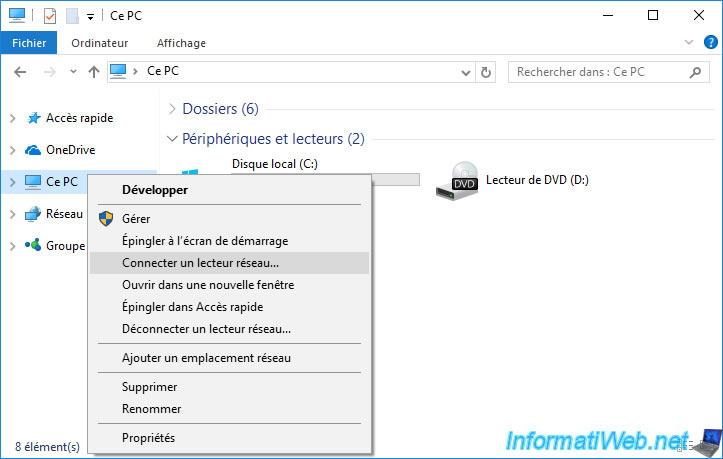
Specify the network path of your hidden network share, check the "Connect using different credentials" box and click Finish.
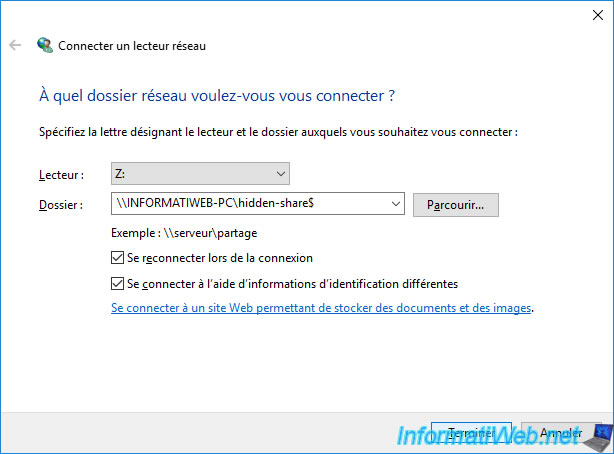
Enter the credentials of an account on the remote PC.
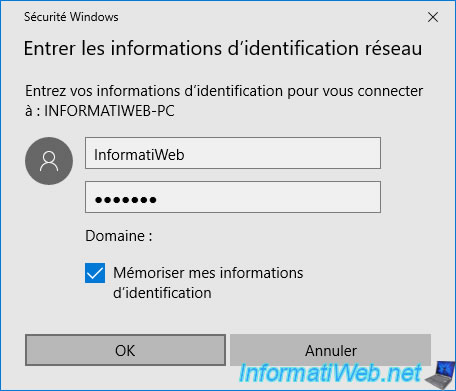
The hidden network share is displayed.
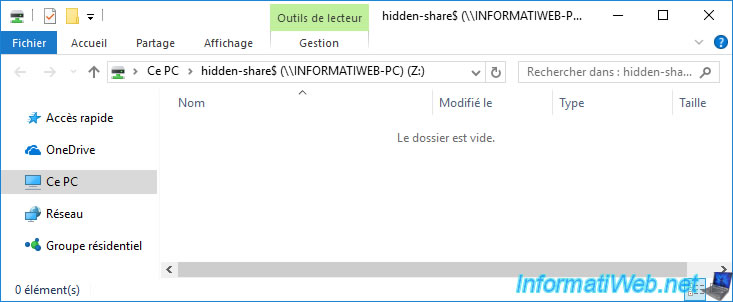
Share this tutorial
To see also
-

MultiBoot 7/29/2024
VHD/VHDX multiboot - Upgrade Windows 10 to newer version of Win 10
-

Windows 10/10/2022
Windows 10 - Reset your PC
-
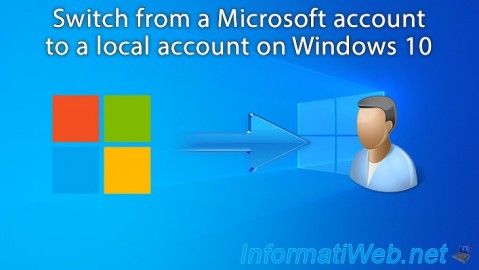
Windows 5/2/2022
Windows 10 - Return to a local account
-

Windows 3/17/2025
Windows 11 / 10 / 8.1 / 8 - Expand a simple storage space (software RAID 0)
No comment