Simple, advanced, hidden and secure file sharing on Windows 10 and Windows 11
- Windows
- Windows 10, Windows 11
- 23 June 2018 at 17:43 UTC
-

- 2/4
4. Quick sharing
4.1. Share a folder
To quickly share a folder from Windows 10, right-click on the folder to share and click : Share with (or "Give access to" on recent versions of Windows 10) -> Specific people.
On Windows 11, you will have to right click on the folder to share, then click on "Show more options" and finally on : Give access to -> Specific people.
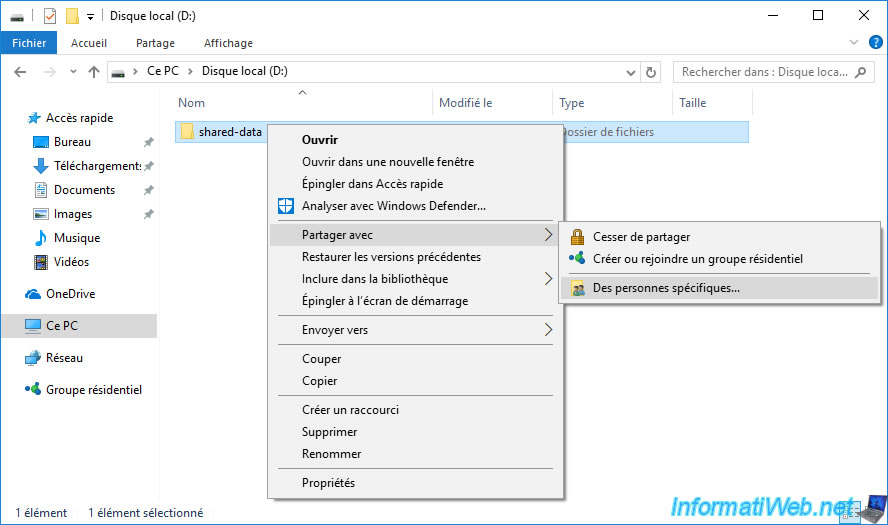
By default, only the owner of this folder can access it via the network.
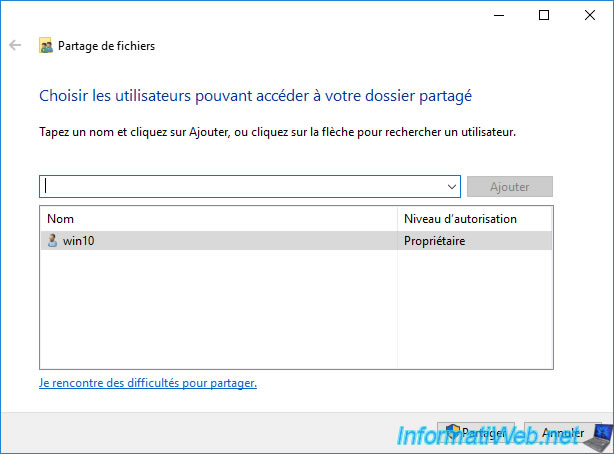
Add the Everyone group to allow anonymous access to your network share.
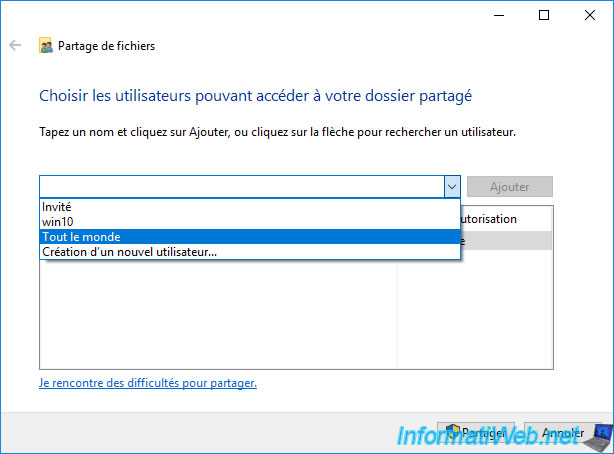
And select what type of permission to grant :
- Read : read only
- Read/Write : allows you to open, edit or delete files
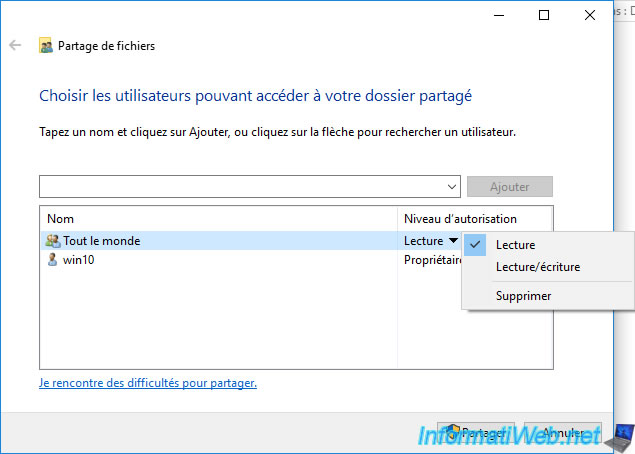
Your fodler has been shared.
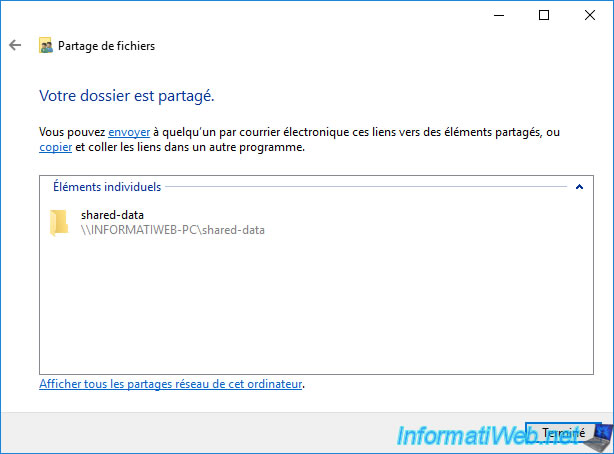
4.2. Access the shared folder
To access the shared folders available on your network, open the Windows File Explorer and click on "This PC".
Then, click on "Network" on the left.
If the message "File sharing is turned off" is displayed, click on it and then click "Turn on network discovery and file sharing".
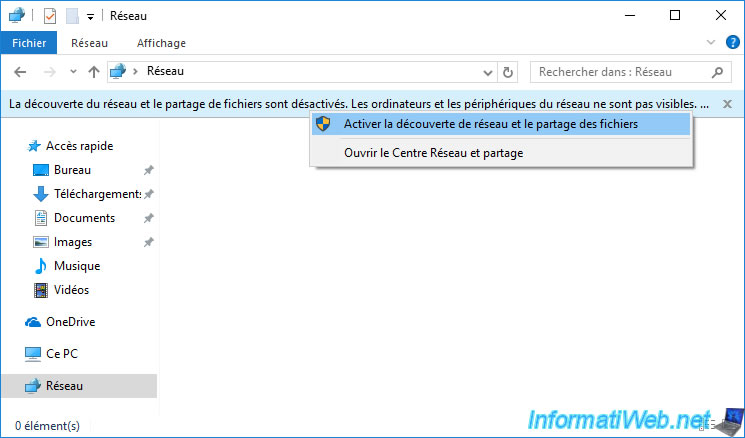
Click on "No, make the network that I am connected to a private network".
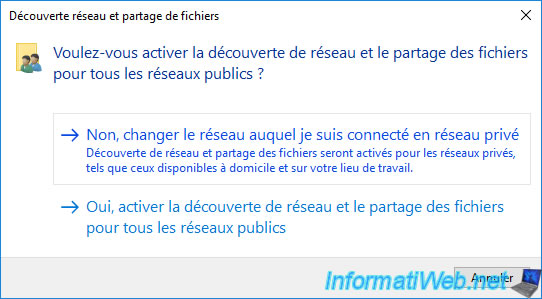
The computers of your local network are displayed.
Double-click on the computer on which you shared a folder. In our case, it's the "INFORMATIWEB-PC" computer.
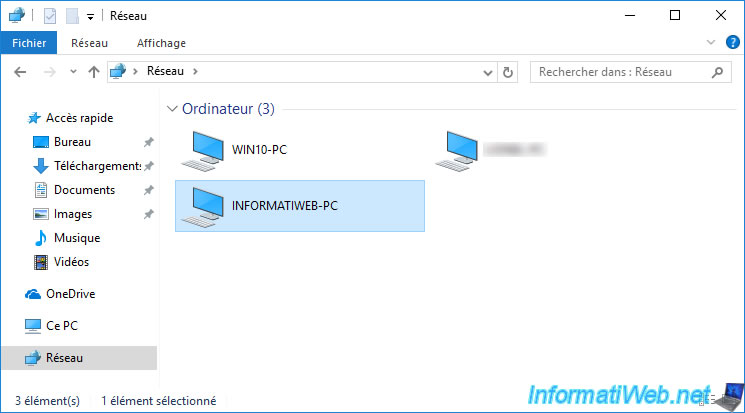
The previously shared folder is displayed.
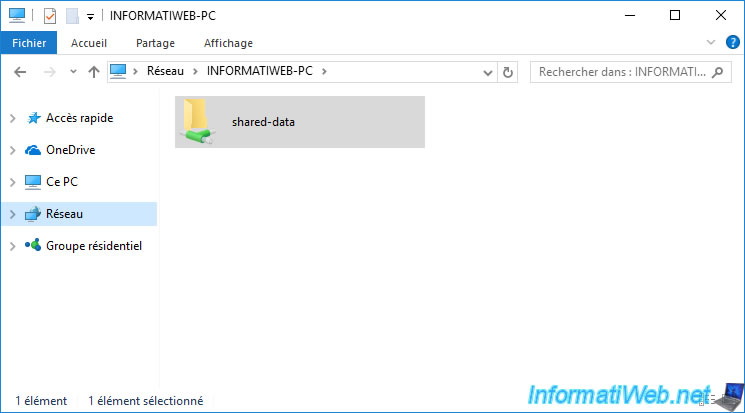
As well as its content.
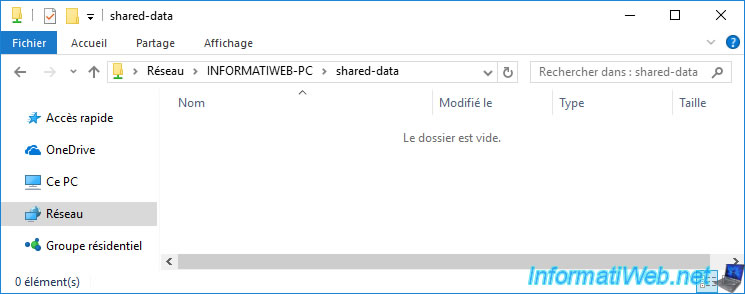
Share this tutorial
To see also
-

Windows 9/4/2023
Upgrade Windows 10 - Fix v20H1 / v20H2 to 21H1 issue
-

Virtualization 2/12/2024
Windows 10 / 11 - Quick creation of VMs on Hyper-V
-
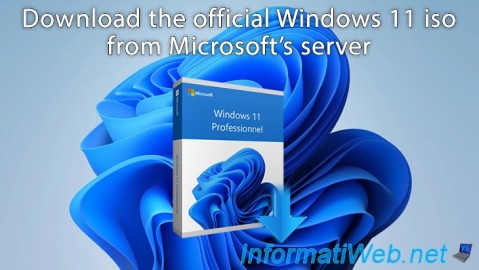
Windows 1/25/2022
Windows 11 - Download the official iso from Microsoft's server
-

Windows 5/3/2022
Windows 11 - Return to a local account
No comment