- Windows
- Windows 11
- 16 August 2022 at 14:02 UTC
-

- 1/2
On Windows 11, you have the option of creating a mobile hotspot very easily (as was already the case on Windows 10).
- Prerequisites
- Enable the mobile hotspot
- Configure the mobile hotspot
- Know which network card is shared by the mobile hotspot
- Choose which network to share
- Connecting to the mobile hotspot
- Resolve the conflict between the hosted wireless network (Virtual Wifi) and the mobile hotspot
1. Prerequisites
The only prerequisite to be able to create a mobile wireless access point (Wi-Fi) on Windows 11 is to have a wireless network card (Wi-Fi).
Note that this works with both an internal (PCIe) and external (USB) wireless (Wi-Fi) network adapter.
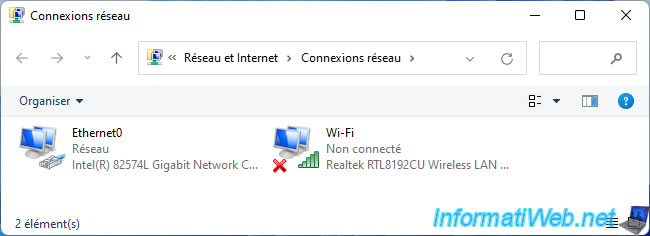
2. Enable the mobile hotspot
To enable this mobile hotspot on Windows 11, all you need to do is left-click on the network icon in the taskbar and then click on the "Mobile hotspot" option.
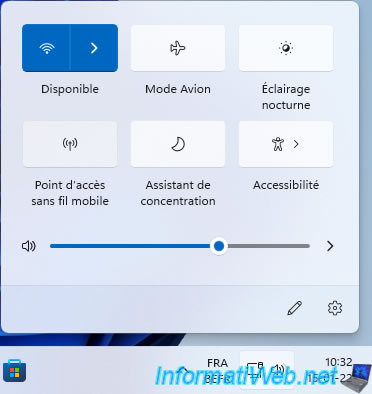
A few seconds later, this option will turn blue and say : 0/8 - WIN11-PC 6699.
Which means that a maximum of 8 clients (computers, smartphones, ...) will be able to connect to your mobile wireless access point, whose name (SSID) is WIN11-PC 6699 (in our case).
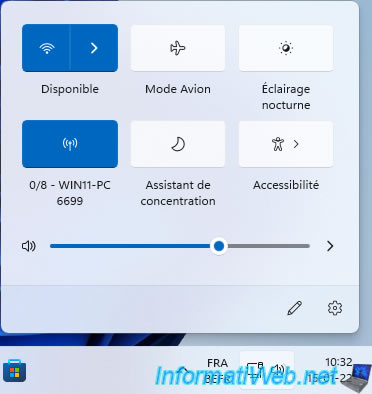
Once this mobile hotspot is enabled, you will see a new virtual network adapter "Local Area Connection* 10" appear.
This is easy to spot thanks to the asterisk (*) present in its name and the name of the driver used : Microsoft Wi-Fi Direct Virtual Adapter.
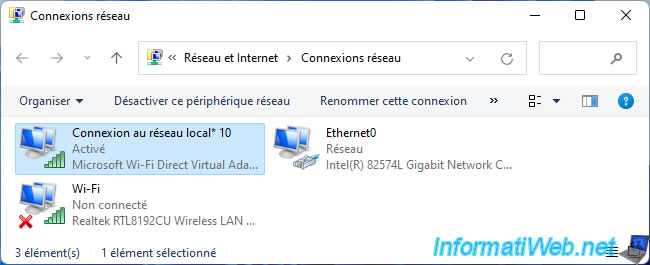
3. Configure the mobile hotspot
To configure this mobile hotspot, right click "Go to Settings" on this "Mobile hotspot" option.
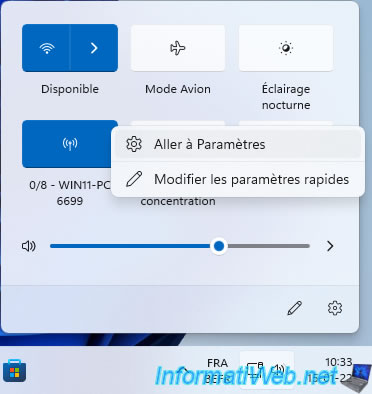
A "Mobile hotspot" window will appear.
As you can see, by default :
- the name (SSID) of the Wi-Fi network hosted by your computer is based on the NETBIOS name of your computer.
- the password is randomly generated by Windows 11.
- the mobile hotspot is configured to automatically turn off if no device is connected to save power (and battery, if applicable) on your computer.
To change the name (SSID) and the password of this Wi-Fi network, click on the "Edit" button.
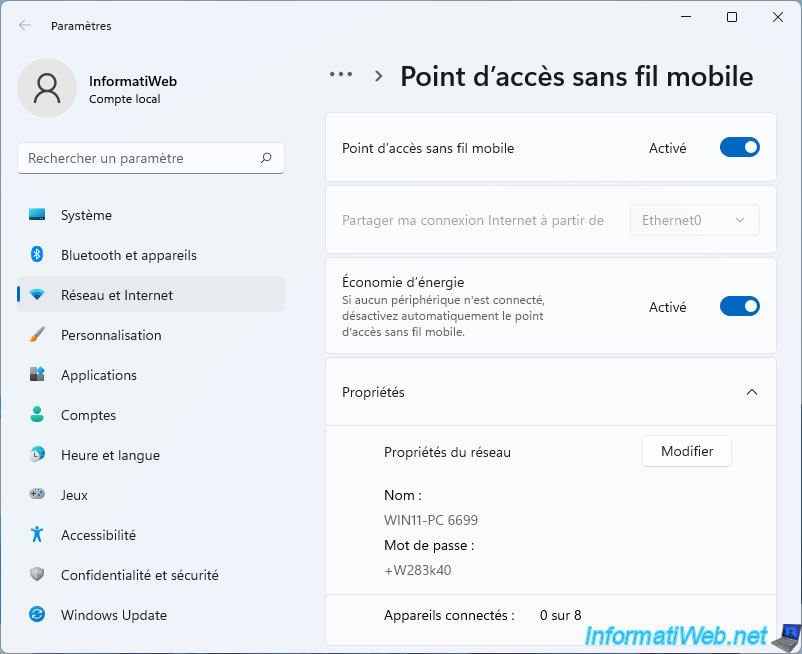
Provide the network name and network password you want to use, then click Save.
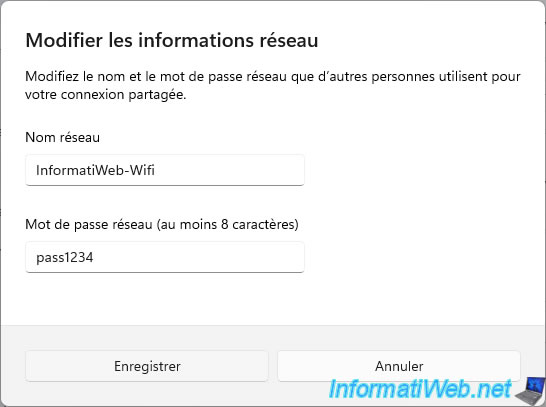
As expected, the network properties have been changed.
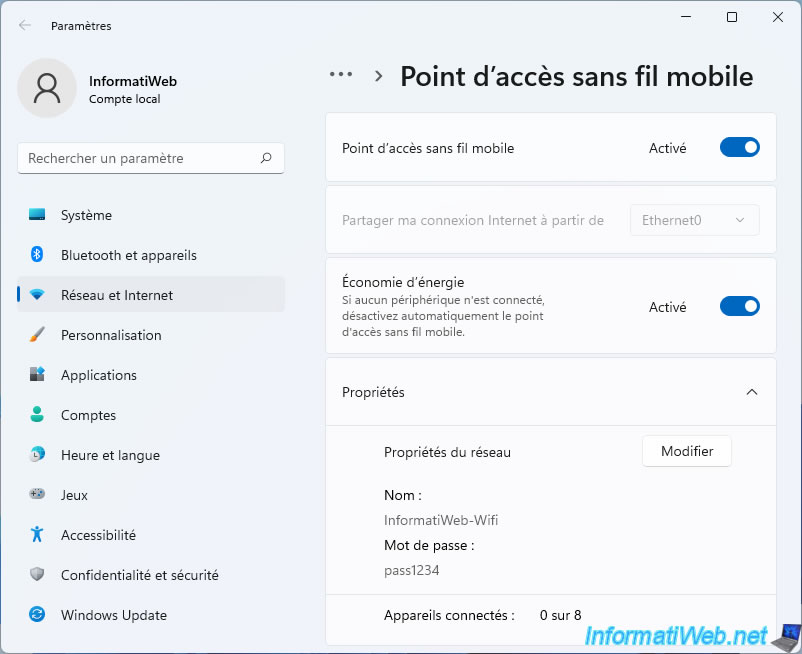
4. Know which network card is shared by the mobile hotspot
To get information about the network adapter that is shared by this mobile hotspot, open the control panel and go to : Network and Internet.
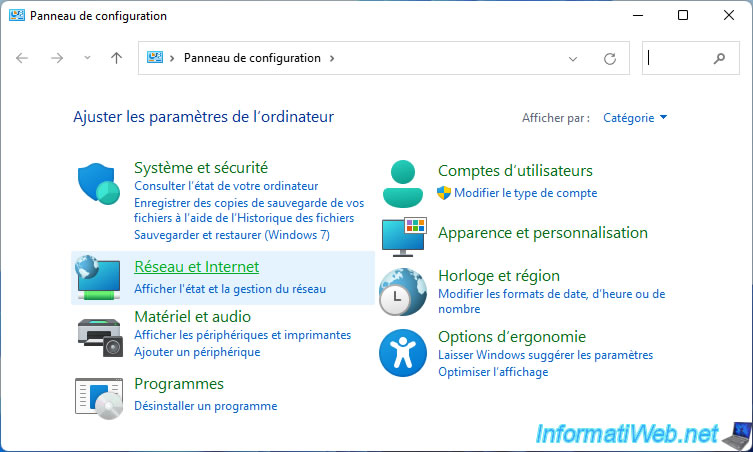
Then, in : Network and Sharing Center.
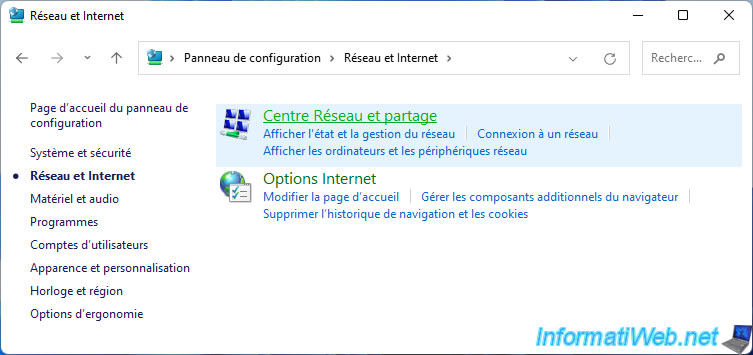
Then, click on : Change adapter settings.
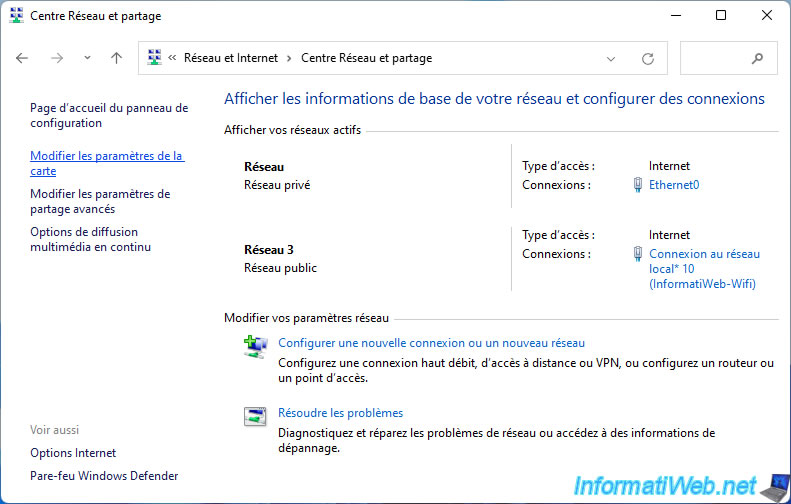
As you can see, you will find your network card "Ethernet0".
To get information about this network adapter, double-click on it.
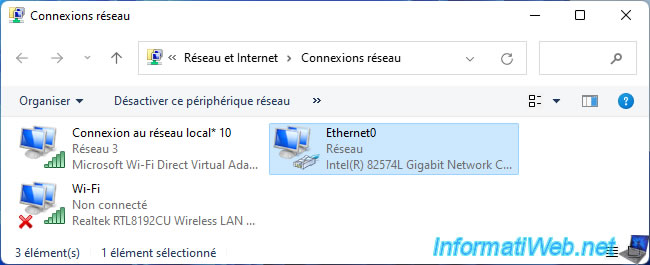
Then, click on : Details.
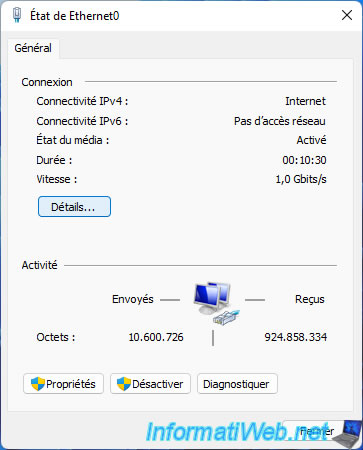
For example, you can find :
- Description : the name (brand + model) of your network adapter.
- IPv4 Address : the IP address that has been assigned to your computer.
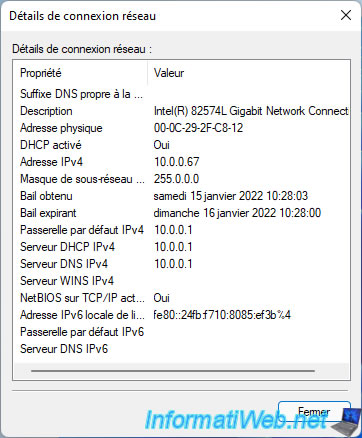
Share this tutorial
To see also
-
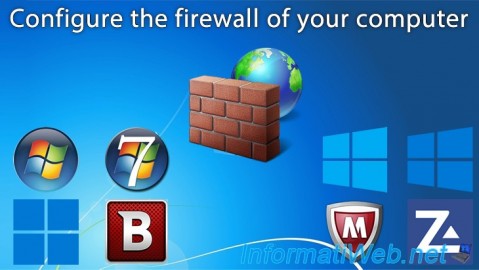
Windows 2/15/2013
Configure the firewall of your computer
-

Windows 9/19/2022
Windows - Install Windows in UEFI mode (GPT)
-

Windows 12/11/2023
Windows 10 / 11 - Share encrypted data with EFS
-

Windows 5/22/2025
Windows 11 / 10 / 8.1 / 8 / 7 - Add a mirror disk to a software RAID 1

You must be logged in to post a comment