Create a mobile hotspot (Wi-Fi) on Windows 11
- Windows
- Windows 11
- 16 August 2022 at 14:02 UTC
-

- 2/2
5. Choose which network to share
If you want to change the network card whose network connection should be shared by this mobile hotspot, open its settings again and temporarily disable the "Mobile hotspot" option.
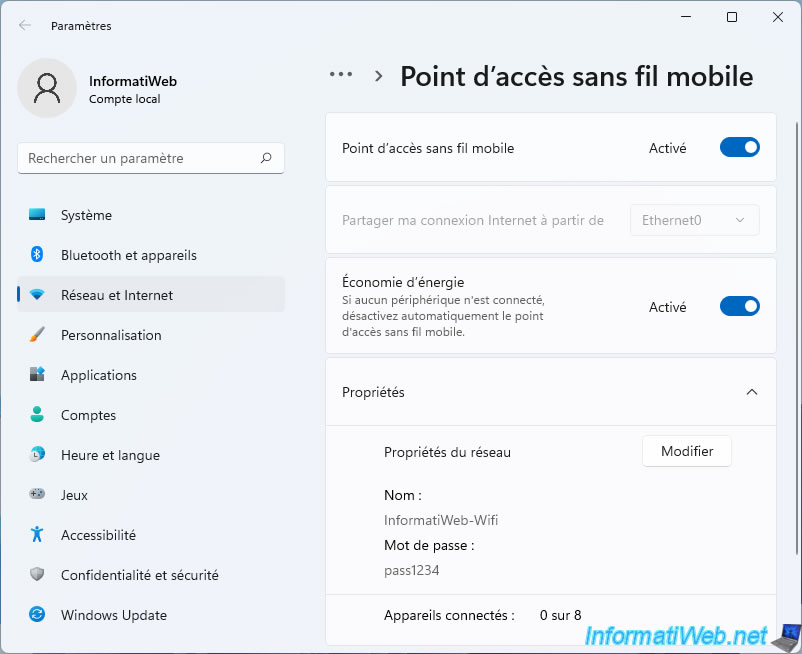
Now that this mobile hotspot is disabled, you can change the network adapter that should be shared by selecting the one you want for the option : Share my internet connection from.
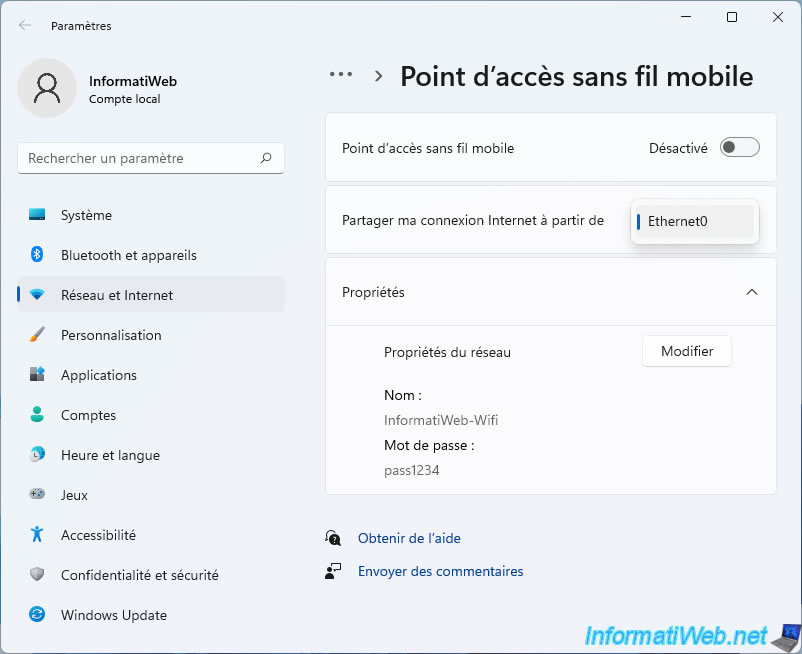
Then, reactivate the mobile hotspot by reactivating the option : Mobile hotspot.
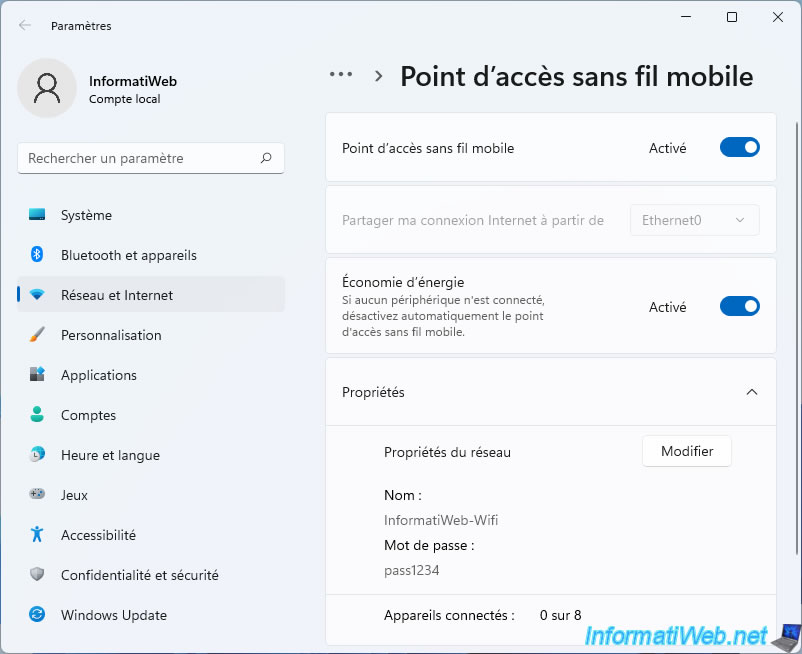
6. Connecting to the mobile hotspot
To connect a computer or any other device to your mobile hotspot, the technique is the same as connecting to a normal Wi-Fi network.
On Windows 10 :
- click on the network icon.
- make sure the Wi-Fi option is turned on (blue).
- select your new Wi-Fi network.
- click on : Connect.

Enter the network password set on your computer on Windows 11.

You are connected to your Wi-Fi network.
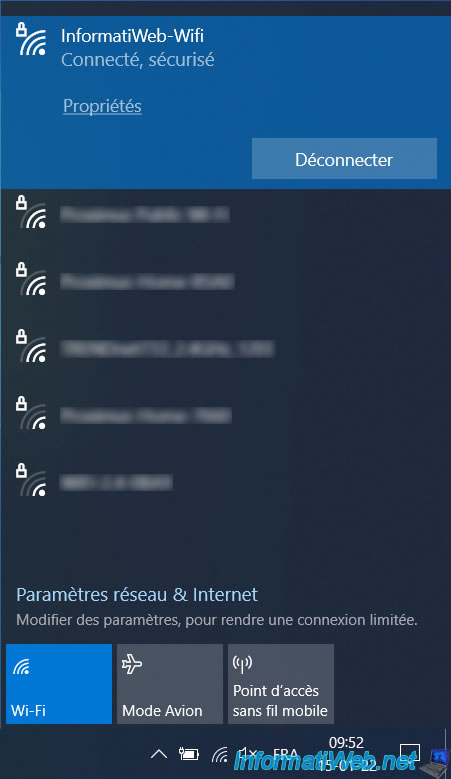
On your Windows 11 computer, you will see that a new device has connected.
Please note : the limit is 8 simultaneous devices for this "Mobile hotspot" feature.
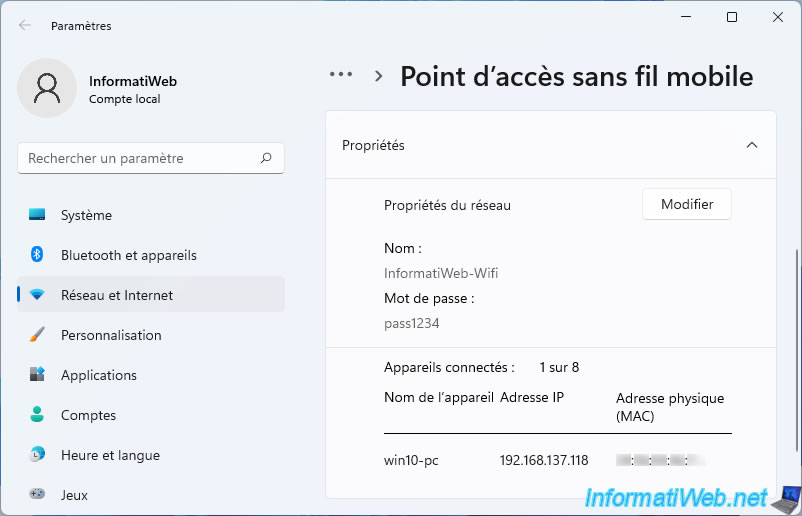
7. Resolve the conflict between the hosted wireless network (Virtual Wifi) and the mobile hotspot
Important : if you have ever used the hosted wireless network (Virtual Wifi) on your Windows 11 computer, the mobile hotspot may not work properly for you.
Indeed, these 2 features :
- use different virtual network adapters because the driver used is different.
- use the same default gateway IP address. Which creates a conflict.
To solve the problem, refer to our previous tutorial from step "7. Resolve the conflict between the hosted wireless network (Virtual Wifi) and the mobile hotspot".
Share this tutorial
To see also
-

Windows 4/17/2023
Windows 11 - Downgrade to Windows 10 after an upgrade
-

Windows 5/3/2022
Windows 11 - Return to a local account
-

Windows 7/24/2023
Windows 11 - Translate Windows using language packs (MUI)
-

Windows 5/10/2021
Windows 8 / 8.1 / 10 / 11 - Installation on an USB support
No comment