- Windows
- Windows 11
- 12 April 2022 at 18:48 UTC
-

When you connect to many different networks (whether wired or wireless), Windows 11 creates a new network profile each time.
This especially happens when you travel a lot with a laptop.
If you wish, you can manually delete the various network profiles that you no longer use.
- Forget a Wi-Fi network from the network icon on the taskbar
- Manage known Wi-Fi networks
- Delete a network profile of a Wi-Fi network from the command line
- Delete a network profile (wired or wireless) from the registry editor
1. Forget a Wi-Fi network from the network icon on the taskbar
The 1st possibility to forget a Wi-Fi network and therefore delete its associated network profile from your computer is to click on the "Network" icon in the taskbar.
Then, click the ">" arrow located to the right of the "Wi-Fi" icon.
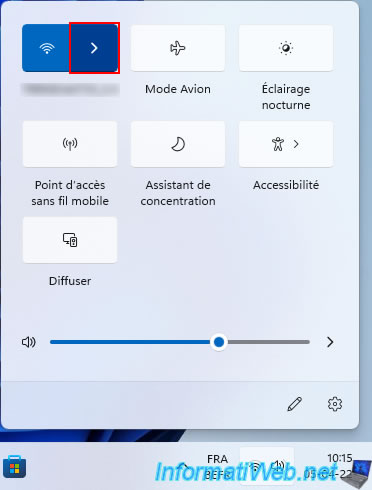
The list of Wi-Fi networks detected nearby appears.
Including those known to your computer.
To forget one of these Wi-Fi networks, simply right-click "Forget" on it.
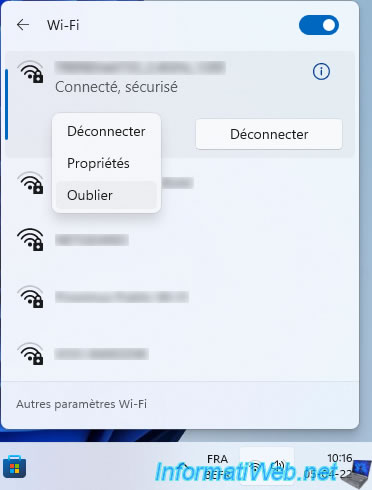
The Wi-Fi network you chose to forget disappears (if it's not near your computer).
Note that if you chose to forget the Wi-Fi network you were connected to, you will obviously be disconnected from it.
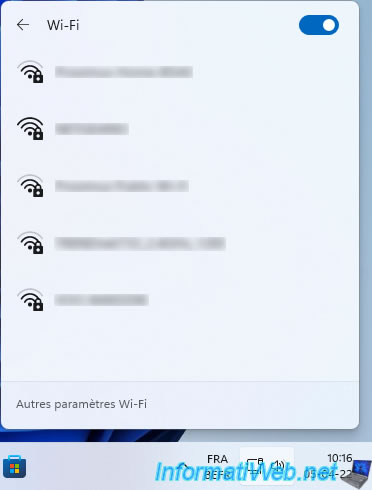
2. Manage known Wi-Fi networks
To find out the list of Wi-Fi networks known to your computer on Windows 11, click on the Network icon located in the taskbar, then on the arrow to the right of the "Wi-Fi" icon.
![]()
Then, click on the "More Wi-Fi settings" link at the bottom.
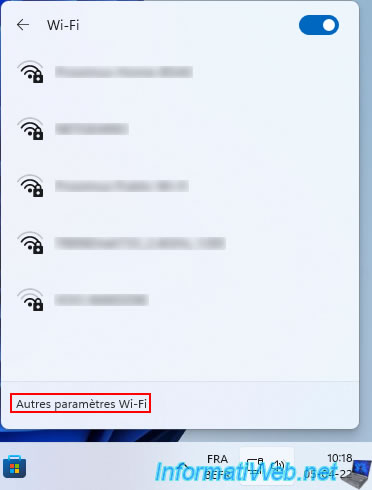
In the Wi-Fi settings window that appears, click on : Manage known networks.
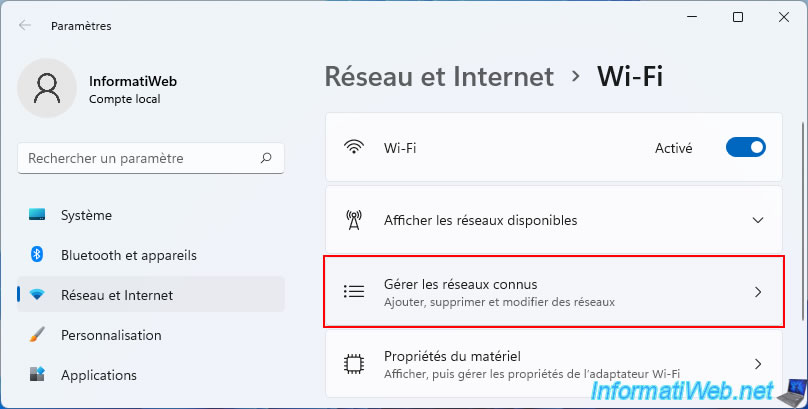
The list of known networks on your computer on Windows 11 is displayed.
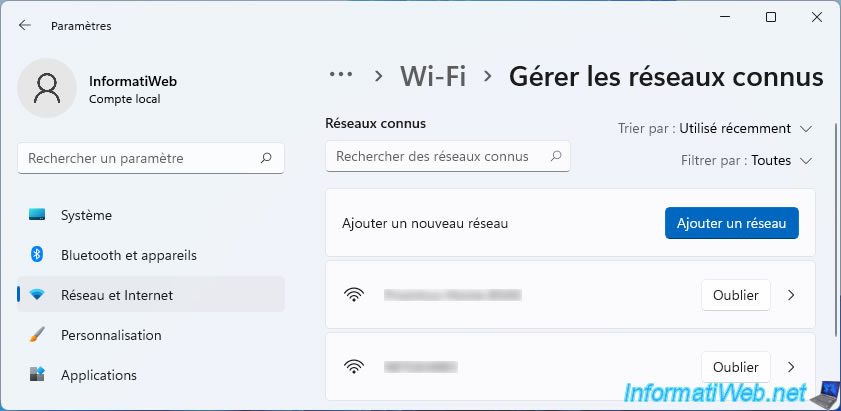
To delete one, just click on the "Forget" button located to the right of its name.
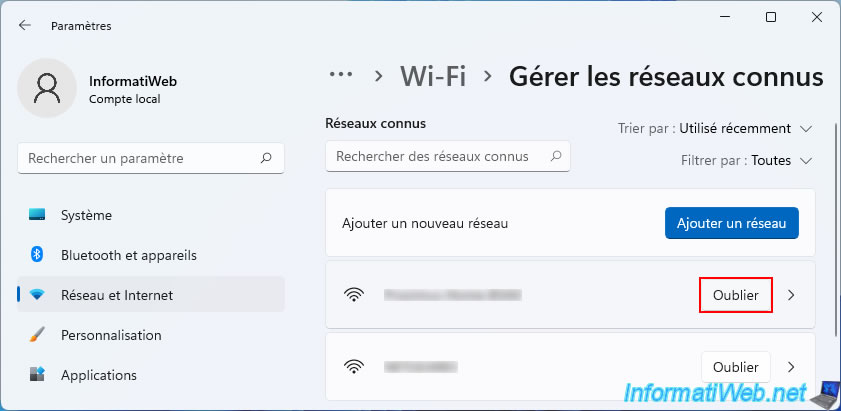
The desired known network disappears from the list of known networks.
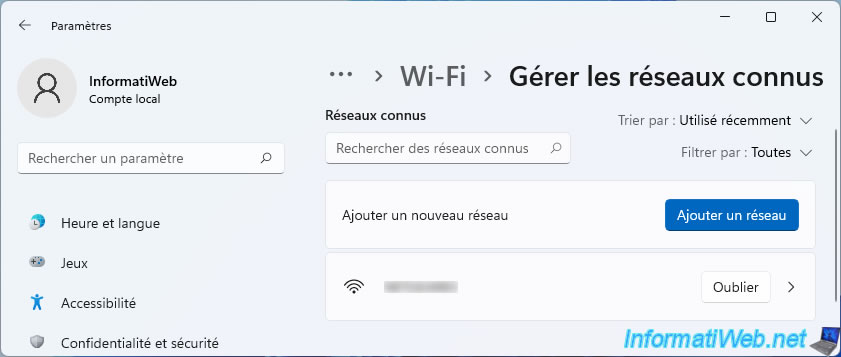
3. Delete a network profile of a Wi-Fi network from the command line
If you wish, you can find out and delete known Wi-Fi networks that you no longer use by using the "netsh" command available from Windows 7.
To do this, refer to the step "Delete a network profile of a Wi-Fi network from the command line" of our tutorial for Windows 10.
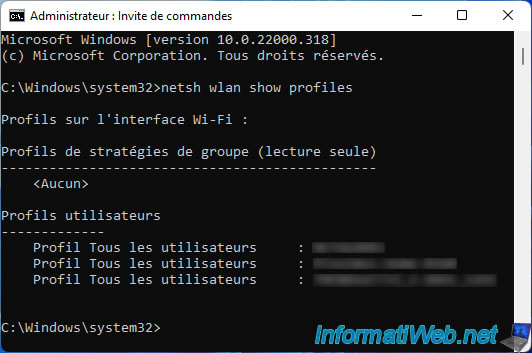
4. Delete a network profile (wired or wireless) from the registry editor
Finally, it's also possible to easily delete network profiles from the Windows registry in the same way as on Windows 10.
To do this, refer to the step "Delete a network profile (wired or wireless) from the registry editor" of our tutorial for Windows 10.
Share this tutorial
To see also
-

Windows 10/3/2022
Windows - Create a sandbox to isolate a process
-

Windows 8/18/2016
Windows 10 / 11 - Start in safe mode
-

Windows 10/24/2022
Windows 11 - Reset your PC
-

Windows 5/10/2021
Windows 8 / 8.1 / 10 / 11 - Installation on an USB support

You must be logged in to post a comment