- Windows
- Windows 7
- 26 March 2021 at 10:07 UTC
-

To repair Windows 7, most of the time you will be using your Windows 7 installation DVD.
However, if you don't have it (which is especially the case when you buy a laptop PC with Windows 7 preinstalled), you will need a system repair disc.
To do this, simply use the "Create a system repair disc" utility that you can find by looking for its name from the Windows 7 start menu.
- Obtain Windows 7 system repair disc ISO file
- Create bootable USB key from system repair disc with Rufus
- Create bootable USB key from system repair disc with UNetbootin
- Configure your computer's BIOS
1. Obtain Windows 7 system repair disc ISO file
The only downside is that this utility doesn't allow you to get the ISO file of this disc, only burn the data to a physical DVD.
To get the ISO version of this DVD, you will have to use our little trick : Create a virtual burner.

With our trick mentioned earlier, you will get this system repair disk for Windows 7 in ISO format : system-repair-disk.iso.
In our case, this is the 64-bit version.
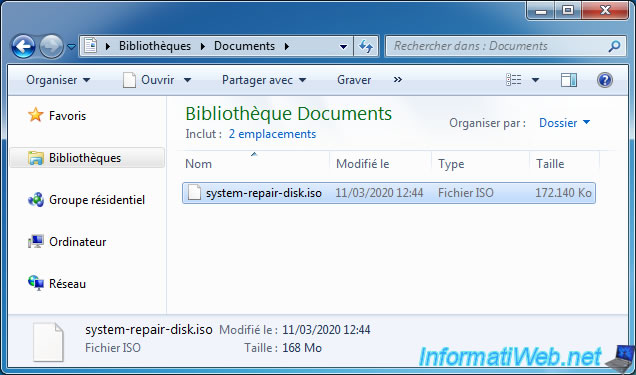
2. Create bootable USB key from system repair disc with Rufus
Download and launch Rufus, then click on the "SELECT" button.
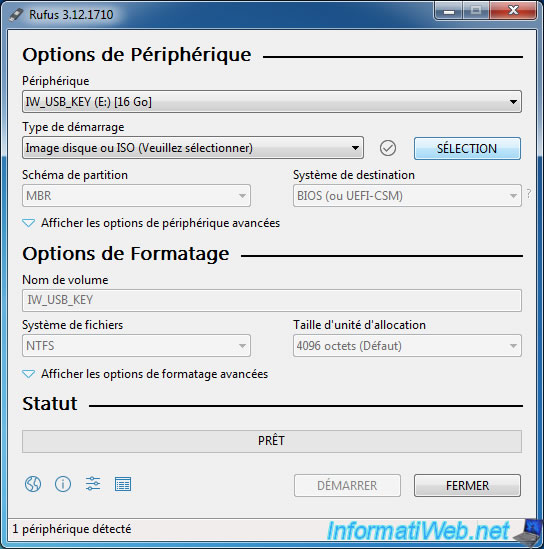
Select the resulting ISO file using the trick mentioned above.
In our case, our ISO file is named : system-repair-disk.iso.
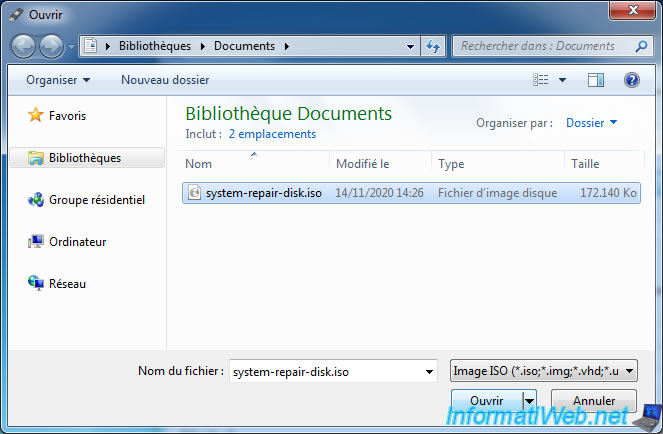
Rufus adapts its settings and selects NTFS as the file system.
Note that there may be a display bug for the volume name. If so, replace the bad characters with the good ones.
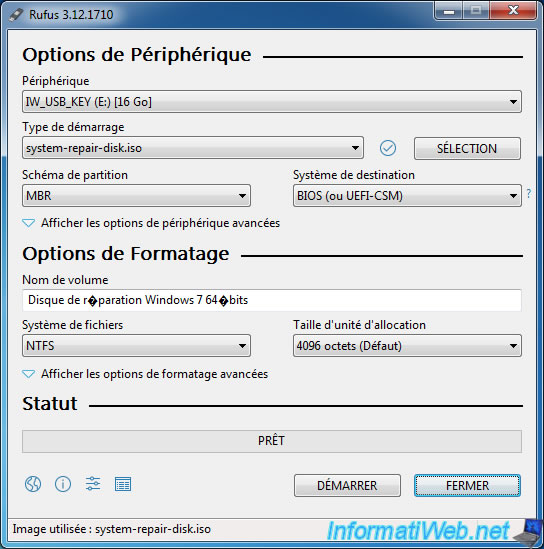
Which looks like this : Repair disc Windows 7 64-bit.
Then, click on : Start.
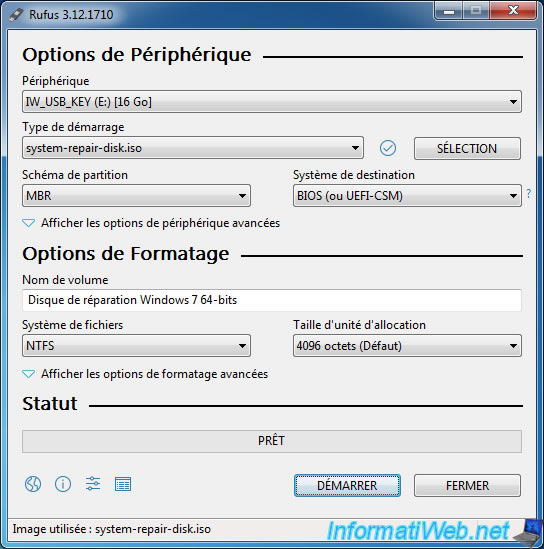
A warning will appear telling you that all data on volume '[Name of your USB key]' will be erased.
Click on Yes to authorize the deletion of the data present on your USB key.

Then, Rufus will format your USB key by creating the "NTFS" file system.
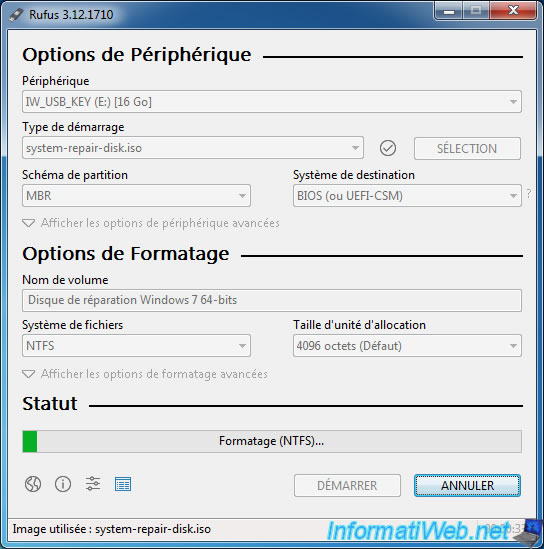
Then, Rufus will copy the contents of the system repair disc to your USB key.
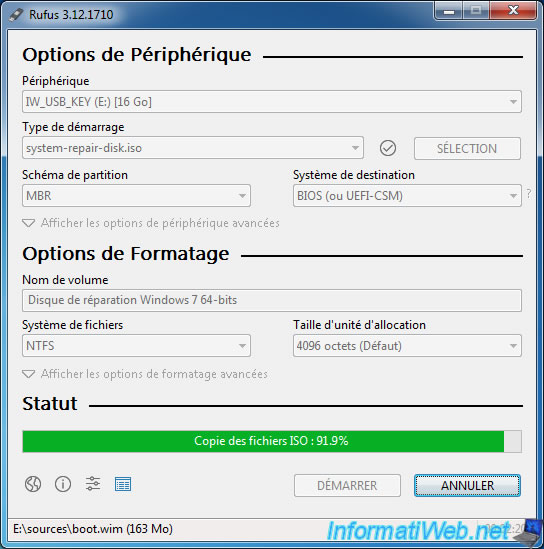
Once the bootable USB key has been created, click Close.
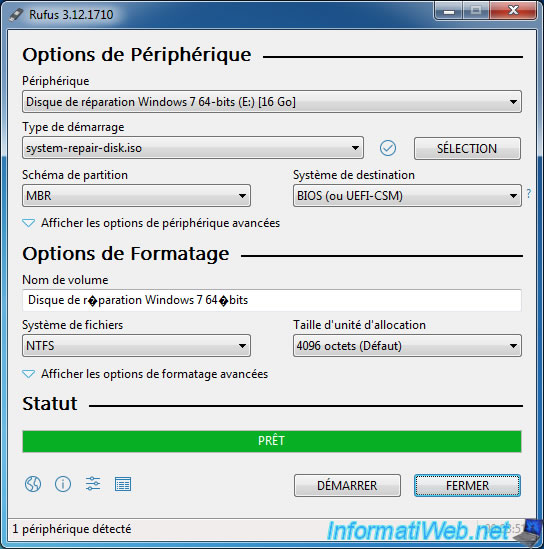
In File Explorer, you will see that you now have an USB key named : Repair disc Windows 7 64-bit.
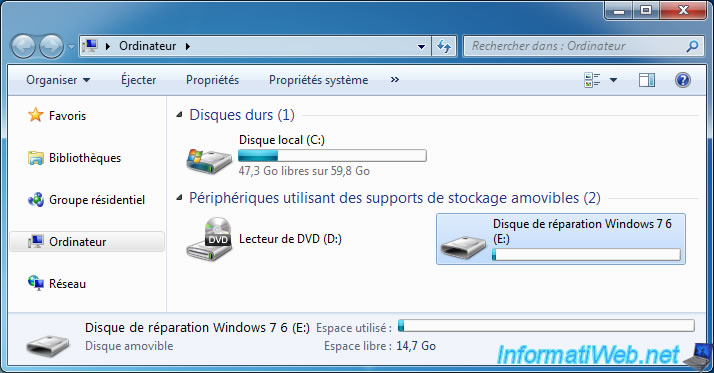
Here is the content of it.
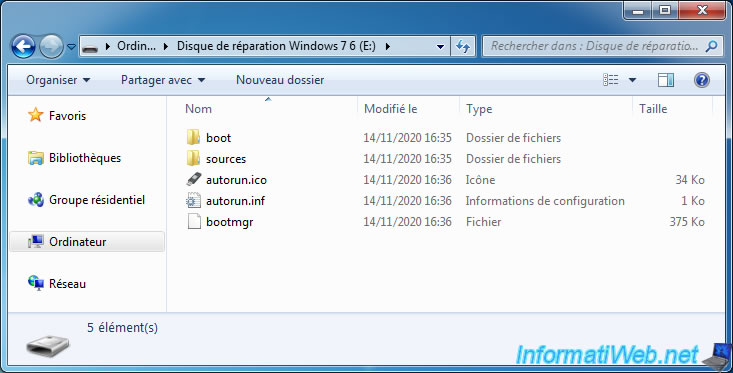
3. Create bootable USB key from system repair disc with UNetbootin
To create the bootable USB key, you can also use UNetbootin.
In this program, select "Diskimage - ISO" and select the ISO file from the Windows 7 system repair disc.
Then, select "Type : USB Drive" and select the letter of your USB key.
Finally, click on OK.
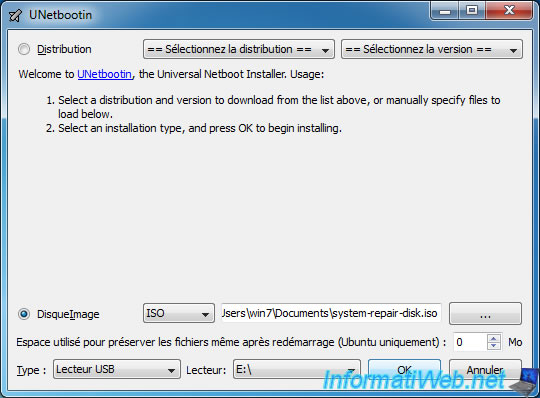
Wait while the files are copied to your USB drive.
This is quick because the repair disc weighs less than 200MB.
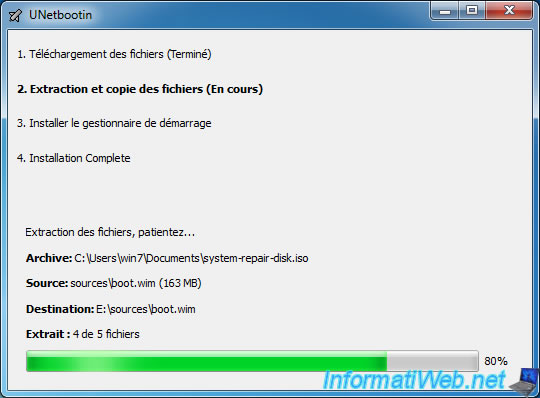
Your bootable USB drive has been created.
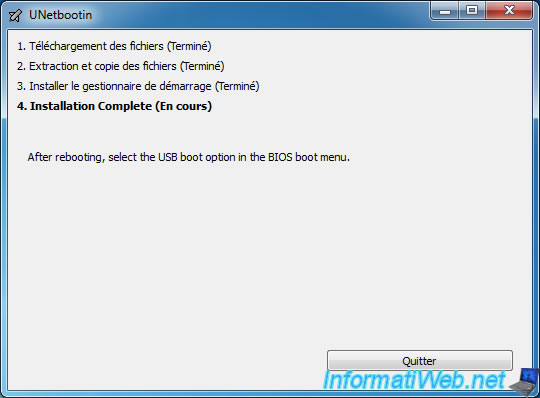
As you can see, this system repair disc does not take up much space on your USB key.
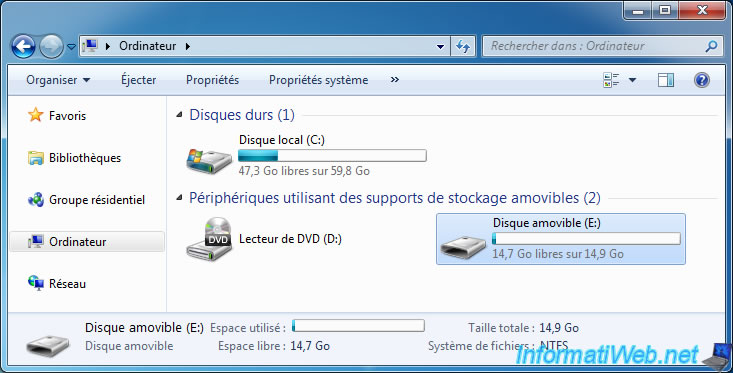
In your bootable USB key, you will find this.
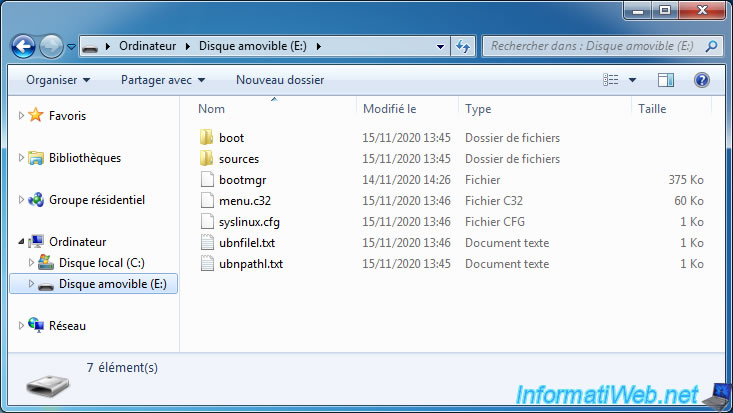
4. Configure your computer's BIOS
Finally, configure your computer's BIOS to boot from your USB key and restart it.
At startup, you will see a "Press any key to boot from USB" message appear.
Press a key on your keyboard to boot to the system repair disc on your bootable USB key.

Once you have pressed a key on your keyboard, the "Windows is loading files" message will appear.

Then, as expected, you will arrive at the "System Recovery Options" window where you can choose your keyboard language.
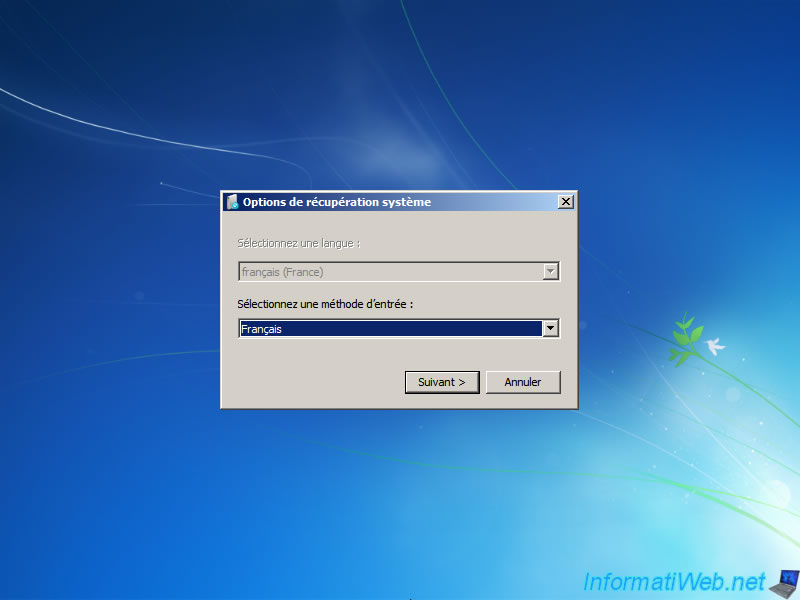
Then, your installation of Windows 7 will be detected without any problem.
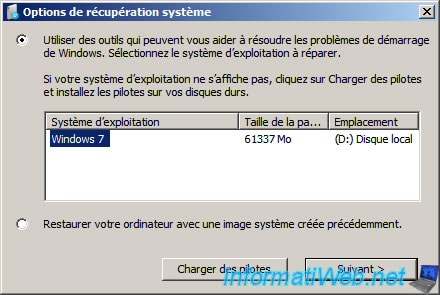
Share this tutorial
To see also
-

Windows 10/3/2022
Windows - Create a sandbox to isolate a process
-

Windows 5/22/2025
Windows 11 / 10 / 8.1 / 8 / 7 - Add a mirror disk to a software RAID 1
-

Windows 1/16/2015
Windows 7 - Install from an USB 3.0 key
-

Windows 12/19/2020
Windows 7 - Installation on an USB support

You must be logged in to post a comment