- Windows
- Windows 10, Windows 7, Windows 8 / 8.1, Windows Vista, Windows 11
- 28 January 2017 at 16:54 UTC
-

Since Windows Vista, Microsoft offers the possibility of using a USB key as a cache to increase the performance of your computer.
To take advantage of this new possibility (ReadyBoost), you only need to have a good quality USB key that allow you to improve the performance of your computer.
As you will understand, this new technology is useful only if your PC is slow or low-end.
Nevertheless, if the USB key used is compatible and sufficiently powerful, you will notice a clear difference.
Warning : there is no ReadyBoost USB keys, but only standard USB keys that are compatible with the ReadyBoost technology created by Microsoft.
To enable and use ReadyBoost, plug your USB key in your computer and go to the start menu -> computer.
Then, right click "Properties" on your USB key and go to the "ReadyBoost" tab.
As you can see, by default, this technology is disabled.
To enable it, you must first enable the start of the "Sysmain" service.
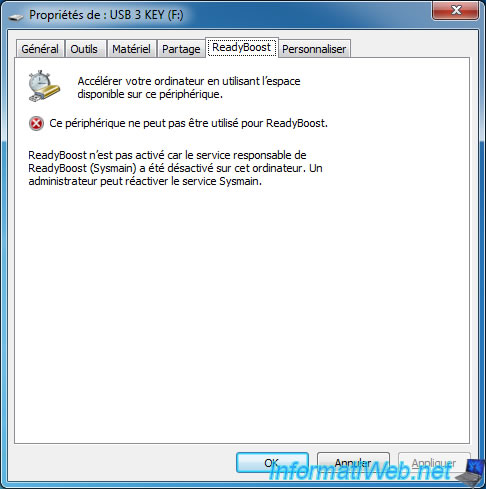
By looking in the "Services" tab of the Task Manager, you will see that the "SysMain" service is called "Superfetch".
Click on the "Services" button.
Note : press CTRL + ALT + DEL and then click "Task manager" to get this window
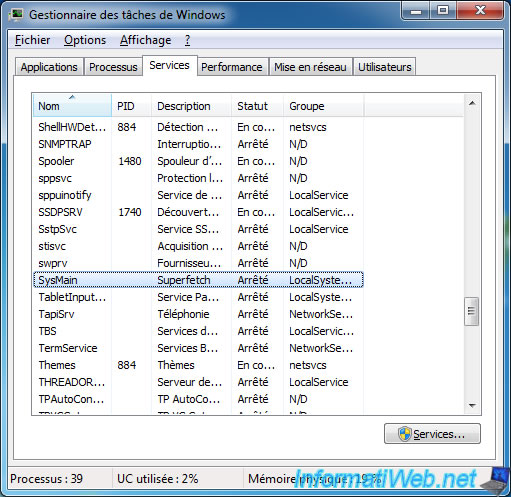
The list of services is displayed.
Select the "Superfetch" service and right click "Properties" on it.
On Windows 11, this service appears here under the name "SysMain" instead of "Superfetch".
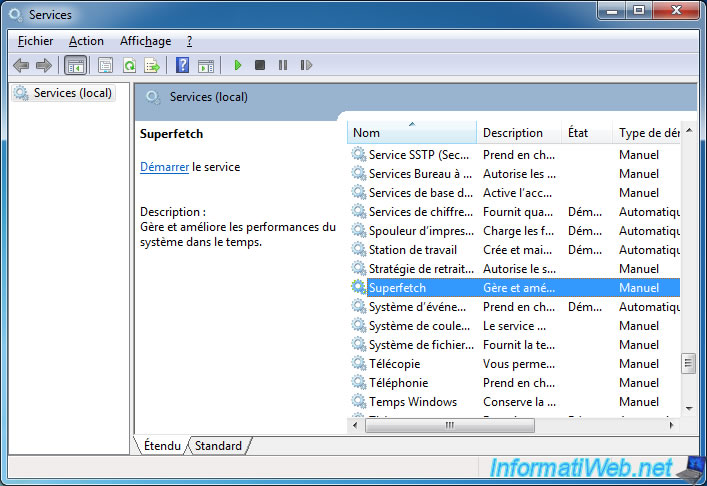
Choose "Startup type : Automatic" and click "Start".
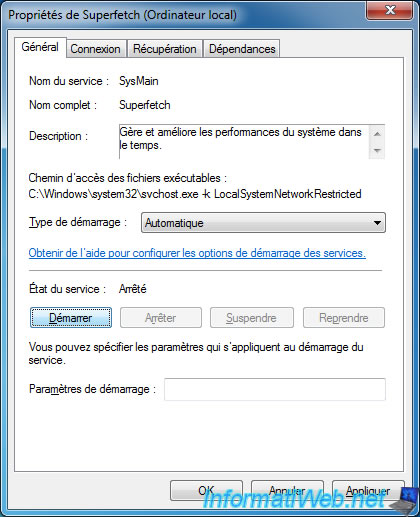
Then, return to the properties of your USB key (tab : ReadyBoost).
Note : if your USB key doesn't have the required specifications for ReadyBoost, the message "The device does not have the required performance characteristics for use in speeding up your system" will be displayed.
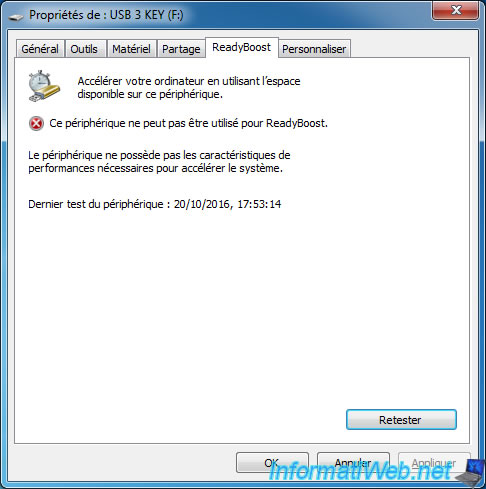
If your USB have have a good quality, then ReadyBoost can be enabled on it.
In this case, Widows offers you 3 choices :
- Do not use this device : allow you to disable ReadyBoost.
- Dedicate this device to ReadyBoost : allow ReadyBoost to use all the storage space of your USB drive to manage its cache and improve the performance of your computer.
- Use this device : allow ReadyBoost to use a part of the storage space for its cache and allow you to continue using your USB key to store data.
Select the desired option and click OK.
Note : if you have an USB key with a size greater than 4 GB and Windows limits you to 4096 MB for ReadyBoost, it means that your USB key is formatted in FAT or FAT32.
To create a cache file larger than 4 GB, you will need to format your USB key in NTFS.
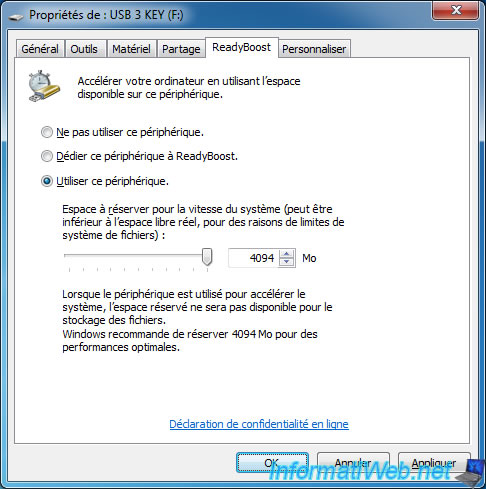
ReadyBoost creates its cache on your USB key.

Since we have configured ReadyBoost to use 4 GB, Windows shows us that 4 GB are used on our USB key.
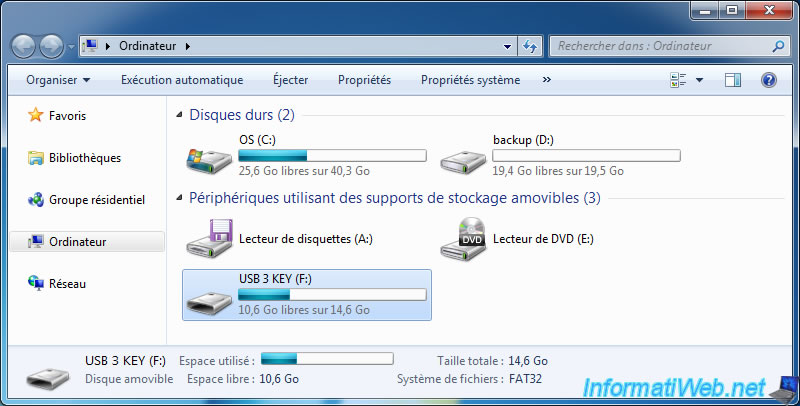
Indeed, ReadyBoost has created a 4GB file with a specific name : ReadyBoost.sfcache
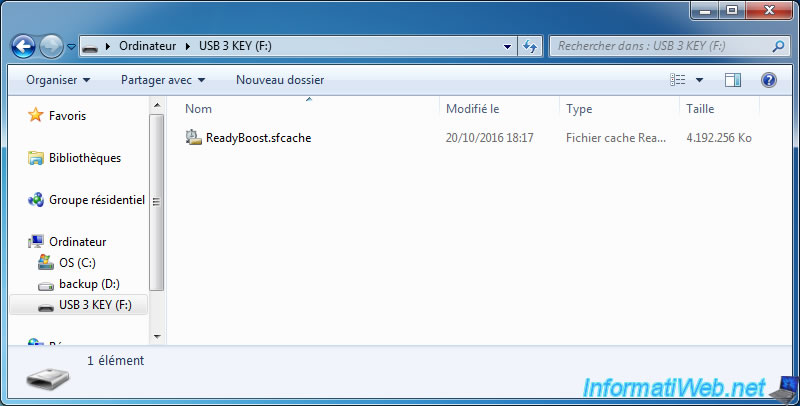
To disable ReadyBoost, select "Do not use this device".
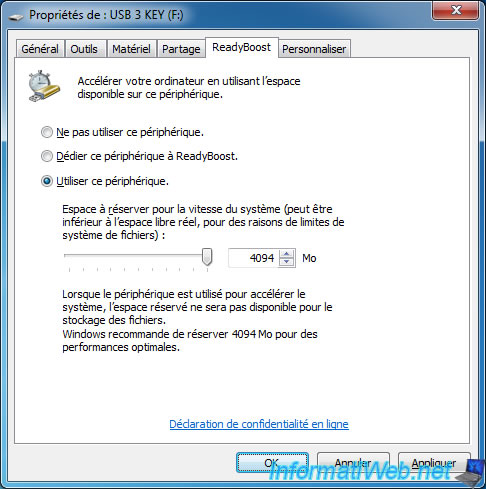
Share this tutorial
To see also
-

Windows 5/2/2025
Windows - Manually install Windows in UEFI mode (GPT)
-

Windows 7/10/2023
Windows 10 - Translate Windows using language packs (MUI)
-

Windows 12/1/2023
Windows 10 / 11 - Encrypt data using EFS
-

Windows 1/16/2015
Windows 7 - Install from an USB 3.0 key

You must be logged in to post a comment