- Windows
- Windows 8 / 8.1
- 23 June 2021 at 14:16 UTC
-

Although Microsoft prefers that you create a Microsoft account for use with Windows 8 / 8.1, using a local account is preferred.
Unless you want to use apps from the Windows Store. In this case, you will not have a choice and the use of a Microsoft account will be required.
1. Disadvantages of Microsoft accounts on Windows
Using a Microsoft account as a user account in Windows 8 / 8.1 has many disadvantages :
- if a hacker changes your Microsoft account password, you lose access to your computer since the password to use is that of the account
- if you can't remember your Microsoft account password, you won't be able to remove your password. Unlike a local account where it's possible to do so.
- you are better tracked by Microsoft since they know who you are. This is not the case with a local account.
- and more
2. Create a local account from Windows
Although it's possible to create a local account when installing Windows 8 / 8.1 (although this sometimes requires a little trick, such as temporarily shutting off the Internet, for example), it's also possible to create a local account from Windows.
To do this, go to the bottom right of the screen and click on Settings.
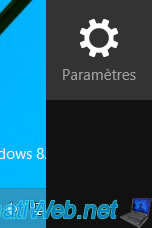
Open the control panel.

Click on : Users Accounts and Family Safety.
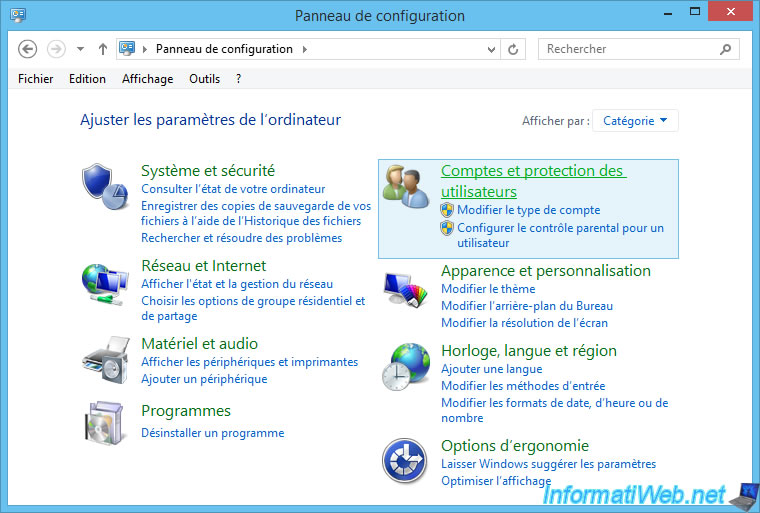
Click on : User Accounts.
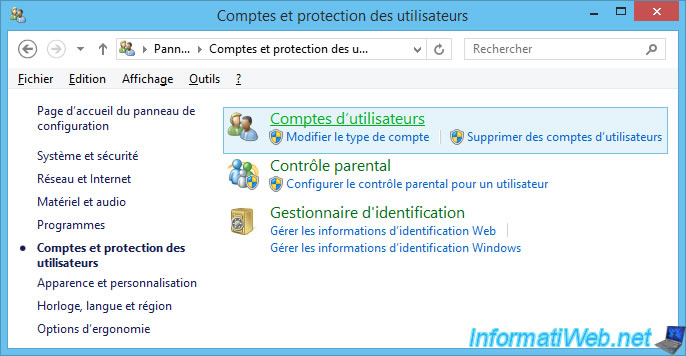
Click on : Manage another account.
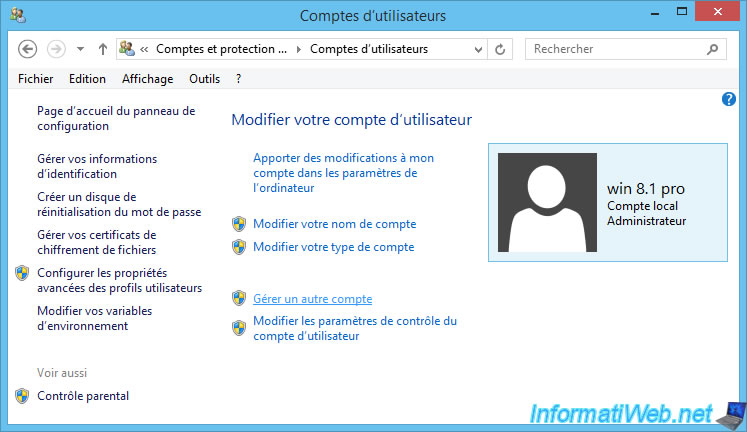
Then, on : Add a new user in PC settings.
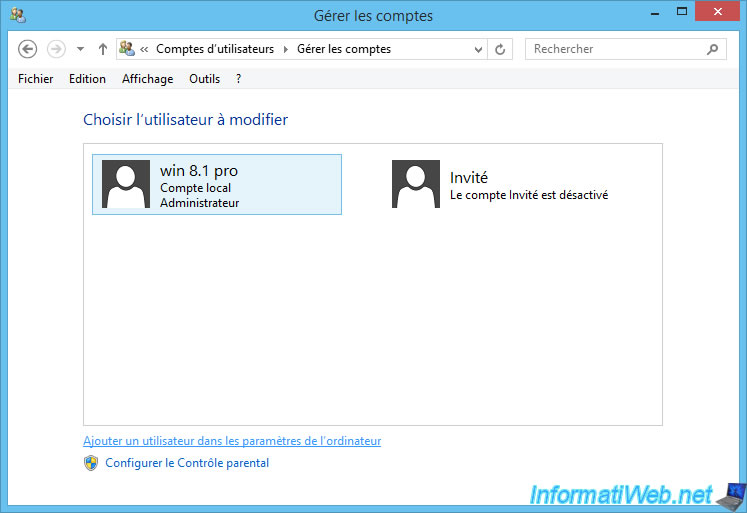
Windows is switching to the touch version, where you will find the "Add an account" option in the "Other accounts" section.
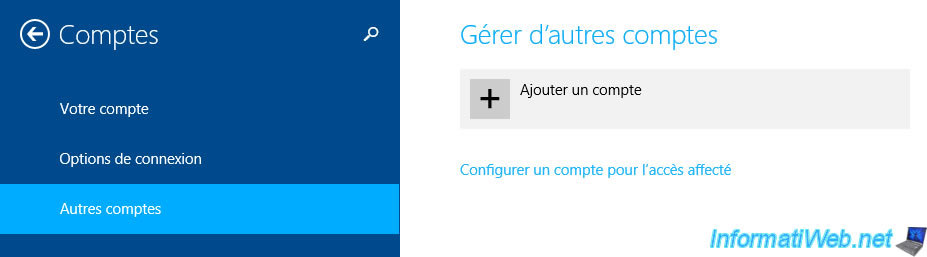
At the bottom, click on "Sign in without a Microsoft account (not recommended)" link.
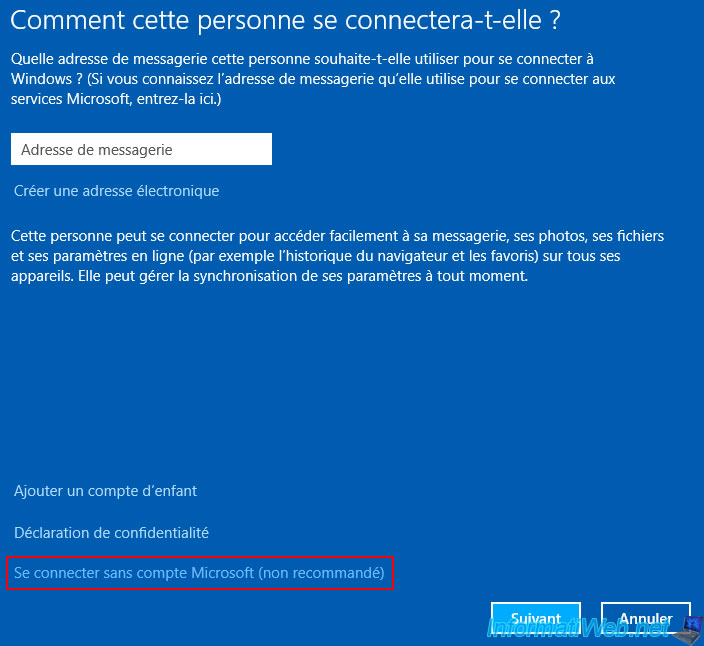
Click on "Local account".
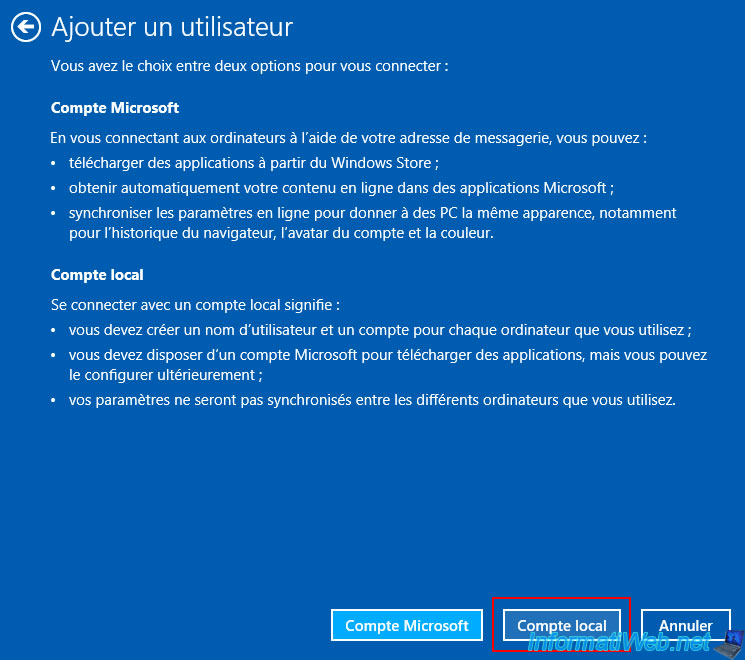
And you can finally create your local account with a username and password.
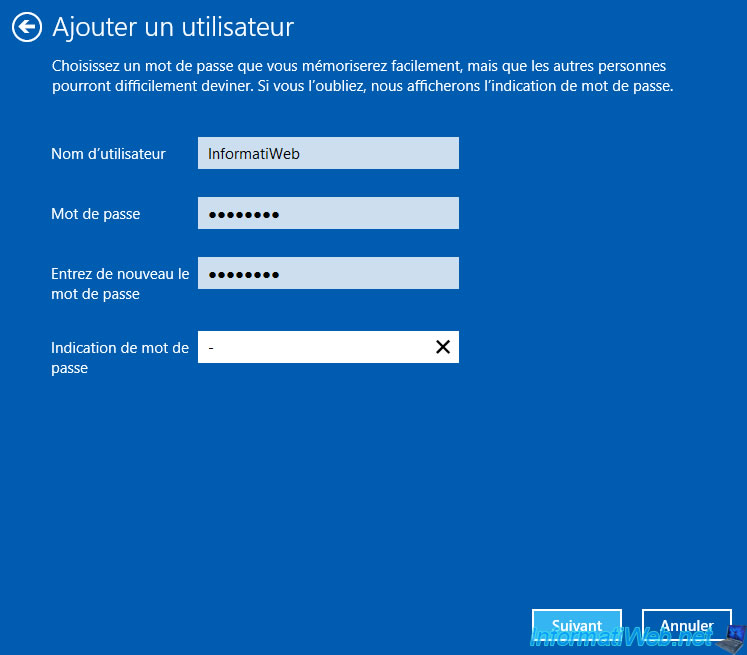
The user has been created with a local account.
Click on Finish.
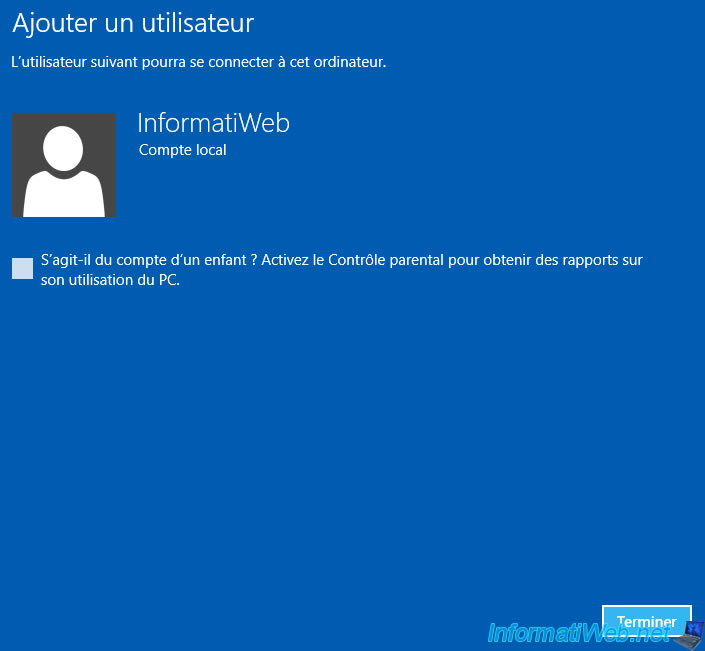
To close this window, place your cursor at the top of the screen to display the title bar and click on the cross at the top right.
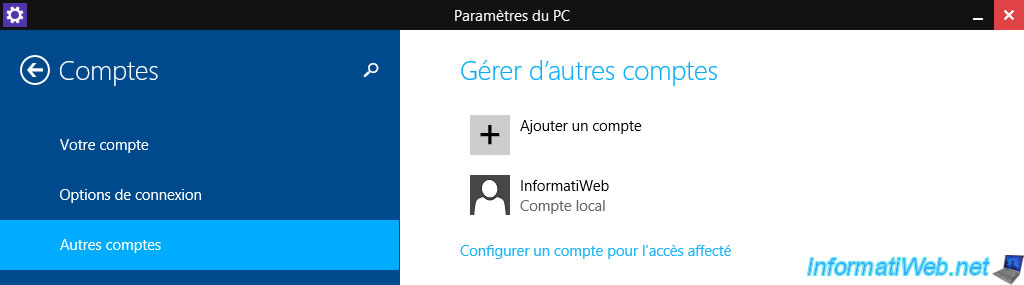
Share this tutorial
To see also
-

Windows 2/5/2021
Manage network cards priority on Windows
-

Windows 9/8/2021
Windows 8 / 8.1 - Bypass the Windows touch interface
-

Windows 4/11/2022
Windows 8 / 8.1 - Delete an old network profile
-

Windows 4/29/2016
Windows 8 / 8.1 / 10 / 11 - Startup repair
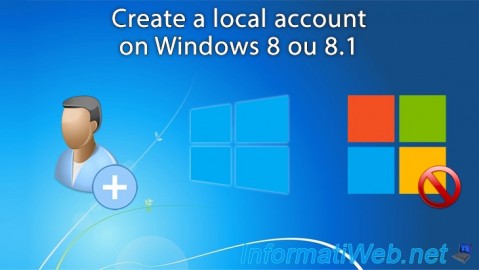
You must be logged in to post a comment