- Windows
- Windows 8 / 8.1
- 11 April 2022 at 14:19 UTC
-

If you have connected to many wired (Ethernet) or wireless (Wi-Fi) networks in the past with your Windows 8.1 computer, there are probably many network profiles present on your computer.
To remove them, there are different possibilities.
- Forget a wireless (Wi-Fi) network from the network (Wi-Fi) icon in the taskbar
- Forget a wireless (Wi-Fi) network from the list of known wireless (Wi-Fi) networks
- Delete the network profile of a network from the command line or from the registry
1. Forget a wireless (Wi-Fi) network from the network (Wi-Fi) icon in the taskbar
The 1st solution which is the fastest available on Windows 8 and 8.1 for forgetting a wireless network (Wi-Fi) consists in clicking on the "Network" (Wi-Fi) icon located in the taskbar (next to the time).
By clicking on this "Network" icon, the list of available Wi-Fi networks will appear, as well as the wired network (Ethernet) to which you are connected (if applicable).
To forget a Wi-Fi network from this list of Wi-Fi networks, first select it from the list.
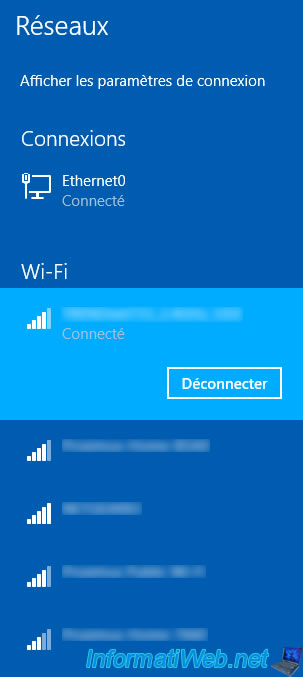
Then, right-click "Forget this network" on it.
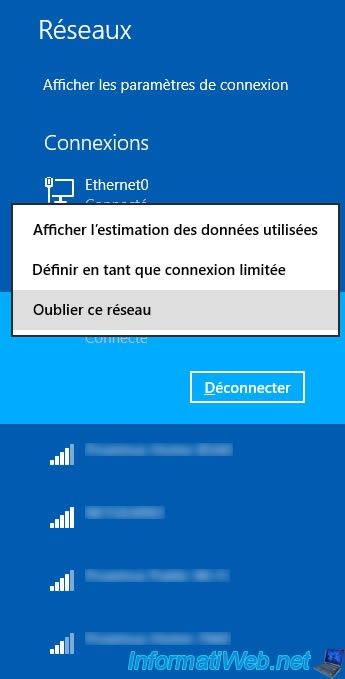
The associated network profile has been deleted.
If this is the Wi-Fi network to which you were connected, this action will automatically disconnect you from this network, because forgetting this network will also delete the network key that you had indicated in the past to connect to this protected network.
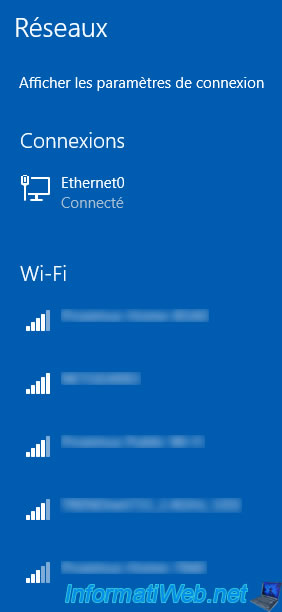
2. Forget a wireless (Wi-Fi) network from the list of known wireless (Wi-Fi) networks
The 2nd possibility available only on Windows 8.1 consists of accessing the Windows settings.
To do this, place your cursor in the lower right corner of your screen, then click on the "Settings" option that appears on the right.

Then, click on : Change PC settings.

In the "PC settings" modern application that appears in full screen, go to the "Network" section.
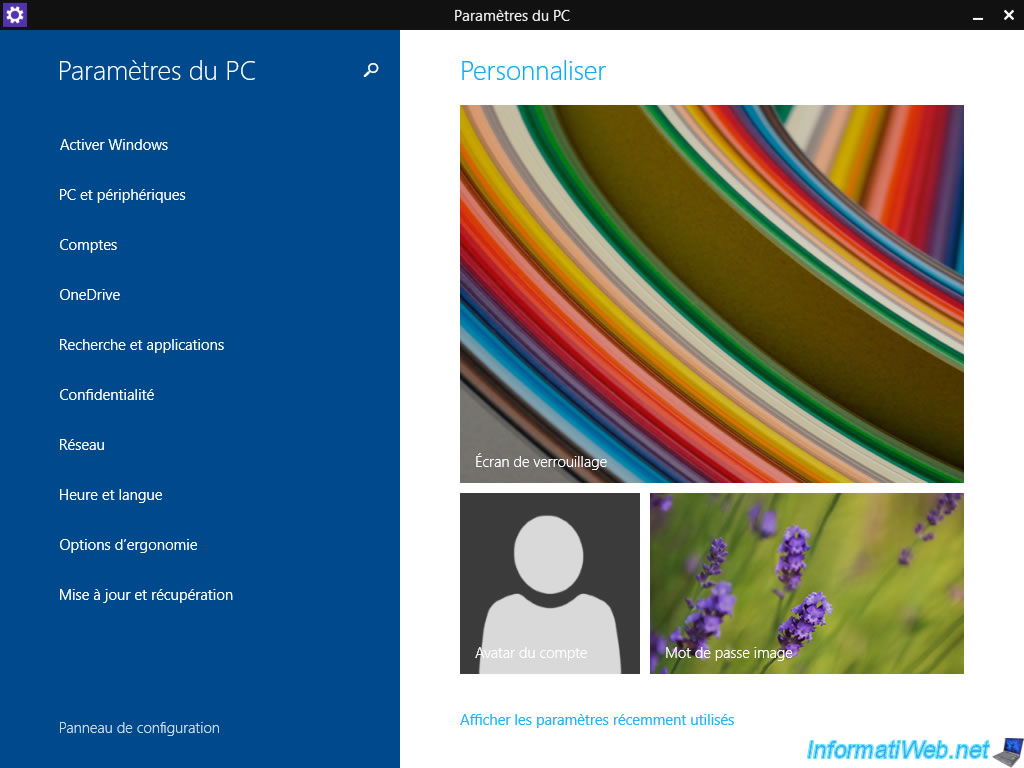
Then, go to the "Connections" section and click on the "Manage known networks" link (for Wi-Fi networks).
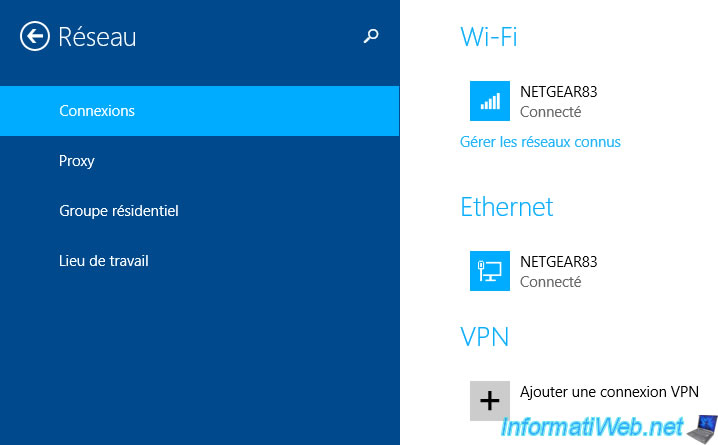
Click on the name of the Wi-Fi network you want to forget, then click on the "Forget" button.
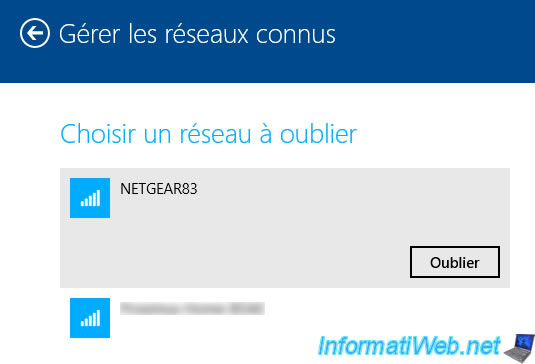
The forgotten Wi-Fi network has disappeared from the list of known networks.
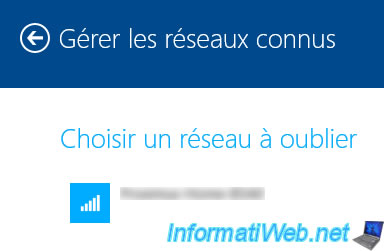
3. Delete the network profile of a network from the command line or from the registry
To do this, refer to the end of our tutorial for Windows 10.
Share this tutorial
To see also
-

Windows 9/19/2022
Windows - Install Windows in UEFI mode (GPT)
-

MultiBoot 5/21/2024
Windows 7 / 8 / 8.1 / 10 / 11 - Native boot to VHD/VHDX
-
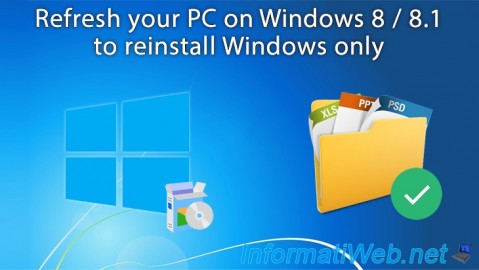
Windows 7/20/2021
Windows 8 / 8.1 - Refresh your PC (reinstall Windows only)
-
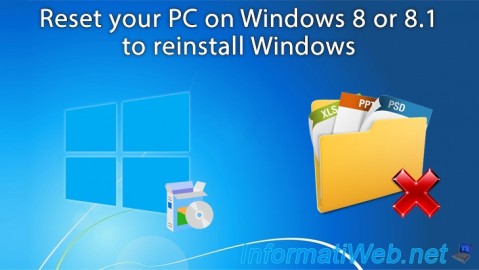
Windows 7/29/2021
Windows 8 / 8.1 - Reset your PC (format and reinstall Windows)

You must be logged in to post a comment