Format your computer, reinstall Windows 7 and update it
- Windows
- Windows 7, Windows Vista
- 03 September 2020 at 09:25 UTC
-

- 2/4
3. Update Windows 7 to SP1
Depending on the Windows 7 installation DVD you used, SP1 may already have been installed.
However, if not, here's how to install it.
For information, the service pack 1 is a set of updates for Windows 7 which allows you to update faster your computer.
To get started, download Service Pack 1 for Windows 7 from the Microsoft website :
- SP 1 x86 (for Windows 7 - 32-bit) : windows6.1-KB976932-X86.exe
- SP 1 x64 (for Windows 7 - 64-bit) : windows6.1-KB976932-X64.exe
For a faster and official download, search for the update "KB976932" (which corresponds to Windows 7 SP1) in the Microsoft Update Catalog and download the update:
- SP 1 x86 (32-bit) : Windows 7 Service Pack 1 (KB976932)
- SP 1 x64 (64-bit) : Windows 7 Service Pack 1 for x64-based Systems (KB976932)
Then, close any programs you may have open, and then launch the downloaded file.
An "Install Windows 7 Service Pack 1" window appears. Just click on Next.
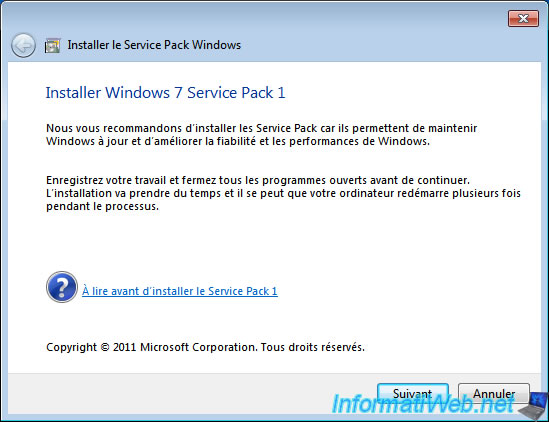
Wait a bit. This preparation is fairly quick.
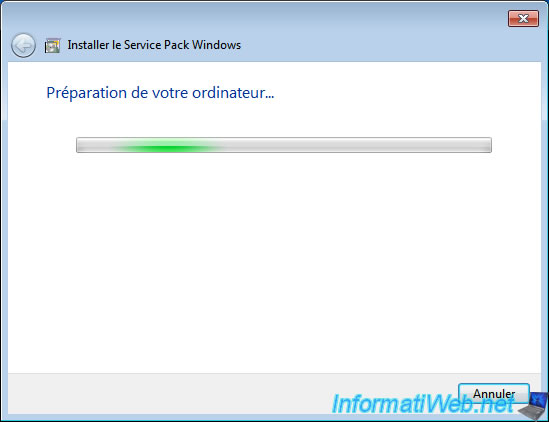
Check the "Automatically restart the computer" box and click Install.
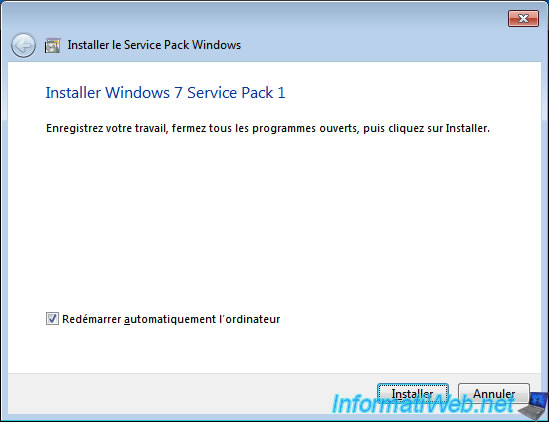
Then, wait while this service pack 1 (SP1) is installed.
To avoid problems, Windows creates a restore point before installing SP1.
Thus, in the event of a problem, you can always restore your computer (this only affects the Windows settings) to an earlier state (in other words : before installing the service pack).
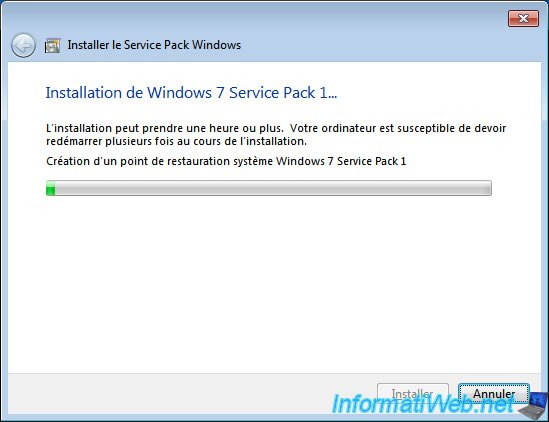
Before installing the service pack, the KB976902 update will be installed.
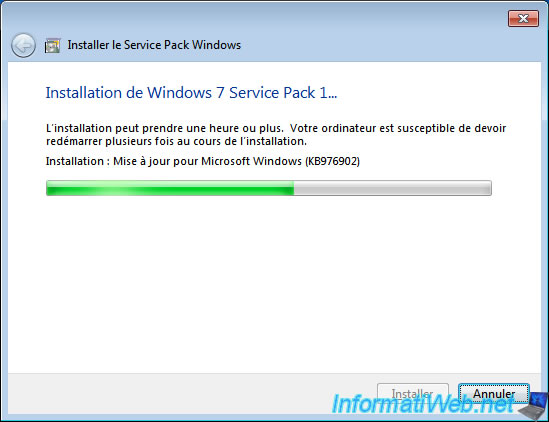
Then, a cab file for the KB976932 update will be downloaded.
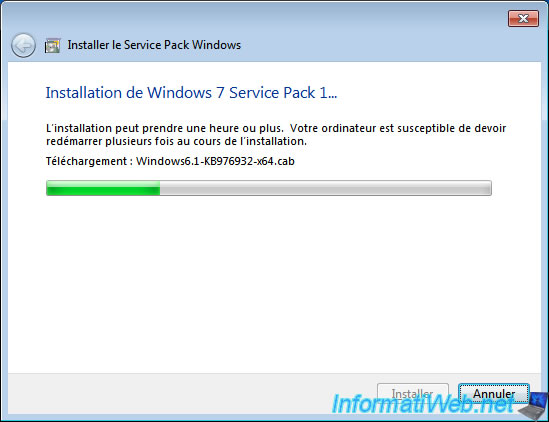
Then, the service pack itself will be installed.
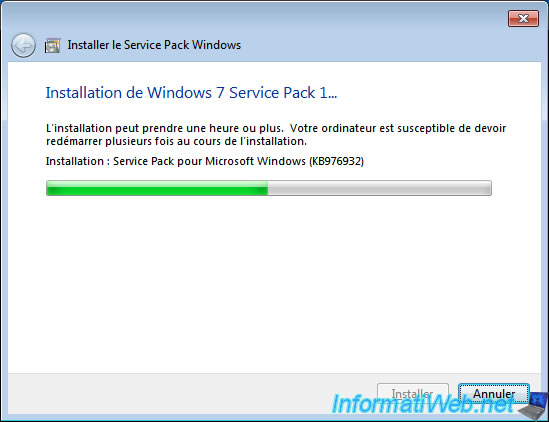
While the computer is shutting down, a "Preparing to configure Windows" message will appear.
Don't shut down your computer at this time, otherwise Windows may no longer work properly.

Then, the configuration of the service pack will be carried out.

Your computer will restart during this service pack configuration,

Then, its configuration will continue from 35%.

Once the configuration is complete, the restart will be complete and you will arrive on your desktop (or on the list of sessions).

After logging on to Windows, you will see the "Windows 7 Service Pack 1 is now installed" message.
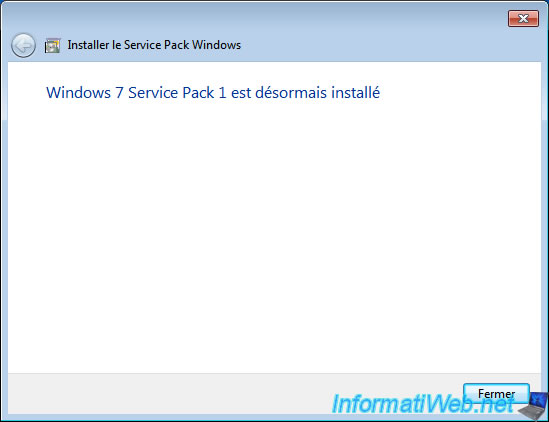
If you launch the "winver.exe" program again, you will see that it says "Service Pack 1" next to the Windows 7 version.
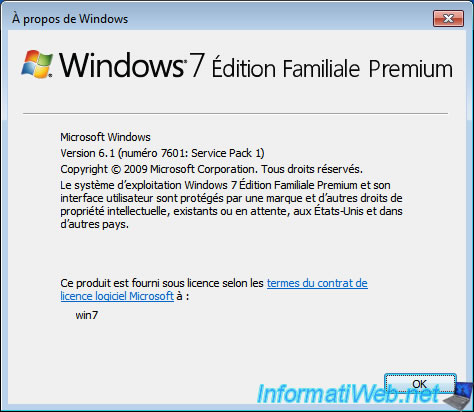
If you have not yet activated the transparency of Windows 7 windows, right-click "Personalize" in the empty space of your Windows desktop.
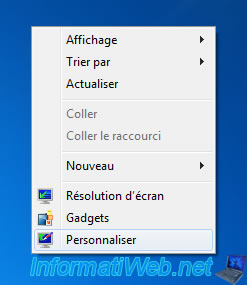
Then, choose an Aero theme. For example, the "Windows 7" theme.
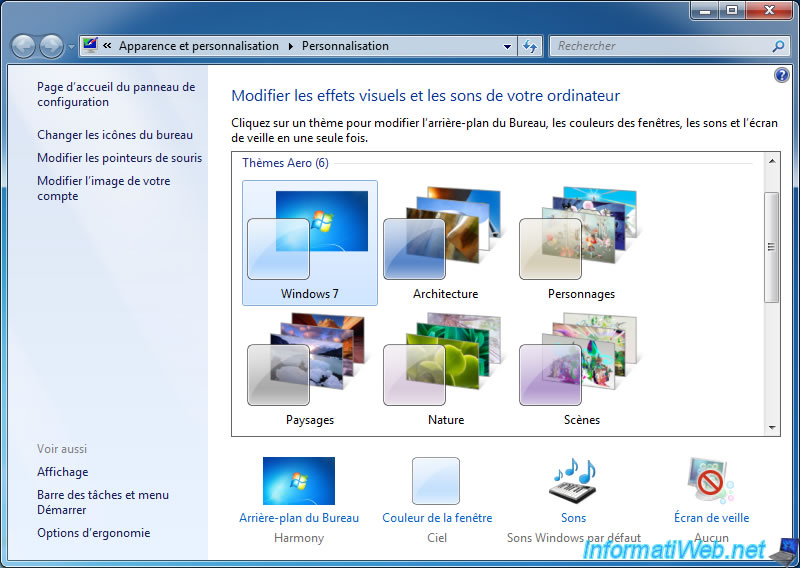
4. Install SP2 (or Win 7 SP1 Convenience Rollup)
To avoid downloading a lot of Windows updates package from Microsoft servers each time you reinstall Windows 7, it's a kind of SP2 called "Convenience rollup update for Windows 7 SP1" which, as the name suggests, requires SP1, but also the installation of the KB3020369 update.
As with SP1, this is a big update containing a series of updates for Windows 7.
To get started, download the "KB3020369 (April 2015 servicing stack update for Windows 7)" update from the Microsoft Update catalog.
Indeed, the links offered by Microsoft on its support are no longer valid, but this update is still available via the Microsoft Update catalog.
In the results displayed on the page cited above, choose the update suitable for your processor architecture (x86 / x64) :
- for Win 7 - 32-bit (x86) : Update for Windows 7 (KB3020369)
- for Win 7 - 64-bit (x64) : Update for Windows 7 for x64-based Systems (KB3020369)
Then, double-click on this update and click "Yes" to install it.
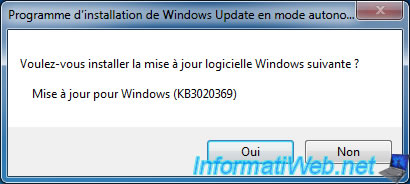

When the installation is complete, click Close.
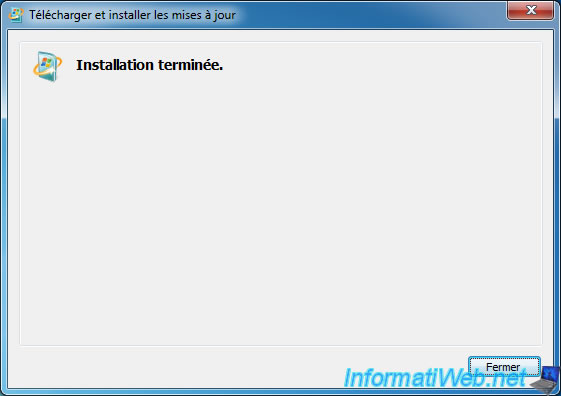
Then, download the Convenience rollup update for Windows 7 SP1 (a kind of SP2) from the Microsoft Update catalog using its update number : KB3125574
In the results displayed in the Microsoft Update catalog, choose the version you want for this update :
- for Win 7 - 32-bit (x86) : Update for Windows 7 (KB3125574)
- for Win 7 - 64-bit (x64) : Update for Windows 7 for x64-based Systems (KB3125574)
Once the update is downloaded, double-click it.
Important : if the "The update is not applicable to your computer" message appears, it means that you have not installed update KB3020369 which is required for the installation of this KB3125574 update.
The other possibility is that Windows 7 SP1 has not yet been installed.
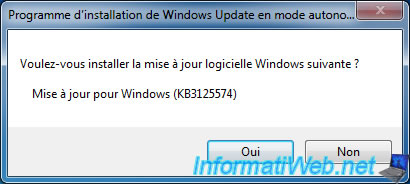

After the update is installed, you will need to restart your computer.
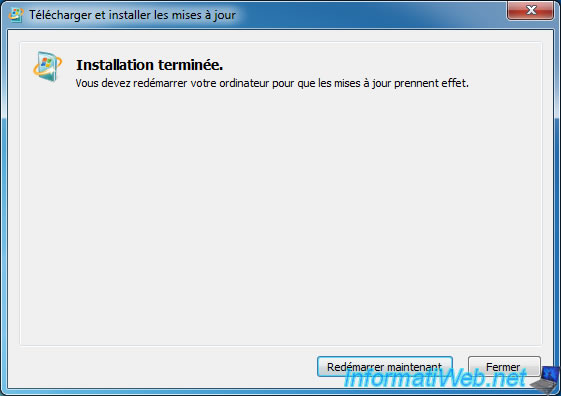
When your computer restarts, a "Configuring Windows updates - xx% complete" message will be displayed.

The PC will restart.

And the configuration of updates will continue.

To see the updates currently installed on your computer, go to the start menu -> Control Panel -> Programs -> Programs and Features -> View installed updates.
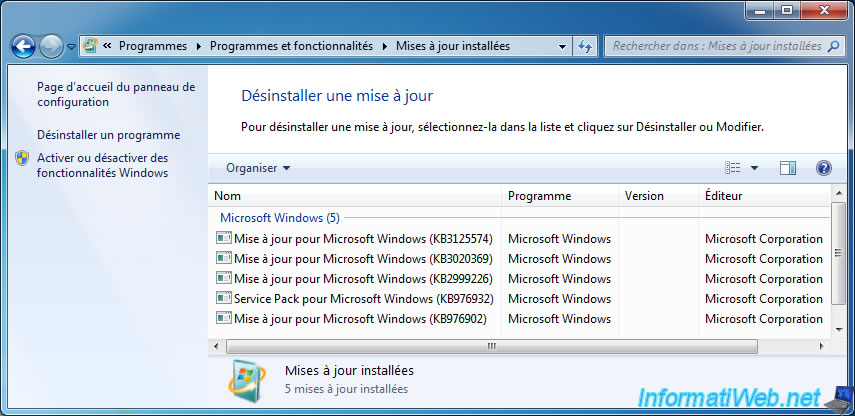
Share this tutorial
To see also
-

Windows 12/17/2012
Clean Windows safely
-

Windows 2/5/2021
Manage network cards priority on Windows
-

Windows 1/1/2021
Upgrade from Windows 7 to Windows 8 or 8.1
-

Windows 5/26/2025
Windows 11 / 10 / 8.1 / 8 / 7 - Repair software RAID 1 with dynamic disks
No comment