Format your computer, reinstall Windows 7 and update it
- Windows
- Windows 7, Windows Vista
- 03 September 2020 at 09:25 UTC
-

- 3/4
5. Activate Windows 7
To activate Windows 7, go to the start menu and right-click "Properties" on "Computer".
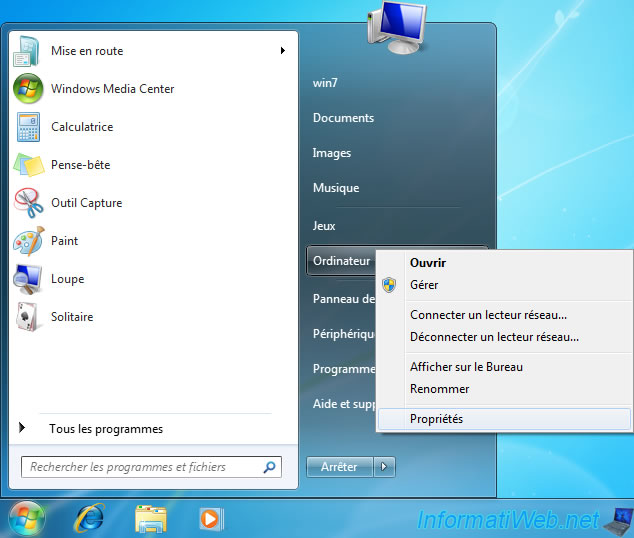
At the bottom of the "View basic information about your computer" window that appears, click on the "xx days to activate. Activate Windows now" link.
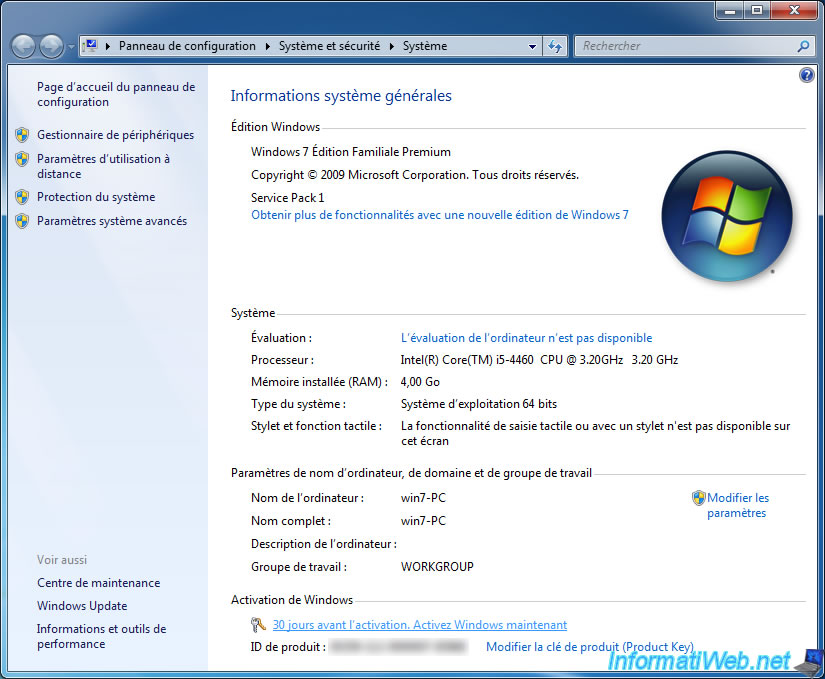
The "Windows Activation" window appears.
Click "Activate Windows online now".
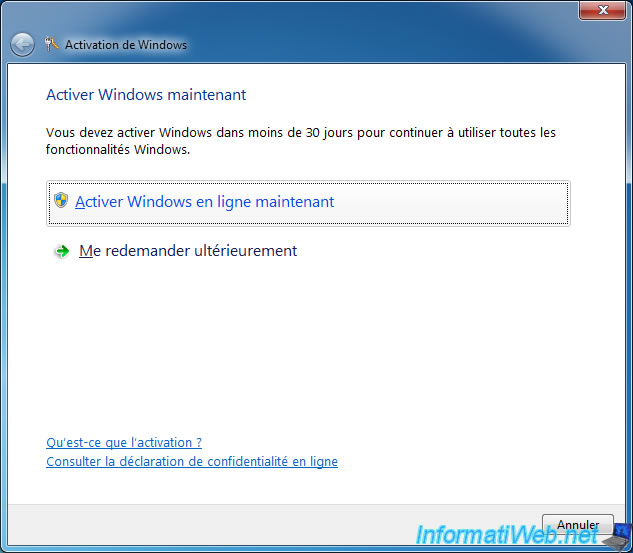
Enter your Windows 7 serial number.
Note : on laptops, this serial number is indicated on the sticker on the bottom of the computer. If necessary, take a photo of the sticker when the PC is off, then start the laptop and enter this serial number here.
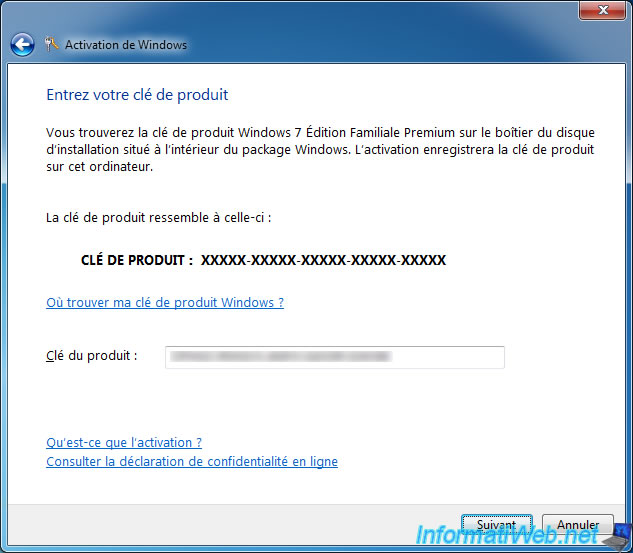
Wait while Windows 7 is activated.
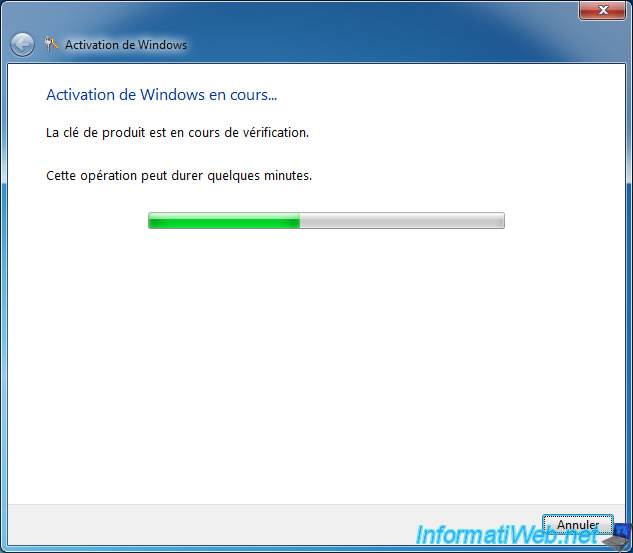
If the serial number indicated is correct and official, the "Activation was successful" message will be displayed.
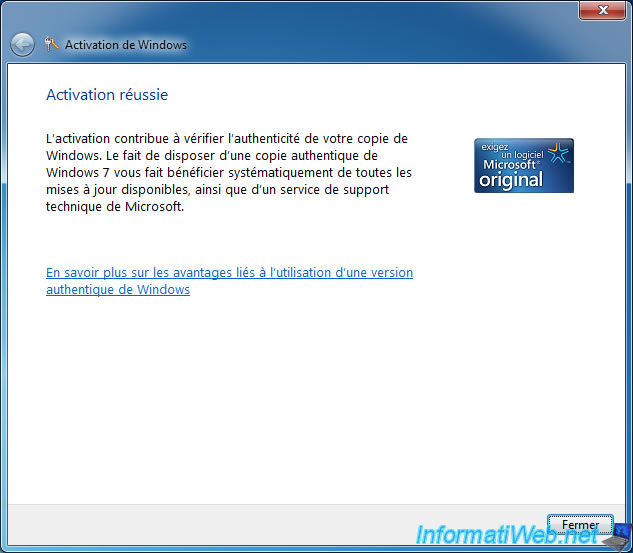
If activation doesn't work and you receive a 0x80072F8F error, use the phone method or install the mini SP2 of Windows 7 first as explained in this tutorial.
Then, activation via the Internet will work.
Now, the "Windows is activated" message is indicated at the bottom of the window.
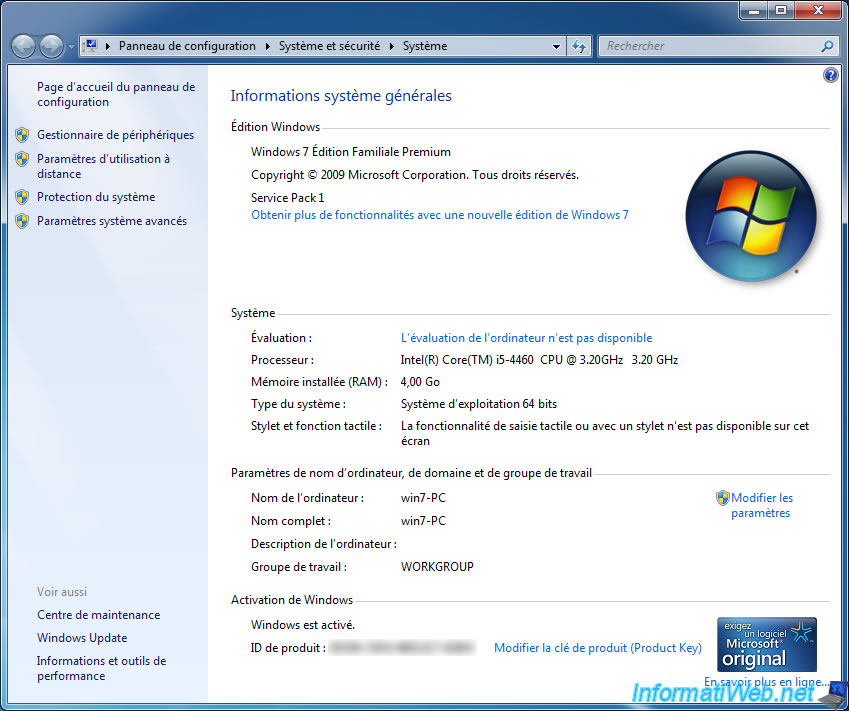
6. Evaluate Windows 7 performance
Windows 7 performance evaluation is optional, but can be useful in some cases. To launch it, click on the "The computer evaluation is not available" link.
Note that installing the graphics driver or changing the graphics card will cancel the result of this evaluation. So, the graphics driver must be already installed before launching this evaluation.
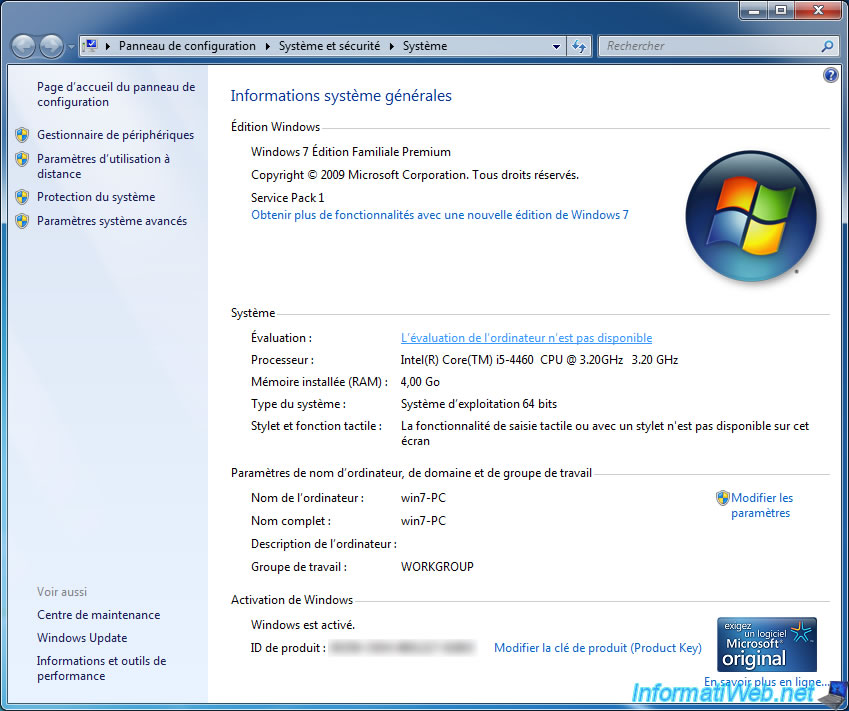
Then, click on the "Rate this computer" button.
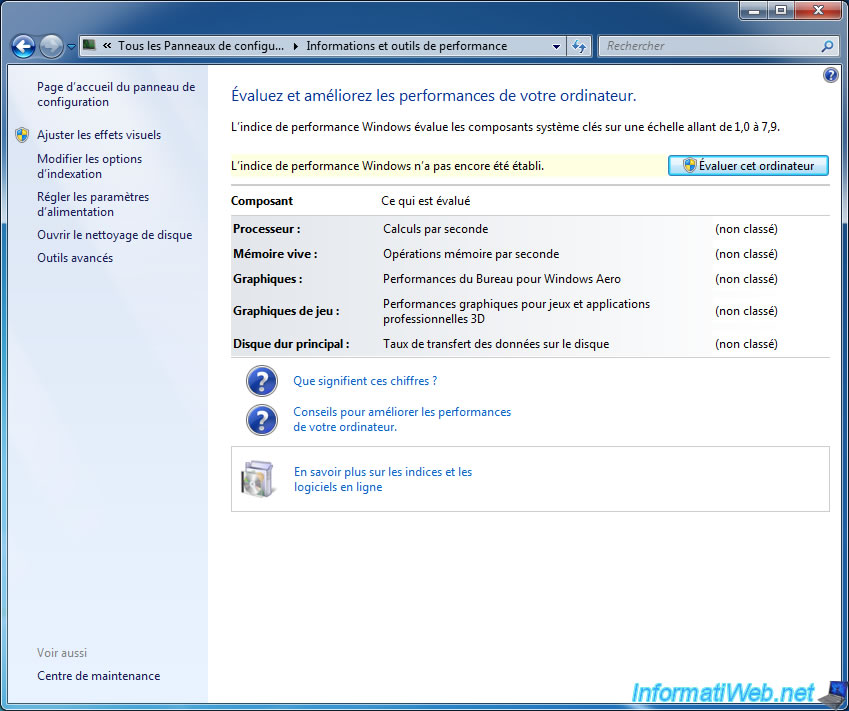
Windows will analyze many features and for example the Direct3D 9.

Once the evaluation is complete, you can quickly find which component (if any) slows down your computer the most.
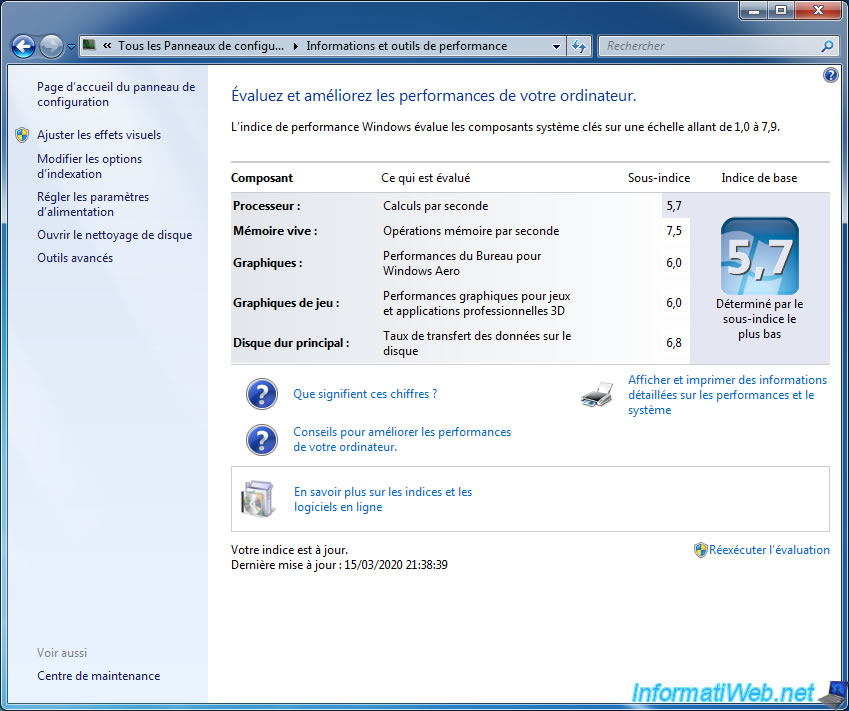
Now, a Windows Experience Index is displayed in the Windows 7 system properties.
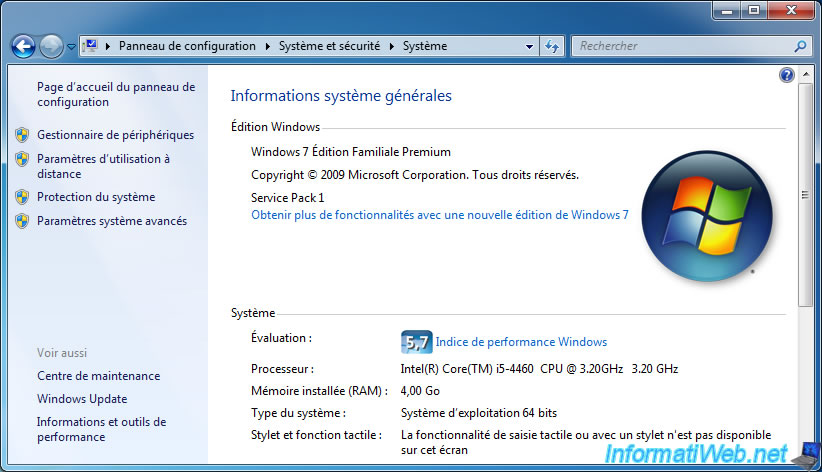
7. Update Internet Explorer to version 11
On Windows 7, the latest version available for Internet Explorer is version 11, as indicated by Microsoft.
Although Internet Explorer 11 is no longer supported by Microsoft, it does at least fix compatibility issues with some programs that use Internet Explorer components transparently.
To avoid completely re-downloading Internet Explorer 11 each time you reinstall Windows 7, we recommend that you download its offline installer (although it may not be completely offline).
Although it's an "offline" installer, it still requires the installation of several updates : Prerequisite updates for Internet Explorer 11.
On the page mentioned above, download the KB2834140, KB2670838 and KB2729094 updates, then install them in this order (and restart only after installing the latest update).
Once these updates have been installed and the computer has restarted, launch the Internet Explorer 11 "offline" installer.
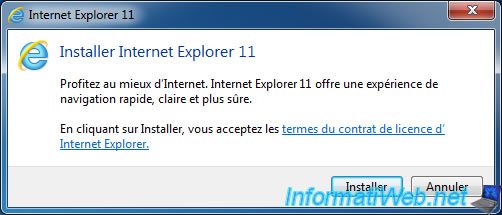
The installer will indicate that it downloads the required updates (although it will not do so since they are already installed).
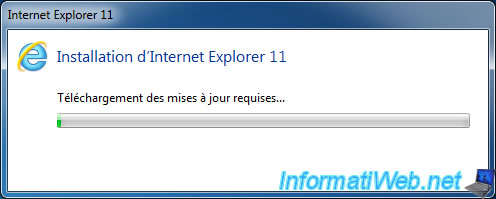
If an update is still missing to install Internet Explorer 11, the message "Internet Explorer requires an update before performing the installation" will be displayed.
In this case, click "Cancel" and open the "C:\Windows\IE11_main.log" file with the notepad.

In this log file (towards the end), you will find this kind of lines :
Plain Text
00:18.752: INFO: Download for KB2834140 initiated. Downloading https://go.microsoft.com/fwlink/?LinkID=303935 -> KB2834140_amd64.MSU. 00:18.752: INFO: Download for KB2670838 initiated. Downloading https://go.microsoft.com/fwlink/?LinkID=272391 -> KB2670838_amd64.CAB. 00:18.752: INFO: Download for KB2729094 initiated. Downloading https://go.microsoft.com/fwlink/?LinkID=258385 -> KB2729094_amd64.MSU. 00:18.767: INFO: Waiting for 3 prerequisite downloads.
Thanks to these lines, you will know which updates you will have to download from the page "Prerequisite updates for Internet Explorer 11" or from the Microsoft Update catalog (you can choose).
If the required updates are already installed, the installation will proceed.
If a window like this appears, select the option "Close programs for me ..." and click Continue.
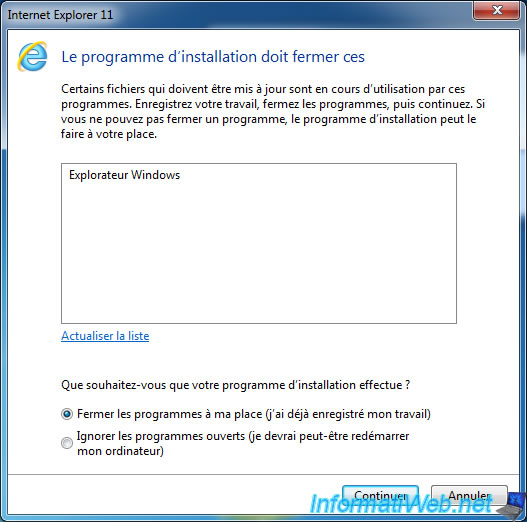
Wait while Internet Explorer 11 is installed.

When the installation is complete, Internet Explorer 11 will be displayed.
Choose the "Use recommended security and compatibility settings" option and click OK.
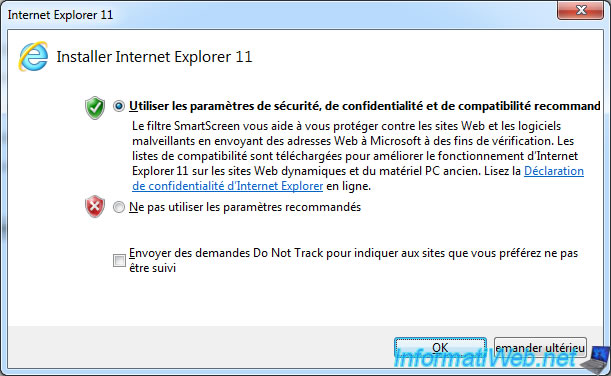
And this page may appear in IE 11.
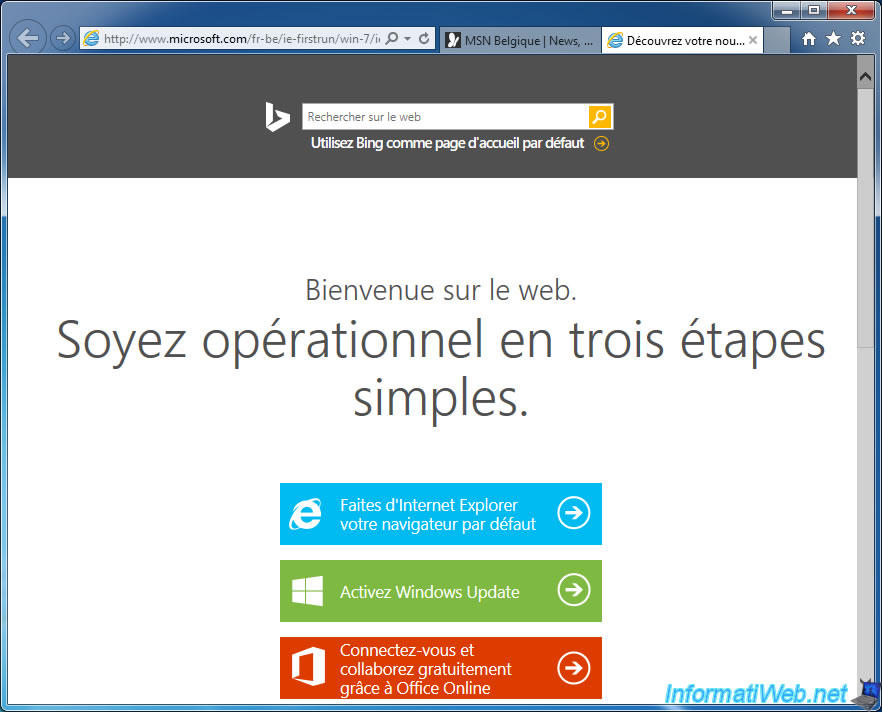
Share this tutorial
To see also
-

Windows 2/5/2021
Manage network cards priority on Windows
-

Windows 9/19/2022
Windows - Install Windows in UEFI mode (GPT)
-

Windows 2/19/2021
Windows - Repair system files
-
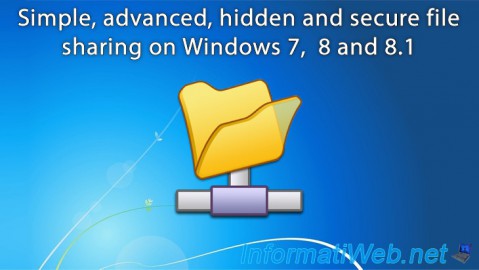
Windows 6/16/2018
Windows 7 / 8 / 8.1 - File sharing
No comment