Repair the Windows Vista and 7 startup (boot, MBR, file system, ...)
- Windows
- Windows 7, Windows Vista
- 20 November 2012 at 21:01 UTC
-

- 2/2
6. Repair the Windows startup without CD
Often users doesn't have the Windows installation DVD or have lost the Windows installation DVD of Windows Vista or 7. Moreover, laptops sold with Windows pre-installed are not supplied with the Windows installation DVD. So, when the user wants to repair Windows boot, he isn't able to do it because he doesn't have the Windows installation DVD.
To solve this problem, we found a way to access the "System Recovery Options" program and the command prompt, if Windows proposes to use the Startup Repair utility.
First, when Windows will not boot, the screen "Windows Error Recovery" is displayed with the options :
- Launch Startup Repair (recommended)
- Start Windows Normally
Select the "Launch Startup Repair (recommended)" option.
Note : If this screen is not displayed, you can repair the Windows startup with the DVD (if you have it). Otherwise, just turn off the computer when you see the "Starting Windows" message. At the next startup, this screen will appear.
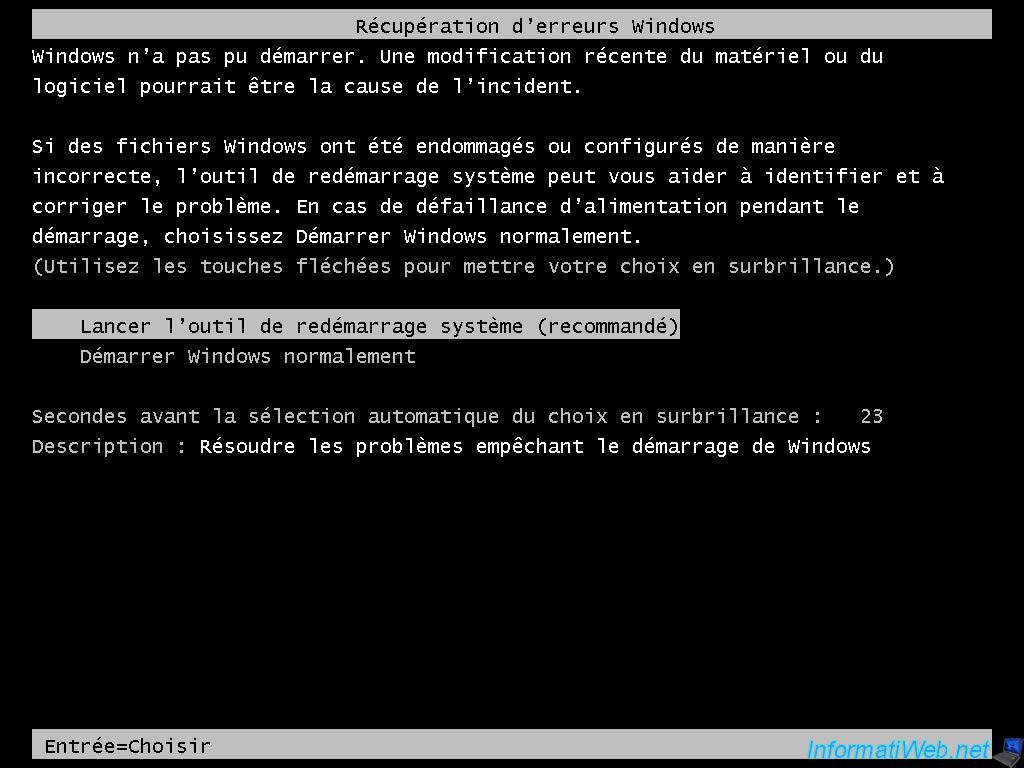
The "Startup Repair" program is displayed.
This program will attempt to repair Windows startup automatically.
If Windows still doesn't start, select the "Launch Startup Repair (recommended)" option and click "Cancel" at this step.
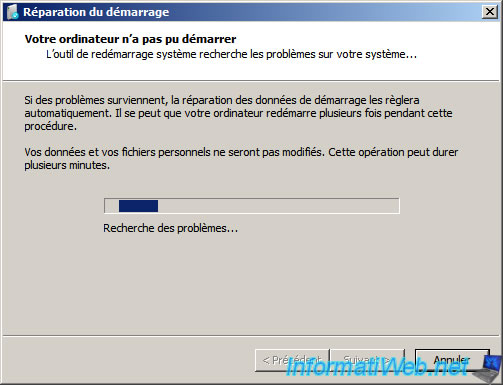
Confirm by clicking "Yes".

After a few seconds, you see this screen.
Click on the "View advanced options for system recovery and support" link.
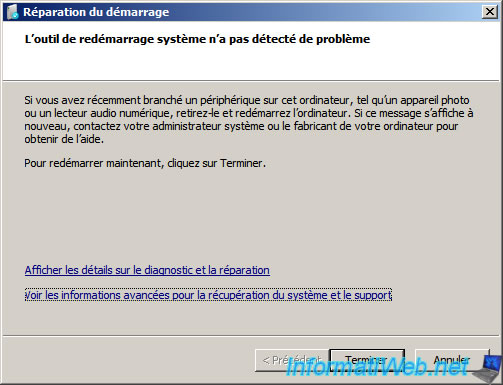
Select your language and click "Next".

Select one of your Windows session and specify the password of the selected session (if there is one).
Then, click "OK".

We are now in the "System Recovery Options" program which will give you access to the System Restore and the command prompt.

Finally, just use the desired commands as explained in steps 4 and 5 of our tutorial :
Share this tutorial
To see also
-

Windows 9/5/2022
Windows - Install the drivers from the device manager
-

Windows 12/25/2020
Windows 7 - Disable out of support warning
-

Windows 4/9/2021
Windows 7 - Translate Windows using language packs (MUI)
-
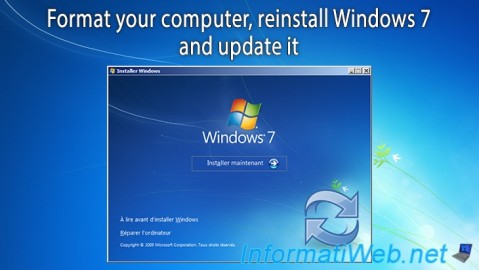
Windows 11/17/2012
Windows Vista / 7 - Formatting and reinstalling
No comment