- Windows
- Windows 7, Windows Vista
- 20 November 2012 at 21:01 UTC
-

- 1/2
Windows Vista and Windows 7, it is possible to repair the Windows startup without completely reinstalling it. To do this, use the command prompt accessible from the installation CD or use WinRE environment which is in the small partition "System Reserved" on your hard drive. This partition is automatically created during the installation of Windows.
If you have a license for Windows Vista or Windows 7 and you have lost your installation DVD, you can download them by clicking on its name : Windows Vista / Windows 7.
Note: given the similarities between the Startup Repair for Windows Vista and of Windows 7, we decided to do one tutorial based on Windows 7 which is more popular than Windows Vista. So you can follow this tutorial to fix the startup of Windows Vista or Windows 7.
- WinRE (Tools Startup) for Windows 7
- Last known good configuration
- Command prompt (in administrator)
- Rewrite the MBR and boot repair
- Repair filesystem
- Repair the Windows startup without CD
1. WinRE (Tools Startup) for Windows 7
When Windows fails to start, a menu allowing you to repair the boot opens. Select "Start the reboot System Tool (recommended)".
If this screen does not appear, try to press "F8" during startup to bring up the menu with the option "Repair your computer", "Safe Mode" ... or start on the Windows 7 DVD and get to the next step of this tutorial for the "startup Repair" option.
In Windows Vista, you have to use the installation DVD as the hidden partition containing WinRE does not exist.
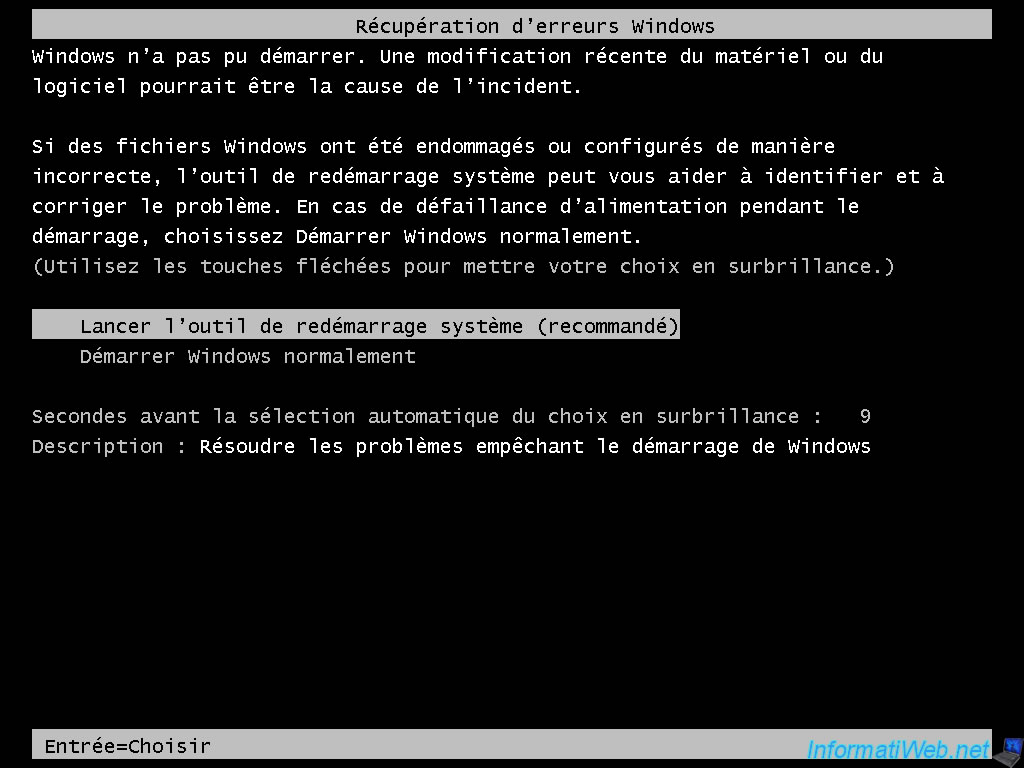
WinRE running on a Windows PE. You see the message "Windows is loading files" appear.
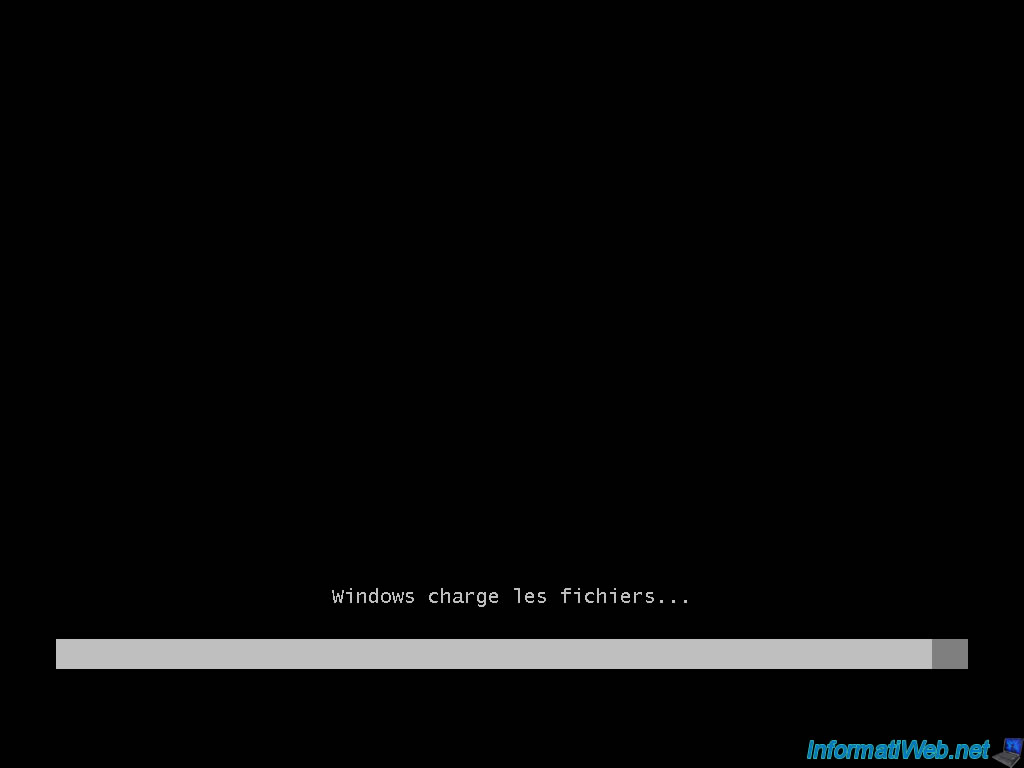
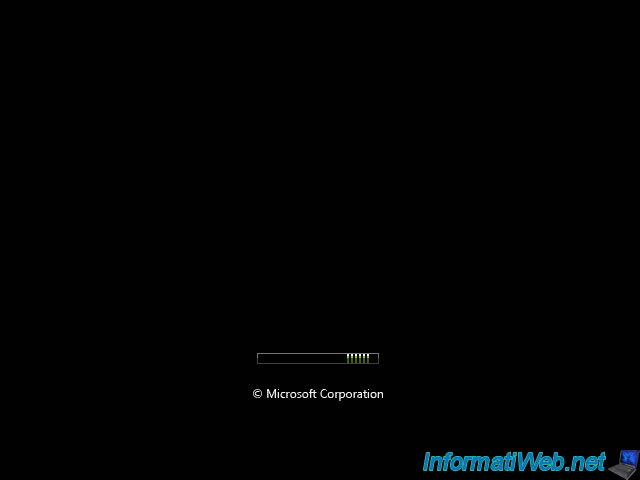
The "Startup Repair" program starts automatically and begins to look for problems.
Note : If you have the "BOOTMGR is missing" error message when you start your computer, you can try to solve the problem by running this program.
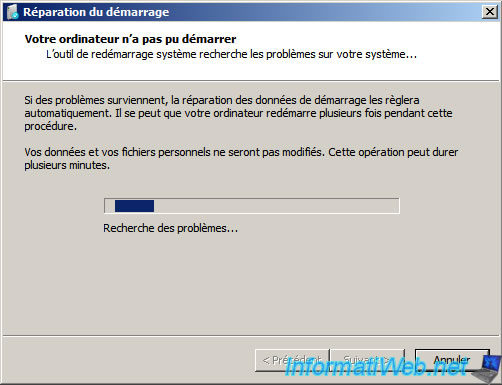
Depending on the case, it may be that you saw this message. If this is the case, click on "Restore".
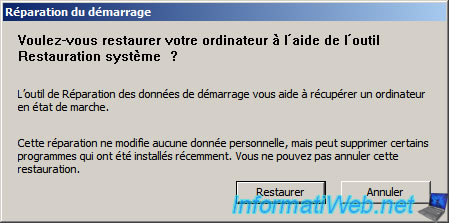
The Startup Repair tool then tries to repair startup.
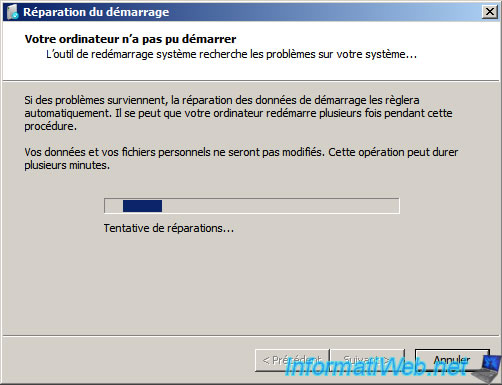
If you are connected to the Internet, you can always try to send the report to Microsoft to try to find a solution. However, the solutions are very rare.


Either the assistant was able to repair the computer startup, or it could not repair it and it will therefore try to repair manually.
Note : If you wish you can find the list of tests performed by clicking "See details on diagnosis and repair".
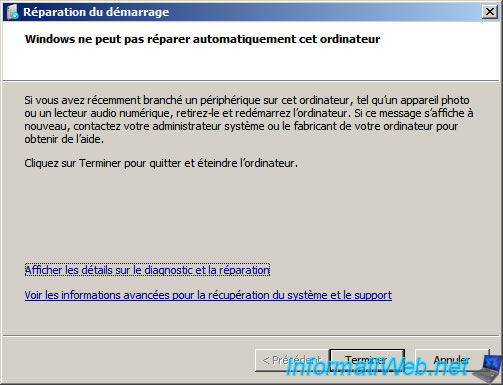
If you clicked on the link, diagnostic repair will be displayed.

2. Last known good configuration
When Windows doesn't start anymore or you come to a black screen instead of the Windows session logon screen, it's possible to fix this problem very easily by restoring the last known valid configuration.
For that, it's very simple. Just press the F8 key multiple times when starting your computer with Windows 7 to bring up the menu of advanced boot options.
In this menu, select the "Last Known Good Configuration (advanced)" option using the arrows on your keyboard and press Enter.

If this option works in your case, Windows 7 will start and work correctly.

3. Command prompt (in administrator)
To open a command prompt in administrator, you must start the Windows 7 DVD. Select your language ... as requested and click "Next".
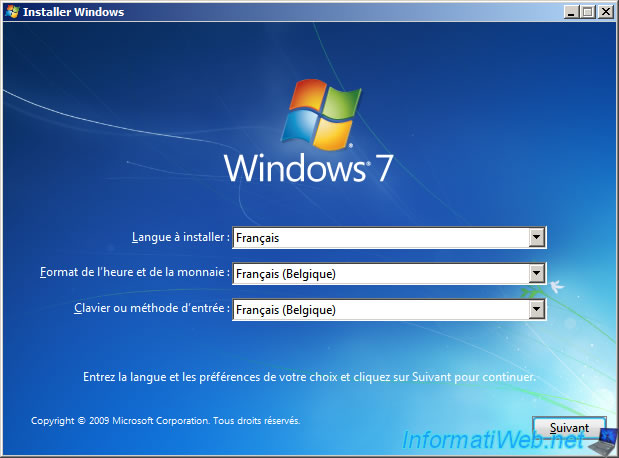
Warning : click on "Repair your computer" and not on "Install Now".
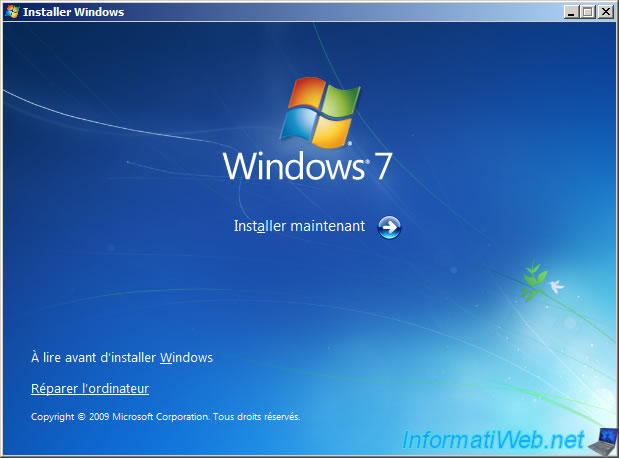
The wizard searches for existing installations of Windows on the hard drive.
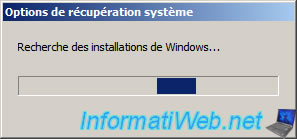
Select the desired operating system. In particular, there is very often only because this is sufficient. Against by those who have created a Multiboot on their machine or we reinstall Windows next to an existing facility may end up with several Windows installation from the list.
Once the selected Windows installation, click "Next".

Click on "Command Prompt".
Note : the "Startup Repair" option is the same as the WinRE present on the hidden partition "Reserved for the system".

4. Rewrite the MBR and boot repair
Warning : We don't recommend using this command on a laptop as it may block access to the RECOVERY partition that allows you to restore your computer. The recovery partition present on laptops can restore the computer with all the programs installed in factories, drivers, ...
To restore the MBR, just type the command "bootrec /fixmbr". This command is equivalent to "fixmbr" under "Windows XP".
Then, to repair the Windows 7 boot, just type the command "bootrec /fixboot". This command is equivalent to "fixboot" under "Windows XP".
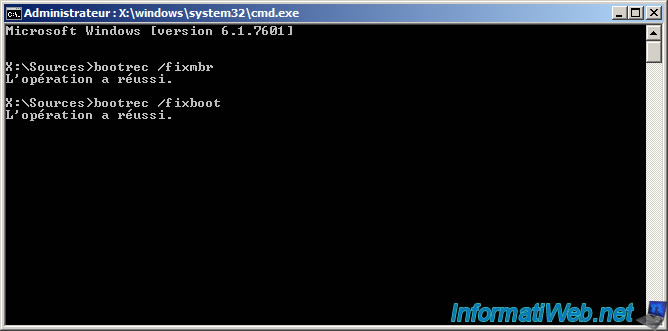
5. Repair filesystem
Still in the command prompt, type the following commands :
- C: (Windows Vista "c" is the letter of the partition where Windows because the hidden partition does not exist in Windows Vista)
- D: (Windows 7 : "c" is usually hidden partition "System Reserved" and "d" is the letter of the partition that contains Windows)
- chkdsk /r (For repairing the file system and attempt recovery of bad sectors)
- Confirm the removal of the drive by saying "y" (Yes) to the question "Would you force a dismount of this volume ?".
Note : The percentage of completion is displayed as and audits. Whether CheckDisk found errors in the file system, just look at the above all sizes shown (outlined in red in the image).
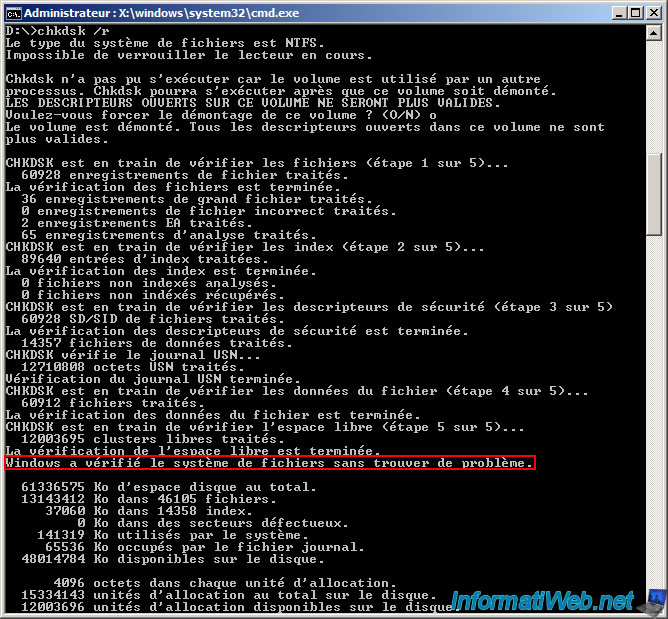
Share this tutorial
To see also
-

Windows 6/7/2022
Delete a recalcitrant file
-

Windows 2/5/2021
Manage network cards priority on Windows
-

Windows 9/5/2022
Windows - Install the drivers from the device manager
-

Windows 4/1/2022
Windows 7 - Change the network profile used

You must be logged in to post a comment