How to restore a backup on a different hardware
- Backup
- Acronis Backup, Acronis True Image
- 26 September 2012 at 17:44 UTC
-

- 3/3
4. Restoration on the PC 2 (to simulate a hardware change)
Start the Acronis CD on the PC where to restore the backup.

The logo appears on the screen.

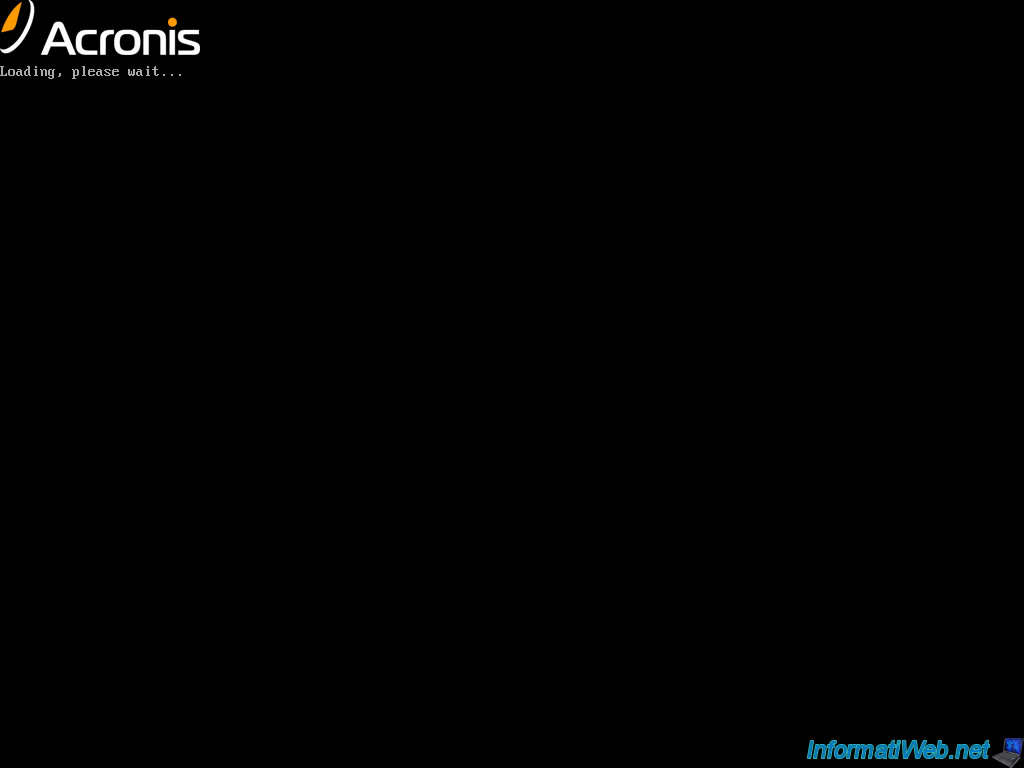

Click this time on "Restore".
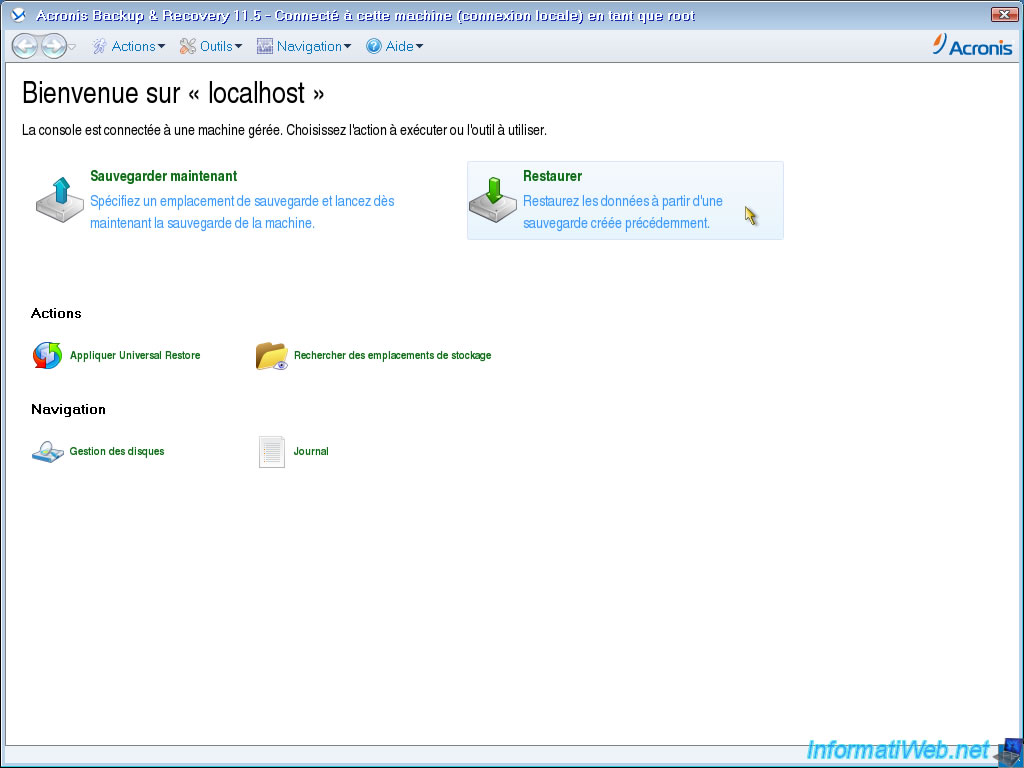
Click "Select Data".
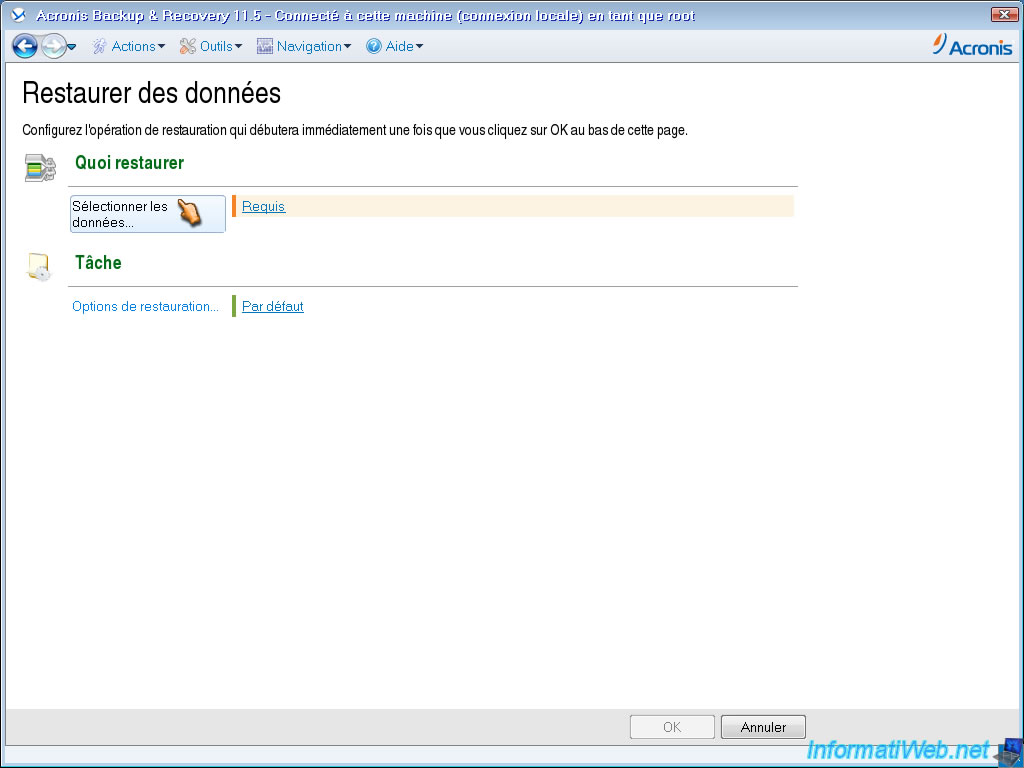
Click on "Browse".
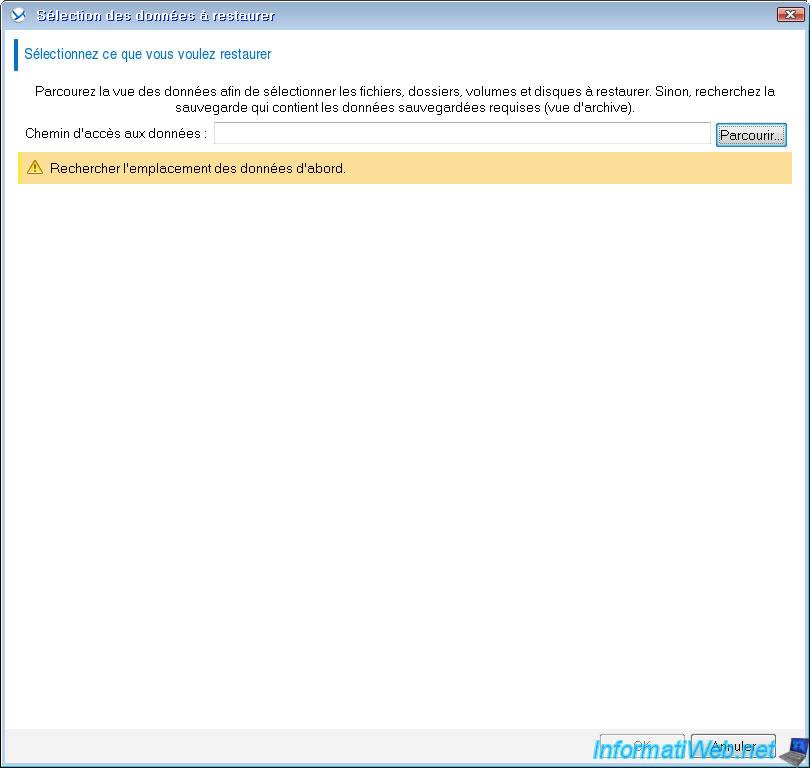
As for the backup, you have several options to access your backup. In the case of FTP, click on "FTP Server" for the "ftp://" prefix appears in the "Path" box. Then enter the server IP address or domain name and click on the little green arrow.
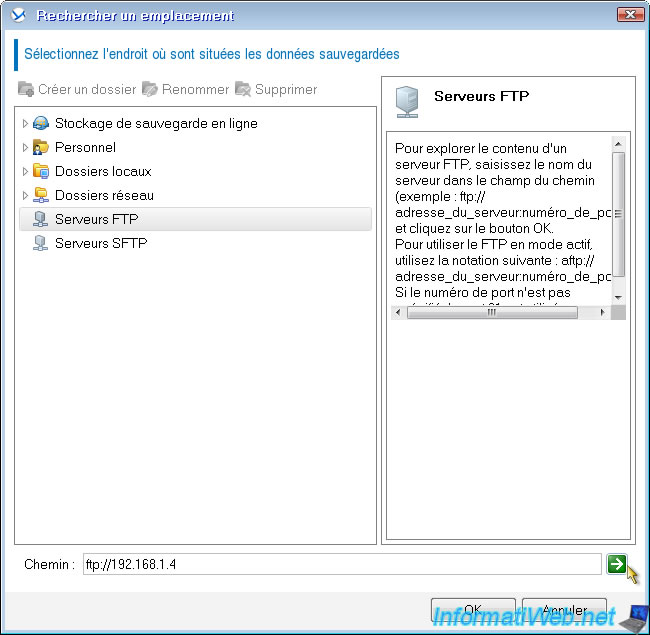
Enter the username / password of an account that has the required rights on the FTP server.
In the case of a network share, it may ask you for a password or not depending on the configuration of file sharing remote Windows.

If successful connection, you can access the folders on the remote FTP server (unless the account you used FTP does not have enough rights). Select the folder where the backup is located and click "OK".
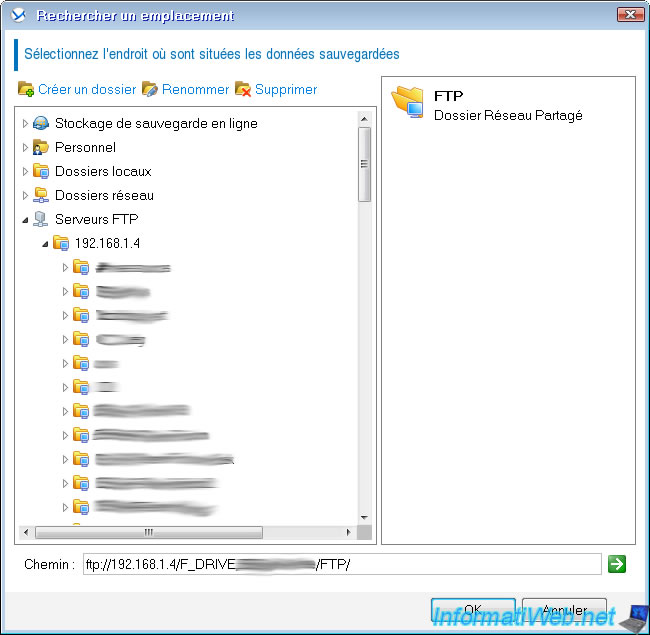
The list archives (backups) are displayed. Click the backup at the top to view the saved partitions it contains, in the lower part.
If you click on "Volumes" next to "Content Protection" to select another view. For example you can view the hard drives that are in the selected backup.
IMPORTANT : In our case, we will restore a partition where the operating system. It is therefore also restore the MBR contains boot information.
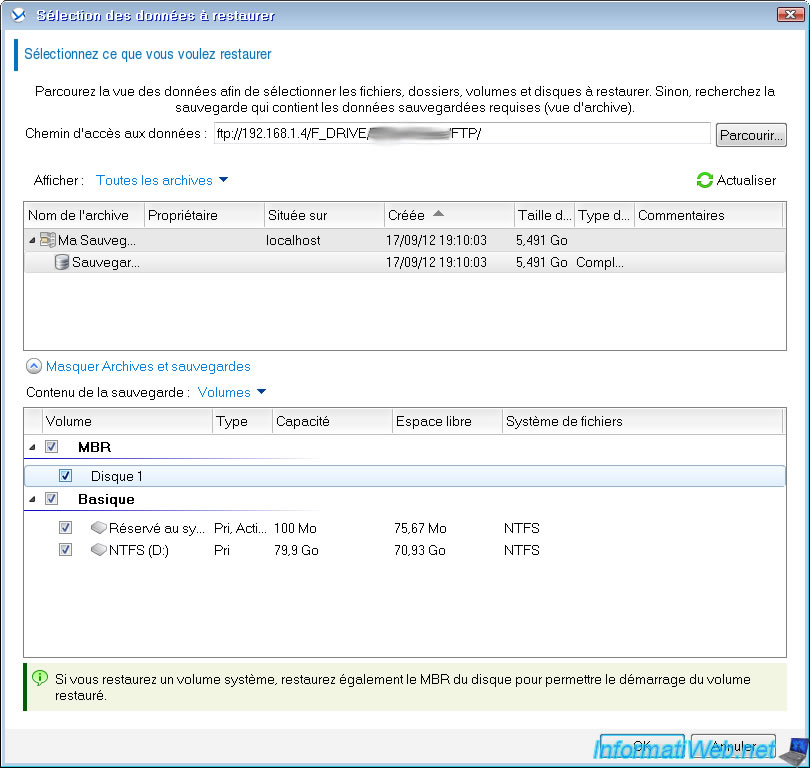
By clicking on the items in the left column you can choose or restore each partition separately, ...
Click OK to restore the backup.
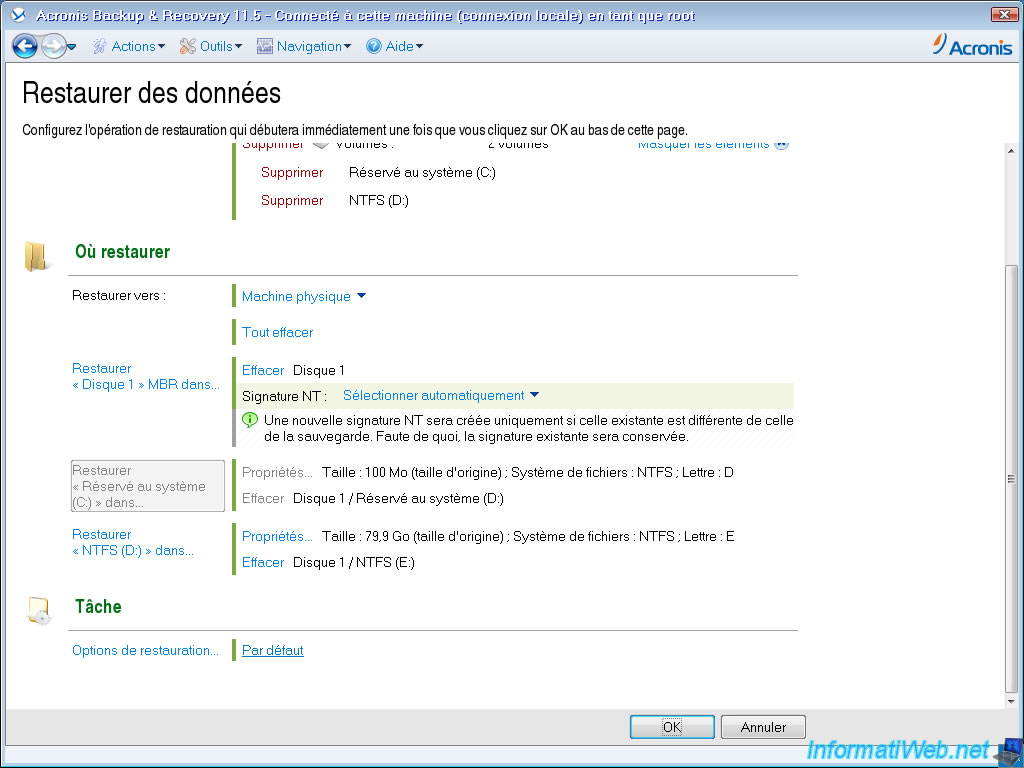
In the "Progress" tab, you can see the progress of the restoration.
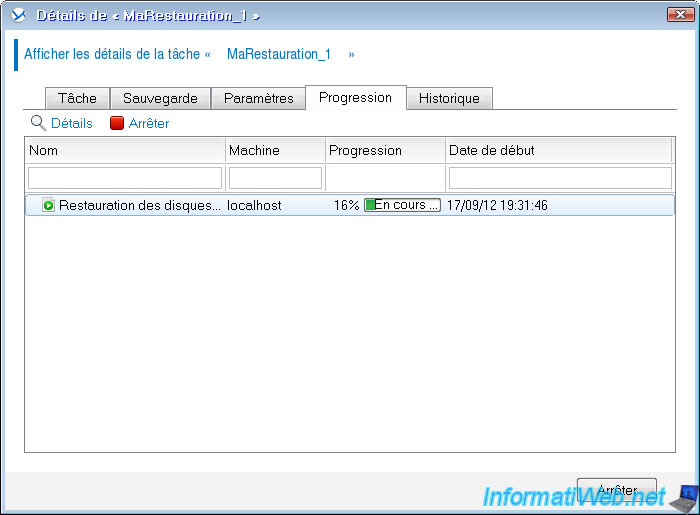
Once completed, you will see in the "Task" tab that the status is OK and passed "Last Result" is changed to "Success" in cases where restoration was carried out without error.
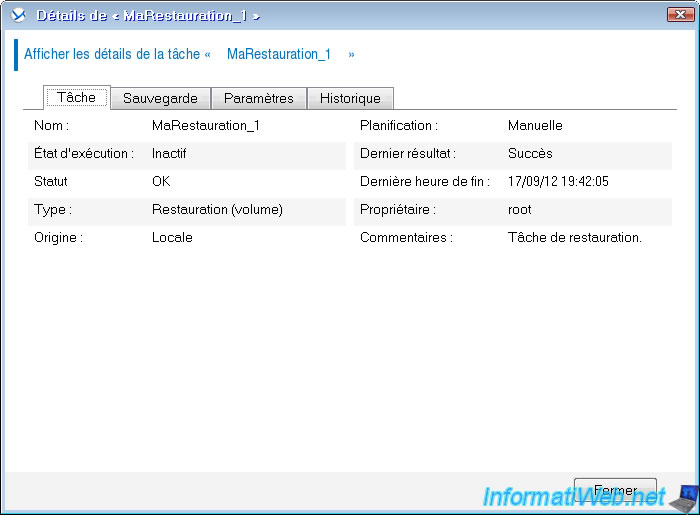
5. Applying Universal Restore
Either your computer restarts properly, or you have a blue screen happens when you start your computer.
If you have changed your motherboard it is likely that this problem occurs. In fact, it is the change in chipset (which is on the motherboard) is the main culprit. Therefore required "Universal Restore" to inject drivers (drivers) base that match your new hardware in Windows to allow it to boot properly. You must then install your drivers once Windows starts. Either using the CD that came with your motherboard, graphics card, ... or by downloading on the manufacturer's website.
Click "Apply Universal Restore".
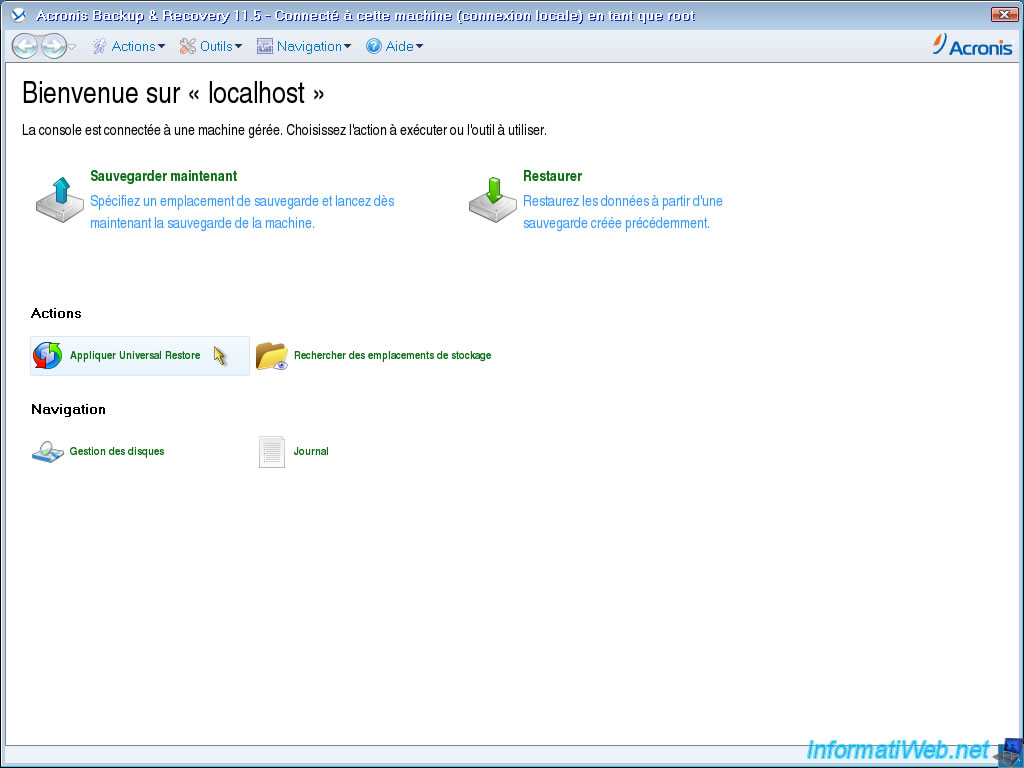
Click to select the operating system. This option is only useful when you have multiple farms or multi boot system that is not automatically selected.
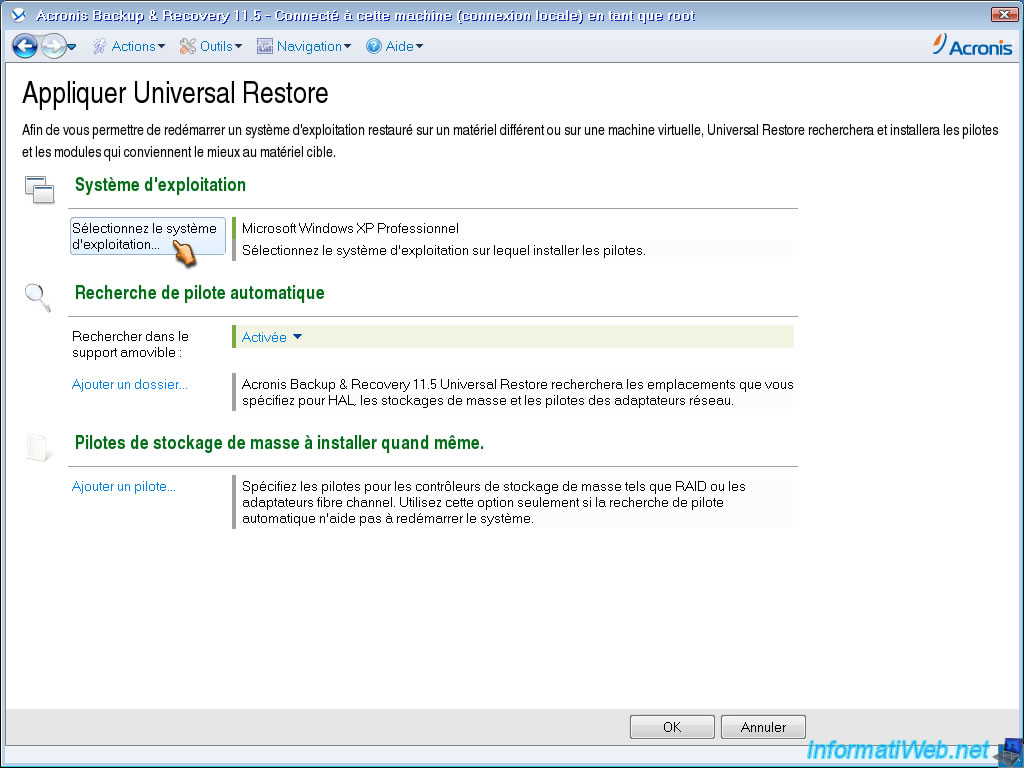
Select the operating system in which inject the basic drivers to enable it to restart. Then click "OK".
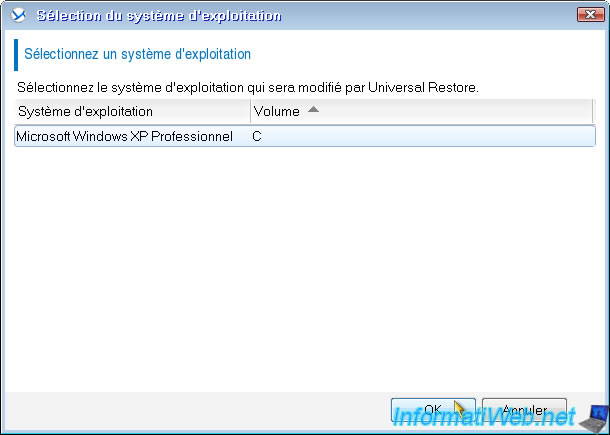
If you have drivers mass storage as well as network adapters, you can click on "Add Folder" to Acronis can use them.
You can also add mass storage drivers to support SCSI devices such as ...
Then click "OK" to apply "Universal Restore".
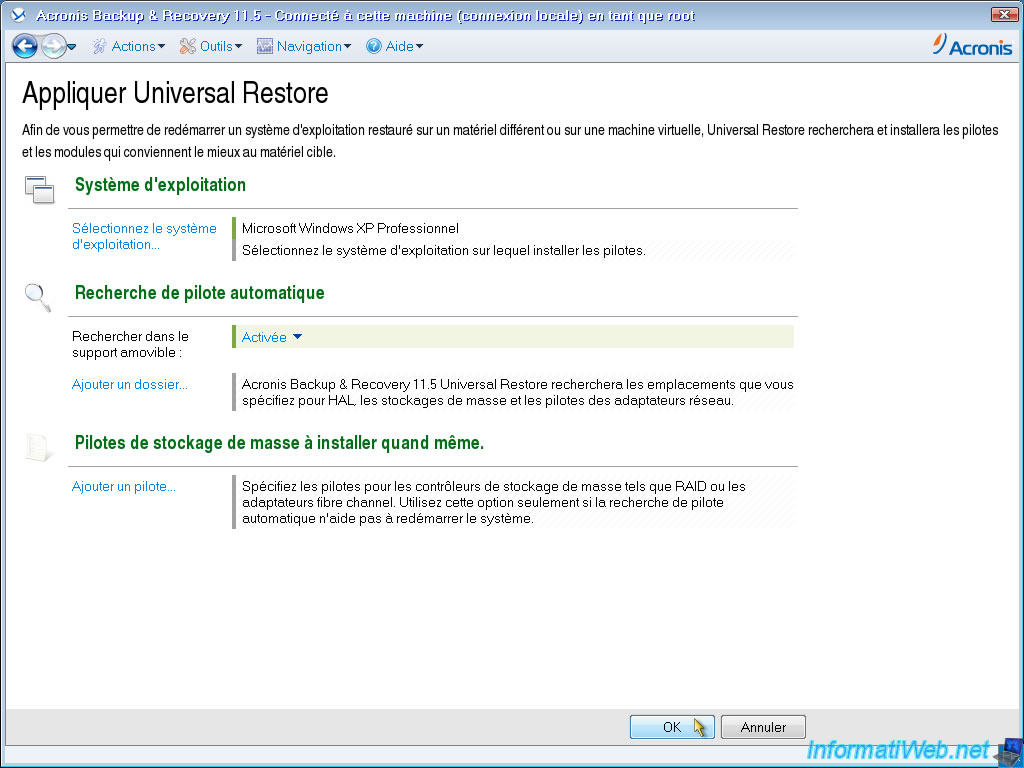
You can see the progress in the "Progress" tab. This process takes about 30 seconds to 1 minute.
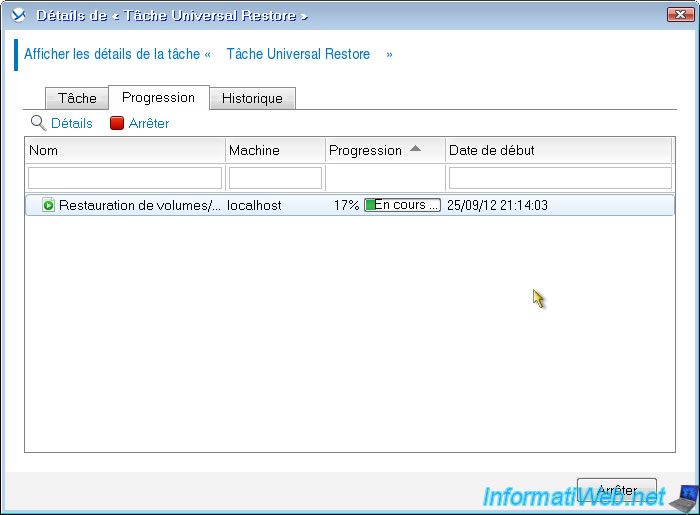
If you have not specified a driver folder, it is possible that Acronis asks you what to do with a particular device for which it does not have basic drivers. In this case, either you specify where to find him or let Windows take care of you when you restart. Click "View Details".
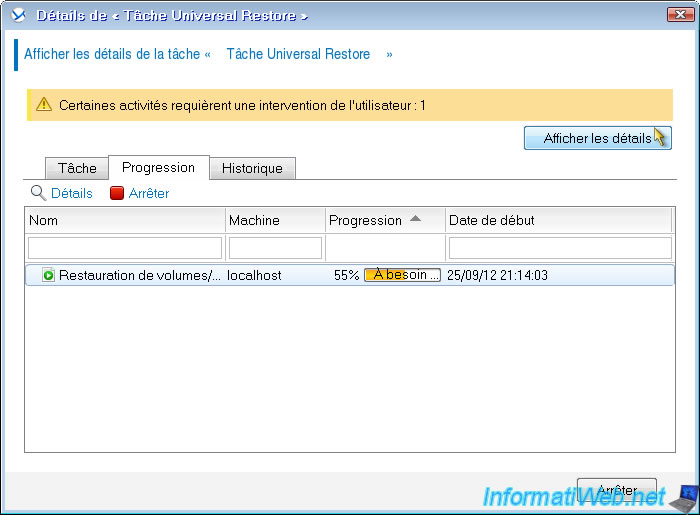
As indicate above, or you put him he asks the driver on removable media or on a floppy disk, or you click "ignore all" for Windows is supported on restart.
Then, the process continues normally.
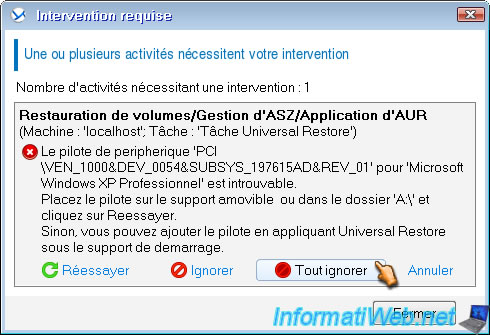
Once this process is complete, you can exit the program by clicking on the red cross in the top right. The computer automatically restarts.
Remove the CD or click "Continue booting the SE" if your computer restarts on Live Acronis CD.
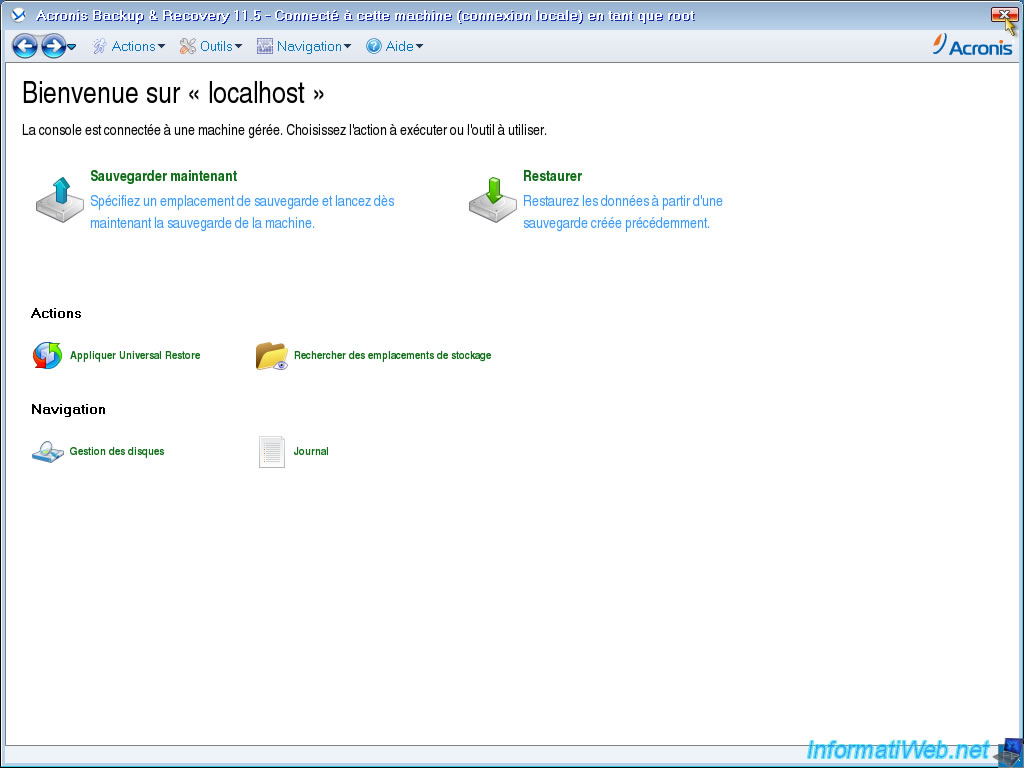
Then Windows will start and should no longer blue screens. If this is always the case, this is probably it is due to something other than the hardware change.
Once you arrive on your Windows session you will have a small window similar to this one (if you are running Windows Vista or Seven). Let Windows install all drivers and automatically restart once the drivers are installed. It will do just install the drivers for your motherboard, graphics card, network card, ... via the CD supplied with these components or on the manufacturer's website.
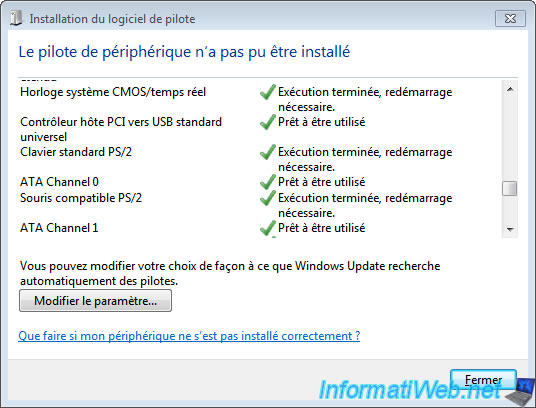
And back again my Windows PC 1 on my PC 2 with a completely different material from the first computer. It is quite possible that Windows is no longer activated on restart, this is due to hardware changes. So just reactivate via the Internet or by phone if it does not work. The telephone number to activate Windows is a 0800 number that is free.
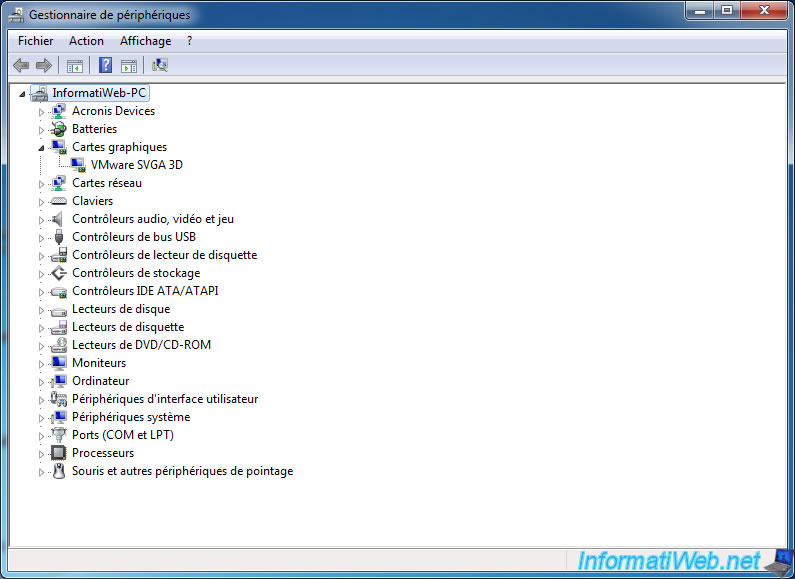
Share this tutorial
To see also
-

Backup 8/11/2025
Acronis True Image - Create Acronis Survival Kit media
-
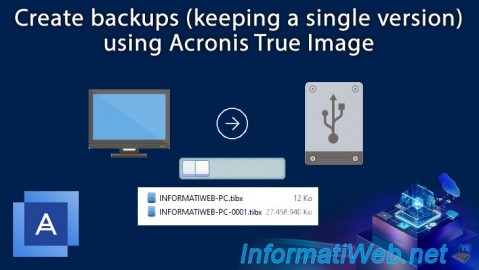
Backup 7/31/2025
Acronis True Image - Create backups (single version)
-
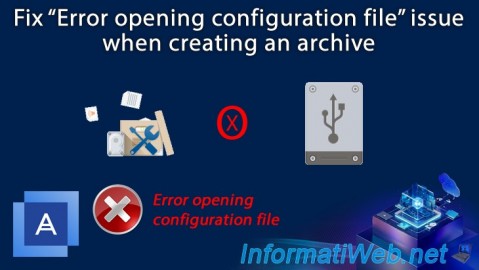
Backup 11/13/2025
Acronis True Image - Fix archiving issue: Error opening configuration file
-

Backup 10/9/2025
Acronis True Image - Validate a backup
No comment