How to restore a backup on a different hardware
- Backup
- Acronis Backup, Acronis True Image
- 26 September 2012 at 17:44 UTC
-

- 2/3
3. Hard disk backup of PC 1
To differentiate the two PC for this tutorial, here is the PC hardware configuration 1 :
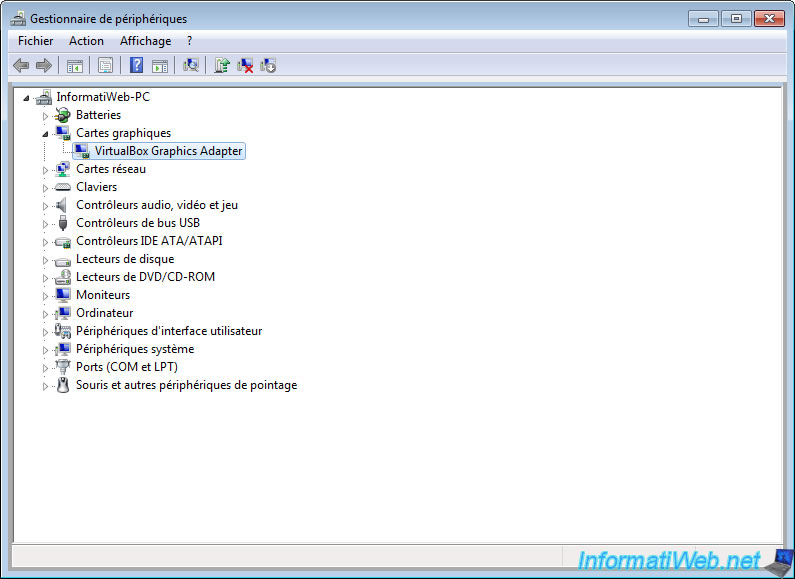
First, boot from the CD you just burned. You will see the message "STARTING THE CHARGER ACRONIS" appear.

Click "Acronis Backup & Recovery". If your processor is 64-bit and your motherboard is compatible 64-bit, click on "64-bit UEFI-compatible". Otherwise click on "32 Bits".
If you do not know click 32 Bits.
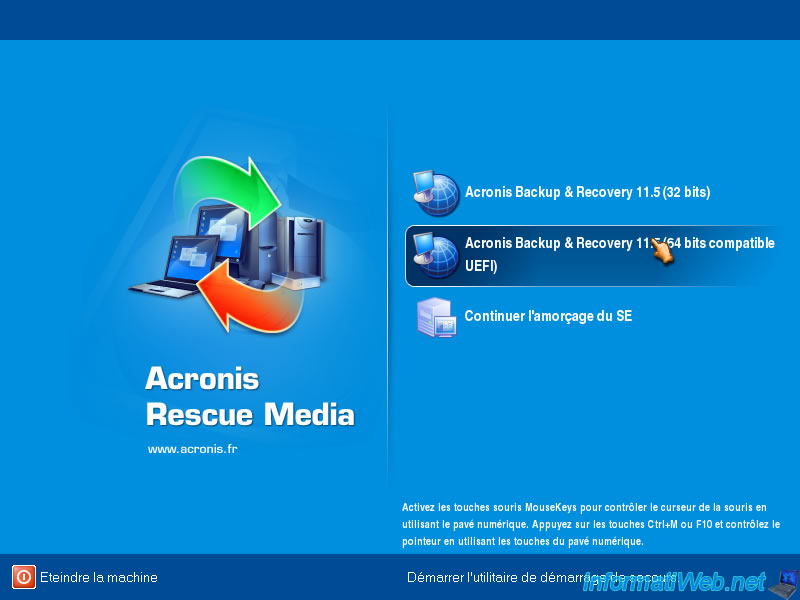
Acronis Backup & Recovery logo displayed.

The software loads.
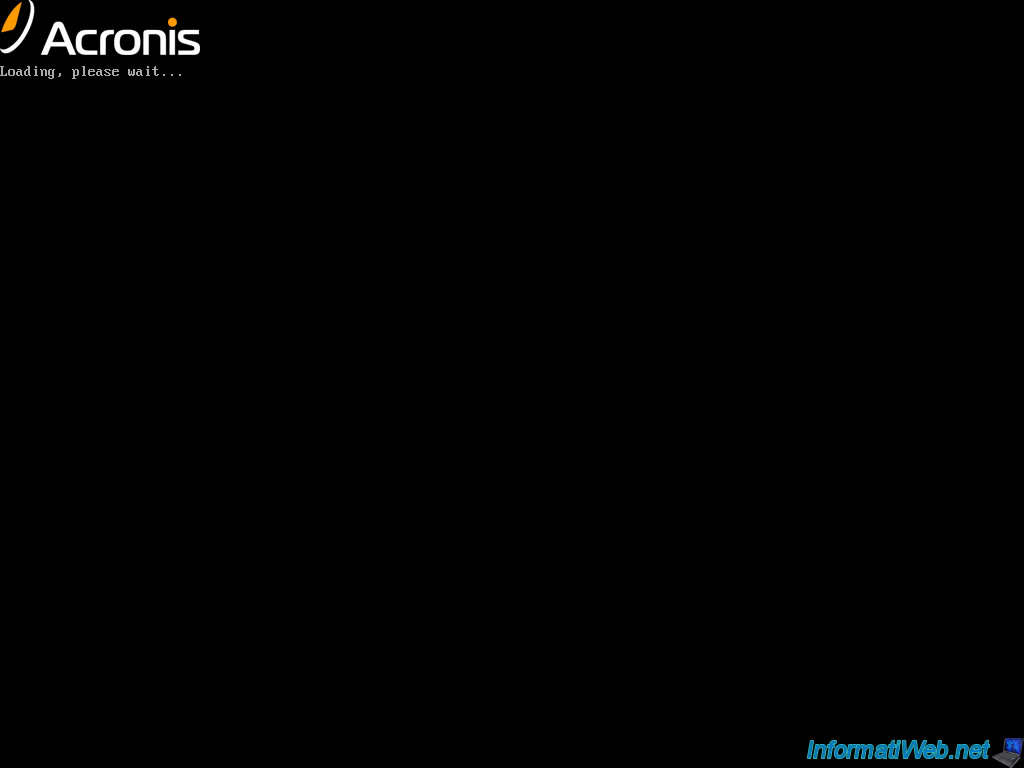
Click "Save Now".
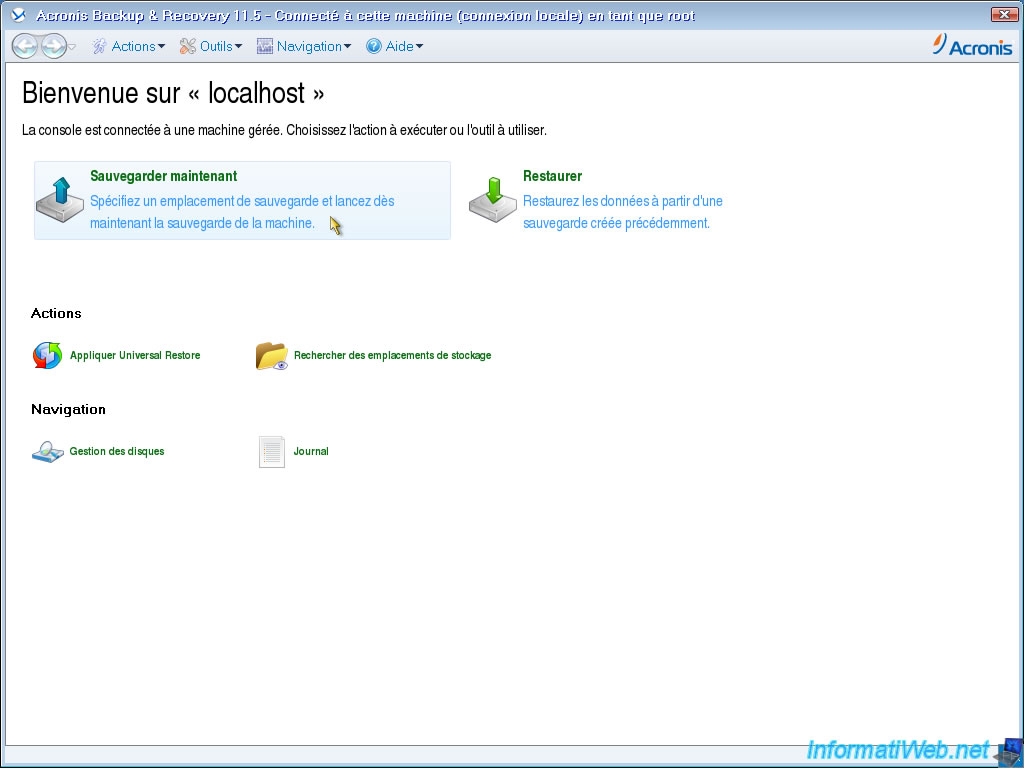
Click "Items to back".
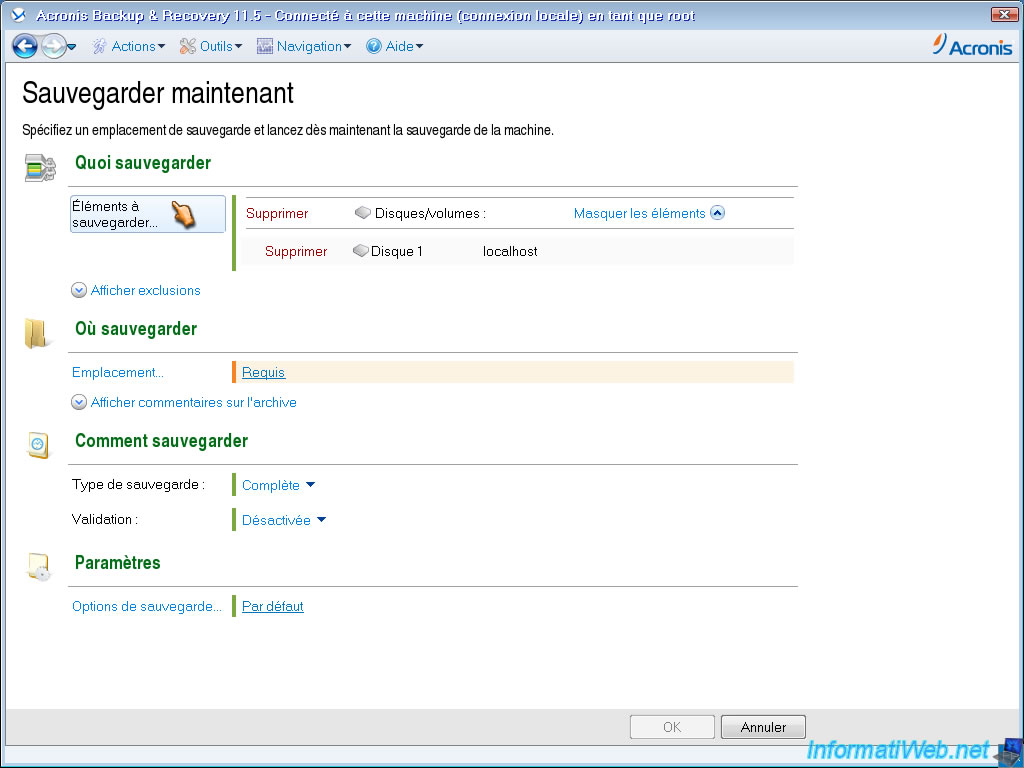
Select the partition to backup.
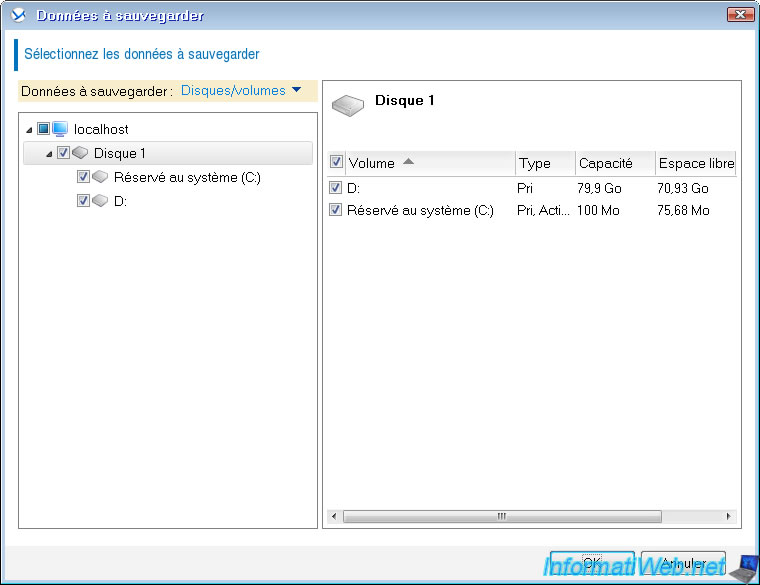
Then select where you want to save your backup.
As you can see, there are many possibilities :
- Personnal : Acronis Secure Zone is considered as a personal vault available to all users who can log on the system.
- Local Folders : Internal Hard Drive in the round you are currently using.
- Network folders : Windows File Shares or Linux NFS shares that are recognized as Windows share from other Windows computers.
There may be a username / password you be asked to access shares on a remote computer name. Identifiers to indicate those are a user of the remote PC with sufficient rights for this action.
- FTP Server : File Server can run on Linux and Windows. For information : FTP is the Linux world and has been ported to Windows.
- SFTP Server : Same as FTP but secure server.
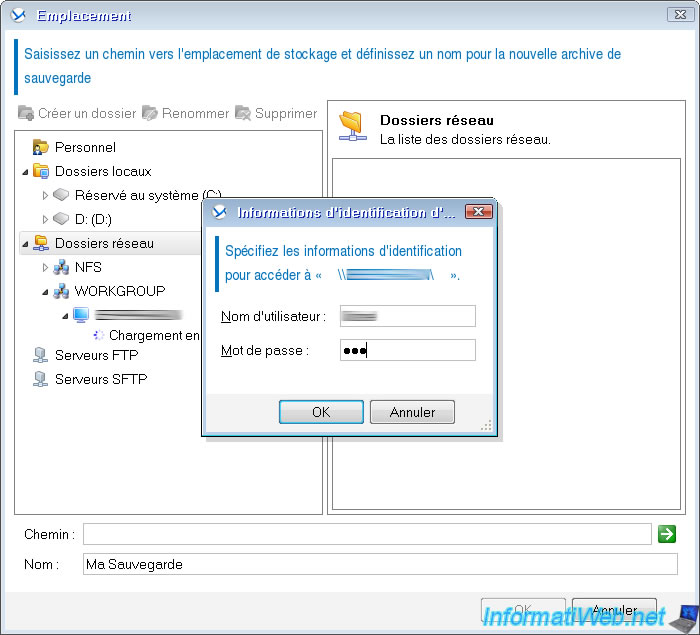
To connect to an FTP server, select "FTP Server" and enter the address in the "Path" box. This path can be either an IP address or a domain name. Then click the small green arrow.
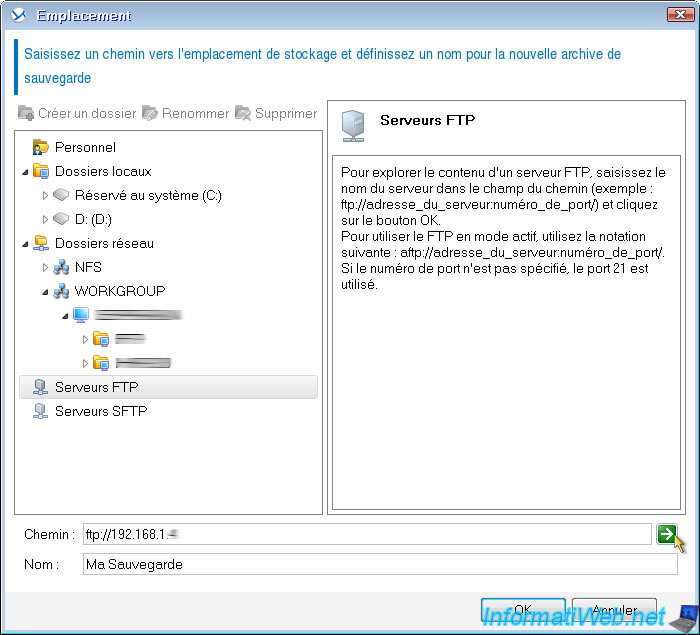
If your FTP server does not have anonymous account without a password, Acronis will ask for a password configured on the FTP server you are connecting user account. Make sure that the account used to read and write in order to save the backup.
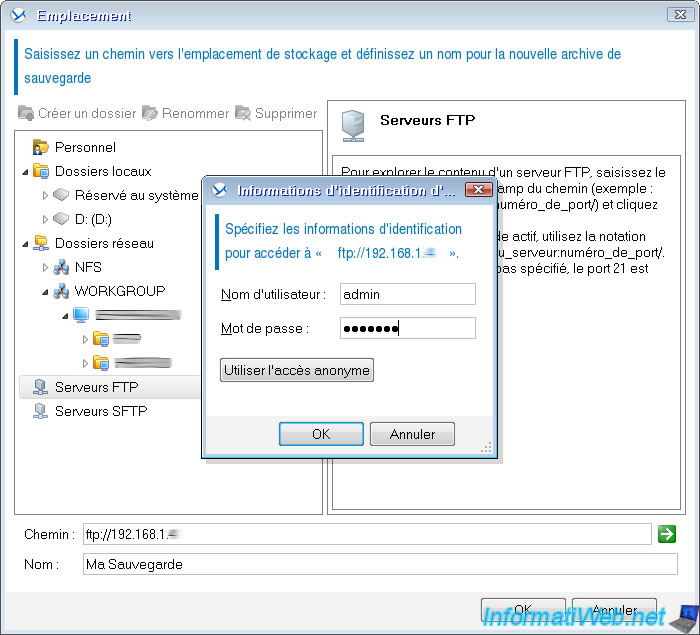
Once connected to a network computer, an FTP server, or other, select the folder in which to save your backup and click "OK".
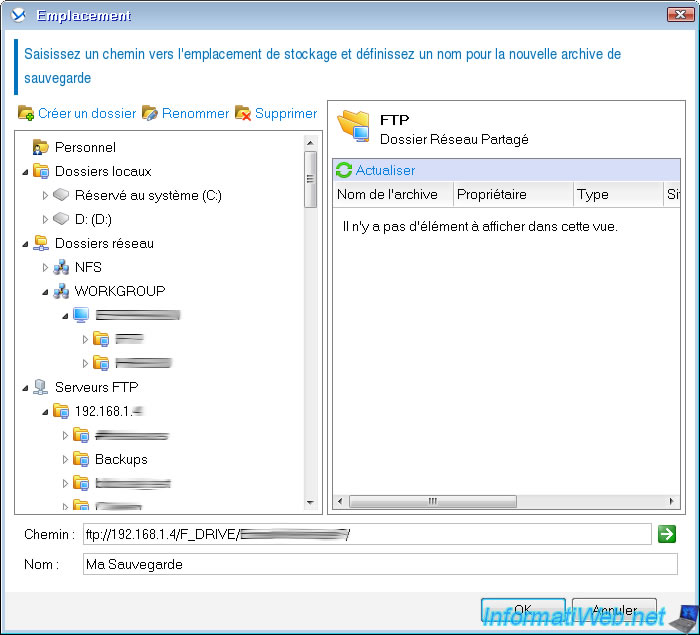
You can then select the type of backup to perform :
- Full : A full backup stores all data selected for backup.
- Incremental : An incremental backup stores changes to the data against the latest backup. You must have access to other backups from the same archive to recover data from an incremental backup.
- Differential : A differential backup stores changes to the data against the latest full backup. You must have access to the corresponding full backup to recover the data from a differential backup.
Then you can change some advanced options by clicking "Backup Options : Default".

For example, you can change splitting the backup avoids fragmentation of files, protect an archive password, the compression ratio, ... The higher the compression ratio, the longer it will take time to restore.
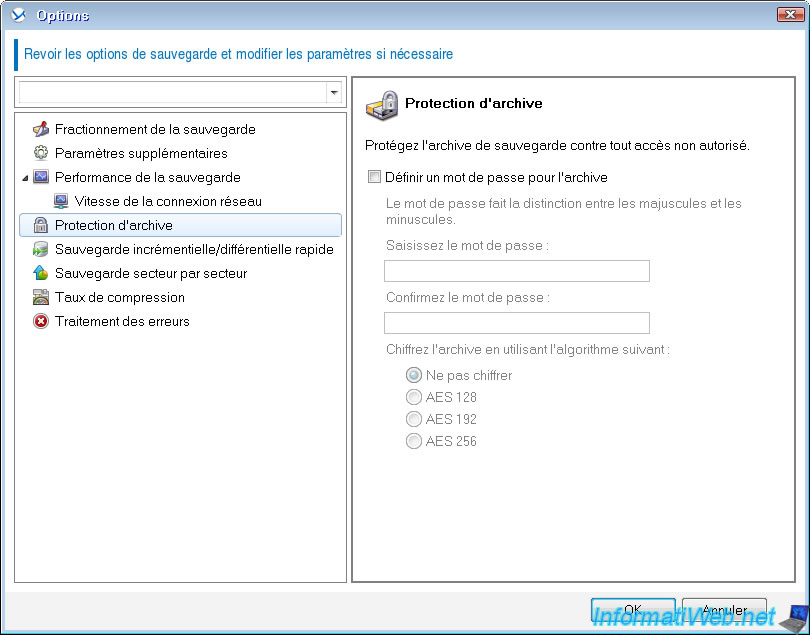
Once this is done, click "OK".
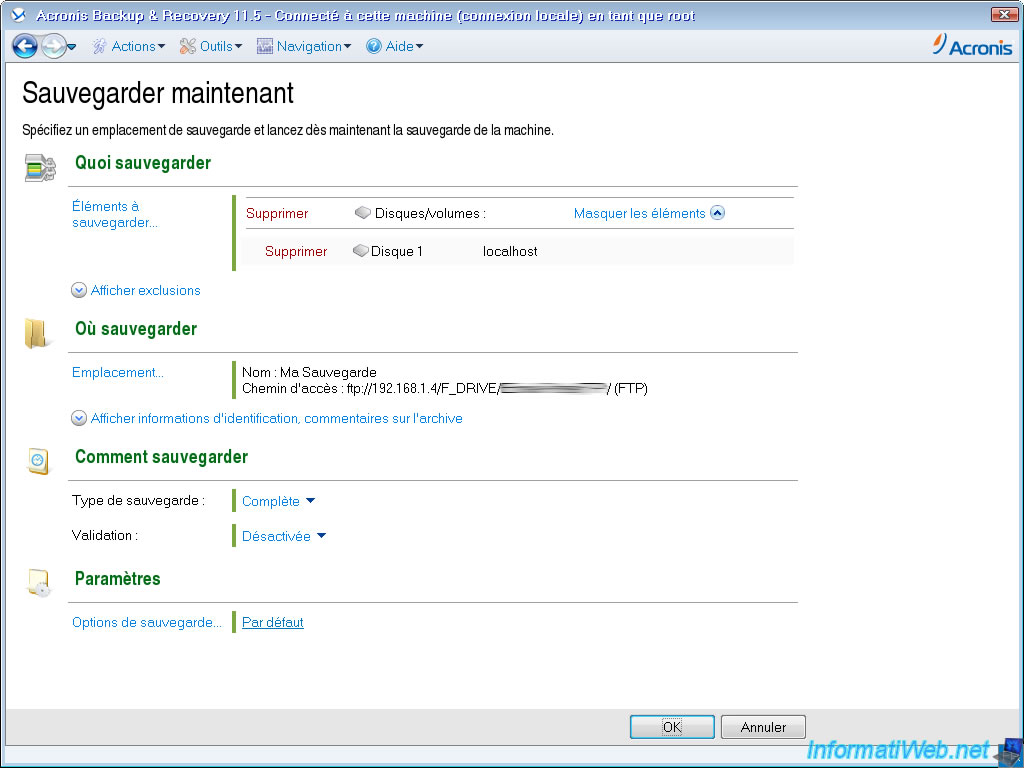
A window "Backup details ..." appears. Go to the "Progress" tab to see the progress of your backup in real time.
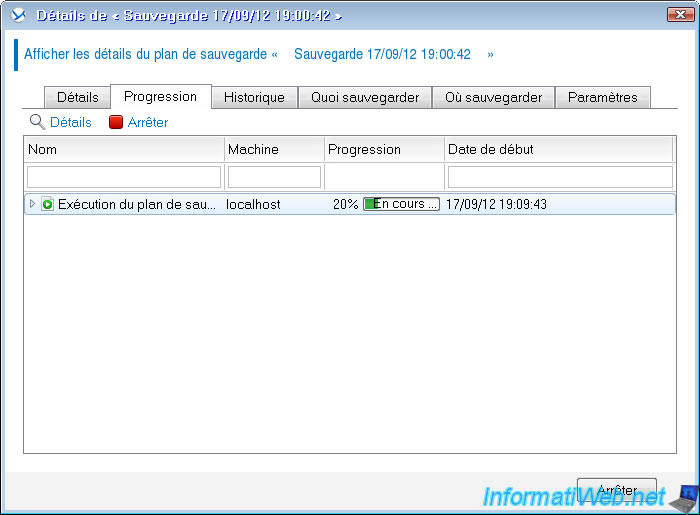
Once the backup is complete, it will disappear from the list.
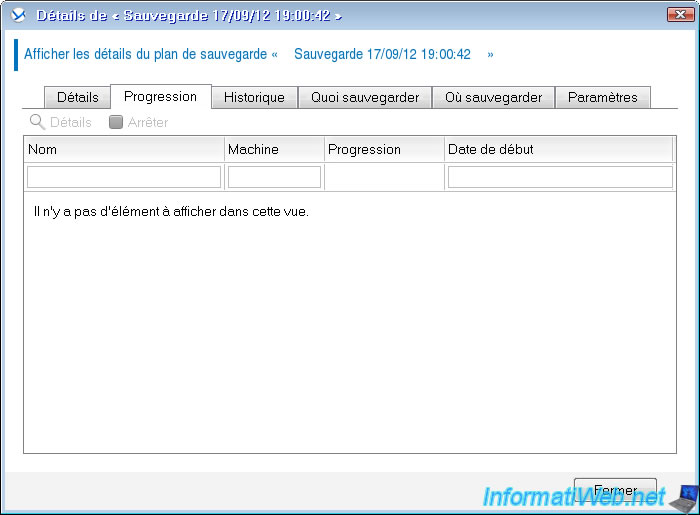
In the "Details" tab, the status will change to OK.
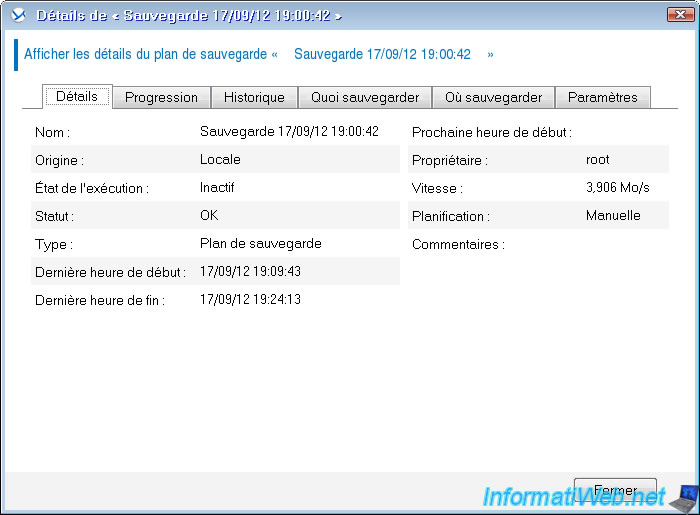
Share this tutorial
To see also
-

Backup 10/6/2025
Acronis True Image - Clean up backup versions of a PC (local and Cloud)
-

Backup 8/21/2025
Acronis True Image - Replicate encrypted backups to Acronis Cloud
-

Backup 11/17/2025
Acronis True Image - Synchronize a folder to Acronis Cloud
-

Backup 10/9/2025
Acronis True Image - Validate a backup
No comment