Backing up your PC to a FTP server using Acronis True Image (Cyber Protect Home Office)
- Backup
- Acronis True Image
- 09 June 2025 at 08:27 UTC
-

- 3/3
4. Quick backup after restoring your Acronis backup via FTP
As after any restore launched from Acronis Cyber Protect Home Office (True Image), a quick backup will be automatically launched after a few minutes.
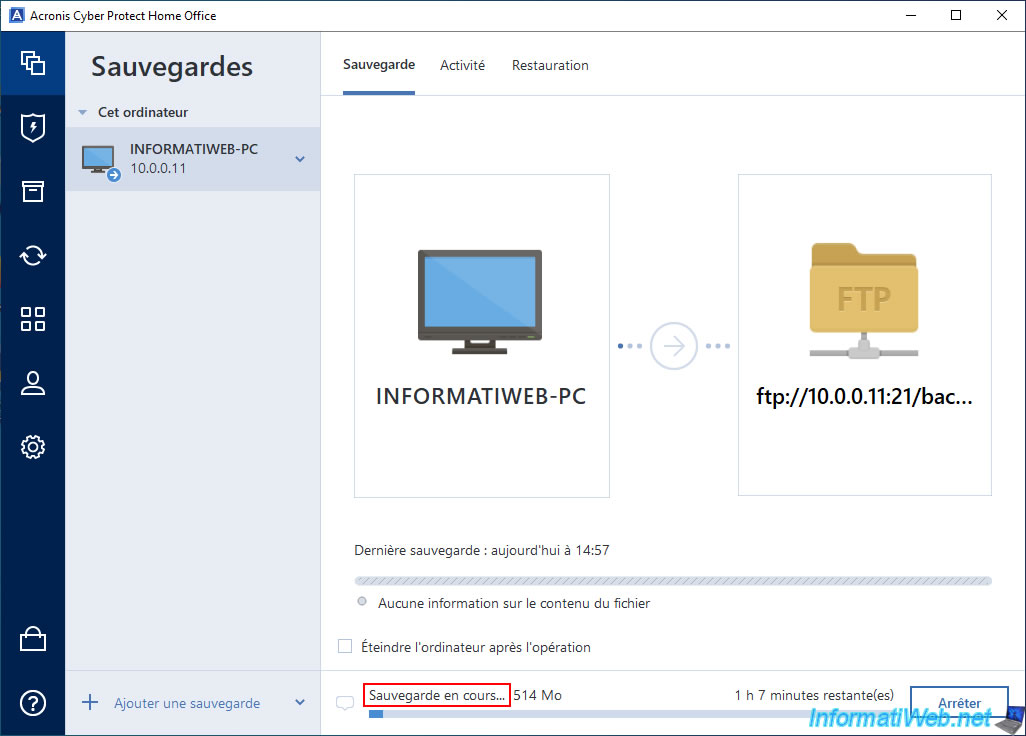
On your FTP server, you will see that the name of the files created will have changed slightly.
This time, you will see the keyword "inc" (which means that the current backup is an incremental backup) and that it is now the backup "s2" (2nd version of your Acronis backup).
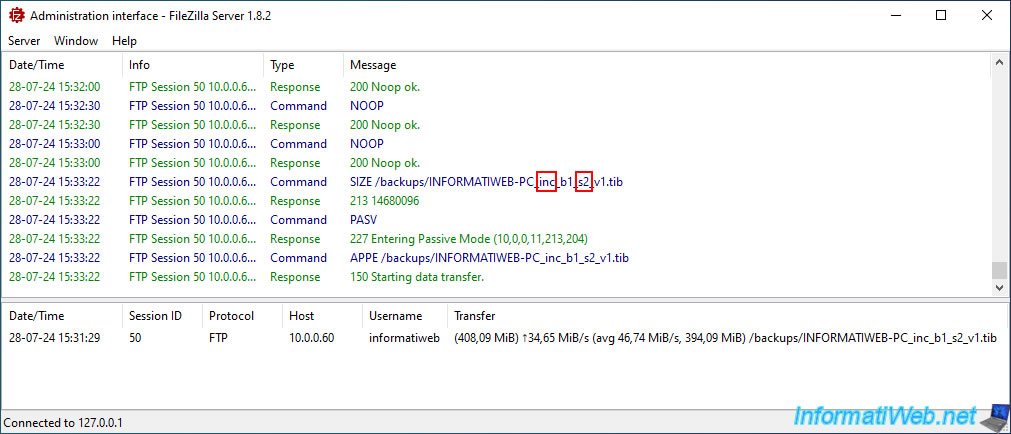
If you look at the files on your FTP server, you will clearly see:
- the files "INFORMATIWEB-PC_full_b1_s1_vX.tib": which correspond to the files of the 1st backup performed (which is therefore of the "Complete" type and which is composed of 5 files in our case).
- the file "INFORMATIWEB-PC_inc_b1_s2_v1.tib": which corresponds to the 1st file of the 2nd backup which is being created by Acronis via FTP (and which is therefore of the "Incremental" type).
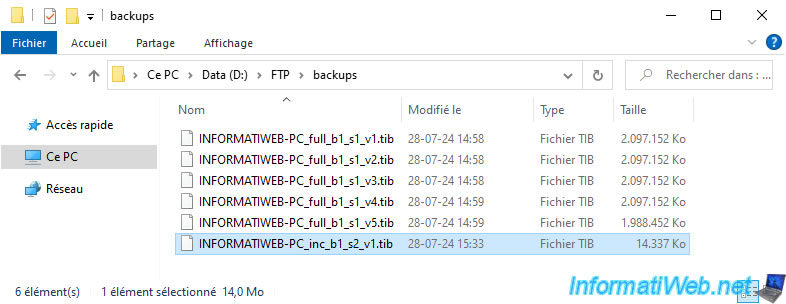
The fast backup of your PC continues.
In our case, it currently reaches: 13 GB.
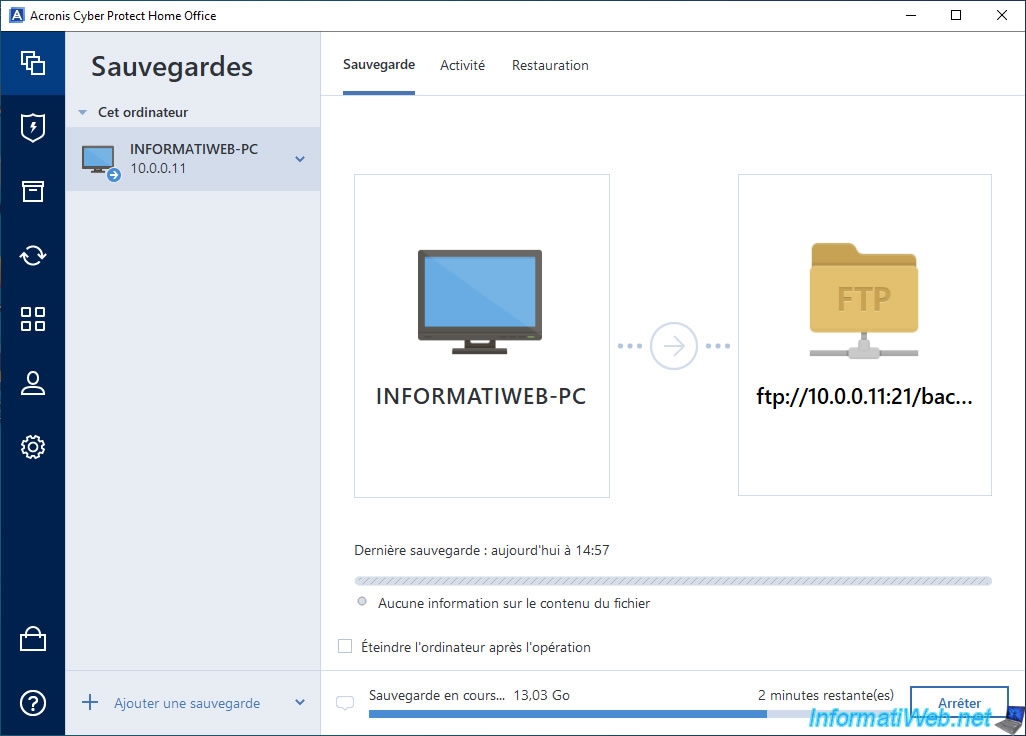
As explained before, when you back up your PC with Acronis Cyber Protect Home Office (True Image) and the backup is stored on an FTP server, the backup is automatically split into files of up to 2 GB.
In the history of our FTP server "FileZilla Server", we can therefore see that files "..._inc_b1_s2_v4.tib" and "..._inc_b1_s2_v5.tib" have also been created.
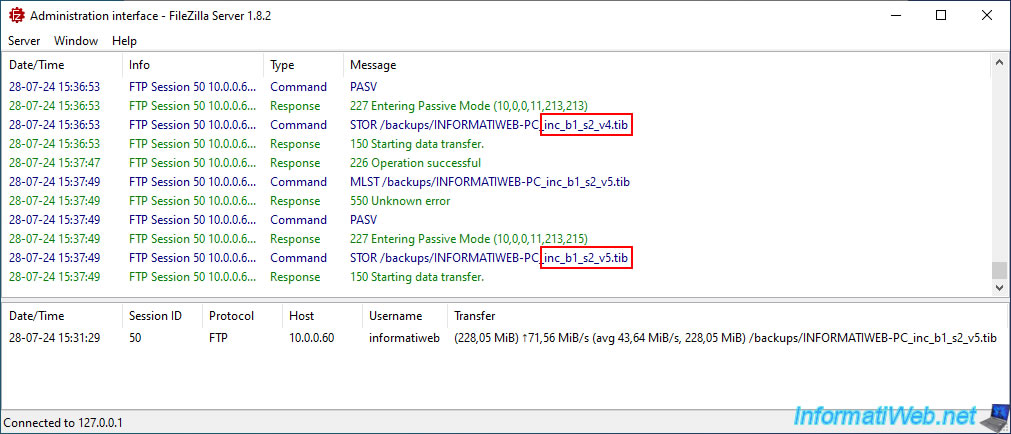
Once the backup is complete, the message "The backup operation is complete" will appear.
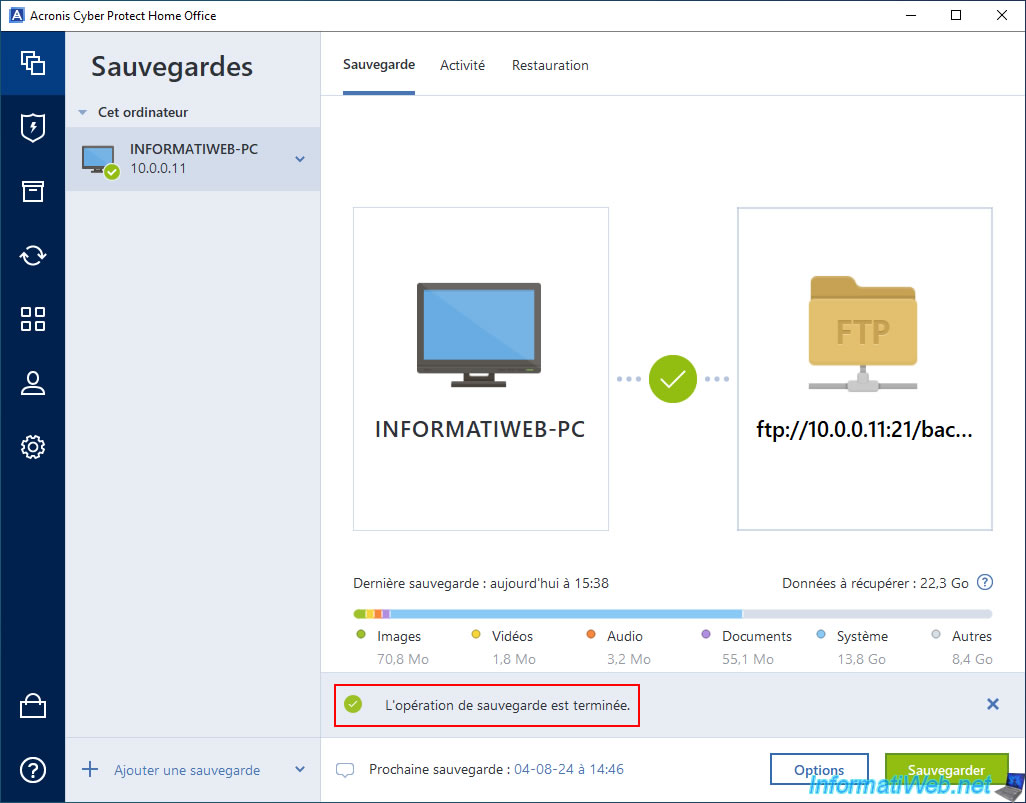
In the "Activity" tab, you will see the message "Backup completed successfully" appear and as expected, the method used is incremental (hence the keyword "inc" in the name of the files created this time on your FTP server).
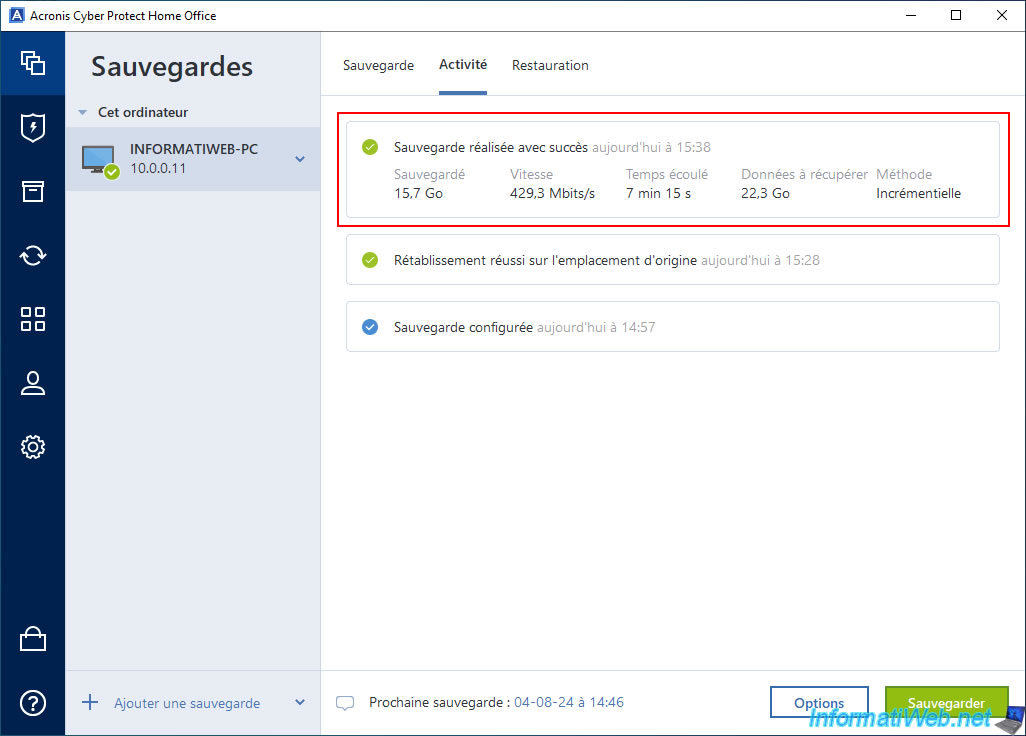
Since the backup is complete, the connection between your PC and your FTP server has been closed automatically.
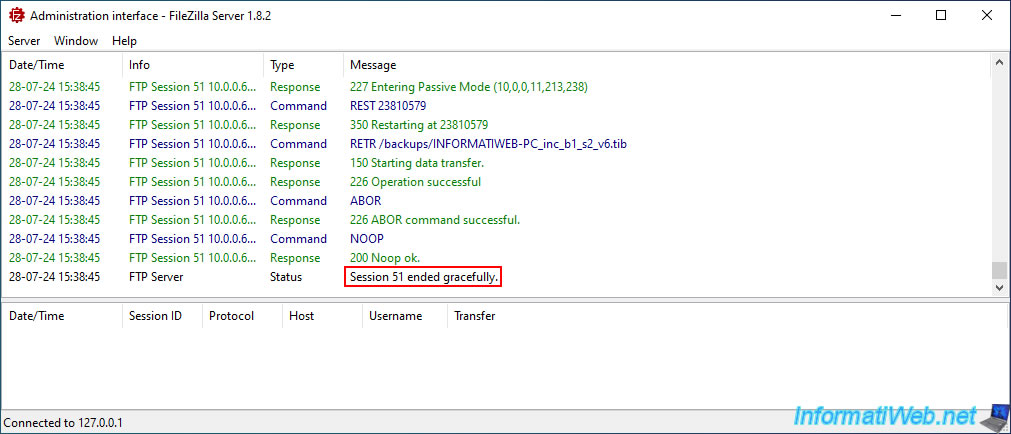
In total, Acronis created 6 new files on our FTP server.
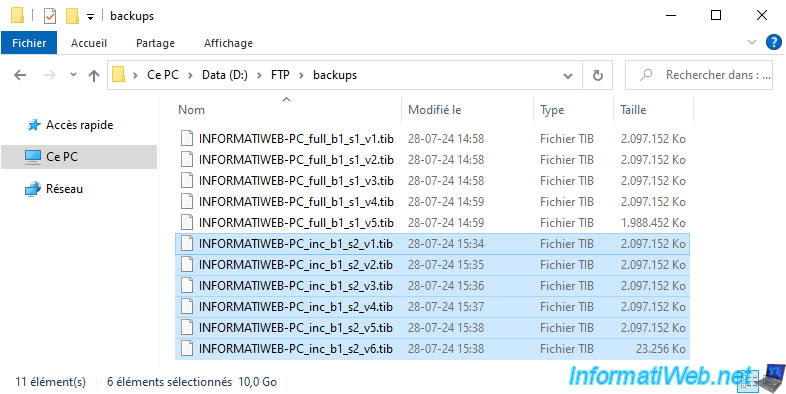
5. View the backup stored on your FTP server from your PC
To view your remote backup from your PC where Acronis Cyber Protect Home Office (True Image) is installed, click the arrow to the right of your backup and then click "Open location".
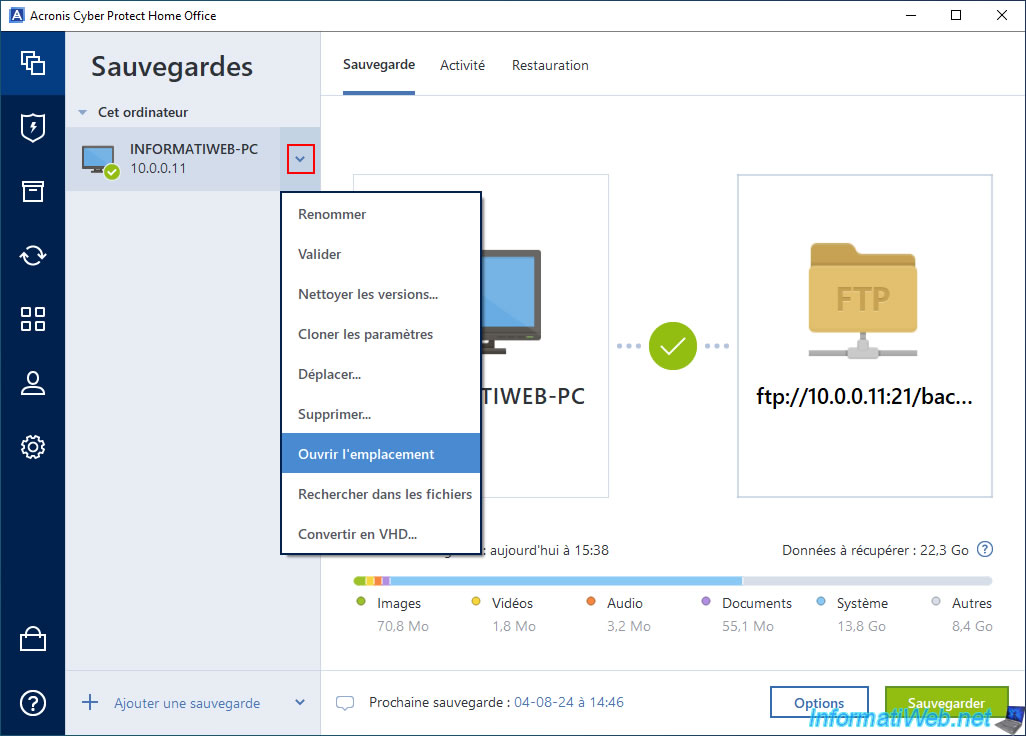
Then choose the browser "Internet Explorer" (if it still exists for you) and click OK.
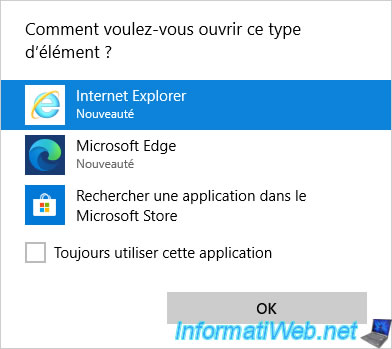
A login window will appear.
Use the same credentials that were specified in the Acronis Cyber Protect Home Office (True Image) setup to connect to your FTP server.
Then, click "Log in".
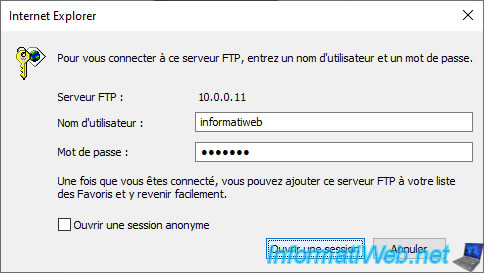
A page will appear with the list of files on your FTP server (in the folder previously specified when configuring your backup under Acronis Cyber Protect Home Office (True Image)).
Note that this is only possible if the web browser used supports the FTP protocol.
This is only the case for Internet Explorer (although it no longer exists on recent versions of Windows 10 and Windows 11).
Indeed, FTP protocol support was natively present under Mozilla Firefox and Opera in the past, but this is no longer the case.
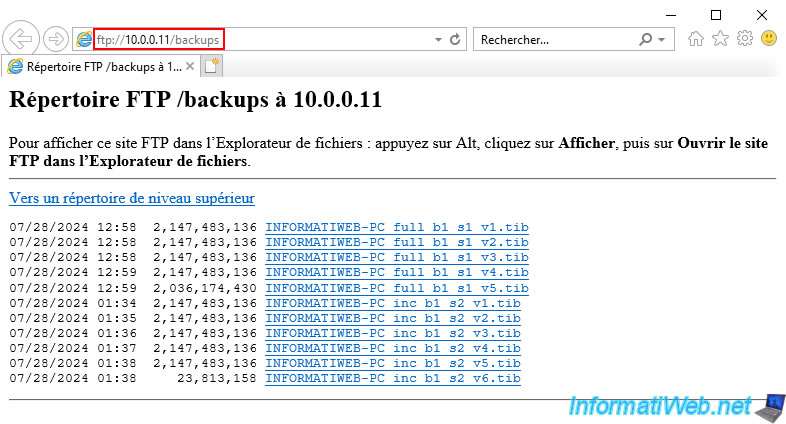
Currently, the only quick and natively supported solution (including on Windows 10) is to type the address "ftp://[IP address of your FTP server]/[desired subfolder]" in the address bar of Windows file explorer.
In this case, a "Log in as" window will appear where you will simply have to indicate the identifiers of your FTP server.
Then, click on "Log in".
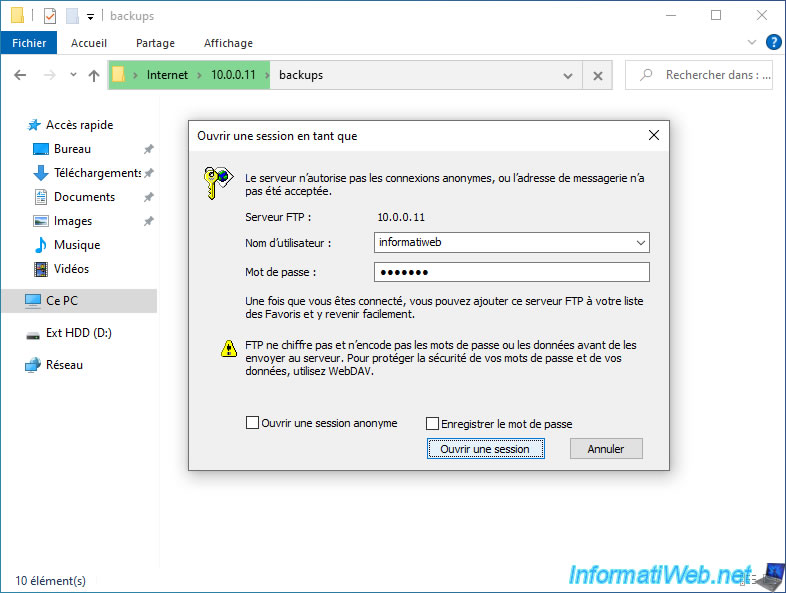
As expected, the list of backup files created by Acronis Cyber Protect Home Office (True Image) on your FTP server appears.
You will be able to easily identify:
- 1st backup (full): ..._full_..._s1_vX.tib.
- 2nd backup (incremental): ..._inc_..._s2_vX.tib.
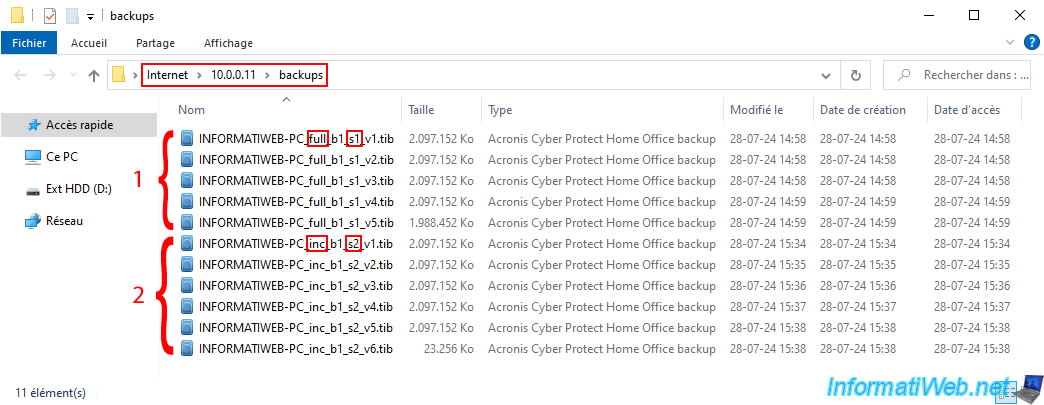
Share this tutorial
To see also
-

Backup 9/26/2012
Acronis - Restore a backup on a different hardware
-

Backup 10/2/2025
Acronis True Image - Clean up backup versions of a PC
-

Backup 12/15/2025
Acronis True Image - Clone a disk (automatic mode)
-
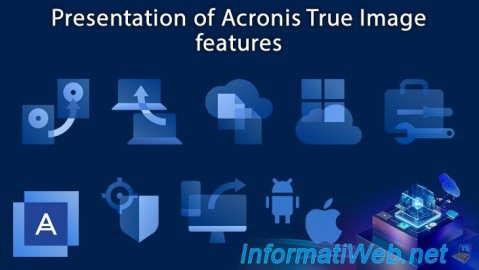
Backup 5/29/2025
Acronis True Image - Presentation of features
No comment