Backing up your PC to a FTP server using Acronis True Image (Cyber Protect Home Office)
- Backup
- Acronis True Image
- 09 June 2025 at 08:27 UTC
-

- 2/3
3. Restore your entire PC from the backup stored on an FTP server
To restore your computer from the backup previously created on your FTP server, go to the "Restore" tab.
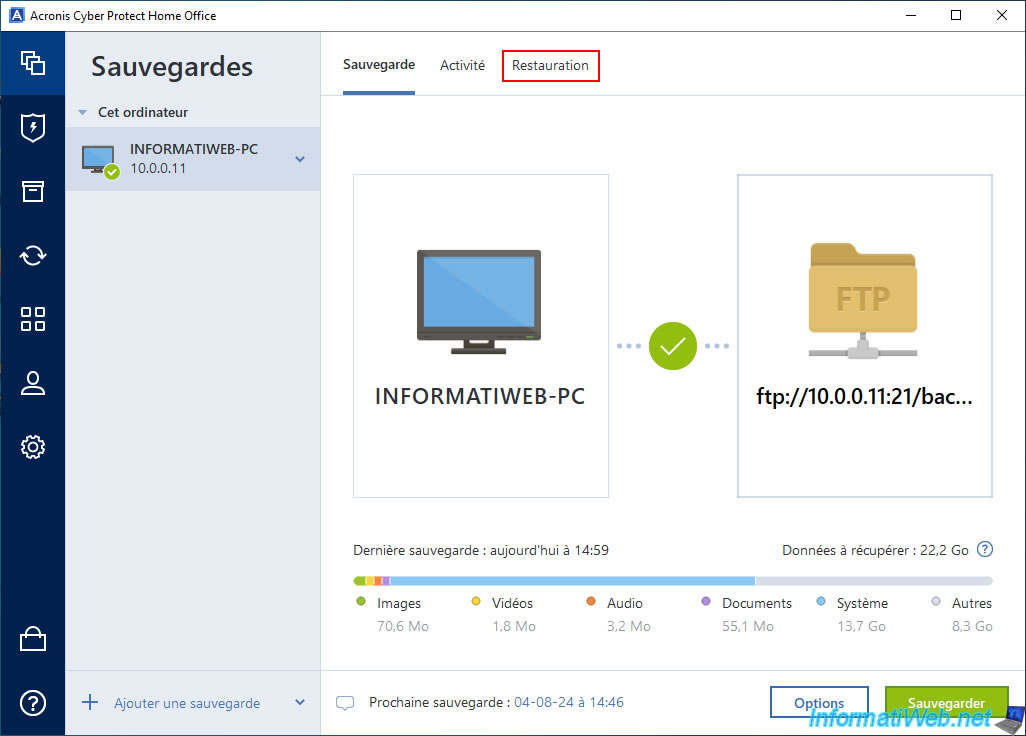
Please wait a little while until the message "Please wait" appears in the "Restoration" tab.
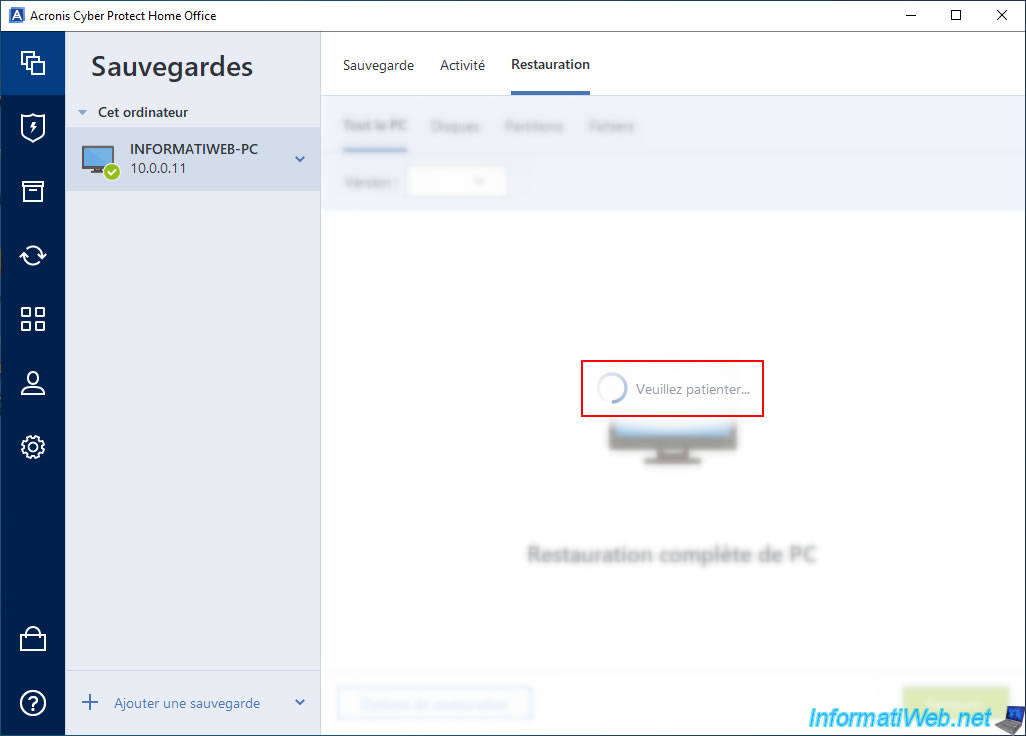
In the background, you will notice that several commands will be sent by Acronis Cyber Protect Home Office (True Image) to your FTP server.
In short, Acronis will check the existence of the different files that make up the backup created previously.
For example: in our case, we can see the files "INFORMATIWEB-PC-full_b1_s1_v5.tib", "..._b1_s1_v1.tib" and "_b1_s1_v2.tib" appearing in the commands.
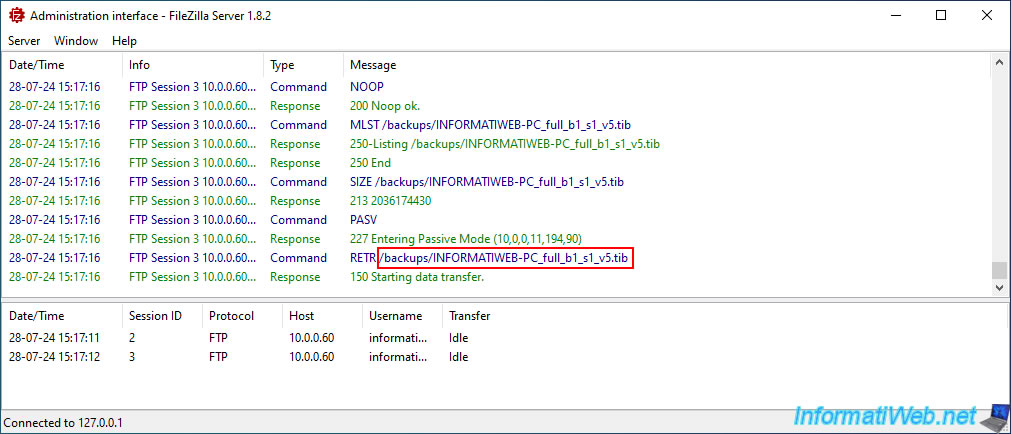
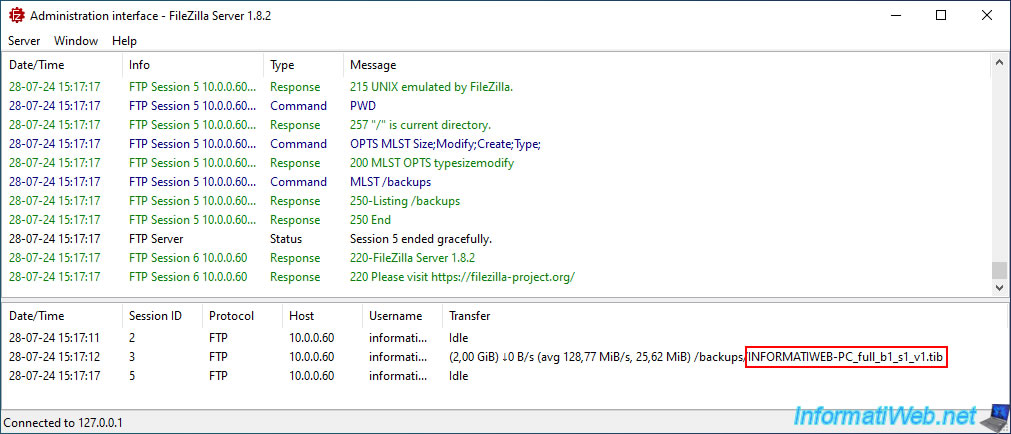
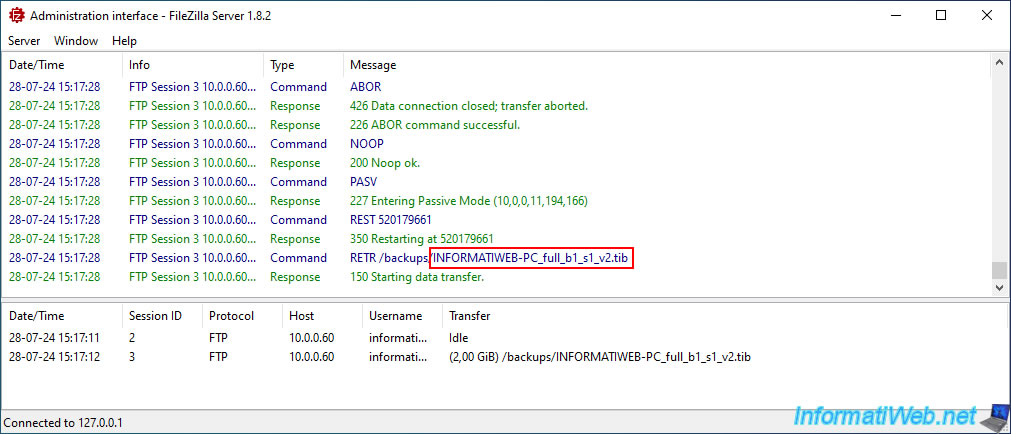
Once Acronis Cyber Protect Home Office (True Image) has verified that all the necessary files exist, it will let you choose which version of your backup you want to restore.
In our case, there is only one. So, we leave the version selected and then simply click the "Restore" button.
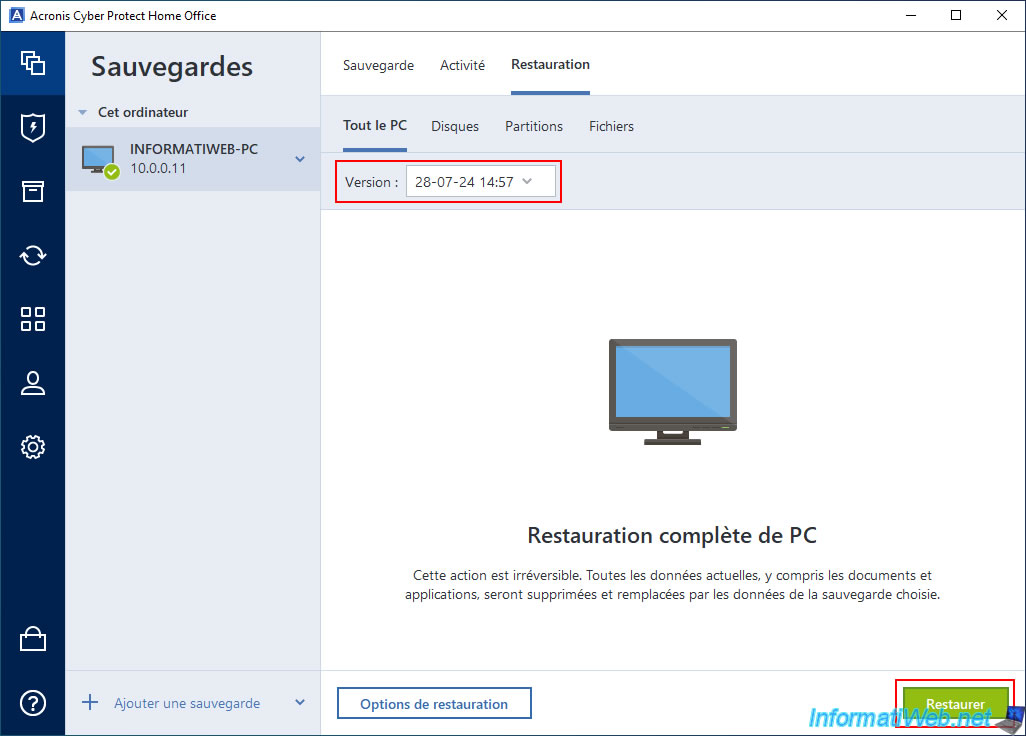
Again, the message "Please wait" appears.
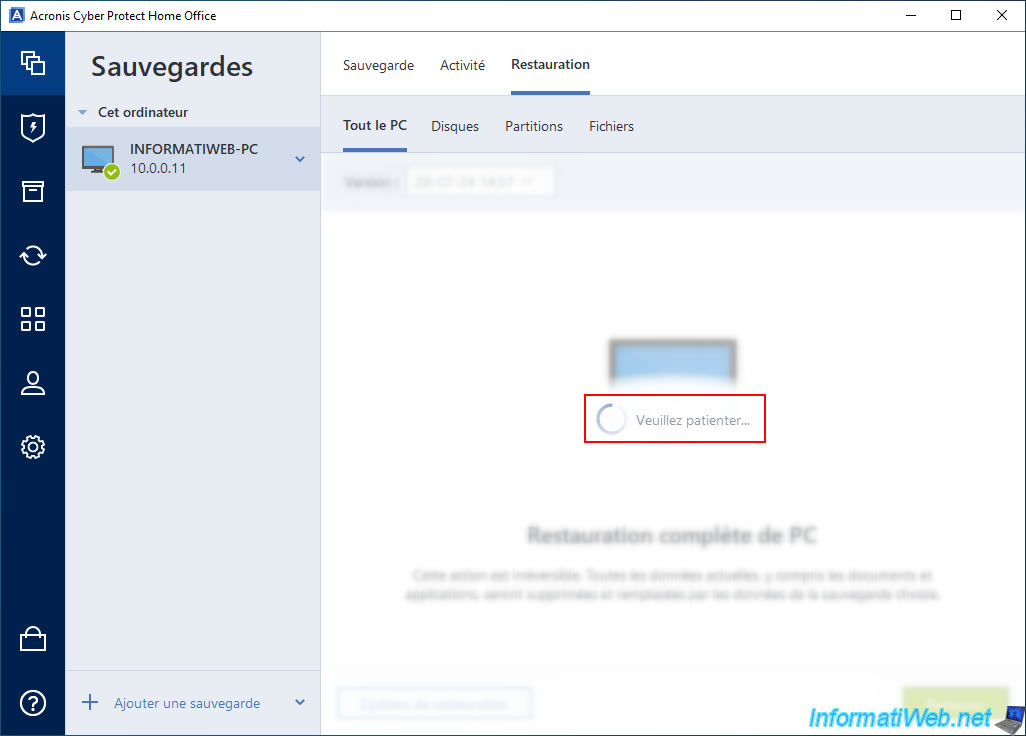
The goal is the same on your FTP server.
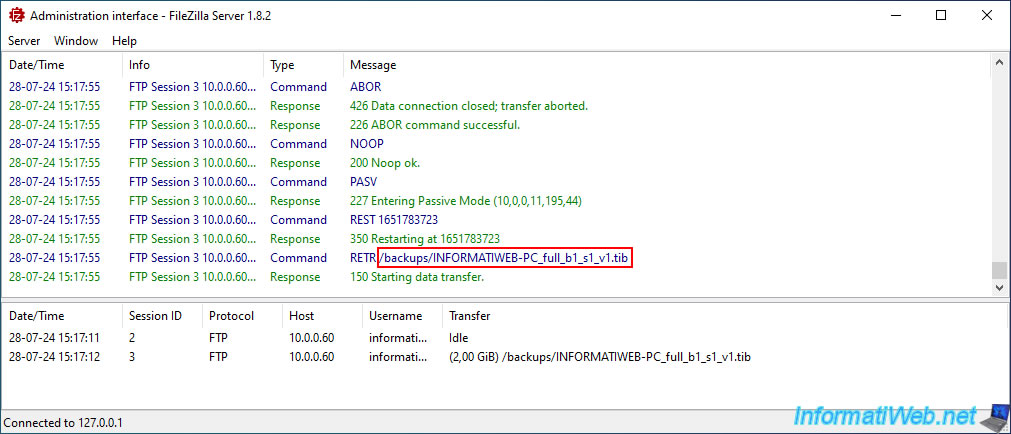
Then, since Windows is part of your computer backup, Acronis Cyber Protect Home Office (True Image) will ask you to restart your computer to restore this backup (as is also the case with a local backup).
Click "Restart".
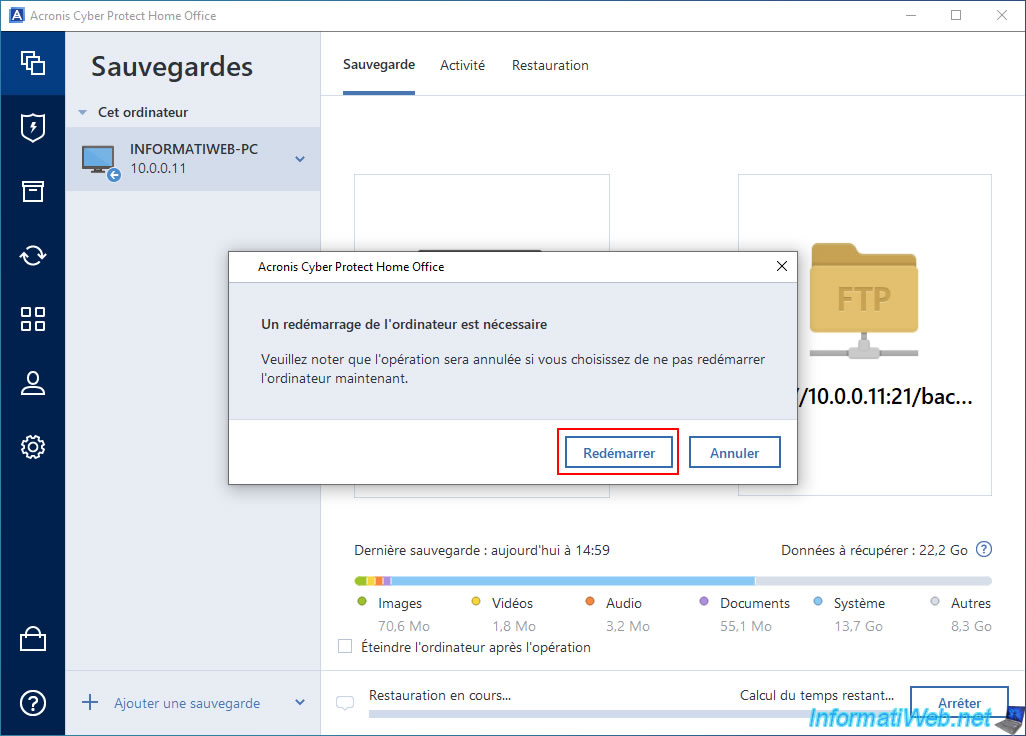
Your computer restarts.

As Windows restarts, FTP connections will be temporarily closed by Acronis.
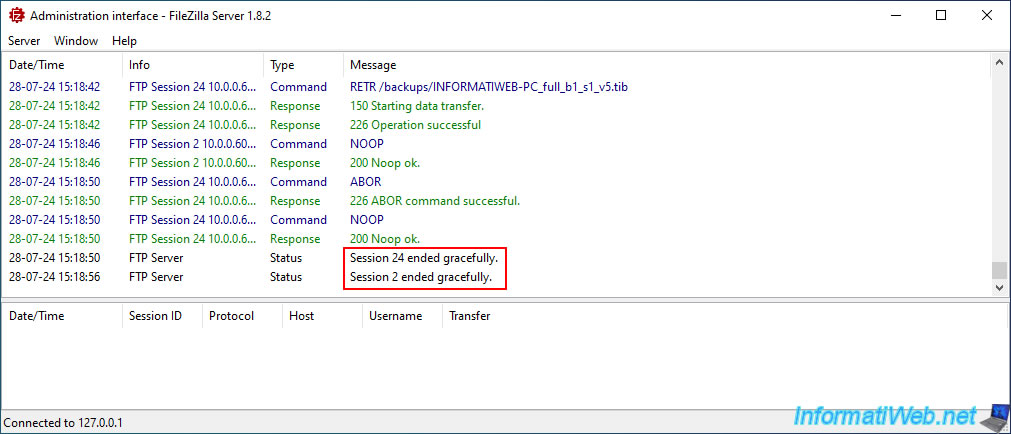
Then, you will arrive in the Acronis recovery environment installed on your computer.
At first, you will see the "Preparing" message appear.
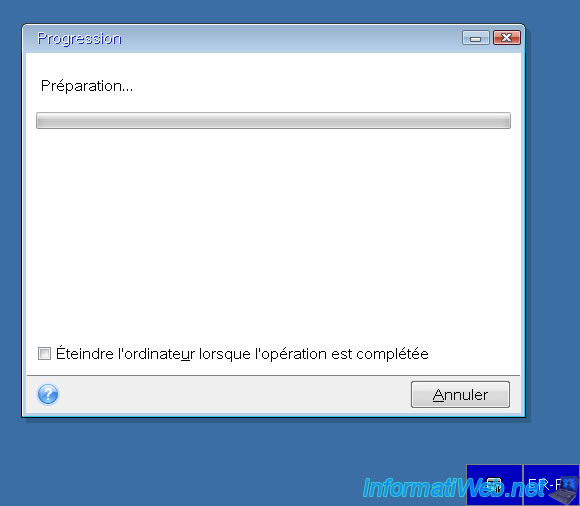
In the background, several commands will be sent again by Acronis to your FTP server to check the existence of the different files in your backup (as before).
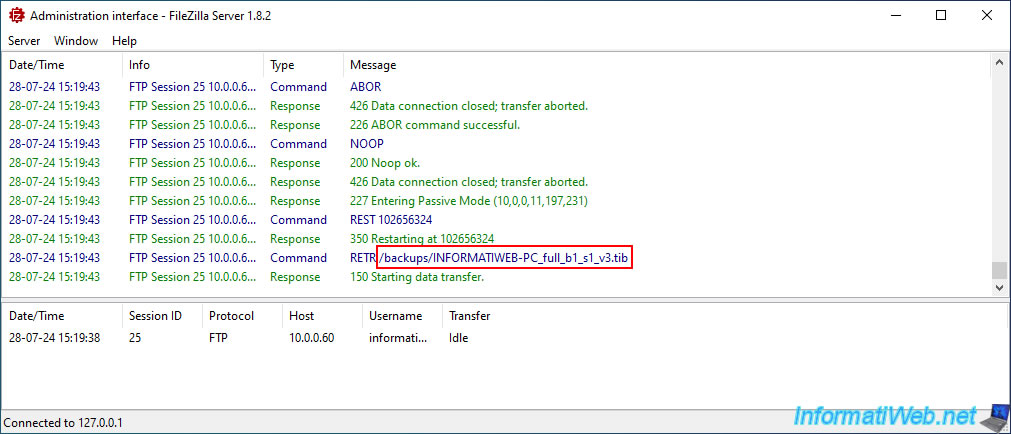
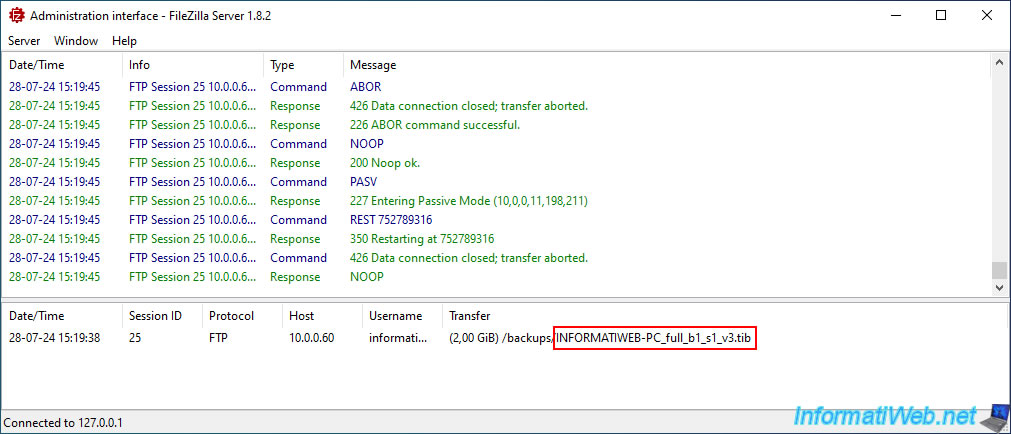
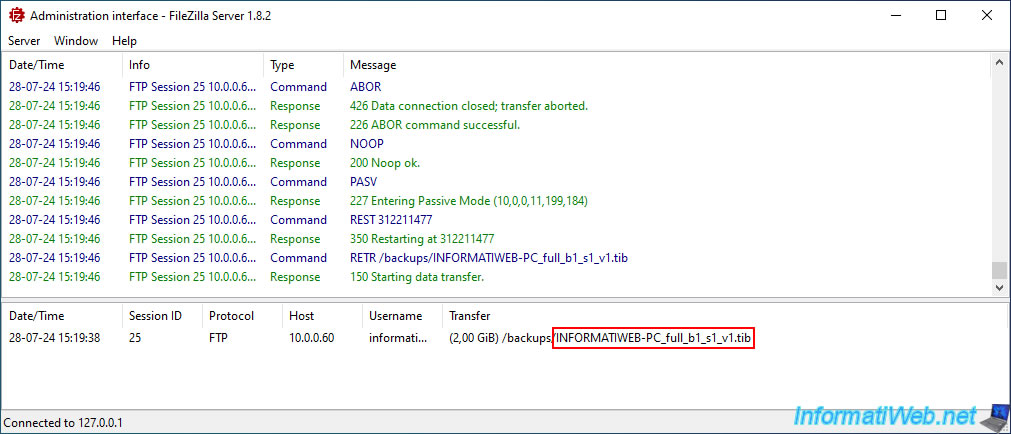
On the PC being restored, nothing will visually change for now.
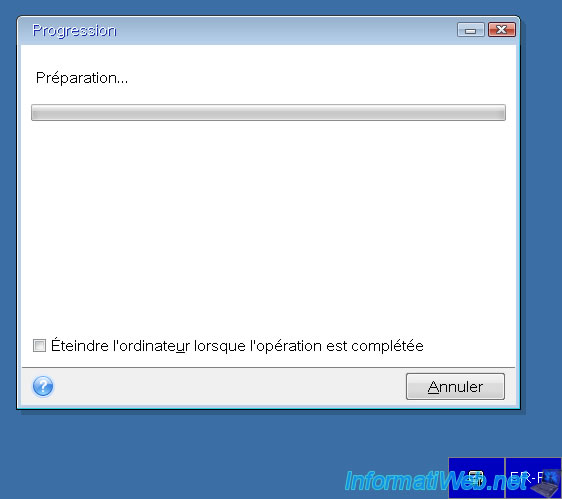
Then, you will see the step "3 of 5 - Merge copy partitions" appear.
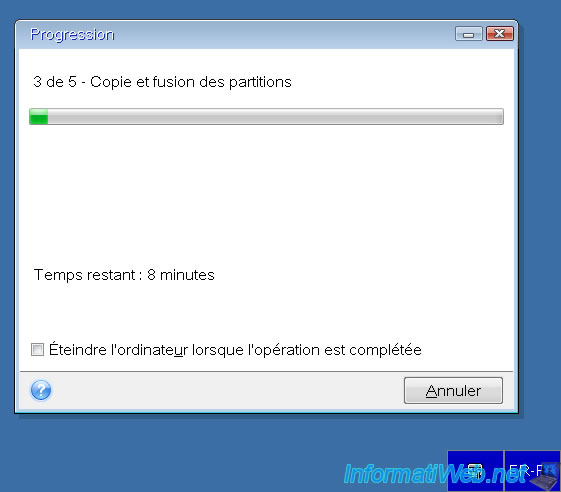
On your FTP server, you will notice that the PC being restored by Acronis Cyber Protect Home Office (True Image) starts by downloading the 1st file (..._v1.tib) from your backup.
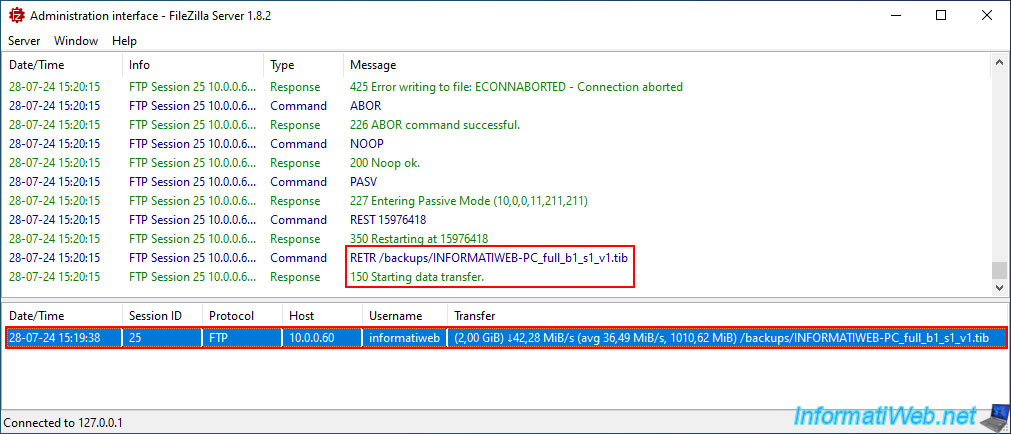
Over time, the progress bar will advance.
But the message displayed will always be the same.
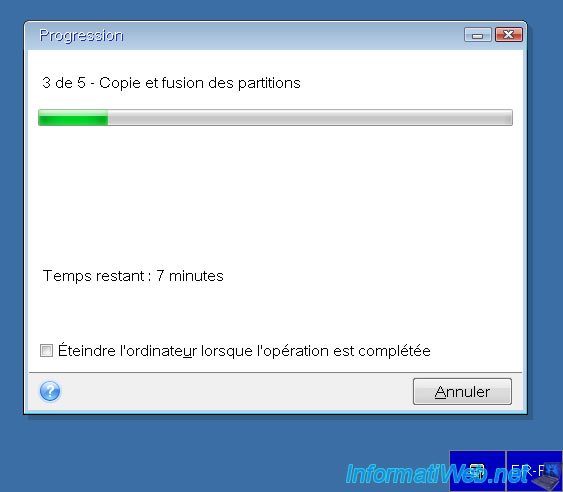
Later, on your FTP server, you will see that the PC being restored will then download the 2nd file (..._v2.tib) from your backup.
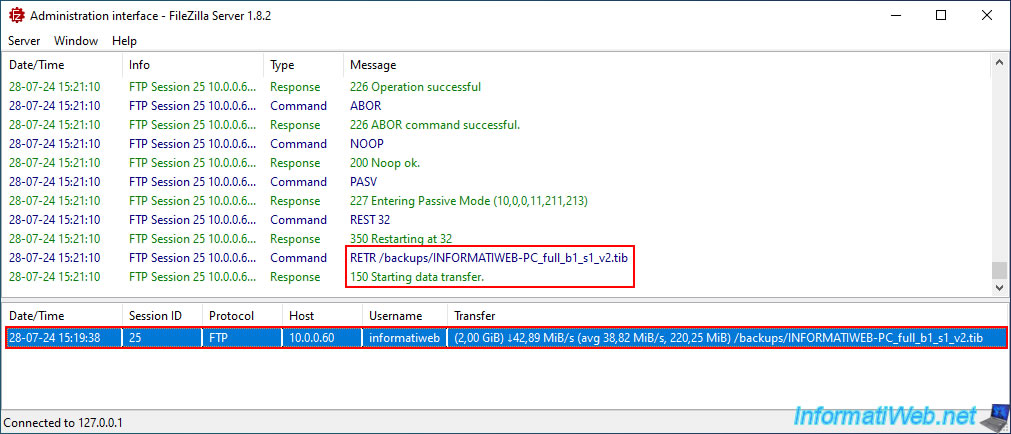
On your PC while it is restoring, you will only see the progress bar moving forward.
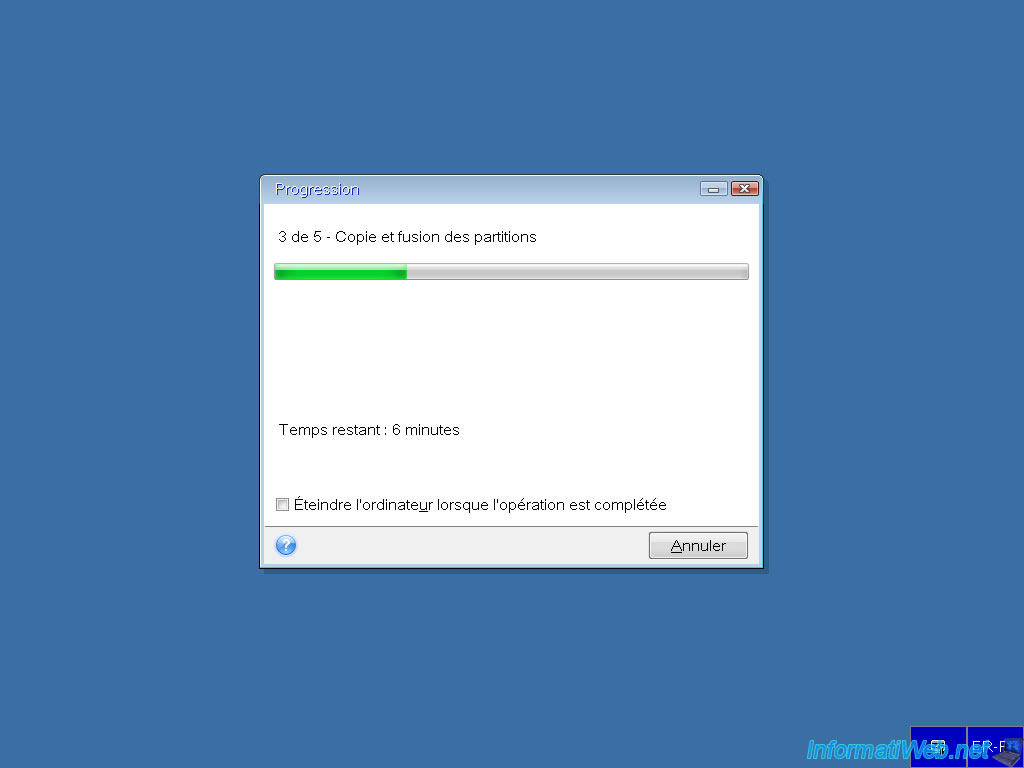
Now the restoration is almost finished in our case and the message is still the same.
Only the progress changes.
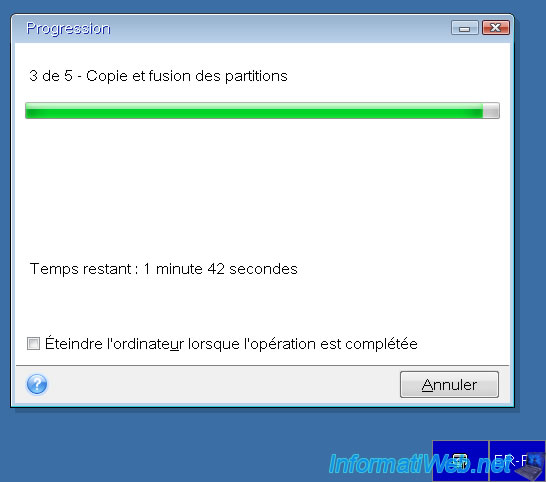
On our FTP server, we can see that the download of the latest file ("..._v5.tib" in our case) is in progress.
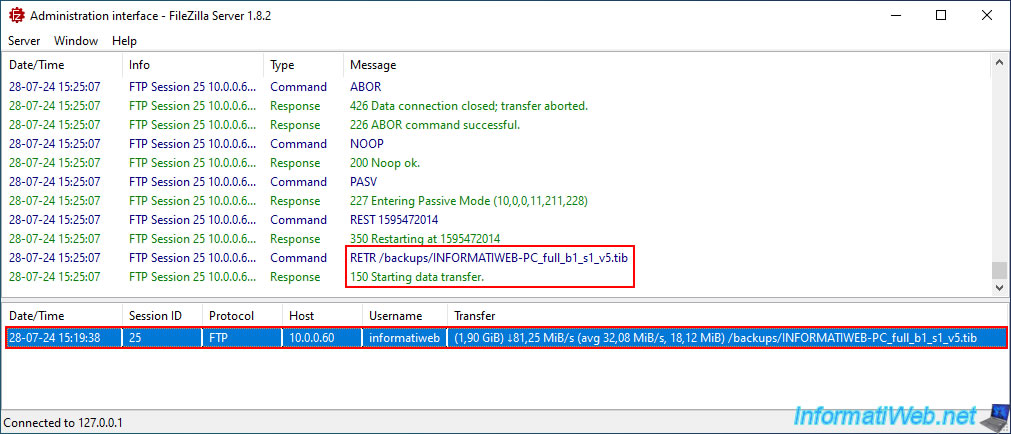
Once the restoration is complete and therefore all the files (v1.tib, v2.tib, ...), the restored PC will restart automatically and the FTP session will therefore be closed automatically.
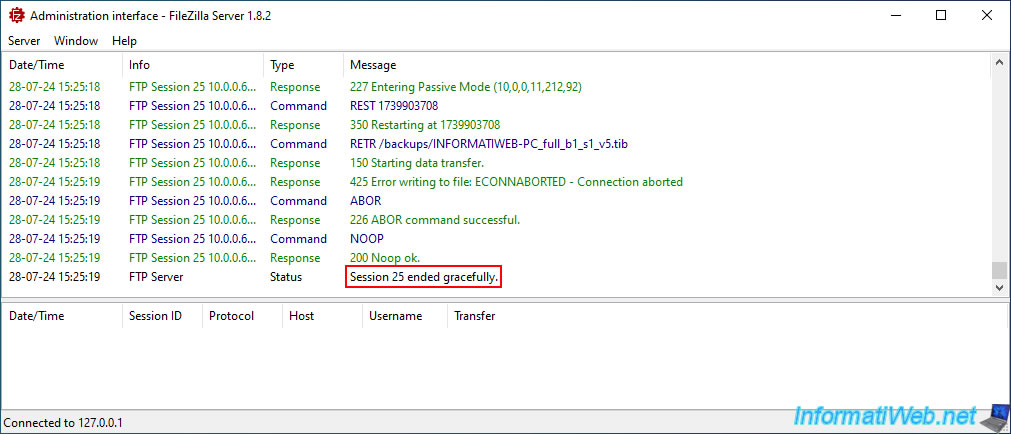
Windows starts.
In our case, with Windows 10, the message "Please wait" appeared for a few seconds.

Log in to Windows.
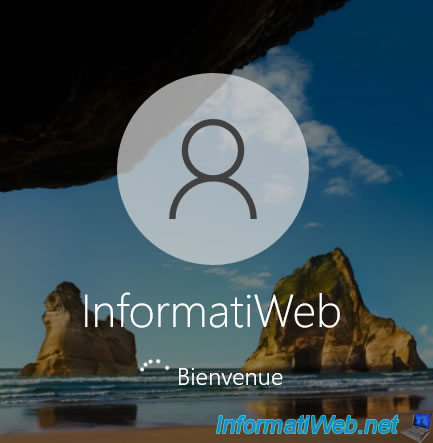
In the "Activity" tab, you will see the message "Successfully restored to original location" appear.
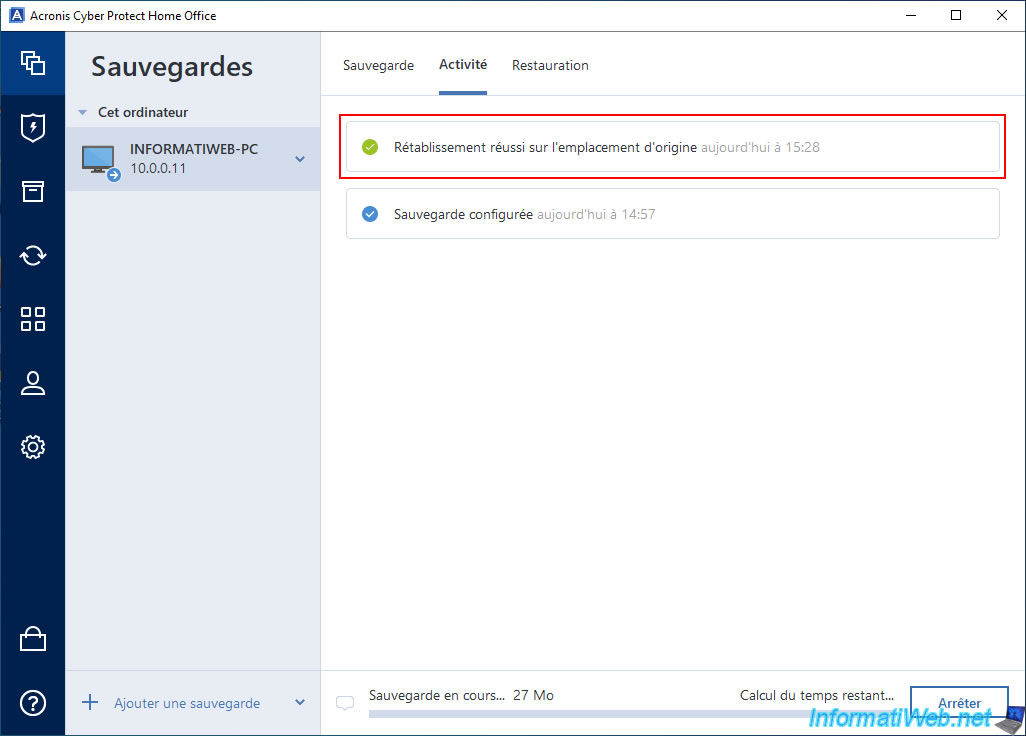
Share this tutorial
To see also
-
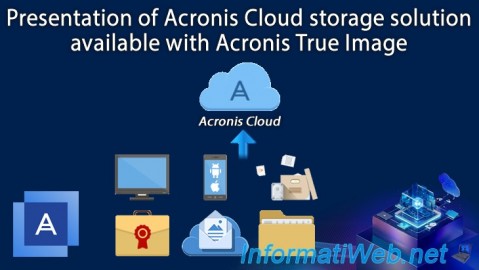
Backup 12/8/2025
Acronis True Image - Acronis Cloud presentation
-

Backup 11/3/2025
Acronis True Image - Archive your files on Acronis Cloud
-
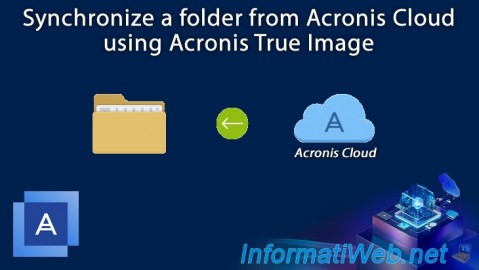
Backup 11/20/2025
Acronis True Image - Synchronize a folder from Acronis Cloud
-

Backup 10/9/2025
Acronis True Image - Validate a backup
No comment