Back up your PC to an external hard drive using Acronis True Image (Cyber Protect Home Office)
- Backup
- Acronis True Image
- 02 June 2025 at 13:11 UTC
-

- 2/2
2. Changes after saving
Just for demonstration, we installed the "Notepad++" program after the backup was completed.
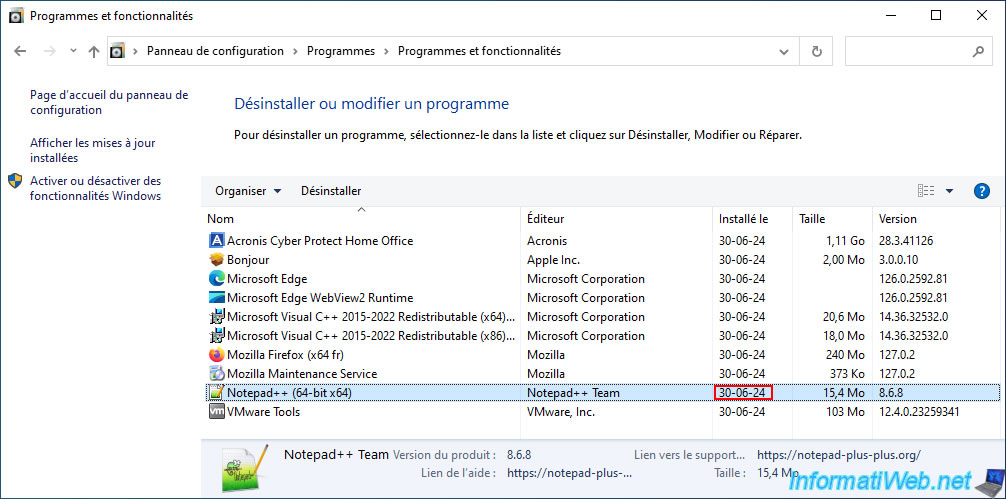
3. Restore your computer from a backup stored on an external hard drive with Acronis
Now that your computer has been backed up, in case of a problem, you will simply need to restore it using your backup.
Note that Acronis Cyber Protect Home Office (True Image) keeps the settings of your saved backups.
To restore your computer using your backup stored on your external hard drive, simply return to the "Backup" section (1st section) of Acronis Cyber Protect Home Office (True Image).
As you can see in the image below, the last backup took place yesterday (06/30/2024).
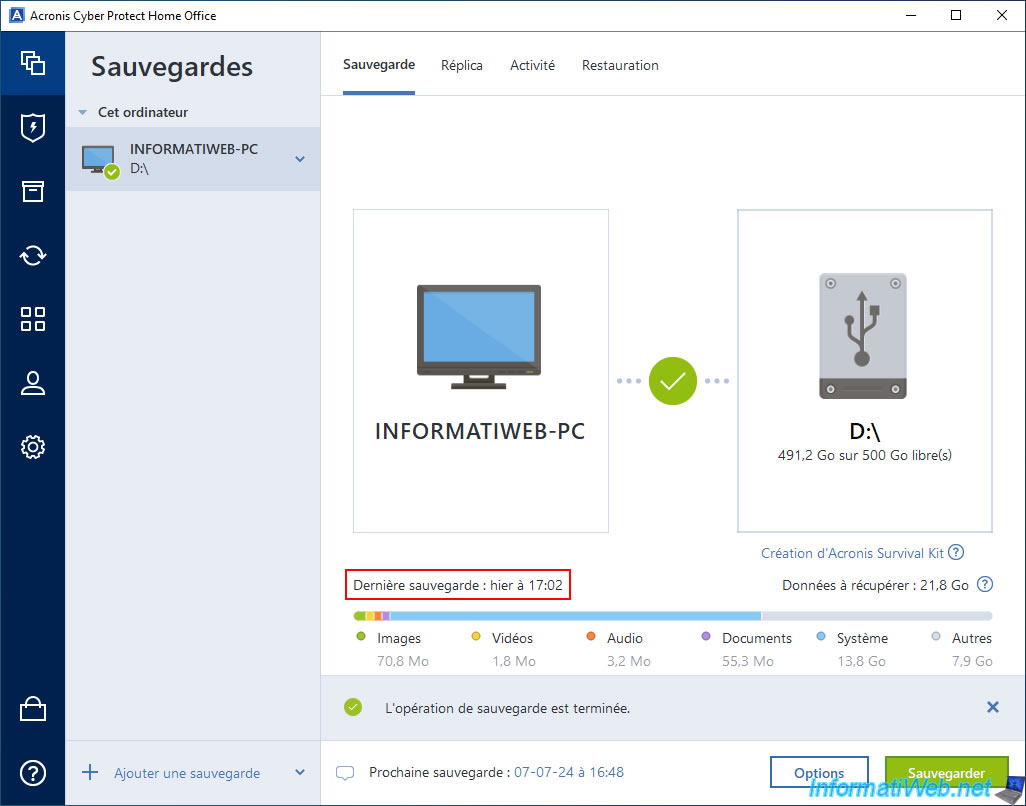
To restore your computer using this backup, make sure it is selected in the left column, then go to the "Restore" tab.
Select the "Entire PC" sub-tab, then choose the version (backup date) to which you want to restore your computer.
If you want, you can also configure options for restoring your backup.
To do this, click on the "Restore Options" button.
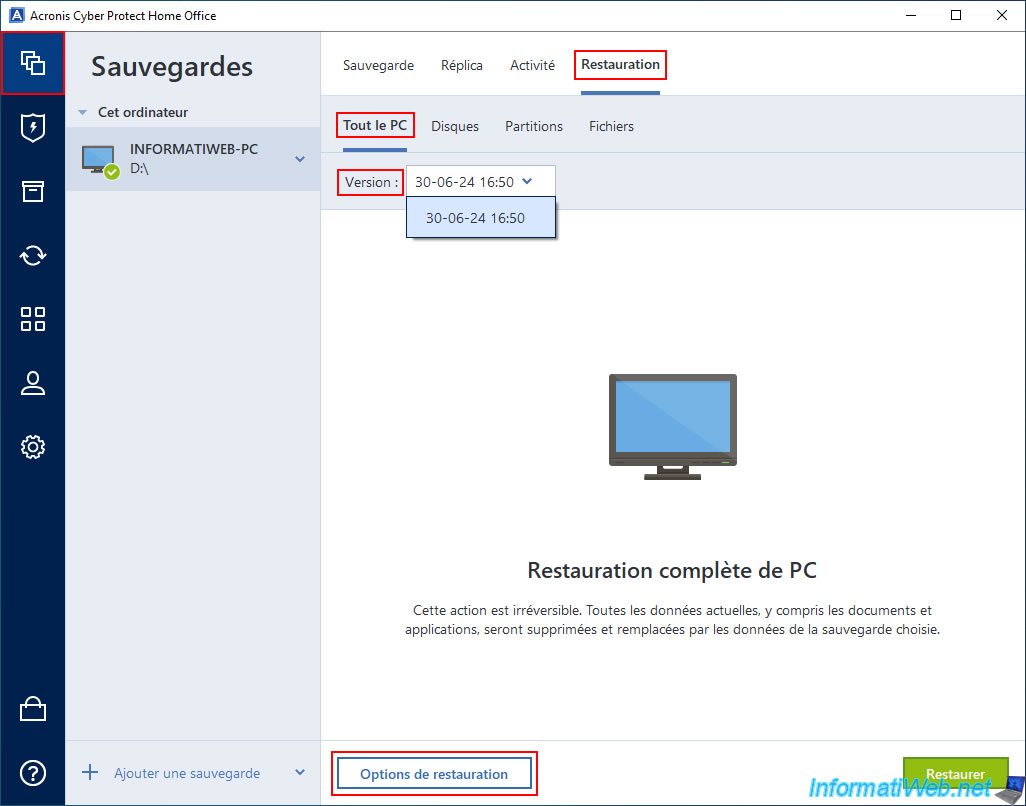
In the "Advanced" tab of the disk restore options, we recommend that you check the "Validate backup before restoring" box.
This will take a little longer, but it will allow you to be sure that there will be no problems during the restoration of it.
Then, click "OK" to save this change.
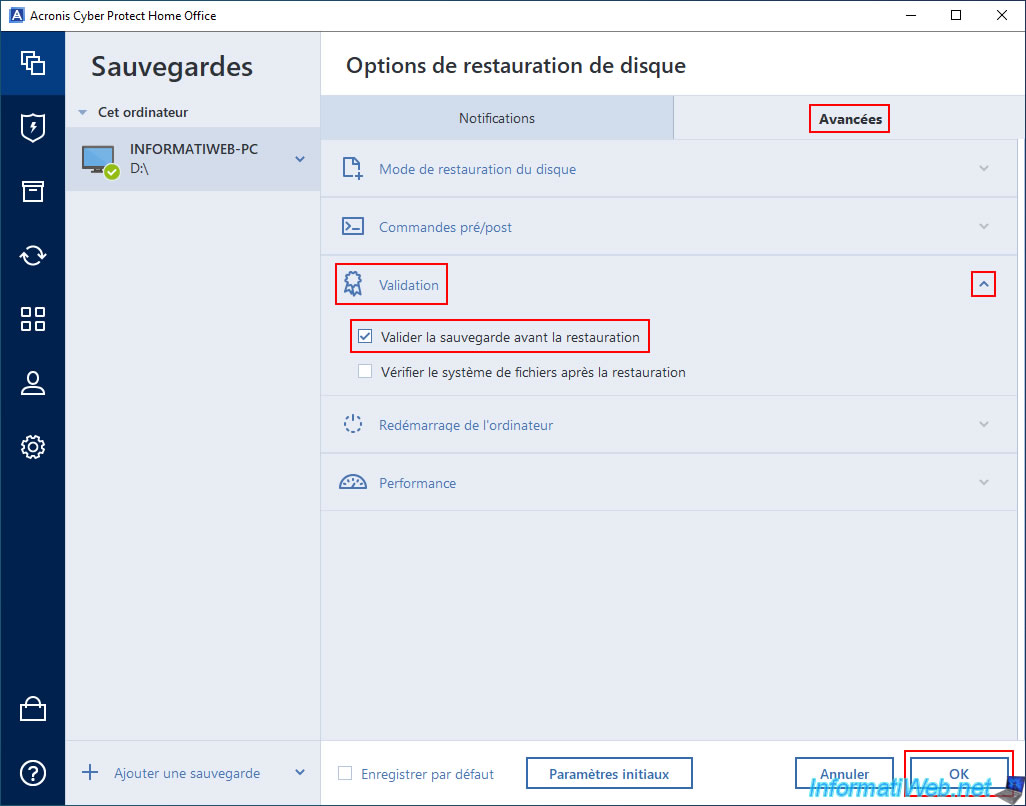
As you can see, since you are in the "Entire PC" subtab, this will be a full PC restore.
Start restoring your computer by clicking the green "Restore" button.
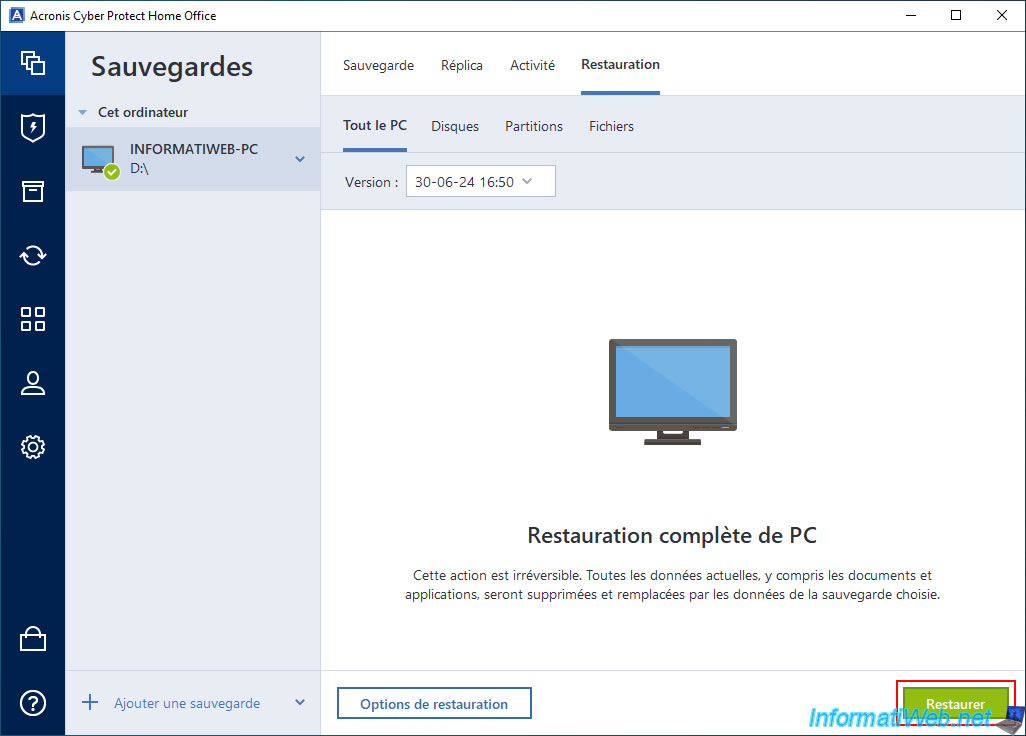
If you have enabled backup validation in the restore options (as explained earlier), you will see that Acronis Cyber Protect Home Office (True Image) will start with validating the desired backup.
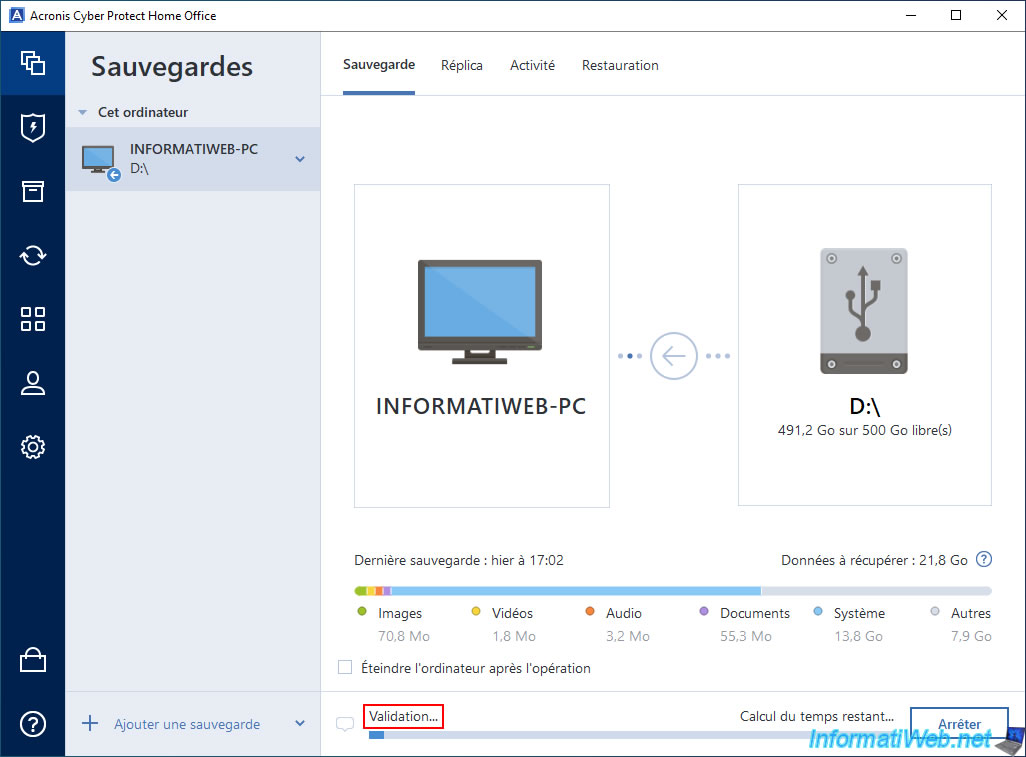
Once the backup validation is complete, the status "Restoring..." will appear and Acronis Cyber Protect Home Office (True Image) will inform you that a computer restart is required.
This is normal since the operating system will also be restored using the desired backup.
Close open applications (if applicable), then click the "Restart" button to immediately restart your computer.
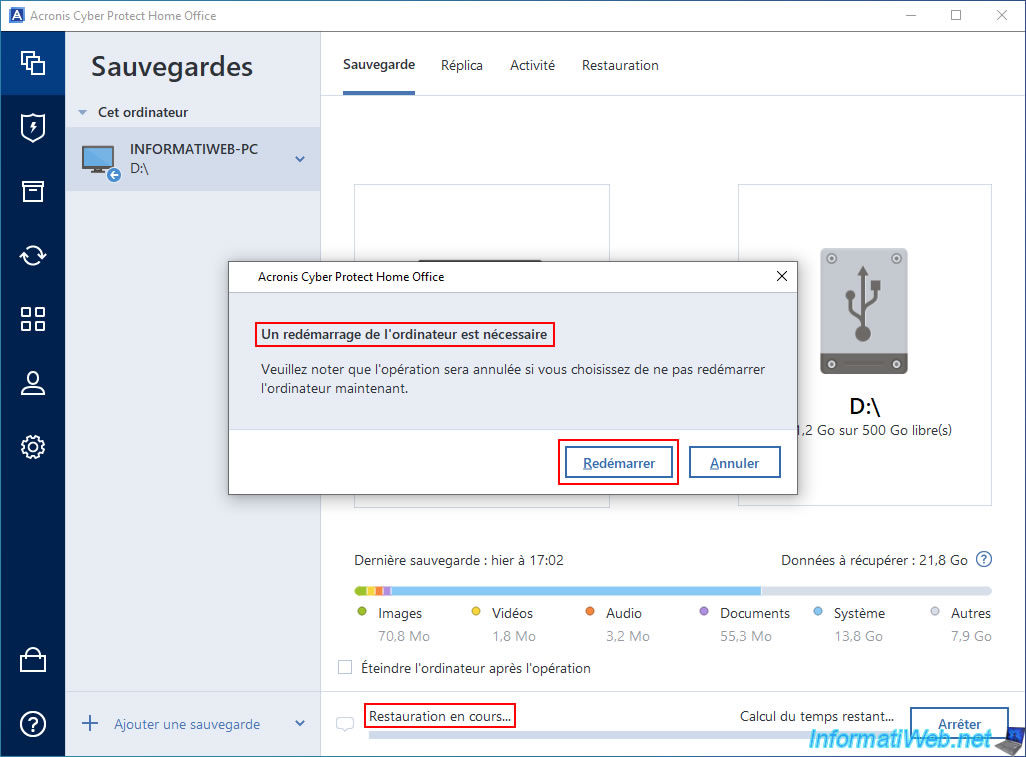
Your computer restarts.

As you can see, Acronis Cyber Protect Home Office (True Image) will automatically reboot your computer into a separate Windows PE environment allowing you to fully restore your computer from the desired backup.
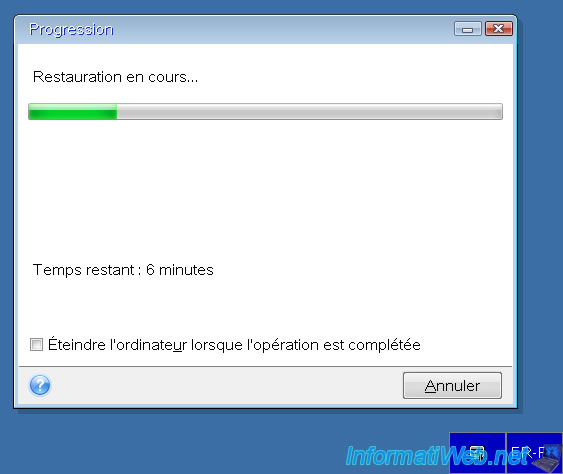
Once the restore is complete, your computer will automatically restart and you will be back in Windows.
If you go to the "Backup" section, select the backup you just used for the restore, and go to the "Activity" tab, you will see this listed.
Plain Text
Successfully restored to original location.
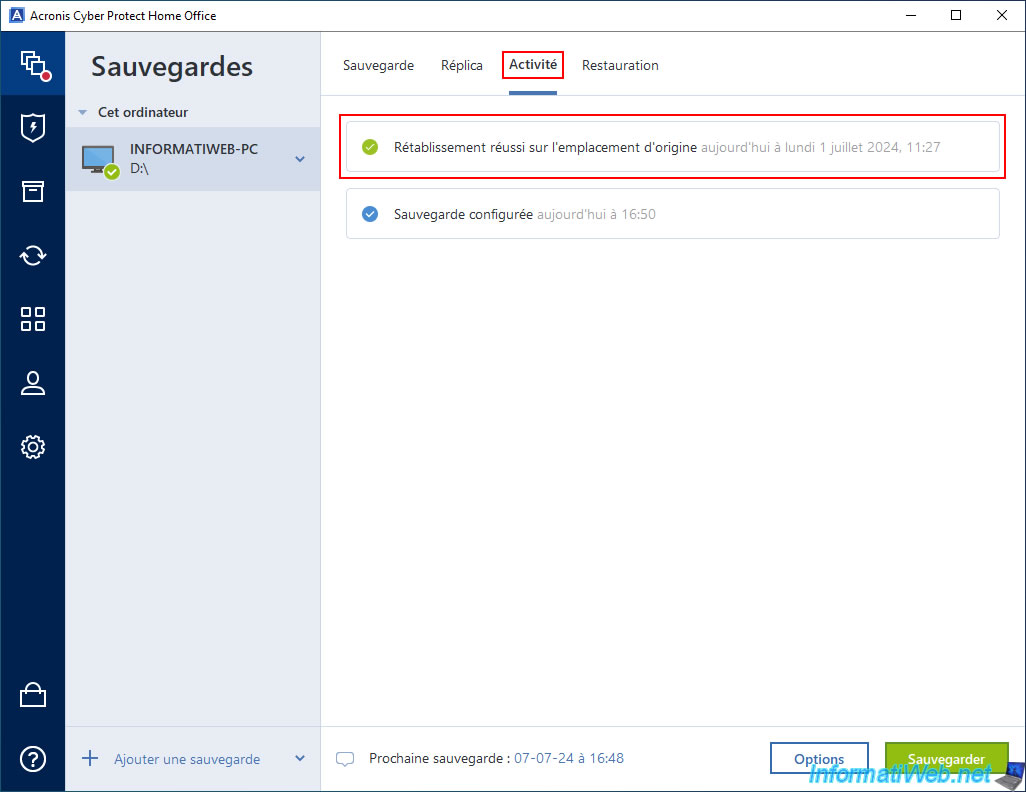
As expected, the "Notepad++" program that we had installed in the meantime has disappeared from the list of installed programs (since it is not part of the backup used).
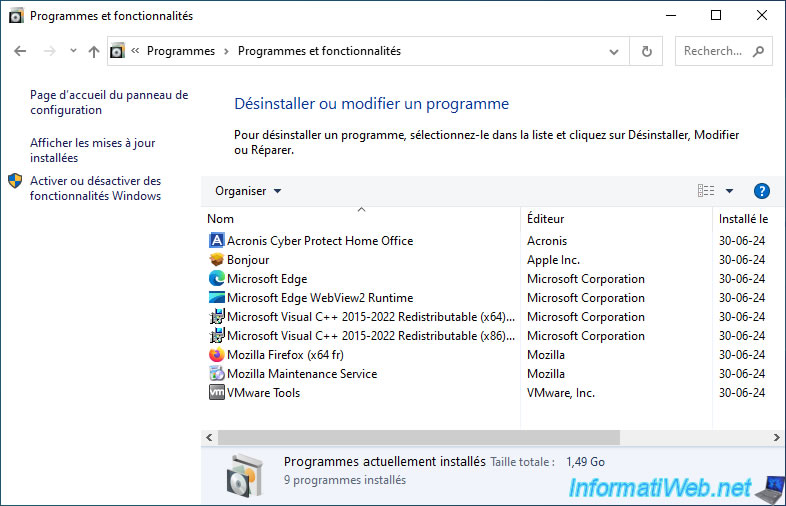
Share this tutorial
To see also
-

Backup 10/27/2025
Acronis True Image - Archive your files locally (encrypted archive)
-

Backup 6/19/2025
Acronis True Image - Backing up your PC to an external hard drive (encrypted backup)
-

Backup 9/29/2025
Acronis True Image - Fix the problem: No data to recover
-

Backup 11/17/2025
Acronis True Image - Synchronize a folder to Acronis Cloud
No comment