Backup data from your smartphone to your PC using Acronis True Image and Acronis Mobile
- Backup
- Acronis True Image
- 01 September 2025 at 07:32 UTC
-

- 6/6
10. Change the types of data to be backed up
Previously, we had chosen to save all the data on our smartphone (so: contacts, photos, videos, calendars and messages).
However, it is possible to change this choice later by clicking on the gear icon.
By simply pressing on this large blue rectangle.
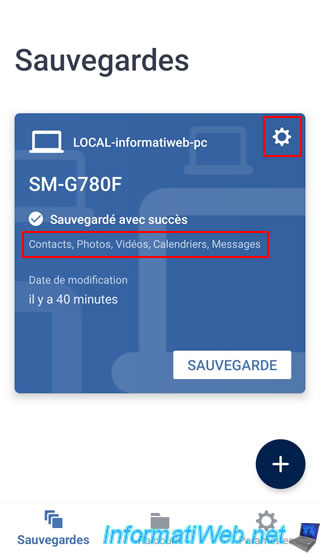
Tap "Select data to backup".
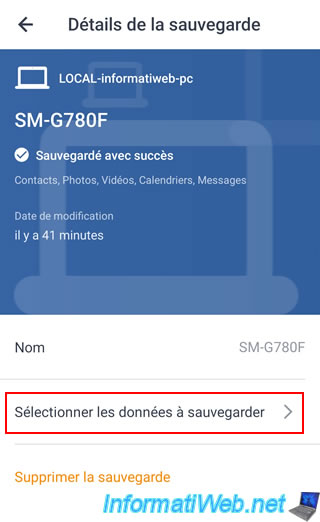
As you can see, at the moment everything is selected.
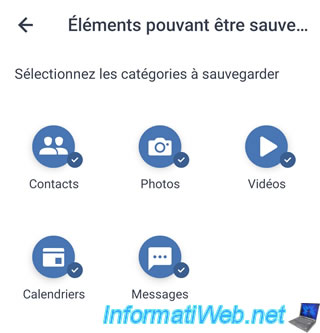
For the tutorial, we removed the "Videos" category.
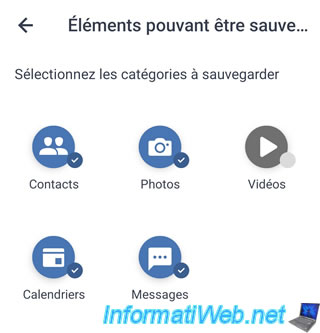
Changing the categories of data to be backed up automatically causes the selected data to be backed up.
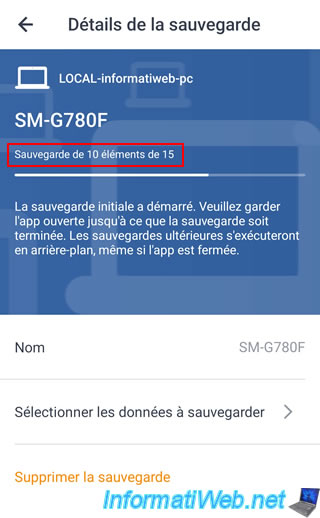
The backup is complete.
As expected, there are only 4 categories of data left to backup.
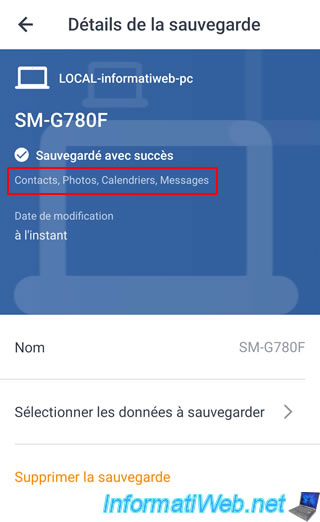
On your computer, you will notice that a new folder has been created.
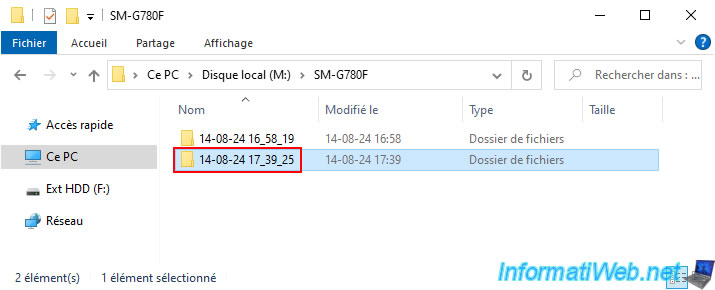
So this time there are only 4 folders (categories) instead of 5 in this new mobile backup.
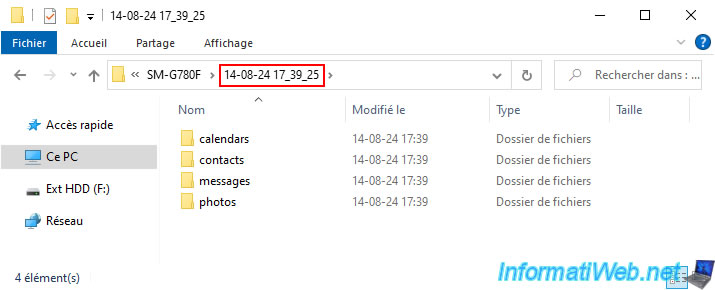
Note that this does not delete files that were in the previous backup.
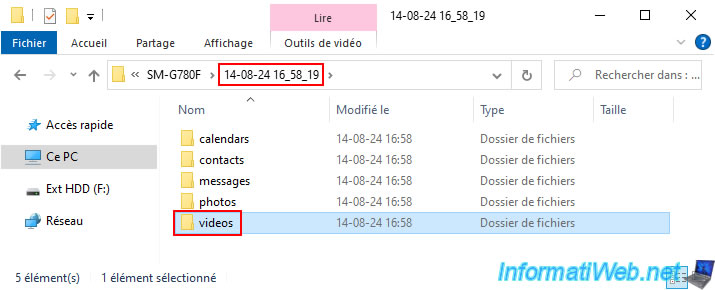
Indeed, if we look in the "videos" folder of our previous backup, the files are still there (although this category of data will no longer be saved in the future).
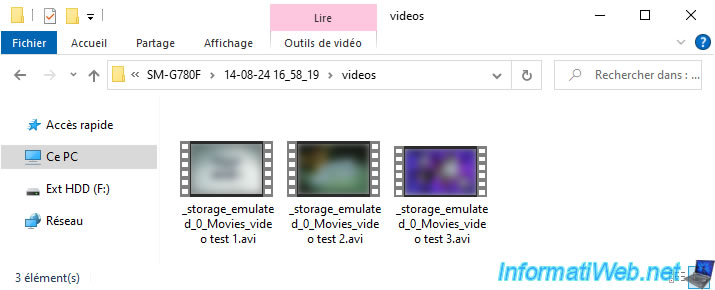
11. Supprimer la sauvegarde depuis votre smartphone via Acronis Mobile
Pour le moment, vous pouvez voir votre sauvegarde mobile apparaitre dans Acronis Cyber Protect Home Office (True Image) sur votre ordinateur.
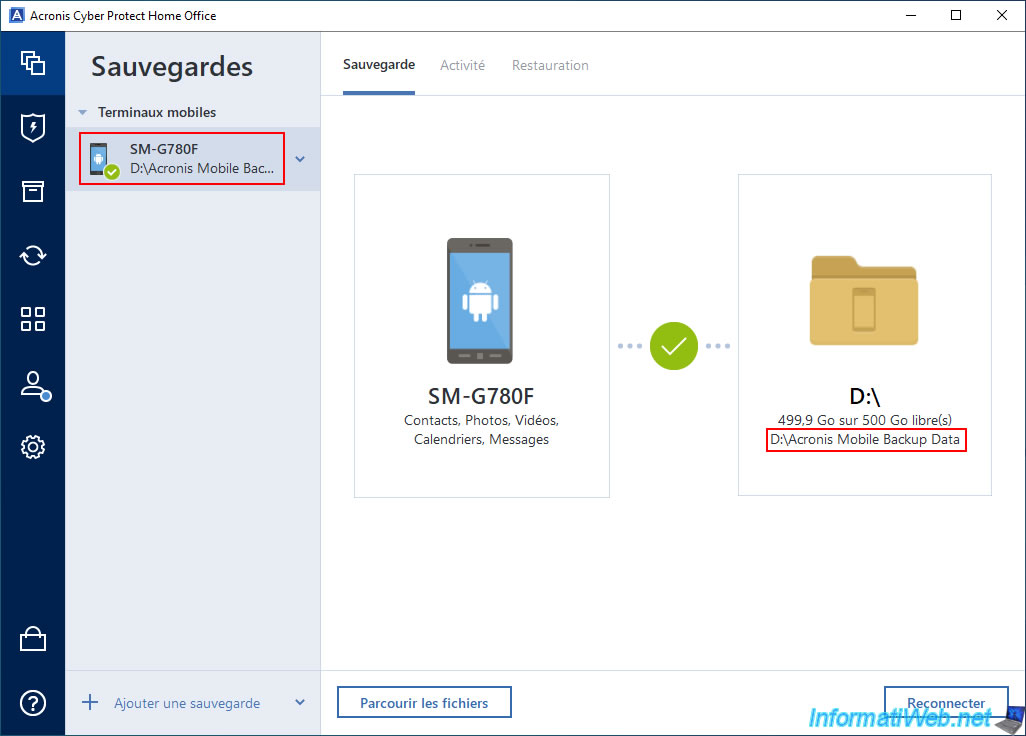
Dans Acronis Mobile, sur votre smartphone, vous pouvez également voir votre sauvegarde.
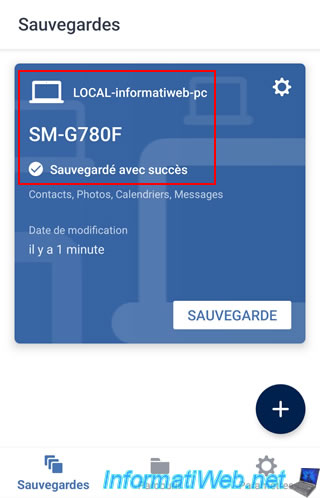
Pour supprimer la sauvegarde, appuyez sur celle-ci, puis sur "Supprimer la sauvegarde".
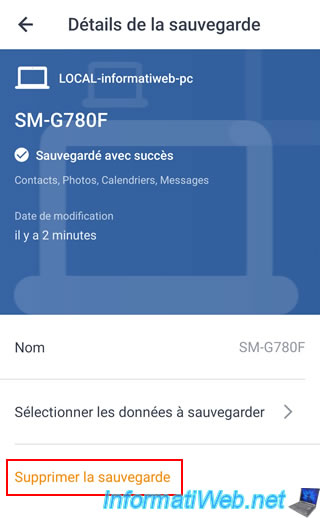
Confirmez la suppression de cette sauvegarde.
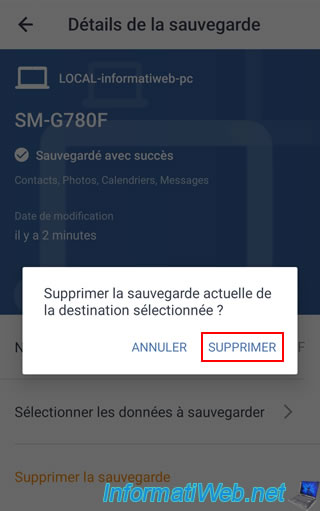
Note : il est possible qu'un message "Service indisponible" apparaisse sans raison et que la suppression de la sauvegarde échoue depuis votre smartphone.
Dans ce cas, redémarrez l'ordinateur où Acronis Cyber Protect Home Office (True Image) est installé, puis ouvrez à nouveau Acronis Cyber Protect Home Office (True Image) sur cet ordinateur.
Ensuite, relancez l'application Acronis Mobile sur votre smartphone et réessayer, cela devrait fonctionner.
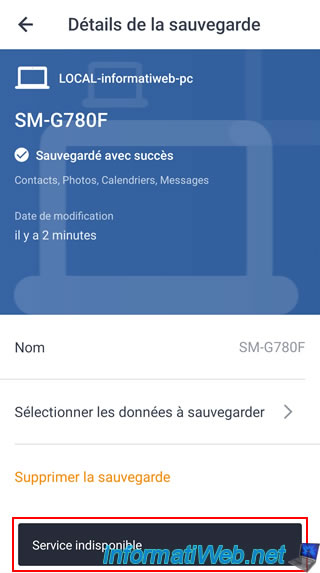
Patientez pendant la suppression à distance de la sauvegarde stockée sur votre PC.
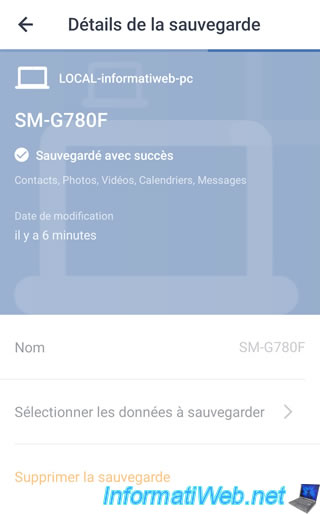
Une fois la sauvegarde supprimée, le message "Sauvegarde supprimée" apparaitra dans Acronis Mobile sur votre smartphone.
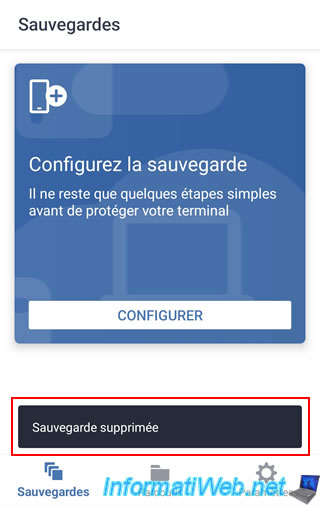
Dans Acronis Cyber Protect Home Office (True Image), sur votre ordinateur, vous remarquerez que la sauvegarde mobile a également été supprimée automatiquement.
D'où le fait qu'Acronis Cyber Protect Home Office (True Image) crée automatiquement une nouvelle configuration de sauvegarde (par défaut pour l'ordinateur entier).
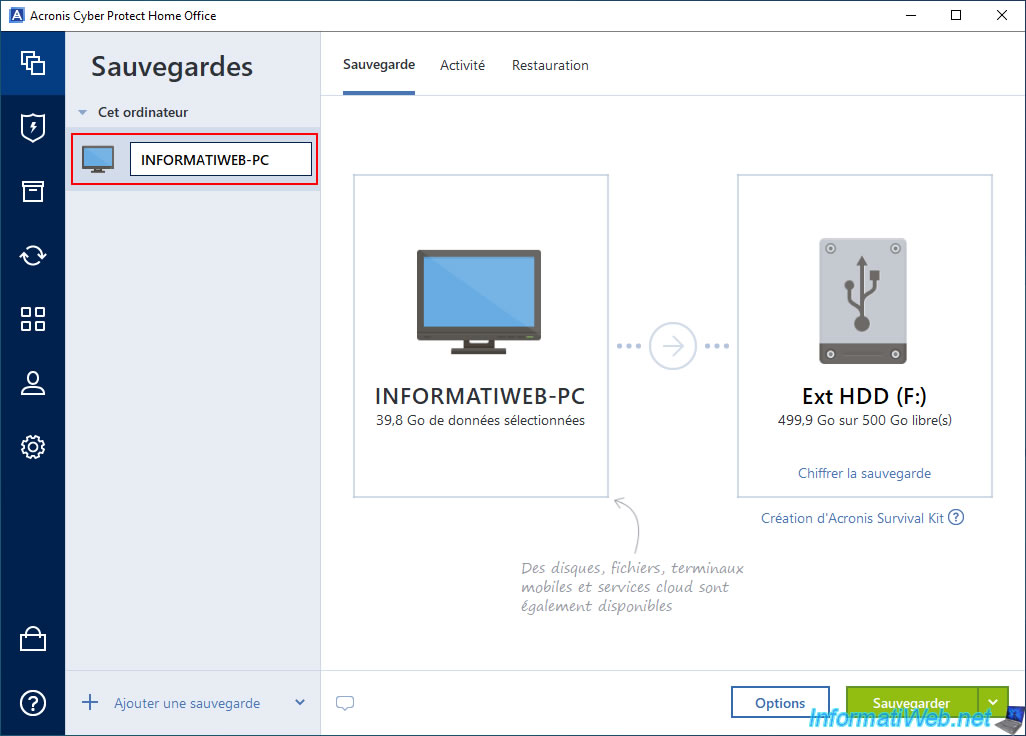
Si vous retournez dans l'explorateur de fichiers, vous remarquerez que l'emplacement réseau "Acronis Drive" a disparu (étant donné qu'il n'y a plus de sauvegarde mobile configurée dans Acronis Cyber Protect Home Office (True Image) pour le moment).
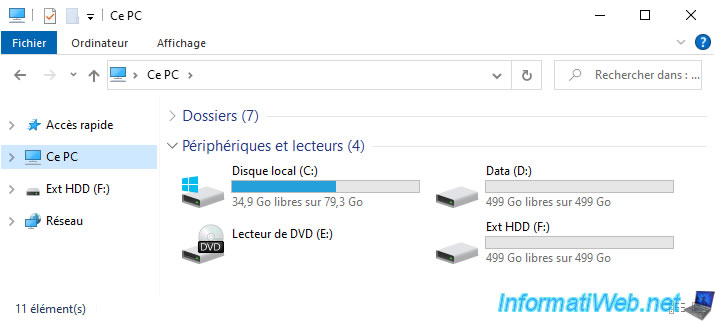
Par contre, le dossier choisi pour stocker les sauvegardes mobiles restera créé sur votre ordinateur (bien que celui-ci soit vide ou presque).
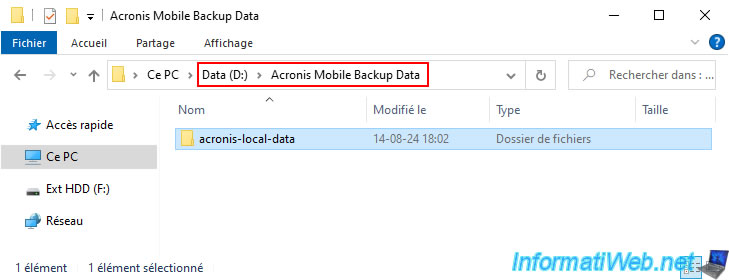
12. Delete backup from your computer via Acronis Cyber Protect Home Office (True Image)
If you want, you can initiate the mobile backup deletion from your computer instead of using your smartphone.
To do this, in Acronis Cyber Protect Home Office (True Image), go to the "Backup" section and select your mobile backup.
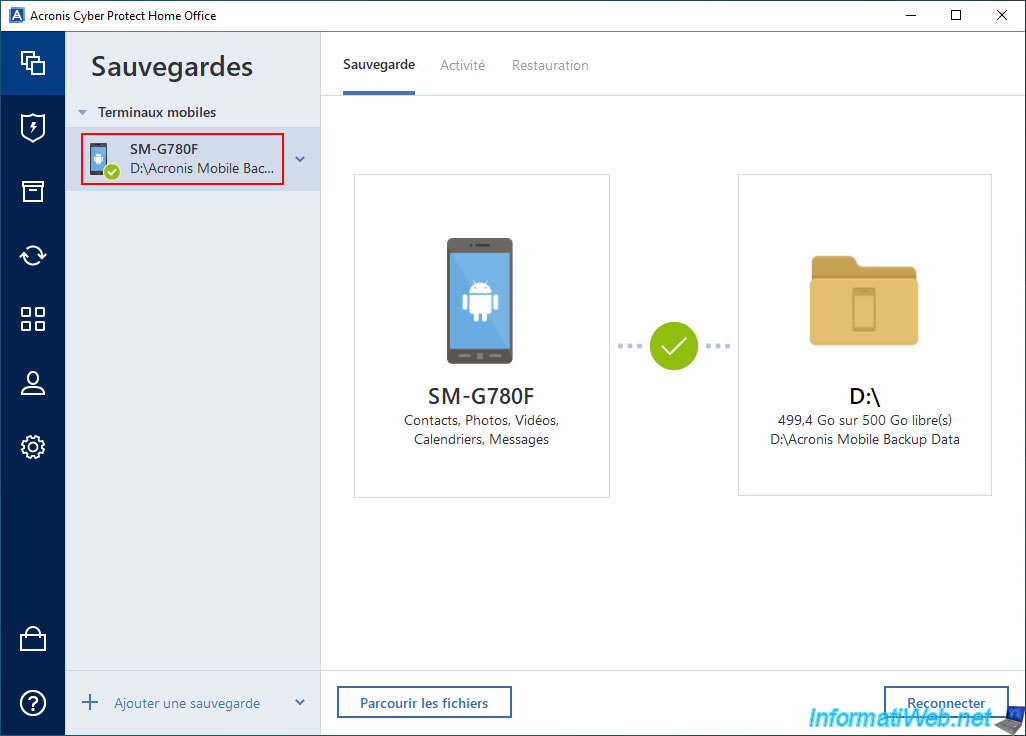
Next, click the arrow to the right of your mobile backup and click "Delete".
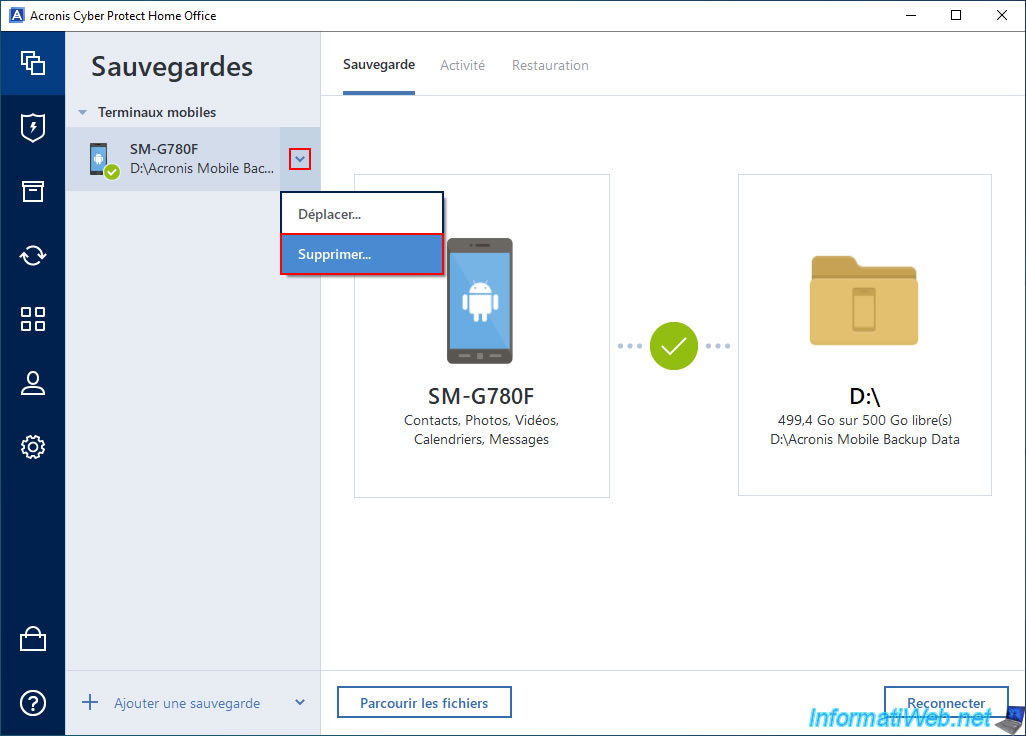
Confirm the deletion of your backup by clicking "Delete".

As expected, mobile backup disappears from Acronis Cyber Protect Home Office (True Image) and a new backup configuration for your entire PC appears automatically.
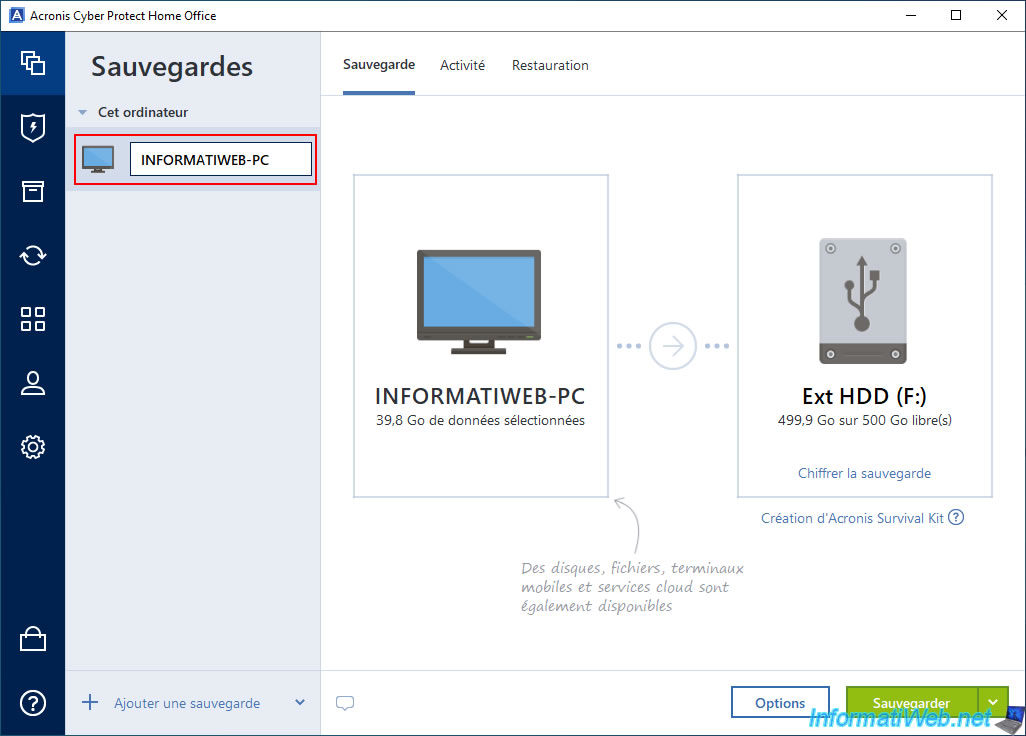
On your smartphone, in Acronis Mobile, your mobile backup may still appear.
If this is the case, make sure you are connected to the same Wi-Fi network as your computer and tap the gear icon (top right of the blue rectangle).
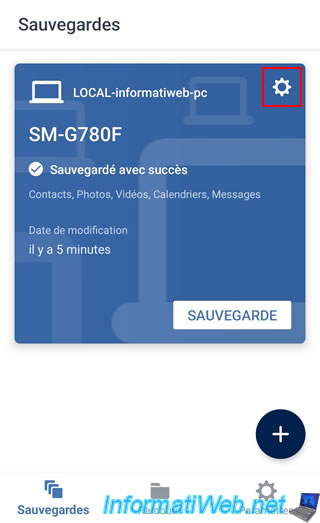
Then, press the "back" key on your smartphone and Acronis Mobile should automatically notice that the associated backup on your PC no longer exists.
Which will make it disappear automatically from your smartphone.
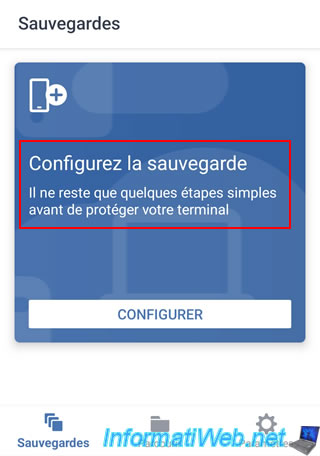
Share this tutorial
To see also
-

Backup 9/26/2012
Acronis - Restore a backup on a different hardware
-
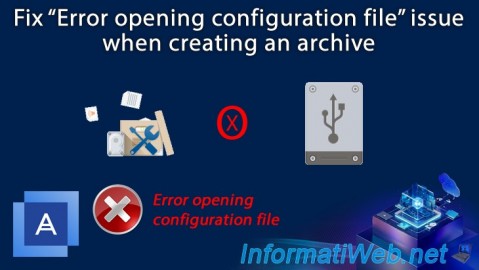
Backup 11/13/2025
Acronis True Image - Fix archiving issue: Error opening configuration file
-

Backup 8/14/2025
Acronis True Image - Move a backup
-

Backup 11/17/2025
Acronis True Image - Synchronize a folder to Acronis Cloud
No comment