Backup data from your smartphone to your PC using Acronis True Image and Acronis Mobile
- Backup
- Acronis True Image
- 01 September 2025 at 07:32 UTC
-

- 5/6
8. Manually restore data via Acronis Mobile
For the test, we will delete the images present in our "Download" folder (and which have already been previously backed up by Acronis Mobile).
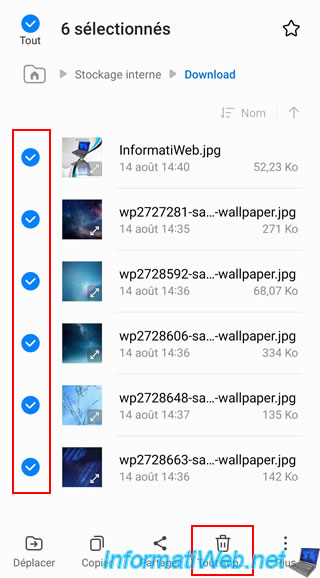
We confirm the deletion of these files.
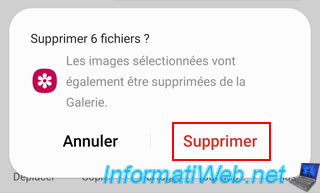
As expected, now the "Download" folder of our smartphone is empty.
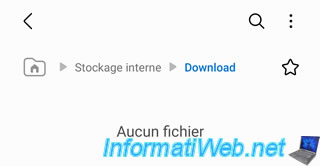
In Acronis Mobile, go to the "Browse" tab and click on the name of your backup (which, by default, corresponds to the model of your smartphone).
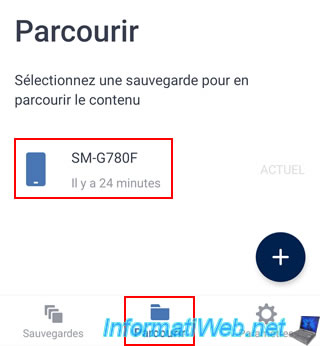
Choose the save location.
In our case, your computer (LOCAL-informatiweb-pc).
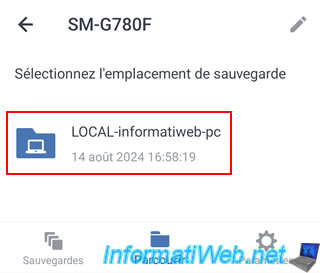
Choose the desired backup.
There is only one at the moment.
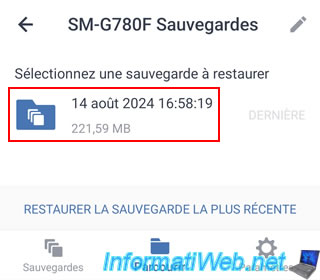
Enter the desired folder.
In our case, we want to recover an image, so we choose the "Gallery" folder.
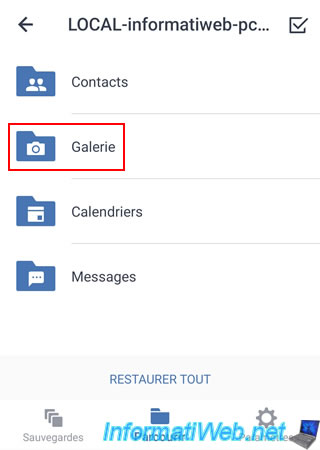
To restore one or more images, tap on them once to select them.
Alternatively, check the empty box in the top right to restore them all at once.
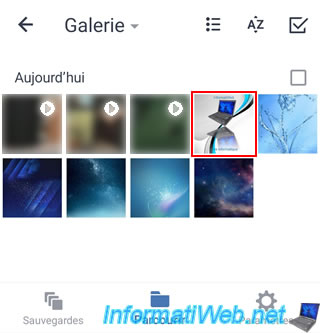
A "V" appears on the selected image.
To restore only the selected items, tap "Restore X Item".
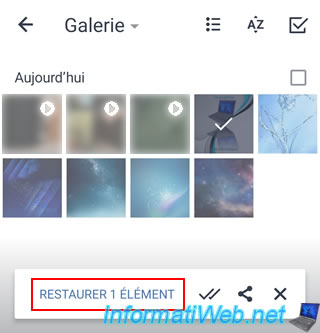
For the restore mode, check the "Skip existing items" box to restore the desired items only if they have been modified or deleted from your smartphone in the meantime.
Identical files will therefore not be restored (which reduces the time needed for the restore and avoids using your network unnecessarily).
Then, click OK.
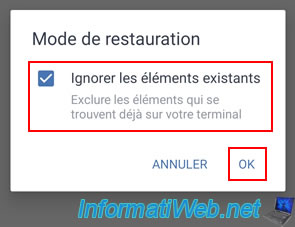
As expected, the message "x item restored" appears at the bottom of your smartphone screen.
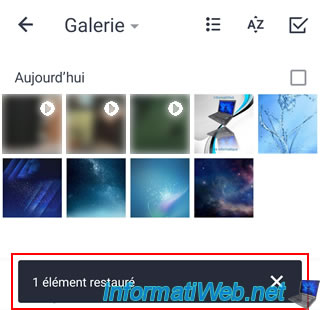
On our smartphone, if you use your usual file explorer, you will see that the desired image has been restored to its original location.
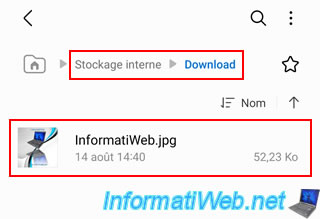
9. Restore all data from your smartphone via Acronis Mobile
To restore all data from your smartphone via the Acronis Mobile app, go to the "Browse" tab at the bottom of this app, then tap on the name of your backup (= your smartphone model).
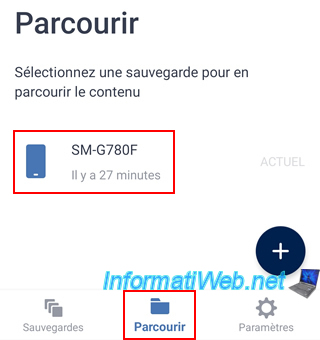
Next, tap on the name of your computer (where your smartphone backup is located).
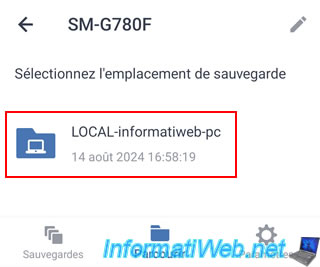
The different types of saved data appear.
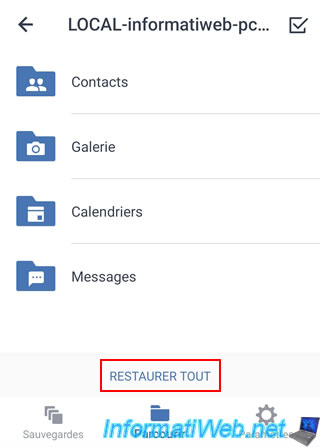
To restore only certain types of data, tap on their icons and then on the "Restore x items" option.
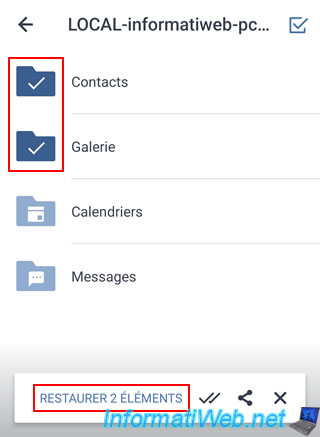
Otherwise, tap "Restore All" (at the bottom of the app) to restore everything from the desired backup.
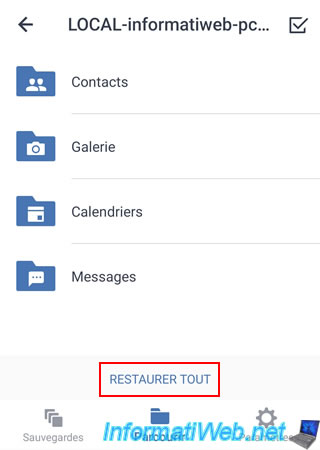
For the restoration modes, you can choose:
- Skip existing items: if you check this box, only files that have been modified or deleted since the backup date will be restored. This speeds up the restore process and also saves the necessary network bandwidth. In addition, the files will be restored to their original location.
If the original location is not found, the files will still be restored, but to a "Restored by Acronis" folder that will be automatically created in the "Download" folder of your smartphone.
If you uncheck this box, then Acronis Mobile will restore the data to a "Restored by Acronis" folder that will be created in the "Download" folder of your smartphone. - Skip deleted items: according to the application, this allows you to exclude items that you have deleted.
Except that it doesn't seem to have any effect (at least when restoring previously backed up images) and the Acronis documentation doesn't indicate anything about this option.
Then, press OK.
Source : Recovering with your mobile device - User Guide - Acronis Mobile.
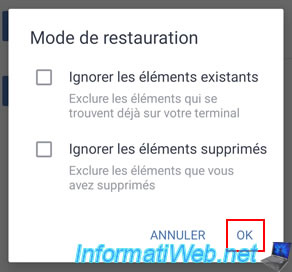
Important : to be able to restore your SMS messages, the Acronis Mobile app must be set as the default SMS app (only during data recovery).
To do this, tap OK.
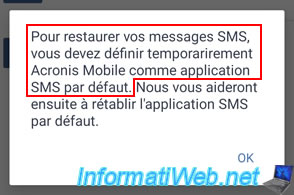
A popup "Set Acronis Mobile as default app for SMS?" will appear.
As you can see, at the moment, the default app "Messages" is selected.
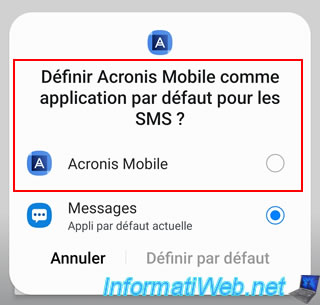
Select the "Acronis Mobile" app from this list and tap "Set as default".
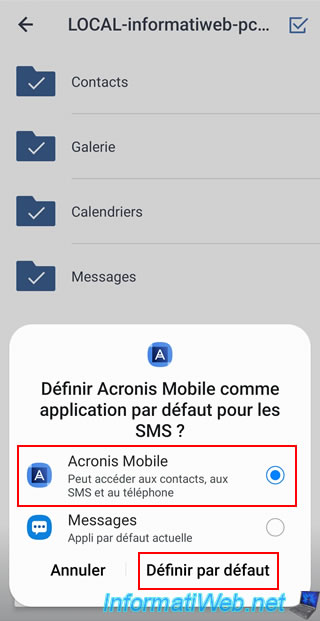
The Acronis Mobile app connects to your computer.
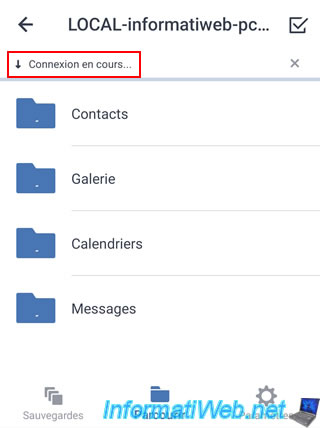
Acronis Mobile restores your data from your computer.

On your computer, in Acronis Cyber Protect Home Office (True Image), you will see the message "Restoring in progress" appear.
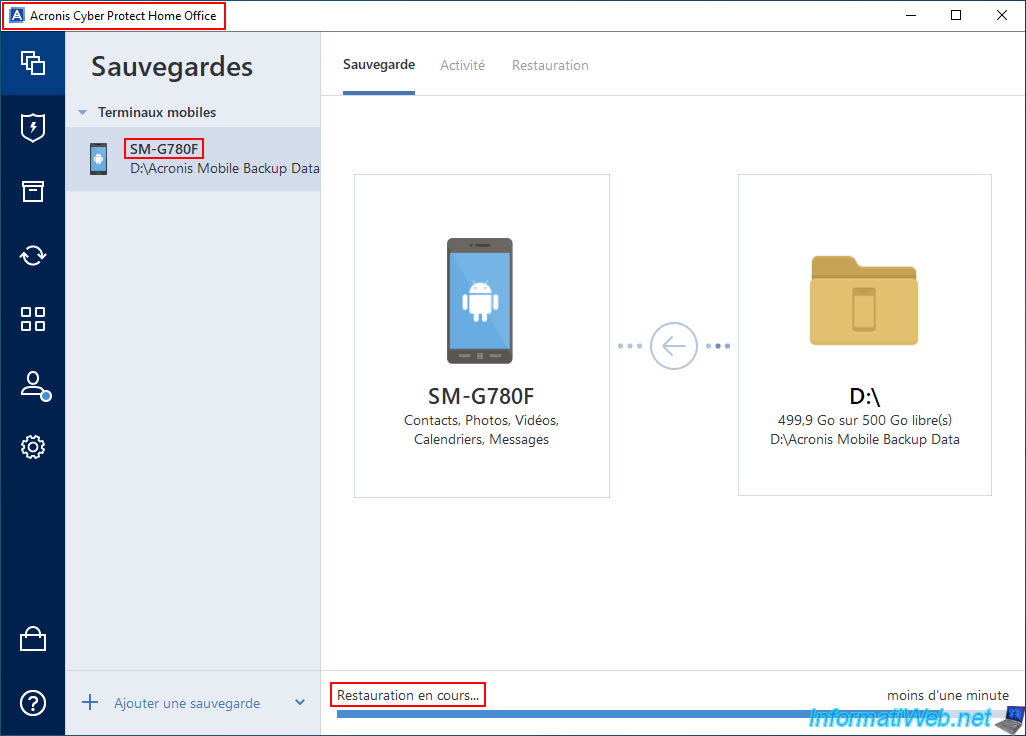
Once the full restore is complete, the message "Restore Default SMS App" will appear.
Tap on "Settings" to be able to put the "Messages" app back as the default SMS app.
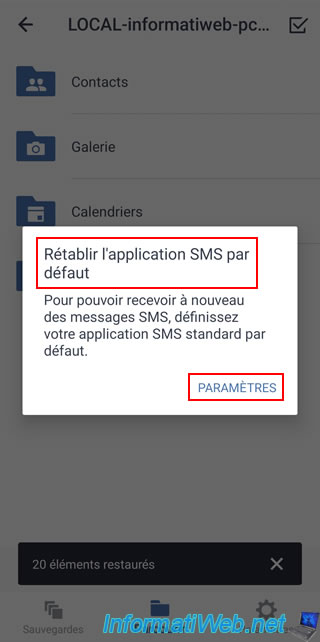
As you can see, you arrive in the "Default apps" section of Android.
Choose "SMS app" (which is currently set to "Acronis Mobile").
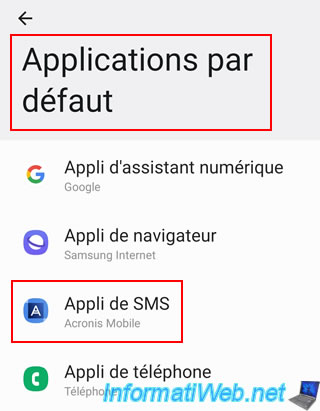
Choose the "Messages" app as your default SMS app.
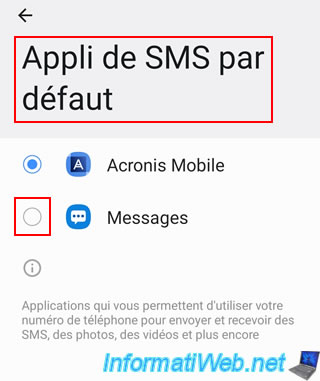
Once the "Messages" application is selected as the default SMS app, press the "back" button on your smartphone or the arrow (located at the top left).
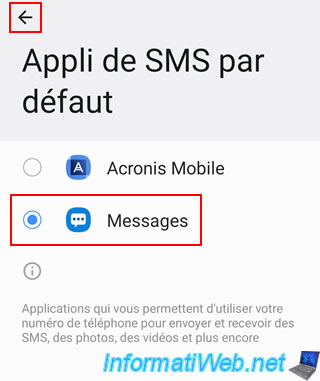
As you can see, now the default SMS app is again the "Messages" app.
Press the "back" button on your smartphone or the arrow (located at the top left) again.
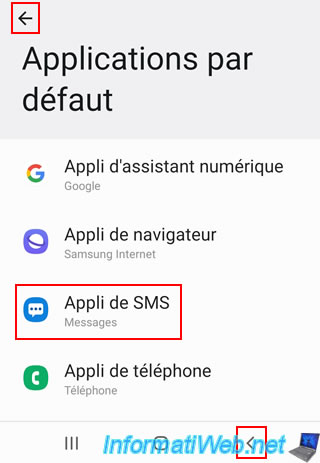
You will be taken back to the Acronis Mobile app.
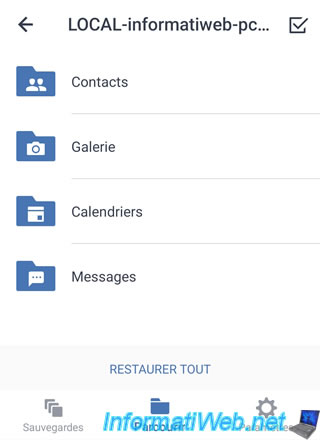
If you unchecked the "Skip existing items" box (as in this tutorial), then Acronis Mobile restored the data to a "Restored by Acronis" folder created in your "Download" folder.
Otherwise, the files will have been restored to their original location.
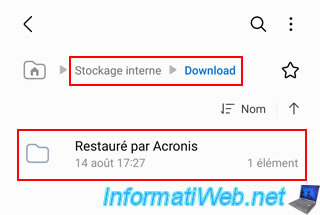
In this "Restored by Acronis" folder, you will find a folder with the date and time when the data was restored.
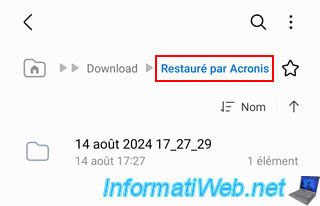
In this folder, you will find a subfolder named "Main Storage" (which therefore contains the restored data that is originally located in the internal memory of your smartphone).
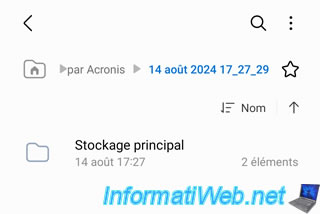
In this "Main Storage" folder, you will find the folders backed up by Acronis Mobile.
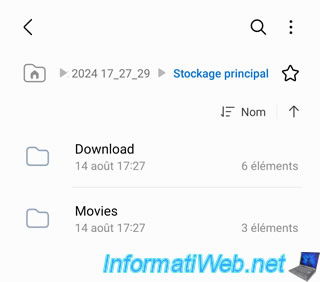
In the "Download" folder, we find our images.
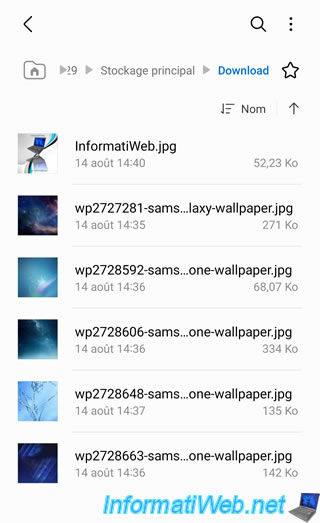
In the "Movies" folder, we find our videos.
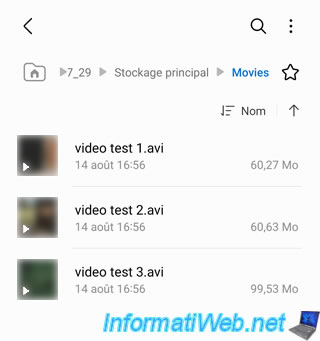
To restore data from an old backup, in case you have several, just tap on the desired one.
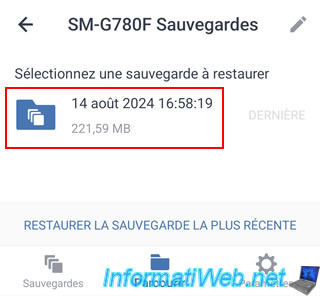
Then, select what you want to restore from that specific date's backup or restore everything if you wish.
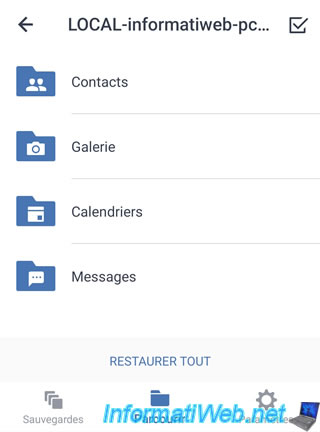
Share this tutorial
To see also
-

Backup 6/16/2025
Acronis True Image - Backing up your PC to a Synology NAS
-

Backup 6/5/2025
Acronis True Image - Backing up your PC to Acronis Cloud
-

Backup 6/30/2025
Acronis True Image - Backup disks or partitions
-

Backup 8/14/2025
Acronis True Image - Move a backup
No comment