Backup data from your smartphone to your PC using Acronis True Image and Acronis Mobile
- Backup
- Acronis True Image
- 01 September 2025 at 07:32 UTC
-

- 4/6
6. Open mobile backup on your PC (via Acronis Cyber Protect Home Office (True Image))
In Acronis Cyber Protect Home Office (True Image), select your mobile backup (if it is not already selected), then click the "Browse files" button.
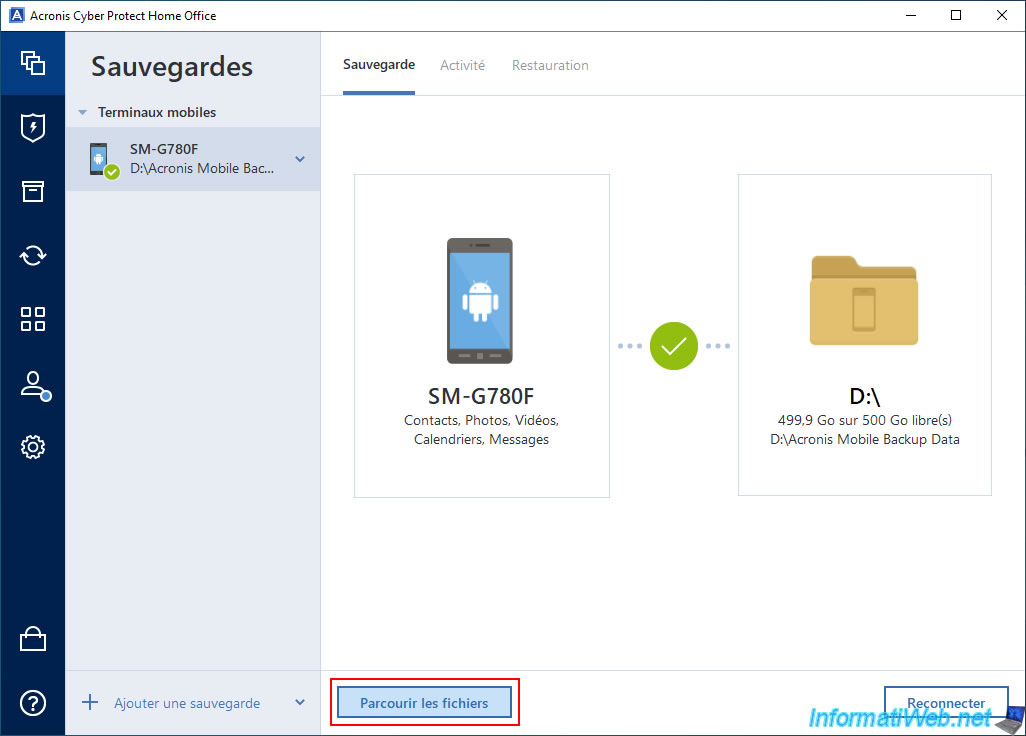
You will notice that you will arrive on a local disk with the letter "M" (in our case) and whose subfolder corresponds to the name of our mobile backup (SM-6780F).
The name of this backup simply corresponds to the model of your smartphone.
In this folder, you will find a folder the date and time at which this backup was made.
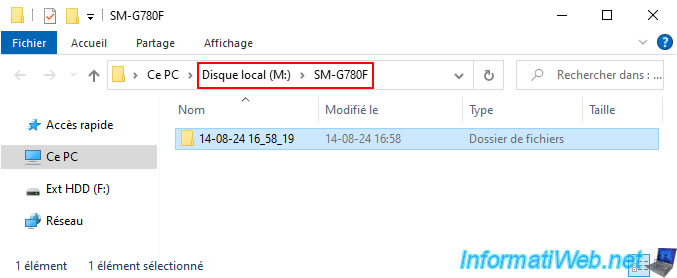
You will notice that the "Local Disk (M:)" partition seen above does not even appear in the "This PC" section of File Explorer.
However, there is a network location with the name "Acronis Drive" that allows access to the exact same files.
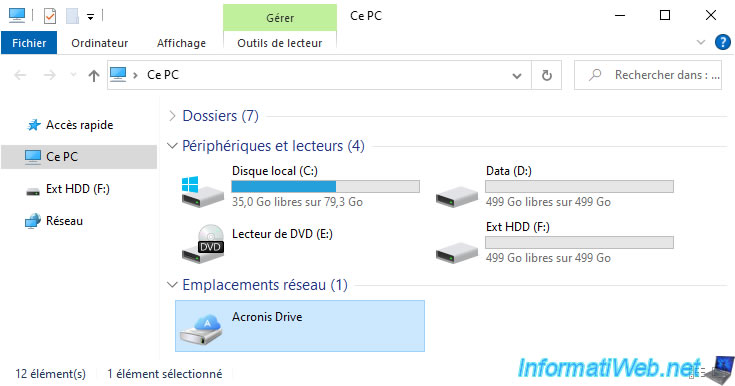
In each dated folder, you will find the folders corresponding to the types of data you wanted to back up via Acronis Mobile:
- calendars: for your calendars.
- contacts: for your contacts.
- messages: for your SMS.
- photos: for your photos / images.
- video: for your videos.
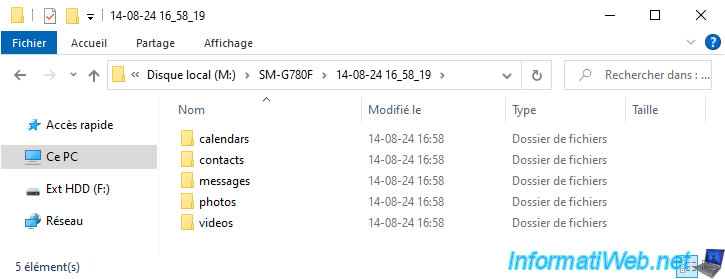
As you can see, for calendars, Acronis Mobile backs up:
- the calendars present on your online accounts: xxxxx@xxxxx.xx.
- the local calendar: My calendar.
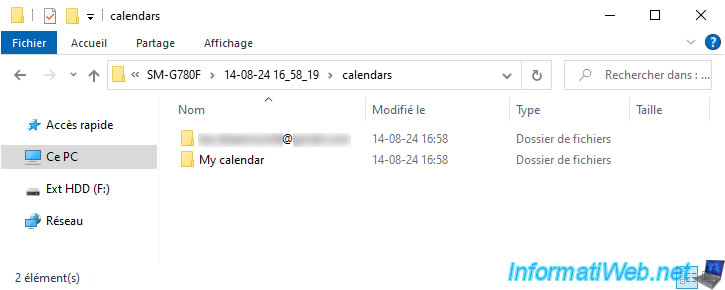
For contacts, Acronis Mobile will also back up:
- the contacts present on your online accounts: xxxxx@xxxxx.xx.
- the local contacts: vnd.sec.contact.phone.
Note: the "vnd.sec.contact.phone" application is the application used by default on Android (notably on Samsung smartphones) to manage the local contacts of your smartphone.
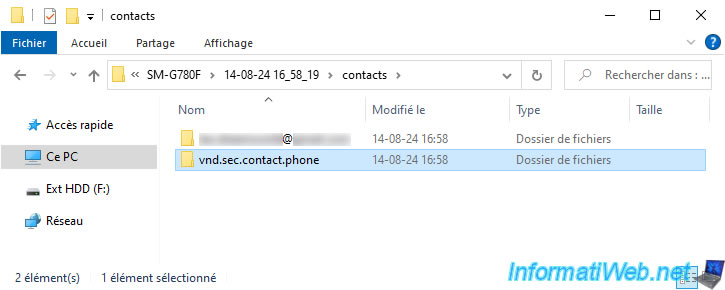
In this folder "vnd.sec.contact.phone", you will find several files:
- Contacts.vcf: which is the most common format for importing and exporting contacts via the default "Contacts" application present on Android.
- GoogleContacts.csv: contacts present on Google accounts used on your smartphone exported in "CSV" format (which is a format used by Microsoft Excel, but also a generic format allowing you to easily export and import data into other applications).
- OutlookContacts.csv: same, but for Microsoft accounts (Outlook, Hotmail, Live, MSN, ...).
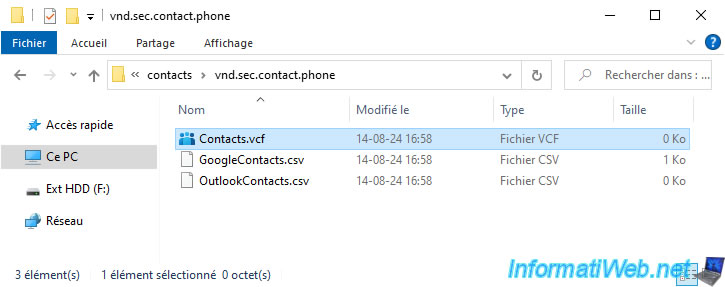
In the "photos" folder, you will find your images with the path of the folder where they were located as the name.
As you can see, in our case, these images were located in the "Download" folder of the internal storage (storage_emulated_0) of our smartphone.
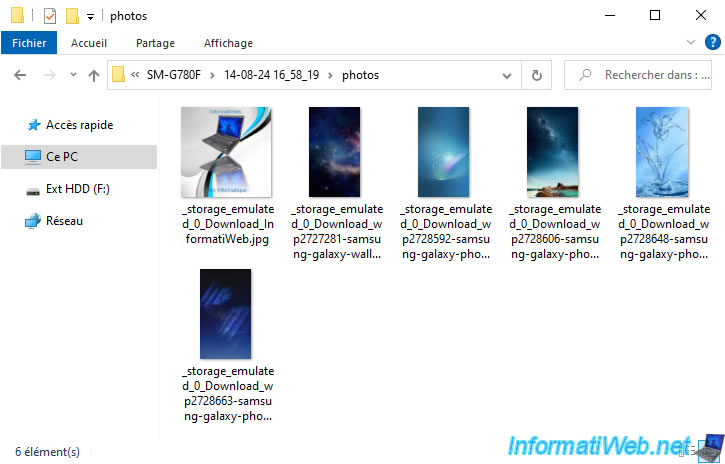
In the "videos" folder, you will obviously find your videos (with the same particularity for the name of these files).
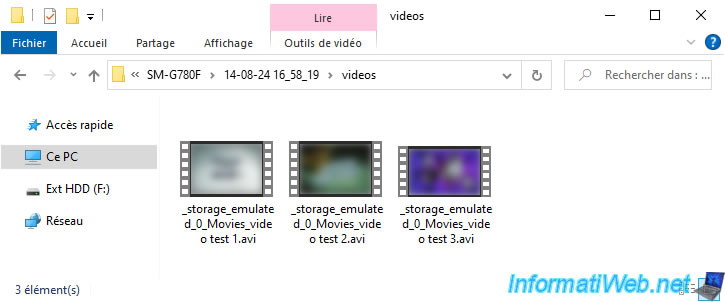
As shown earlier, if you go to the "This PC" section of File Explorer, you will find a network location "Acronis Drive".
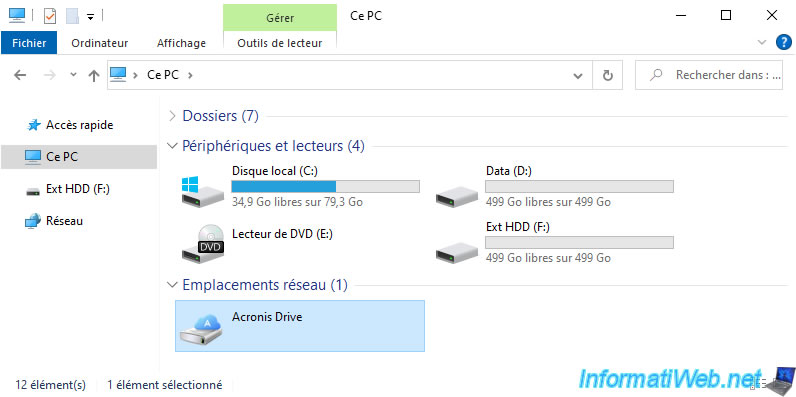
As you can see, you find the same structure and the same folders as before (when you went through Acronis Cyber Protect Home Office (True Image)).
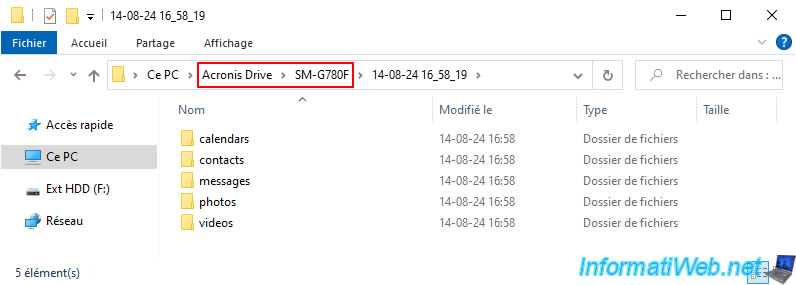
Again, you find the photos saved from your smartphone.
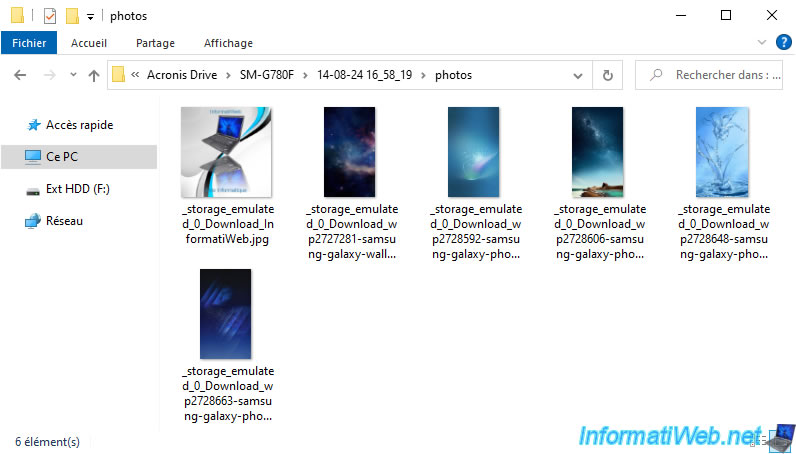
Note that physically, this backup data is actually stored in the "D:\Acronis Mobile Backup Data\acronis-local-data" folder selected previously (in step 1 of this tutorial).
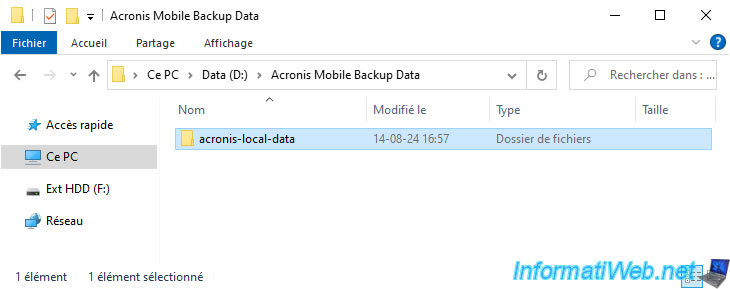
Note that you cannot enter this folder directly, because the permissions applied by Acronis on this folder do not allow you to do so.
Hence the fact that Acronis allows you to access it in another way.
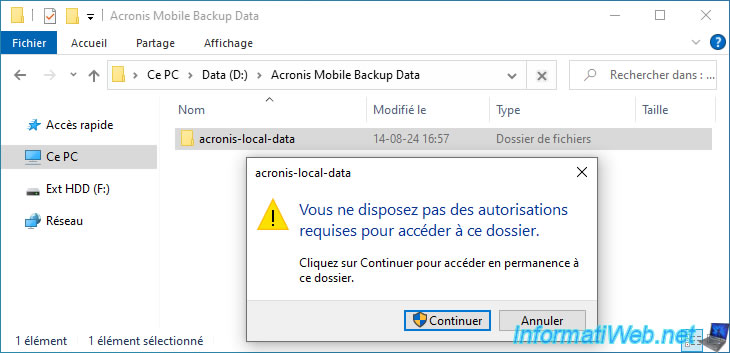
7. Open mobile backup on your smartphone (via Acronis Mobile)
To access the contents of your mobile backup (stored on your computer) from your smartphone, go to the "Browse" tab in Acronis Mobile.
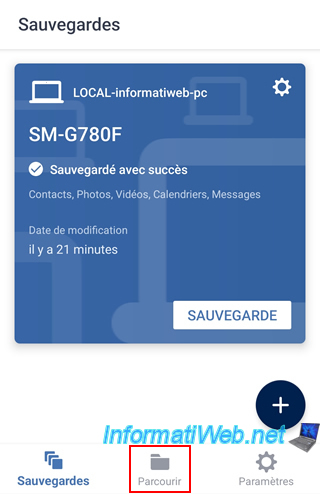
Tap the desired backup.
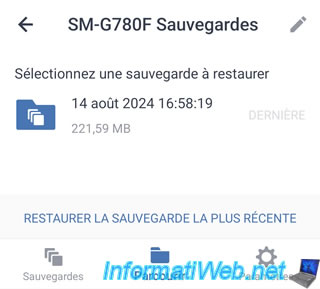
Next, tap the type of data you want to access.
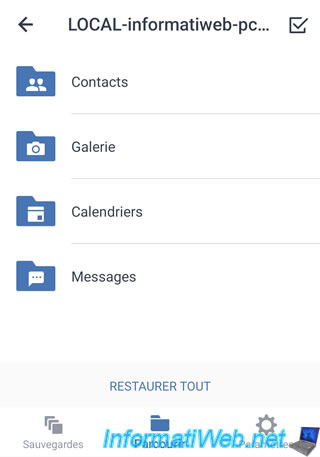
In our case, there is no contact.
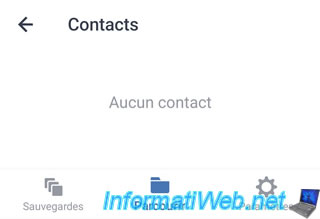
For the gallery, you will see your photos/images appear.
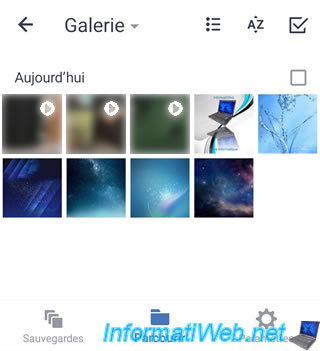
For your calendars, you will be able to see the local one (My calendar) and the one saved from an online account (e-mail).
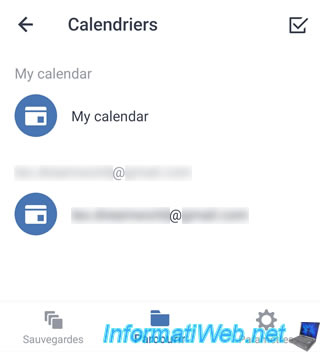
Finally, for your messages, it will be your SMS.
But there are none in our case.
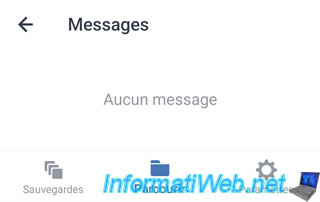
Share this tutorial
To see also
-
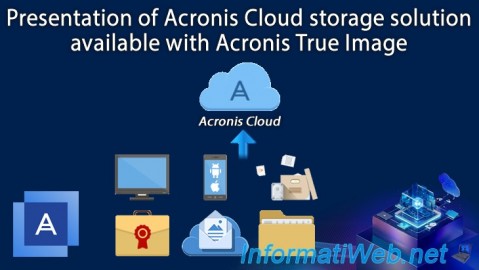
Backup 12/8/2025
Acronis True Image - Acronis Cloud presentation
-

Backup 6/16/2025
Acronis True Image - Backing up your PC to a Synology NAS
-
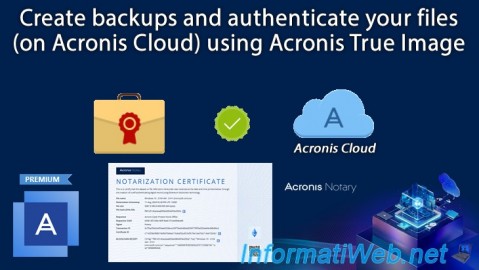
Backup 8/28/2025
Acronis True Image - Create backups and authenticate your files (on Acronis Cloud)
-

Backup 12/1/2025
Acronis True Image - Synchronize a folder between 2 PCs (Cloud instead of local)
No comment