Backup data from your smartphone to your PC (encrypted backup) using Acronis True Image and Acronis Mobile
- Backup
- Acronis True Image
- 04 September 2025 at 07:44 UTC
-

- 2/2
3. Open the encrypted mobile backup on your PC (via Acronis Cyber Protect Home Office (True Image))
To view your encrypted mobile backup data from your computer, click the "Browse Files" button of that encrypted mobile backup.
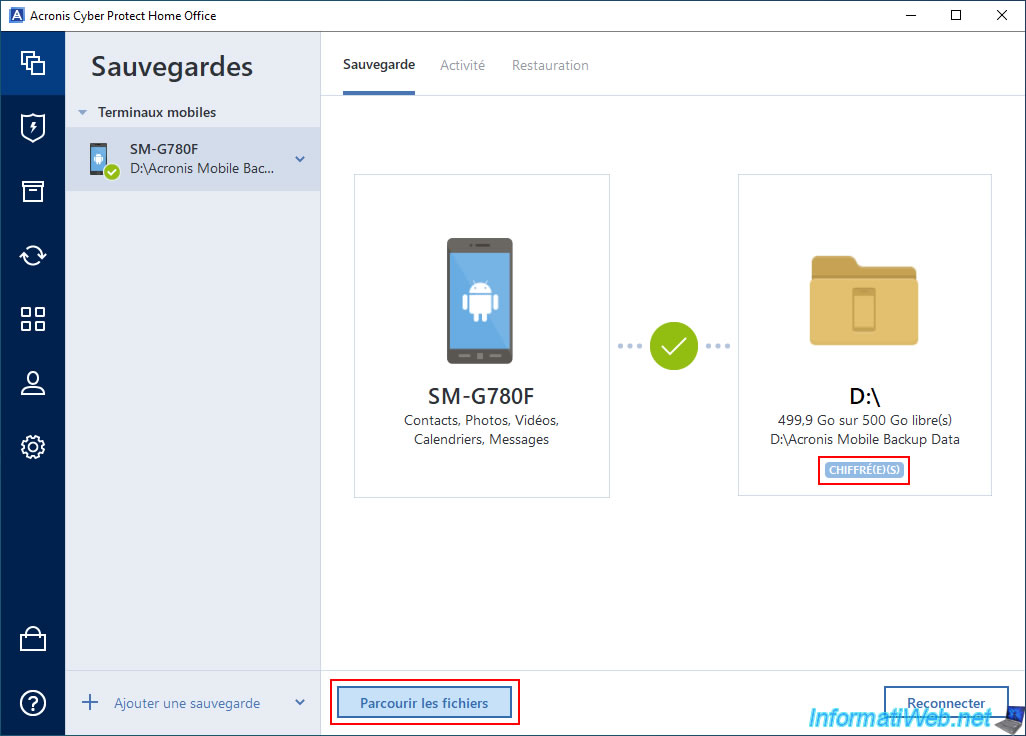
As you can see, a file explorer window will appear with the name of your mobile backup for the folder you are trying to access.
However, a small "Password is required" window will also appear.
Type the password you previously set for encrypting your backup, then click OK.
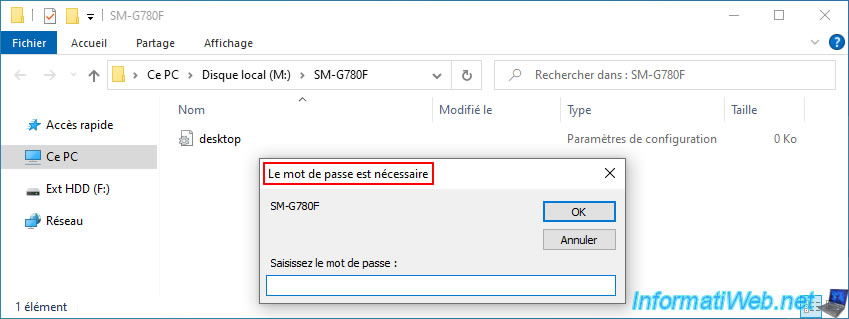
If the password is correct, a folder will appear with a date (which corresponds to the date of this backup).
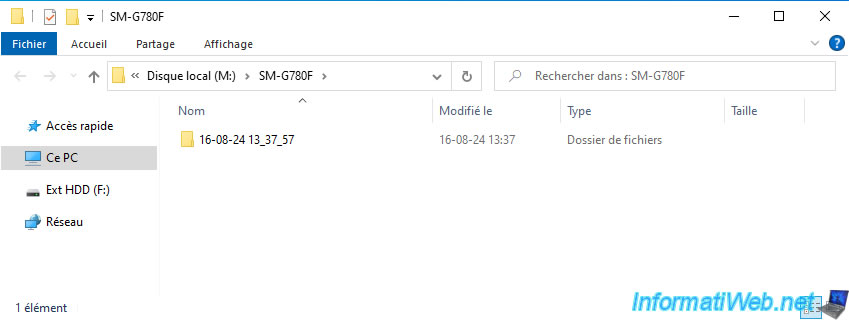
In this folder, you will find the usual folders of a mobile backup made via Acronis Mobile.
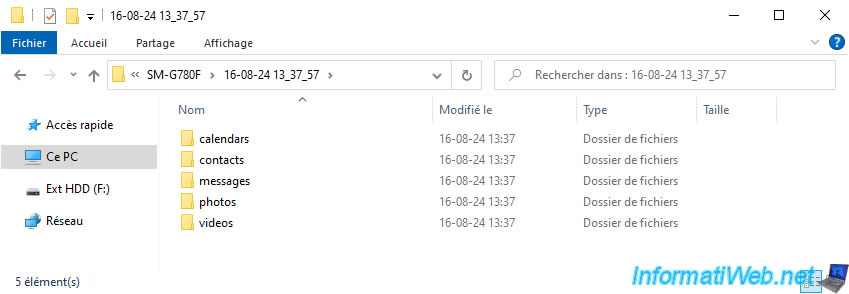
As expected, we can access the files from our mobile backup.
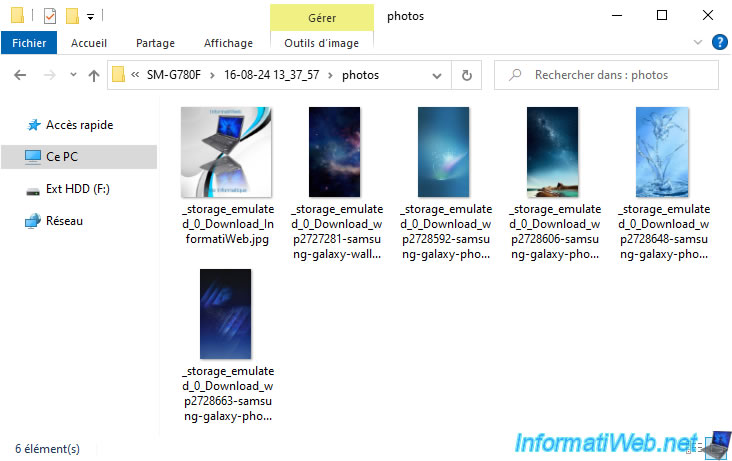
4. Open encrypted mobile backup on your smartphone (with pre-saved password)
To open your encrypted mobile backup from your smartphone (via Acronis Mobile), go to the "Browse" tab (visible at the bottom of the mobile app).
Note: follow this step only if you have saved the password used for encryption of this backup.
Otherwise, go directly to the next step.
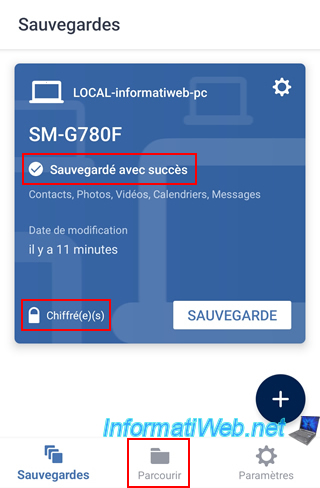
Then, select your backup (which by default is named with the model of your smartphone).

Select the location of your backup.
In this case, your local computer.
In our case: LOCAL-informatiweb-pc.
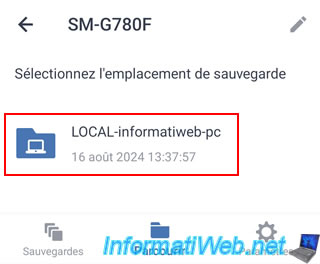
If you left the "Save password" box selected when you set the password to use for encryption of this backup, then Acronis Mobile will show you the backups that are on this local computer.
Otherwise, you will be asked for the password for this encrypted backup. In this case, refer to the next step of this tutorial.
Select the date of the desired backup.
At the moment, there is only one.
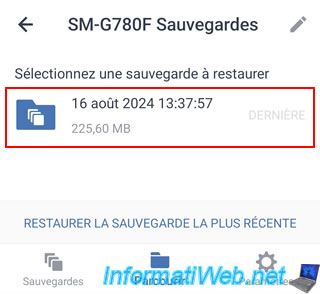
For each backup, you will be able to access the different categories of saved items.
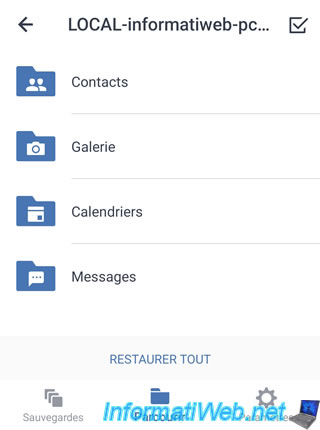
For the gallery, you will find the images that have been saved from your smartphone.
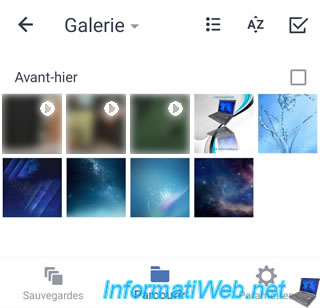
5. Open encrypted mobile backup on your smartphone (with password prompt)
At the moment, the password of our encrypted backup is saved in Acronis Mobile, which allowed us to access the data of our backup without having to type the password of this backup (from Acronis Mobile).
To force Acronis Mobile to ask for the password needed to access the data of this encrypted backup, you need to go to the "Settings" tab of this mobile application.
Then, tap on the "Clear saved passwords" option displayed at the very bottom.
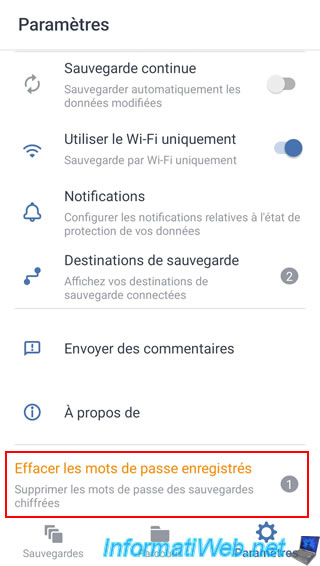
Confirm deleting saved passwords by tapping "Clear Passwords".
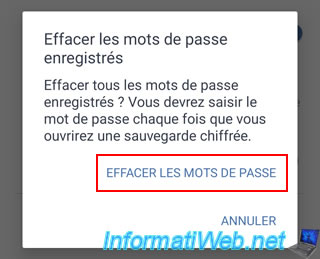
The message "All passwords have been removed" appears.
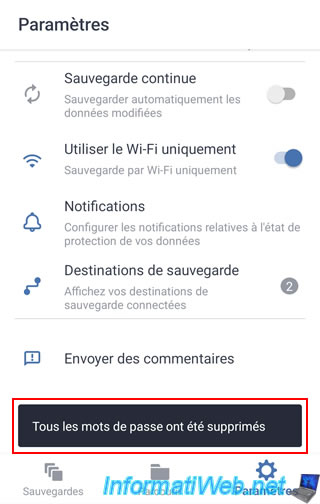
Now, go to the "Browse" tab (located at the bottom of the mobile app) and then tap on the name of your encrypted mobile backup.
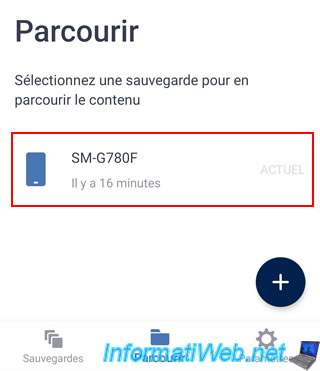
Then, tap on the displayed save location.
In our case "LOCAL-informatiweb-pc".
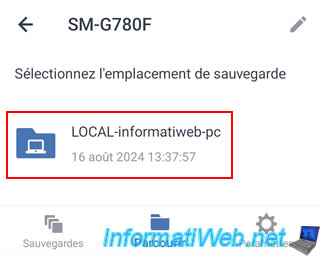
Since the passwords that were saved by Acronis Mobile have been deleted and you try to access an encrypted mobile backup, Acronis Mobile asks you for the password that was previously set for encryption of the backup.
Plain Text
This backup is password protected. Enter the password.
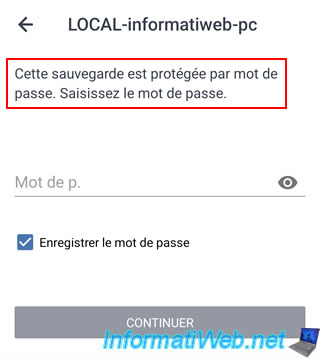
Type the password for this encrypted mobile backup, and then tap "Continue".
Note: if you leave the "Save password" box, Acronis Mobile will not ask you for the password for this encrypted backup on your smartphone again.
However, you will still need this password to access your encrypted mobile backup from your computer.
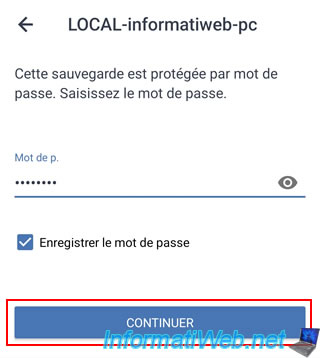
If the specified password is correct, Acronis Mobile will display the list of backups stored on your computer for this smartphone.
Choose the desired backup.
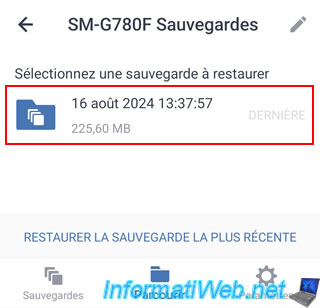
As expected, the different categories of saved items appear.
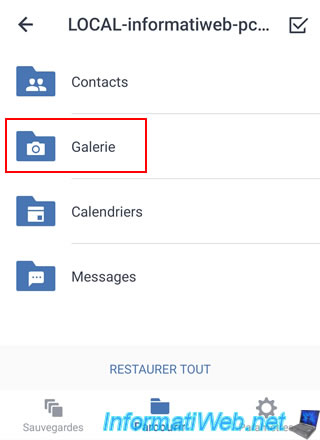
So you can see the images saved from your smartphone by choosing for example the "Gallery" category.
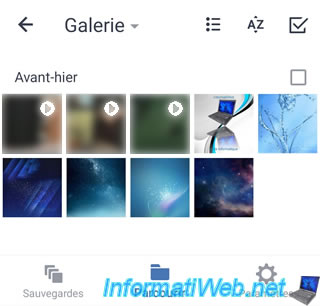
6. Restore all data from your smartphone via Acronis Mobile
Finally, to restore all data from your smartphone via your encrypted backup, go to the "Browse" tab (visible at the bottom).
Then, tap on the name of your encrypted backup.
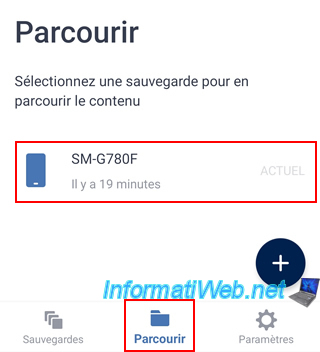
Choose the location where it is located (in our case, your local computer).
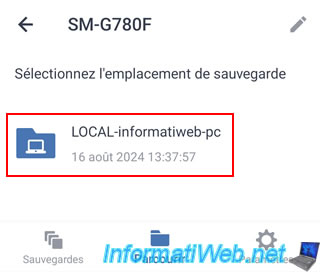
If the password for this encrypted mobile backup is not saved in Acronis Mobile in your case, you will be asked for it.
Otherwise, this step will not appear.
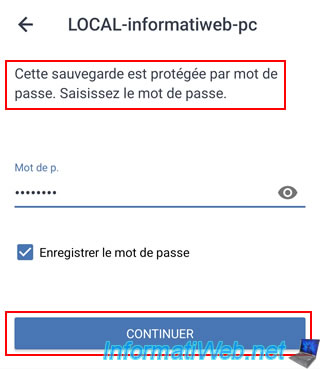
Then, to restore your smartphone data using the most recent backup, tap "Restore most recent backup".
Otherwise, choose the desired backup.
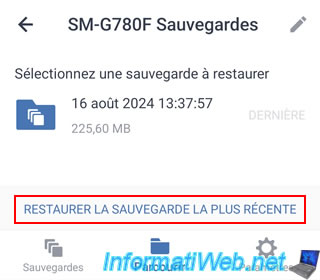
Then, tap "Restore All".
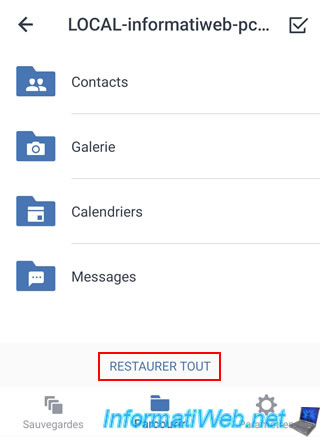
Please wait while your smartphone data is restored from the encrypted mobile backup stored on your computer.
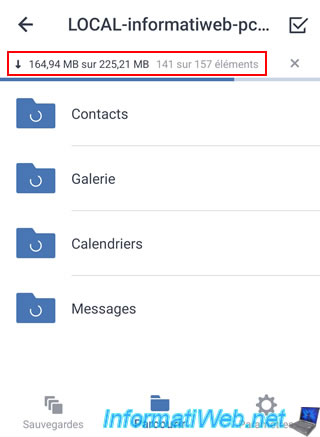
Once the data restoration is complete, you will be returned to the list of data categories present in the backup you just used.
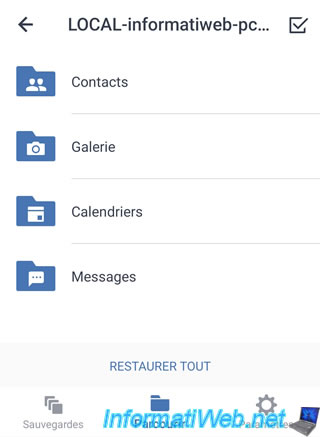
As expected, the data has been restored to your smartphone.
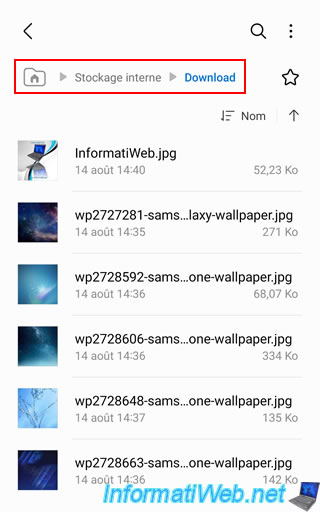
Share this tutorial
To see also
-

Backup 12/15/2025
Acronis True Image - Clone a disk (automatic mode)
-
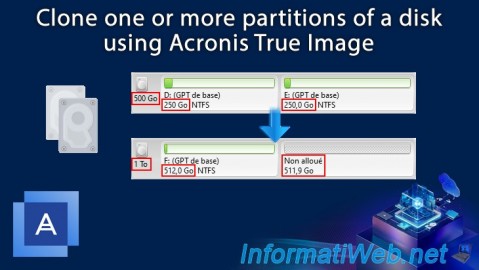
Backup 12/29/2025
Acronis True Image - Clone a specific partition
-
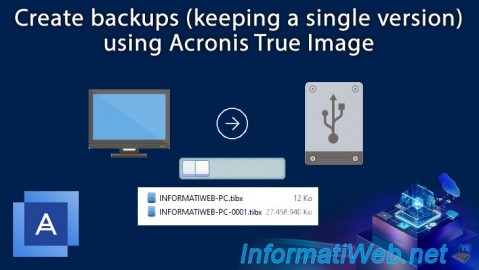
Backup 7/31/2025
Acronis True Image - Create backups (single version)
-

Backup 8/21/2025
Acronis True Image - Replicate encrypted backups to Acronis Cloud
No comment