Create backups and authenticate your files using Acronis True Image (Cyber Protect Home Office) to verify their authenticity
- Backup
- Acronis True Image
- 25 August 2025 at 13:15 UTC
-

- 4/4
6. Restore authenticated files
To restore authenticated files, the principle remains the same as with a classic backup.
Go to the "Restore" tab, navigate through the folders of your backup and check the box of the folder or files you want to restore from your backup.
Then, click "Next".
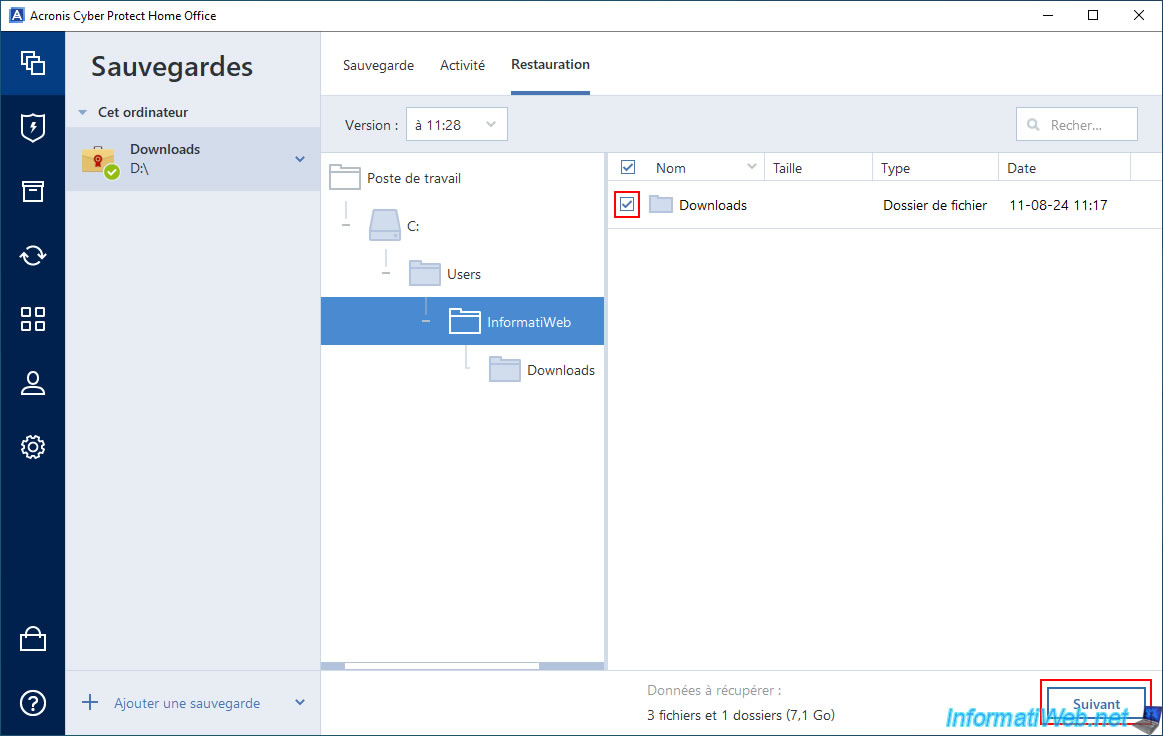
By default, the desired folders and/or files will be restored to their original location.
To restore them elsewhere, click the "Browse" link.
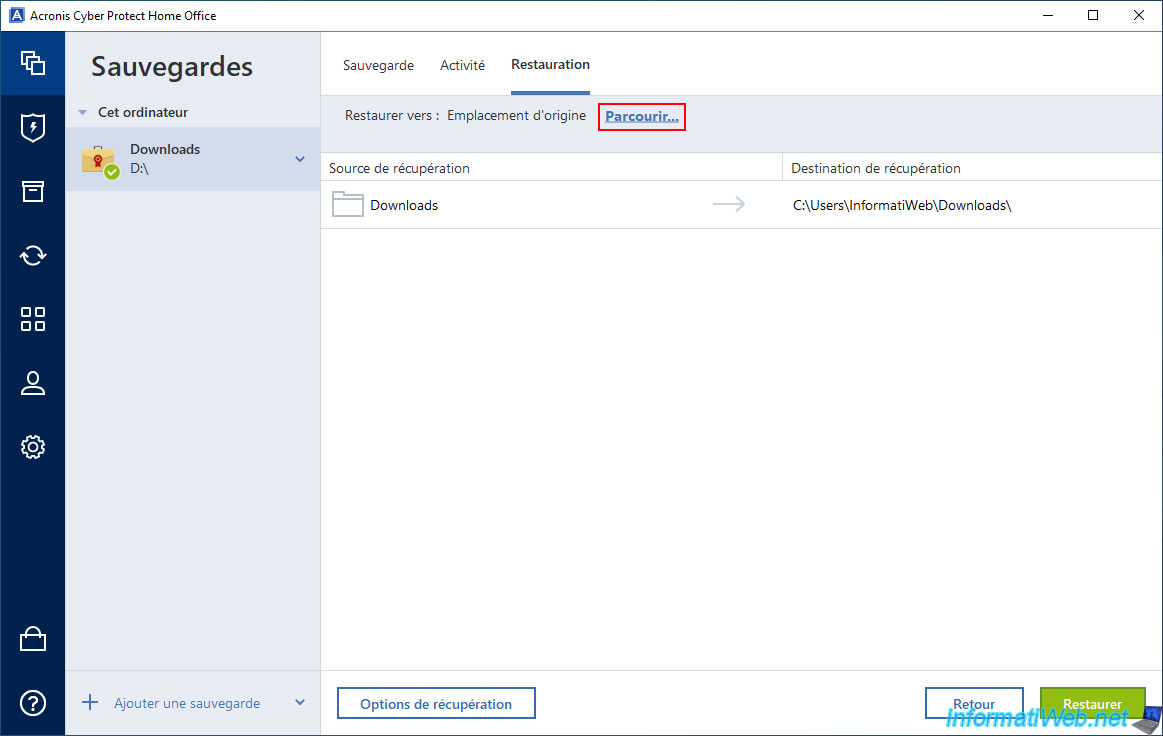
In our case, we will restore our "Downloads" folder to our personal "Documents" folder.
Once the desired destination folder is selected, click OK.
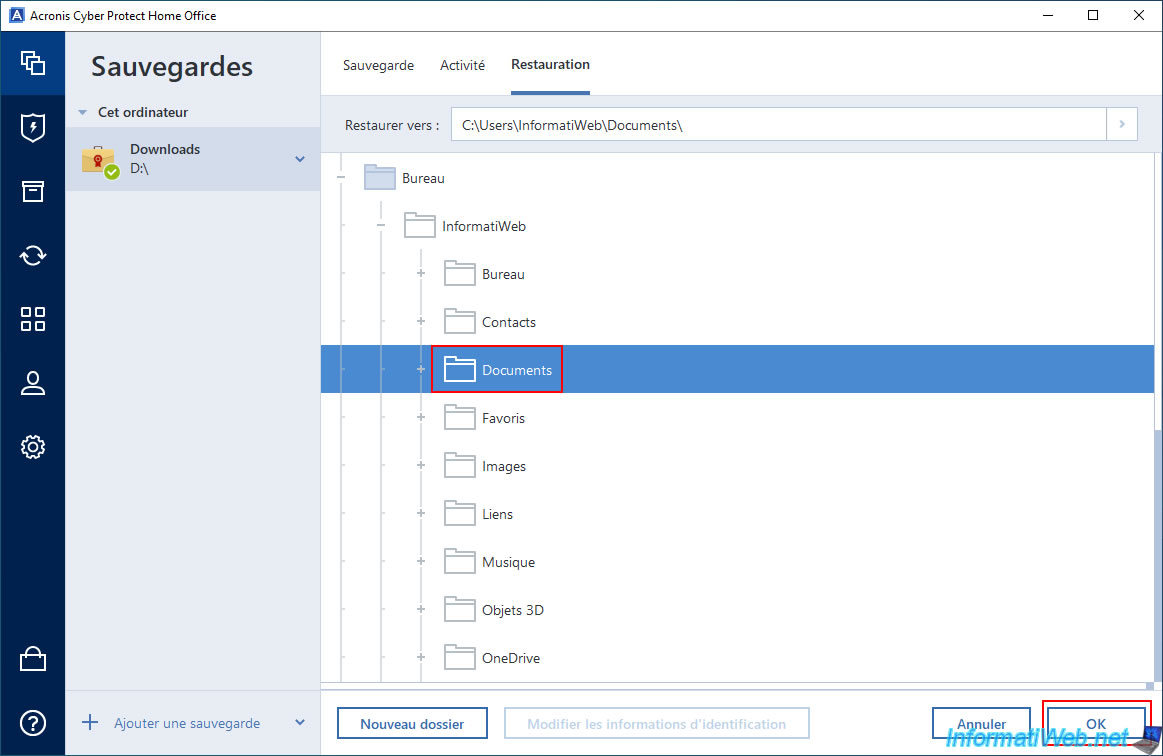
Now, click on "Restore".
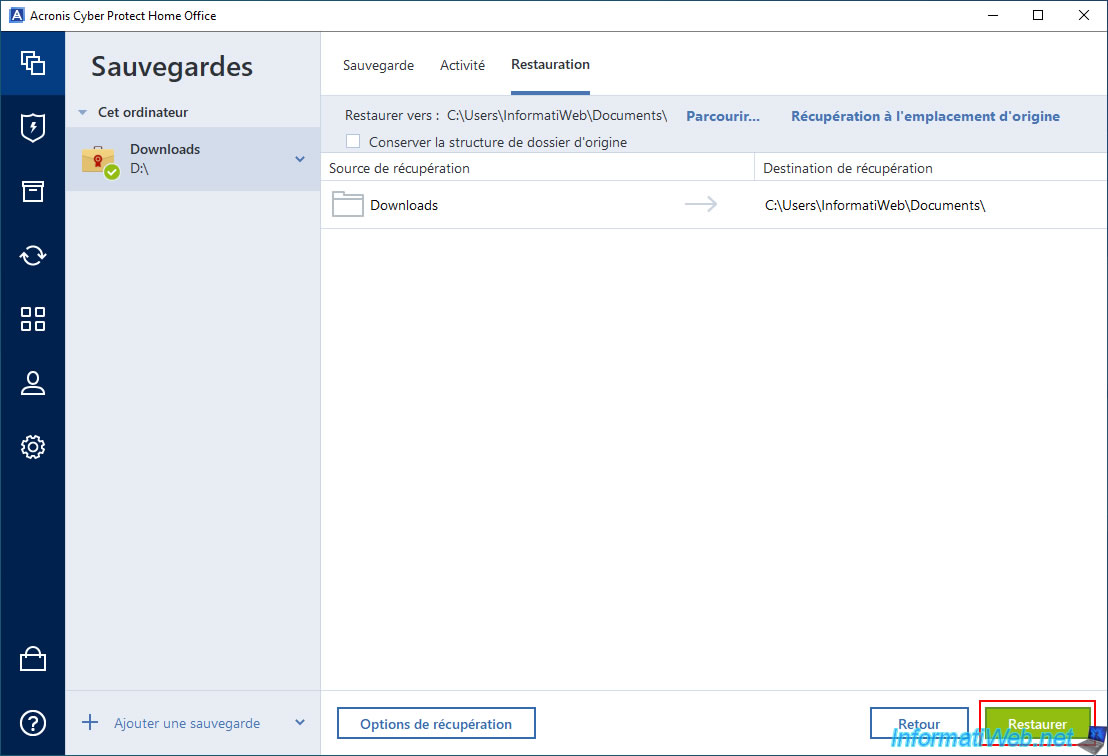
Please wait while the desired data is restored.
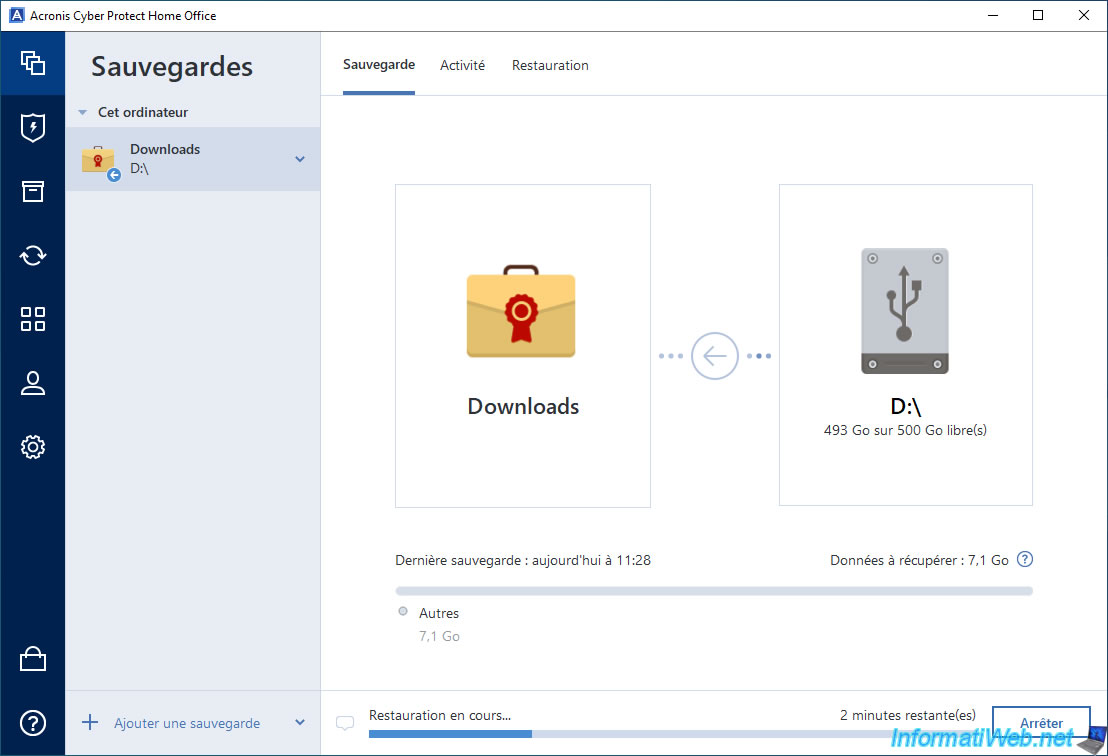
Once the restoration is complete, the message "The restoration completed successfully" will appear.
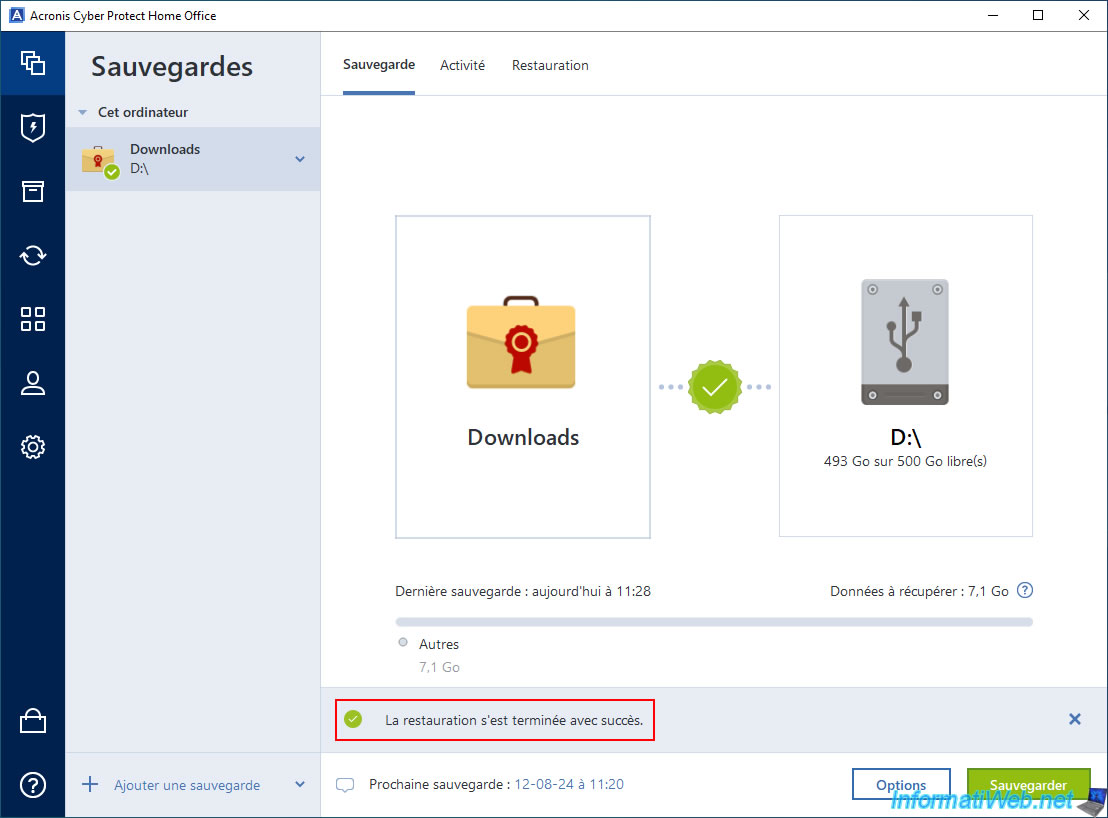
In the "Activity" tab, you will see the message "Restore succeeded to [destination folder path]" appear.
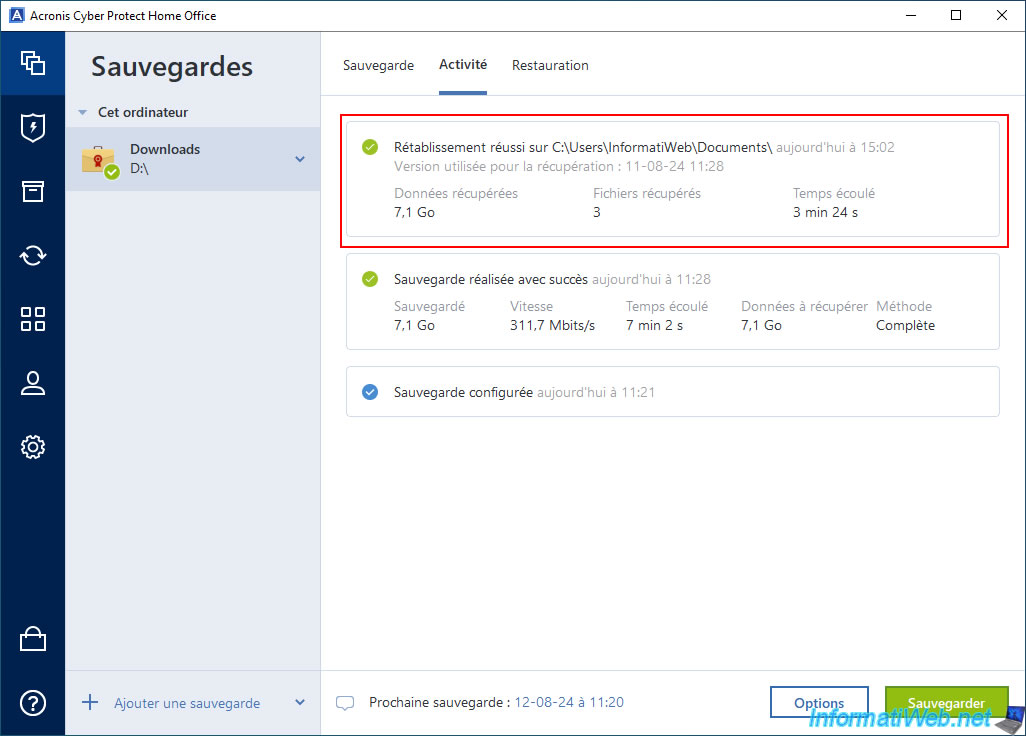
If you go to the destination folder via file explorer, you will see that the desired data has been restored there.
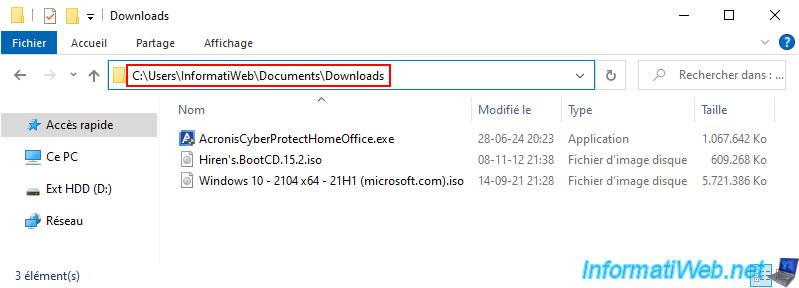
Share this tutorial
To see also
-

Backup 6/2/2025
Acronis True Image - Backing up your PC to an external hard drive
-

Backup 9/11/2025
Acronis True Image - Backing up your smartphone to Acronis Cloud
-

Backup 9/1/2025
Acronis True Image - Backing up your smartphone to your PC
-

Backup 11/17/2025
Acronis True Image - Synchronize a folder to Acronis Cloud
No comment