Presentation of Acronis True Image (Cyber Protect Home Office) backup software features
- Backup
- Acronis True Image
- 29 May 2025 at 18:36 UTC
-

- 3/3
4. Acronis Cyber Protect Home Office (True Image) features at a glance
4.1. Backup
In the "Backup" section of Acronis Cyber Protect Home Office (True Image), you will be able to back up:
- your entire PC (including its operating system = Windows).
- only certain disks or partitions.
- only certain files and folders.
- files and secure them via the Blockchain.
- files from your smartphone to your computer.
- data present on the Cloud (e.g. Microsoft Outlook and OneDrive).
This backup can be stored:
- on Acronis Cloud (requires subscription).
- on an external hard drive or external SSD.
- in a custom location.
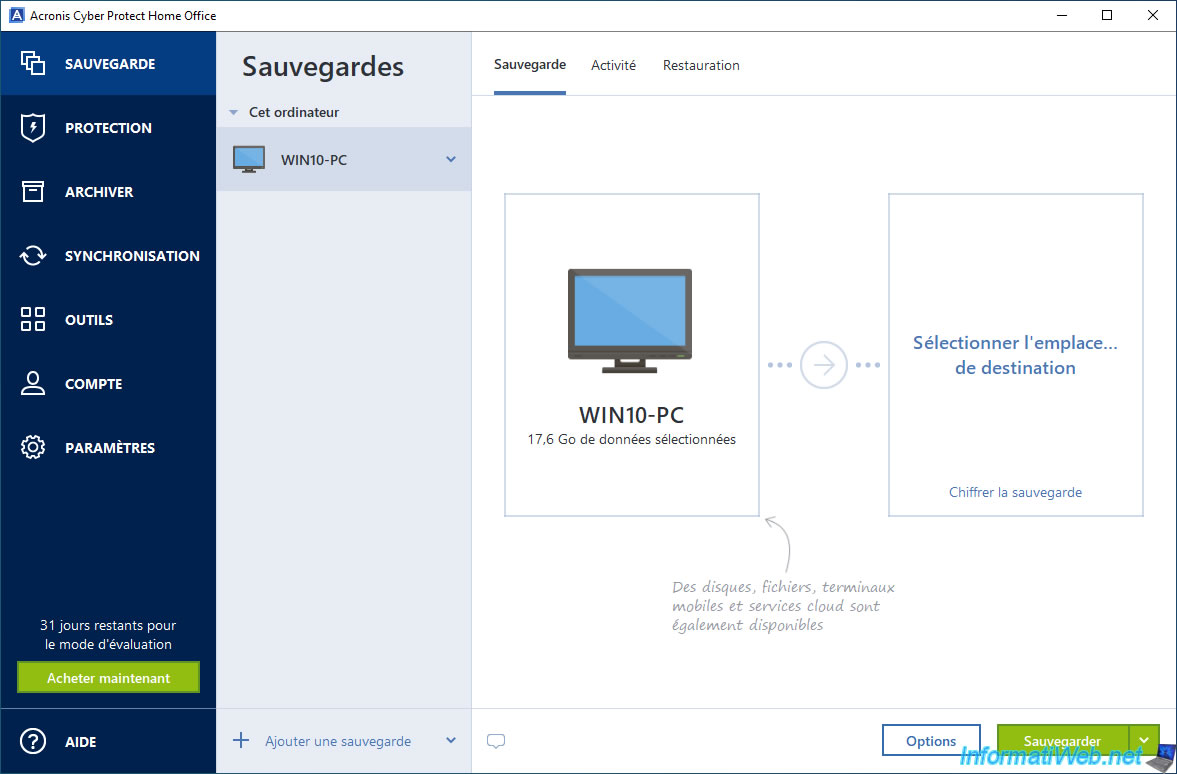
4.2. Protection
In the section, you will be able to check the protection status of your computer.
The first time you try to access this "Protection" section, the message "Checking protection status" will appear and the rest will be grayed out.
Note: it is also possible that this feature is still downloading in your case if you try to access it too quickly.
However, this process is automatic.
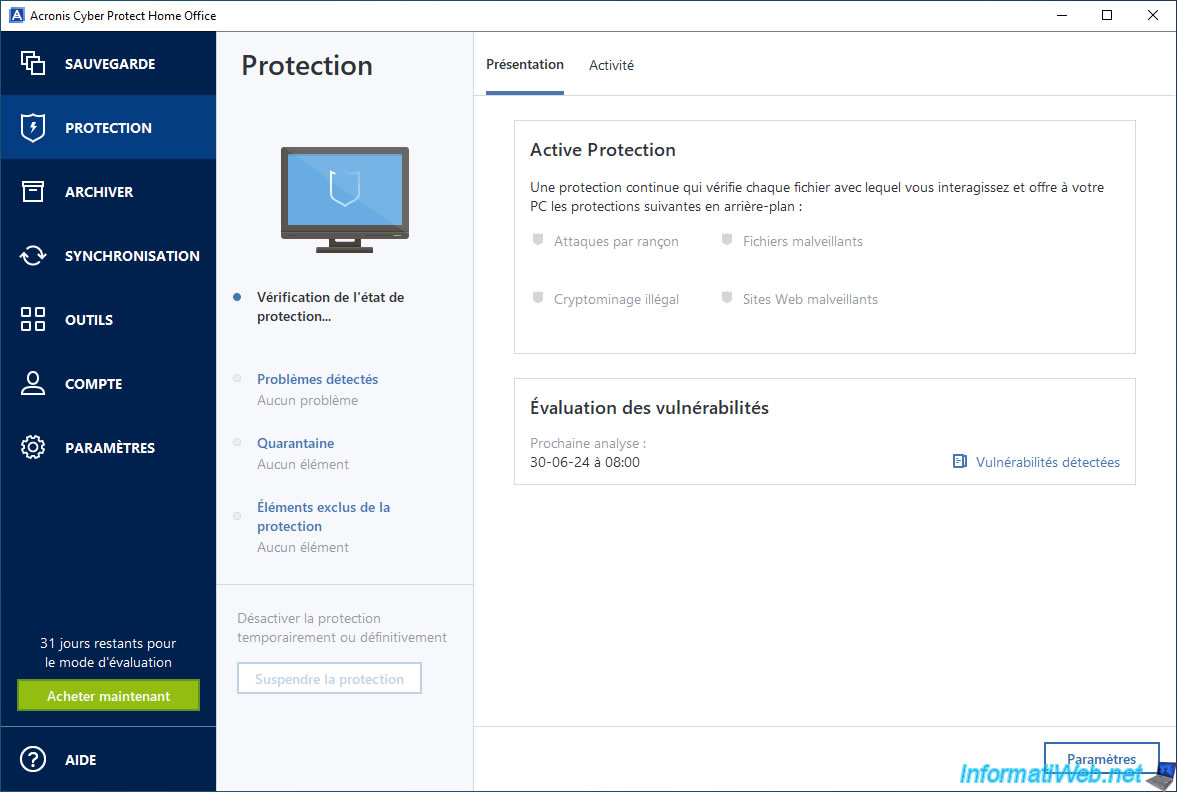
Once the protection is enabled, the status will be "Your PC is protected" and you will be able to see that the Active Protection protects your files against:
- ransomware attacks.
- cryptocurrency mining without your knowledge (which would abnormally consume your computer's system resources).
- malicious files (e.g. viruses, malware, ...).
- malicious websites.
Note that this is a real-time antivirus protection and you can also perform a full or quick scan of your computer at any time if you wish.
You can also check your computer for vulnerabilities if you wish by clicking on the "Vulnerabilities detected" link located at the bottom right.
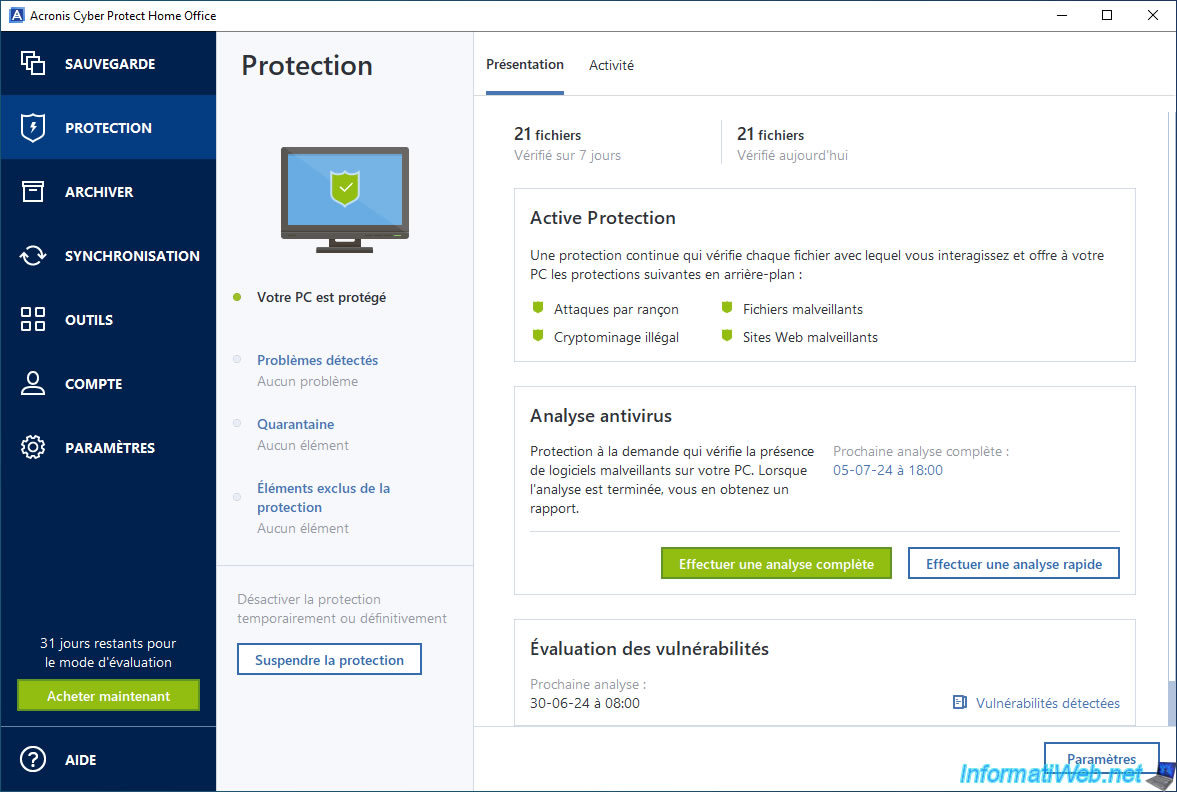
4.3. Archive
To free up space on your computer, Acronis can help you archive your old and large files to an external drive or to Acronis Cloud.
Note that it is possible to encrypt data using the 256-bit AES algorithm if you wish.
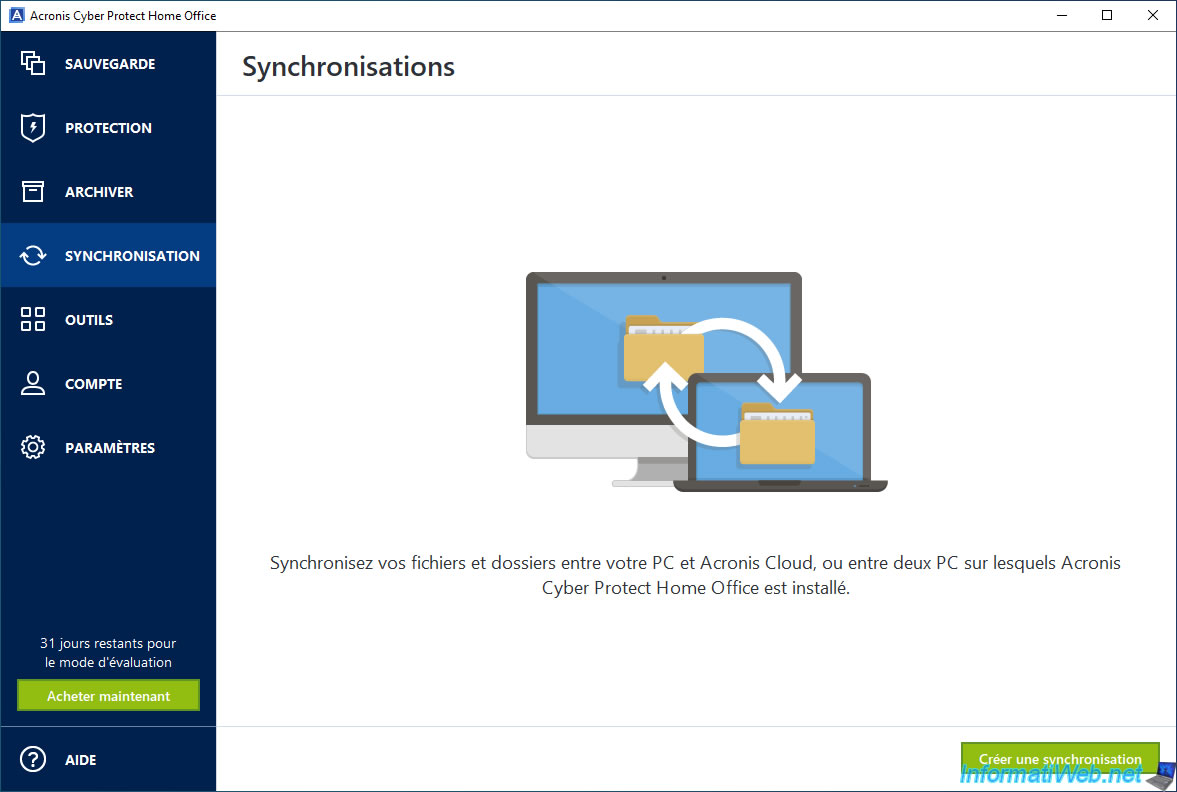
4.4. Synchronization
With your Acronis account, Acronis Cyber Protect Home Office (True Image) will be able to synchronize your files between your different devices (computers, smartphones and tablets).
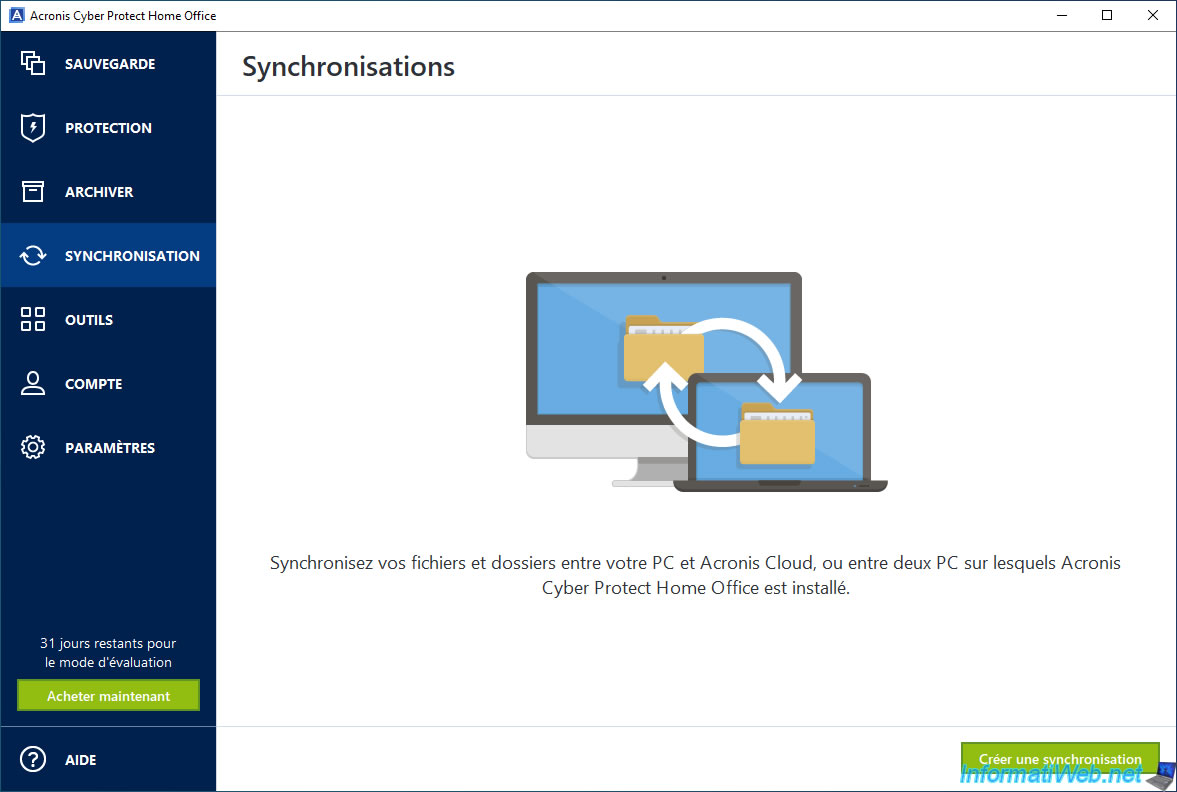
4.5. Acronis tools
In the "Tools" section of Acronis Cyber Protect Home Office (True Image), you will find the tools:
- Clone a disk: allows you to clone your hard drive to another hard drive.
- Rescue media generator: allows you to create a rescue media (based on WinPE or Linux, your choice) with which you can back up a hard drive, partitions or restore them, even if your computer (or at least Windows) no longer starts.
- Acronis Universal Restore: allows you to create an "Acronis Universal Restore" media to be able to restore a backup including the operating system (Windows) on another computer.
- Parallels Access: allows you to remotely access your computer from any computer or mobile device (smartphone or tablet).
- Try&Decide: allows you to activate the "trial" mode on your computer.
In "trial" mode, the software installed and the changes made after its activation can be applied permanently or canceled.
So, if you are not sure what you are doing, you can very easily cancel this change in the event of a problem. - System Cleanup: clears your history, passwords, and other personal information.
- Acronis Secure Zone: creates a special, protected partition on your hard drive where your backups will be stored.
- Acronis DriveCleaner: securely erases data on old partitions or entire disks.
This is recommended before throwing away a hard drive or SSD or before reselling it to prevent a malicious person from recovering your old data. - Third-party tools: downloads third-party tools created by experts from the Acronis community.
They are not created by Acronis, but not by professionals who already use Acronis software. - Acronis Cloud Backup Download: downloads your backups previously stored on Acronis Cloud.
- All tools: opens the folder containing shortcuts to the various programs available in Acronis Cyber Protect Home Office (True Image).
Attention: the "Parallels Access" tool has become useless and no longer works, as Parallels Access no longer exists since March 5, 2024.
If you try to use it, you will receive an error "Unable to connect to Parallels Access server" (since the corresponding server at Parallels no longer exists).
Source : End of Sales and End of Life announcement for Parallels Access - Parallels.
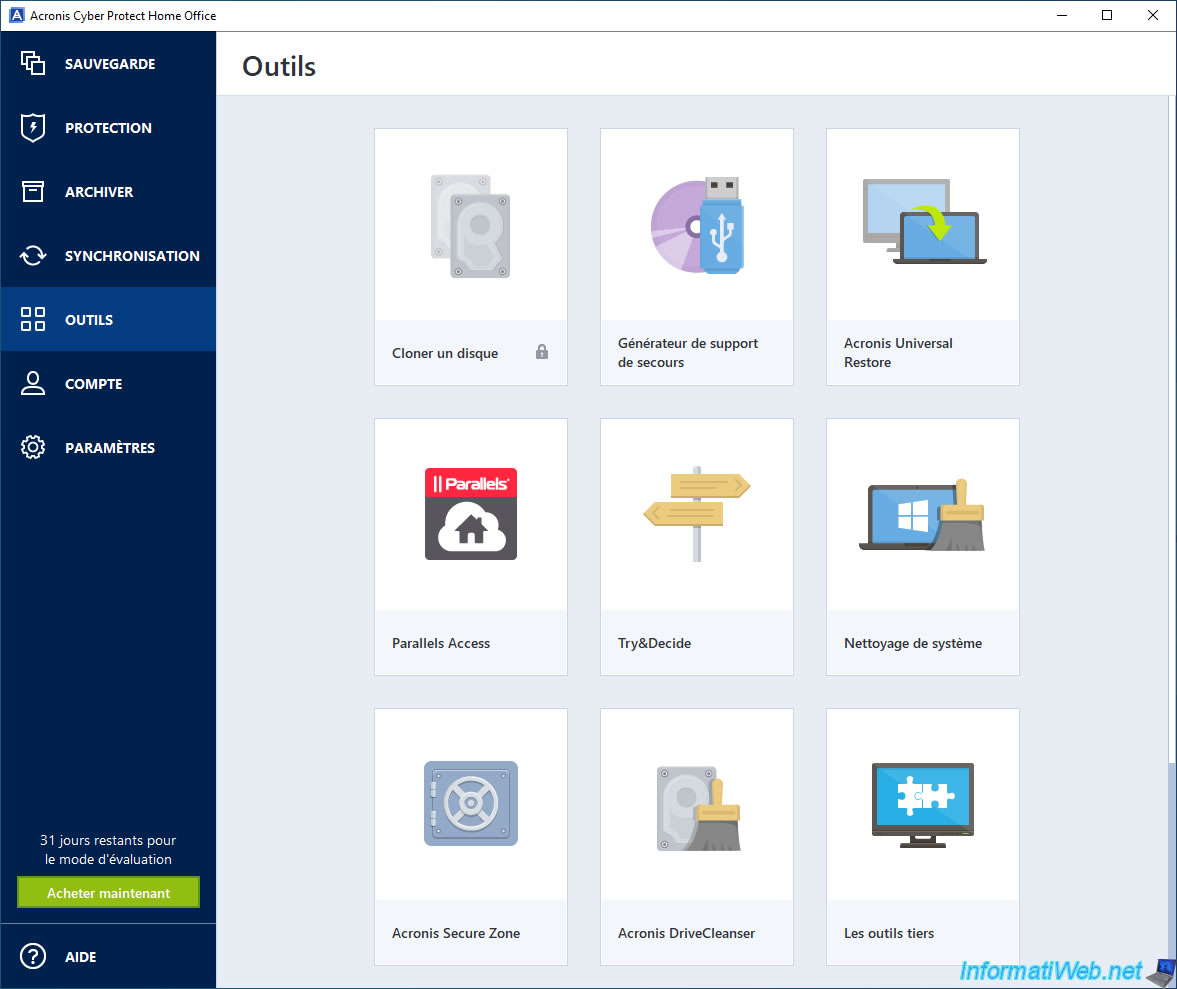
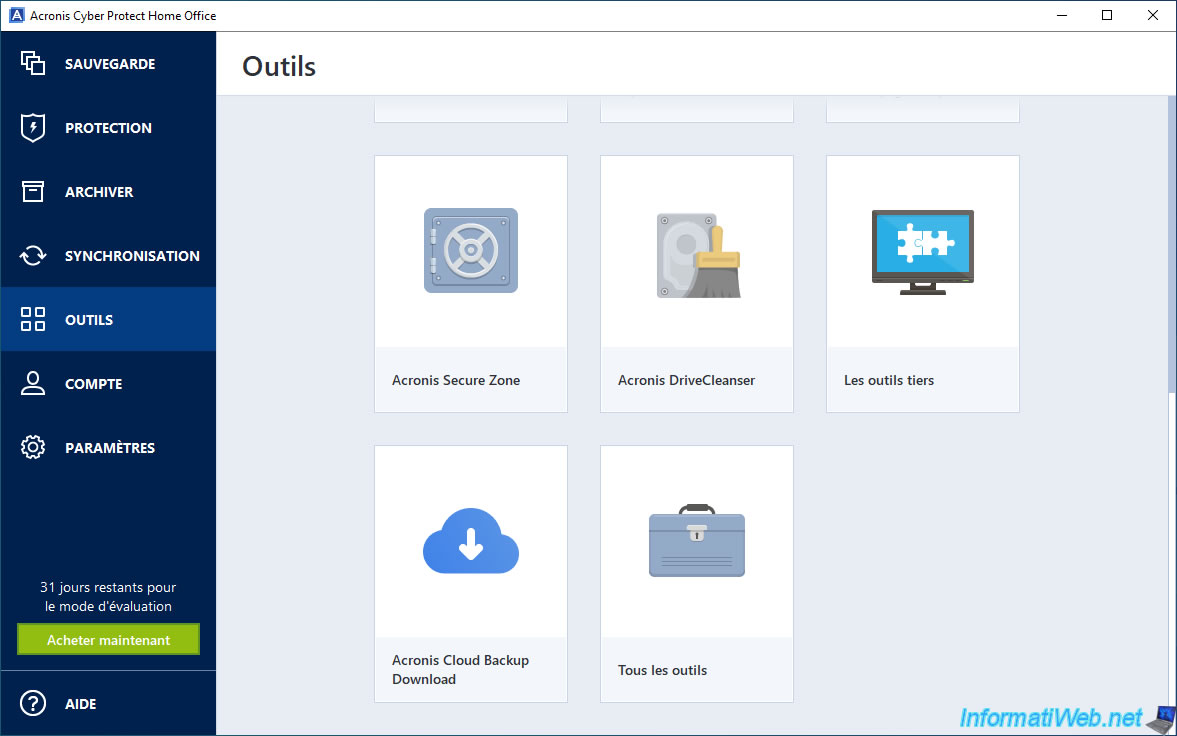
4.6. Account
In the "Account" section of Acronis Cyber Protect Home Office (True Image), you will be able to see:
- your version of Acronis Cyber Protect Home Office (True Image), and whether it is up to date.
- the validity period of its license or trial version, as well as the number of days remaining.
- an option to purchase an Acronis Cloud Storage subscription to store your backups on the Cloud if you wish.
- an "Open Online Dashboard" button to view your devices, backups, and archives on the Acronis Cloud (if applicable).
- an option to enable two-factor authentication to secure access to your Acronis account.
What you should consider if you plan to back up your data to Acronis Cloud since personal and/or sensitive data may be stored there.
Note: if the last 3 options do not appear, click the link at the top right to log back into your Acronis account.
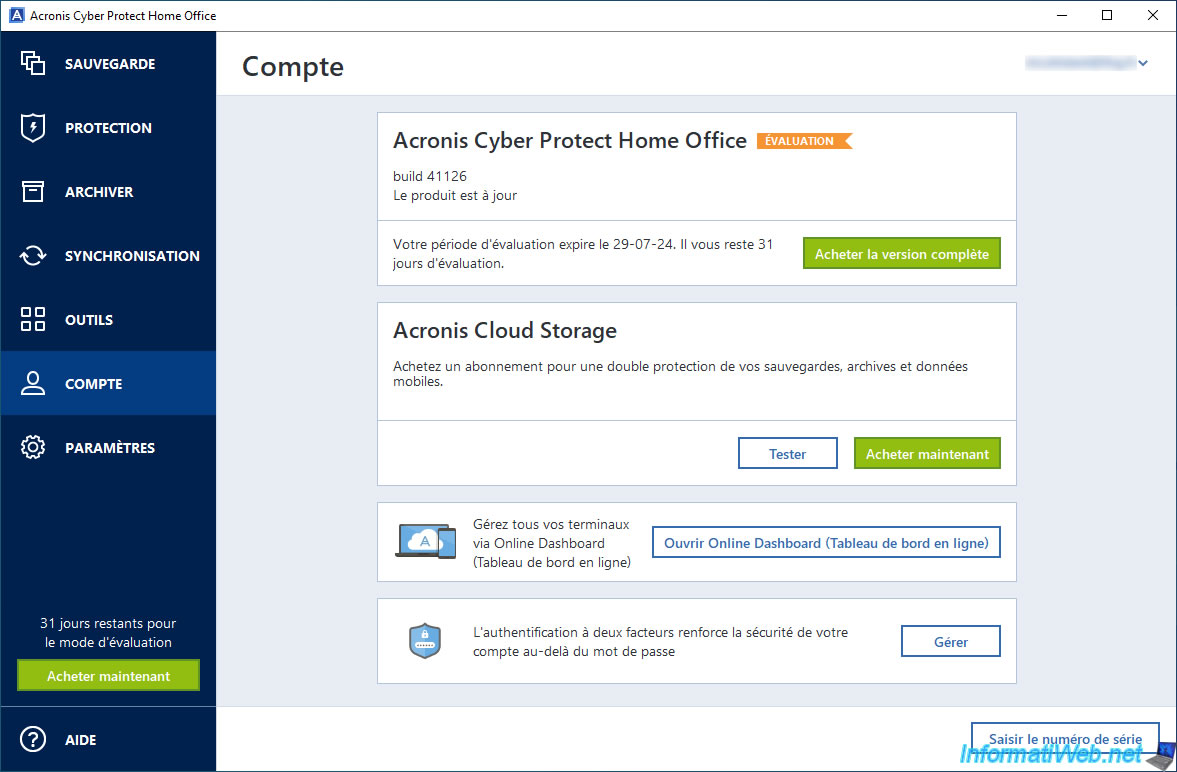
If you try to access the Acronis online dashboard, you will need to sign in to the account you created earlier.
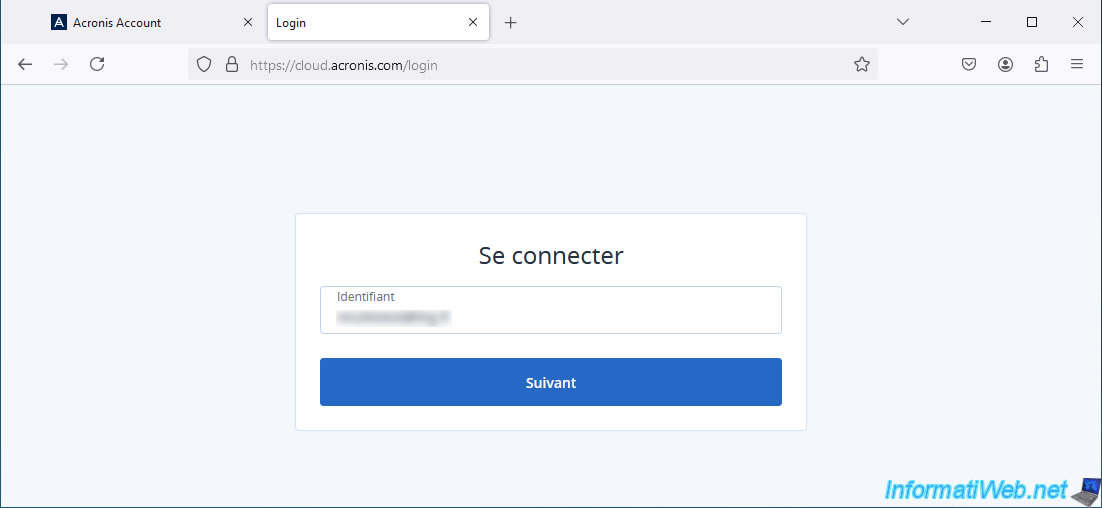
Once logged in, accept the legal terms by checking the 2 boxes, then click "Accept".
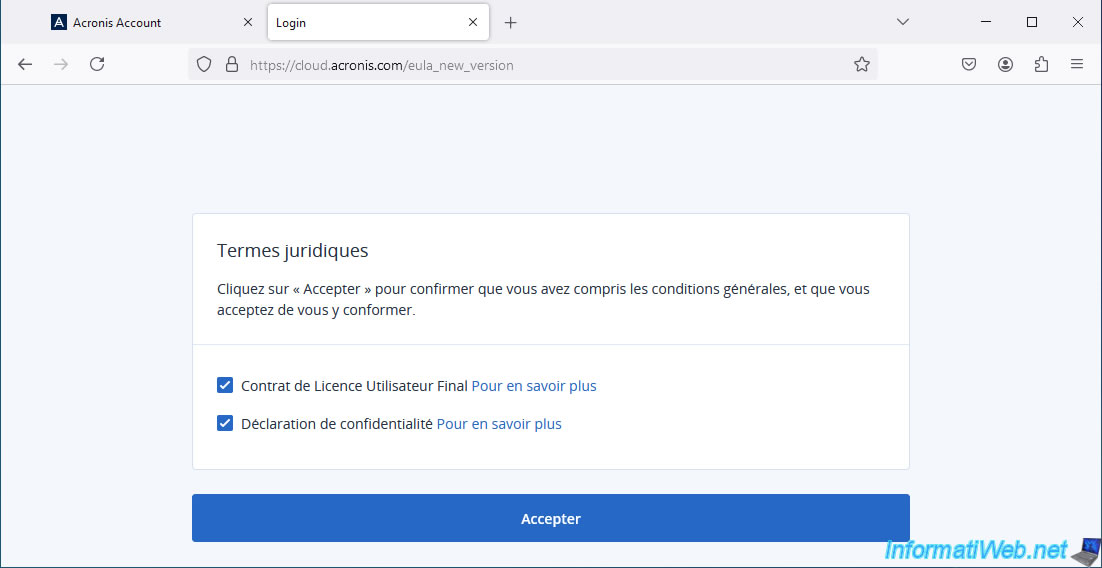
As you can see in the menu that appears, you will be able to see:
- your resources: your devices (PCs, smartphones and tablets).
- your backups: partition or disk backups, for example.
- your archives: old files or large files archived via Acronis.
- your synchronizations: files synchronized between your different devices (PCs, smartphones and tablets).
- your account: only allows you to activate or not two-factor authentication on it.
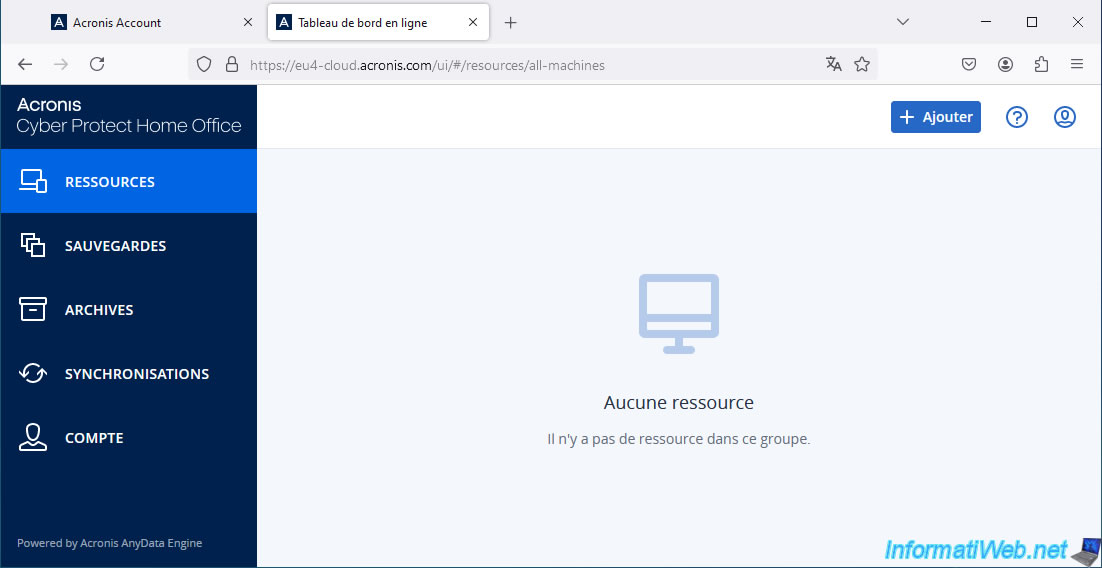
4.7. Settings
In the "Settings" section of Acronis Cyber Protect Home Office (True Image), you will be able to:
- Interface Language: choose the language in which the program is displayed (which by default is the one set for Windows).
- Application Startup: choose whether Acronis Cyber Protect Home Office (True Image) should automatically check for updates when the program starts or not.
- Mobile Backup Location: choose the folder on your computer where the data from your mobile devices (smartphones and tablets) will be backed up.
Requires the installation of the mobile application "Acronis Mobile" on your mobile devices. - Customer Experience Improvement Program: choose whether you want to participate in the Acronis Customer Experience Improvement Program (CEP) or not.
To avoid sending too much data to Acronis, do not hesitate to disable this option. Especially in business. - Notifications: choose which types of notifications should be sent to your email address.
This way, you will be automatically notified by email for errors, warnings and/or successful backups. - Personalized offers: choose whether you want Acronis to show you personalized offers or not for their products and features.
- Backup settings transfer: import or export backup settings for this Acronis software.
Which is very convenient when you use Acronis Cyber Protect Home Office (True Image) to backup only some data and want to reinstall Windows later.
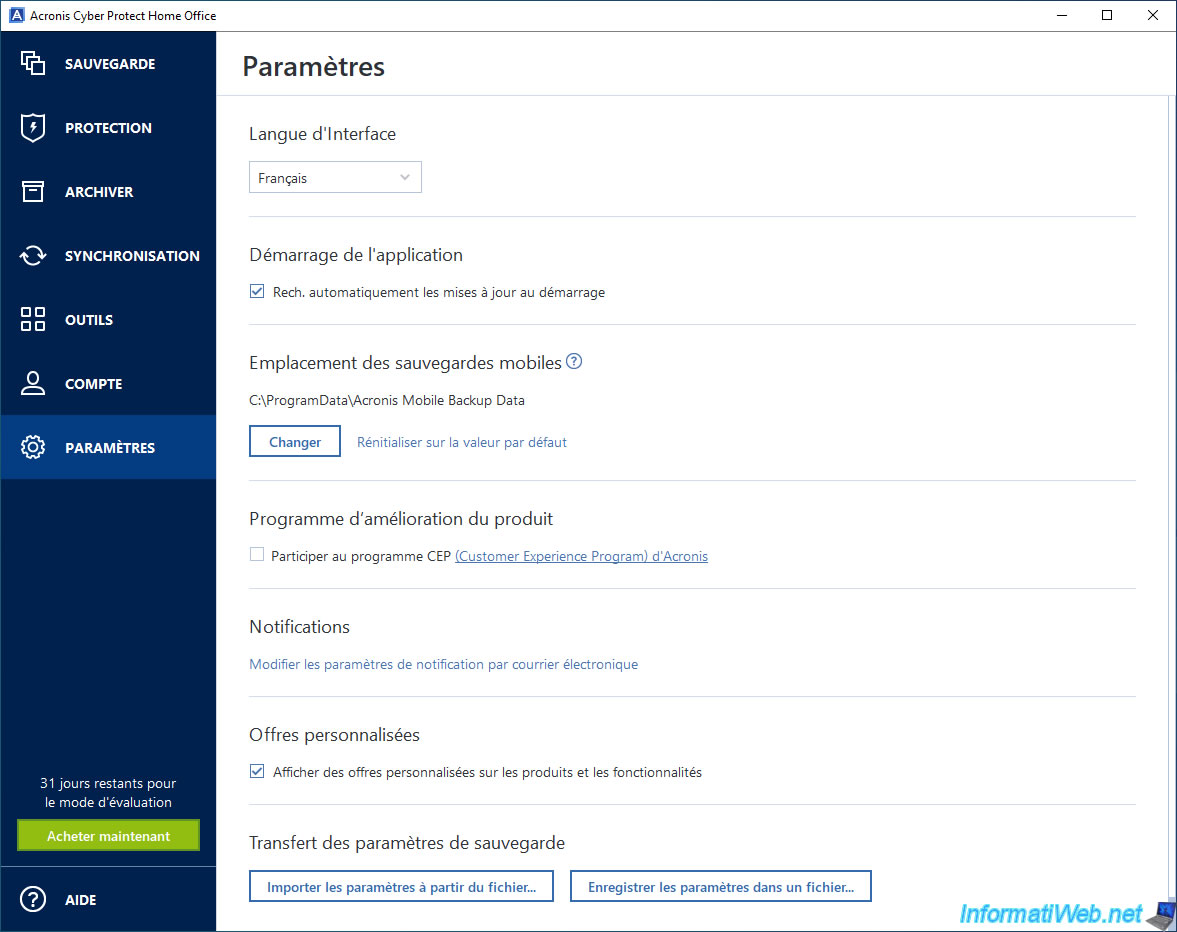
Share this tutorial
To see also
-

Backup 6/19/2025
Acronis True Image - Backing up your PC to an external hard drive (encrypted backup)
-
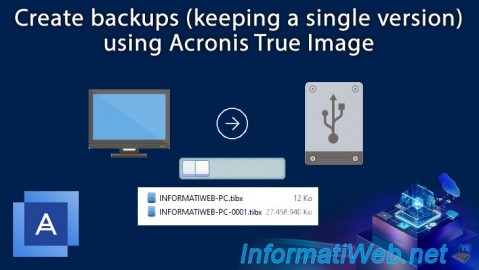
Backup 7/31/2025
Acronis True Image - Create backups (single version)
-

Backup 7/24/2025
Acronis True Image - Create differential backups
-

Backup 8/4/2025
Acronis True Image - Search for files in a backup
No comment