Presentation of Acronis True Image (Cyber Protect Home Office) backup software features
- Backup
- Acronis True Image
- 29 May 2025 at 18:36 UTC
-

- 2/3
3. Install Acronis Cyber Protect Home Office (True Image) and 1st launch
To install Acronis Cyber Protect Home Office (True Image), simply double-click the downloaded file.
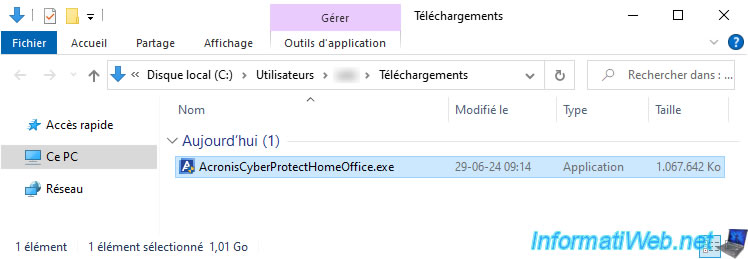
When launching the downloaded file, the installer will quickly check if a new version is available (which will not be the case this time).
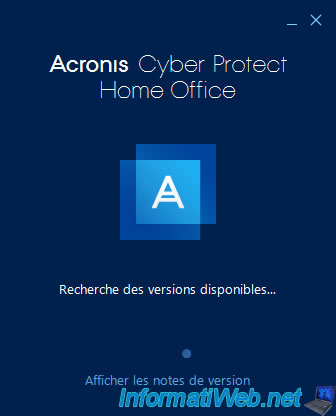
A few seconds later, the installation buttons will appear.
Click on the desired button.
If you click on the "Install" button, all features except the "Try&Decide" feature will be installed.
The "Try&Decide" feature allows you to install applications and/or change settings and then decide whether these changes should be kept or not.
This is useful when you want to do something on your physical PC and want to be able to quickly go back in case of a problem.
If you click on the "Custom Installation" button, you will be able to choose the components you want to install.
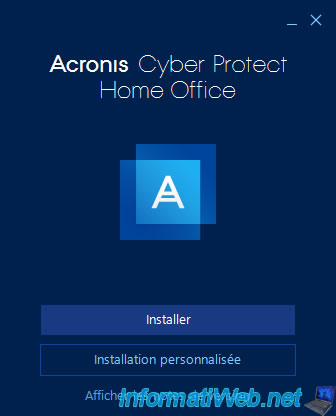
In our case, we clicked on the "Custom Installation" button.
As you can see, you can choose 4 items to install:
- Backup and core protection (mandatory).
- Ransomware protection, cryptocurrency mining detection, and video conference protection.
- Real-time protection, antivirus scanning, and web filtering.
- Try&Decide tool.
As you can see, by default the Try&Decide tool is not installed.
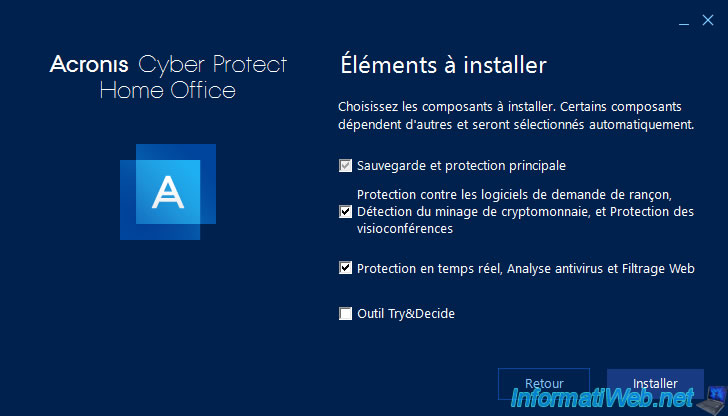
In our case, we have checked all the boxes so that we can tell you (in future tutorials) about all the features of Acronis Cyber Protect Home Office (True Image).
Once the desired components are selected, click on the button: Install.
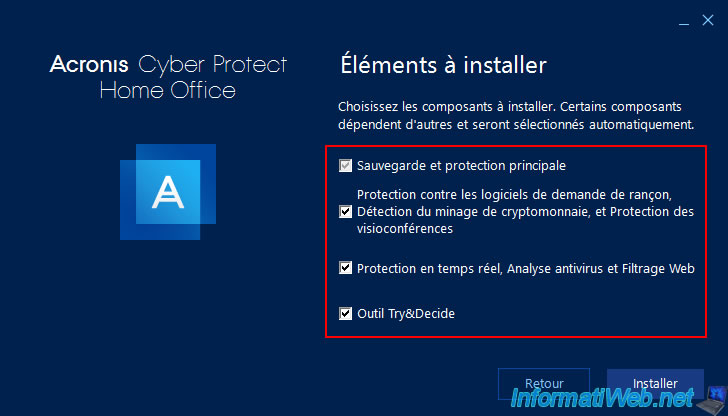
Please wait while Acronis Cyber Protect Home Office (True Image) is installed.
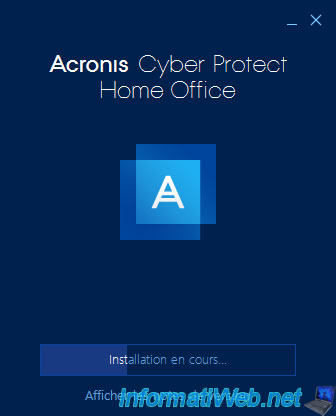
Once Acronis Cyber Protect Home Office (True Image) is installed, you will see the message "Installation Completed".
Click the "Launch Application" button.
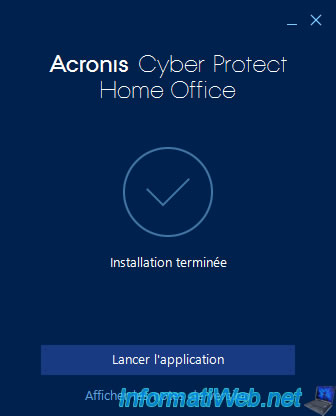
Please wait while Acronis Cyber Protect Home Office (True Image) launches.

Accept the Acronis Cyber Protect Home Office (True Image) license agreement.
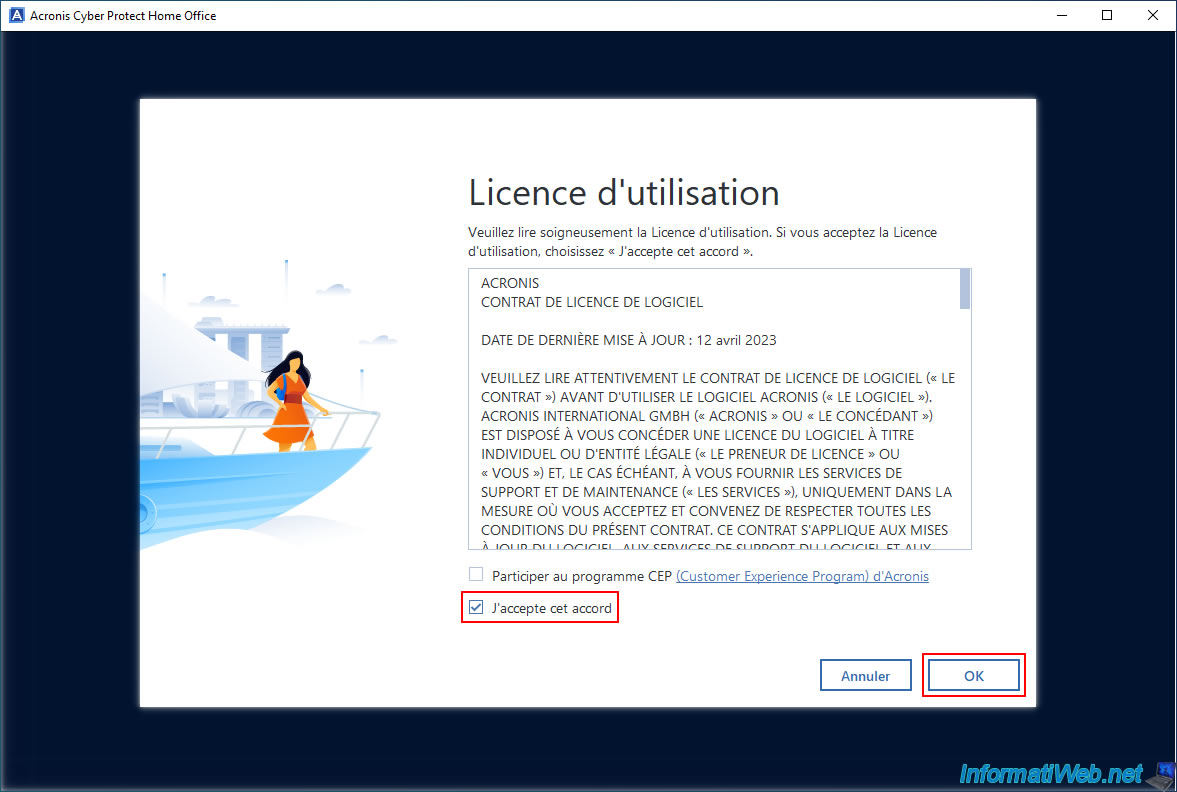
As you can see, to activate the trial version of Acronis Cyber Protect Home Office (True Image) you will need an Acronis account.
If you don't have one yet, then click the "Start Trial" button.
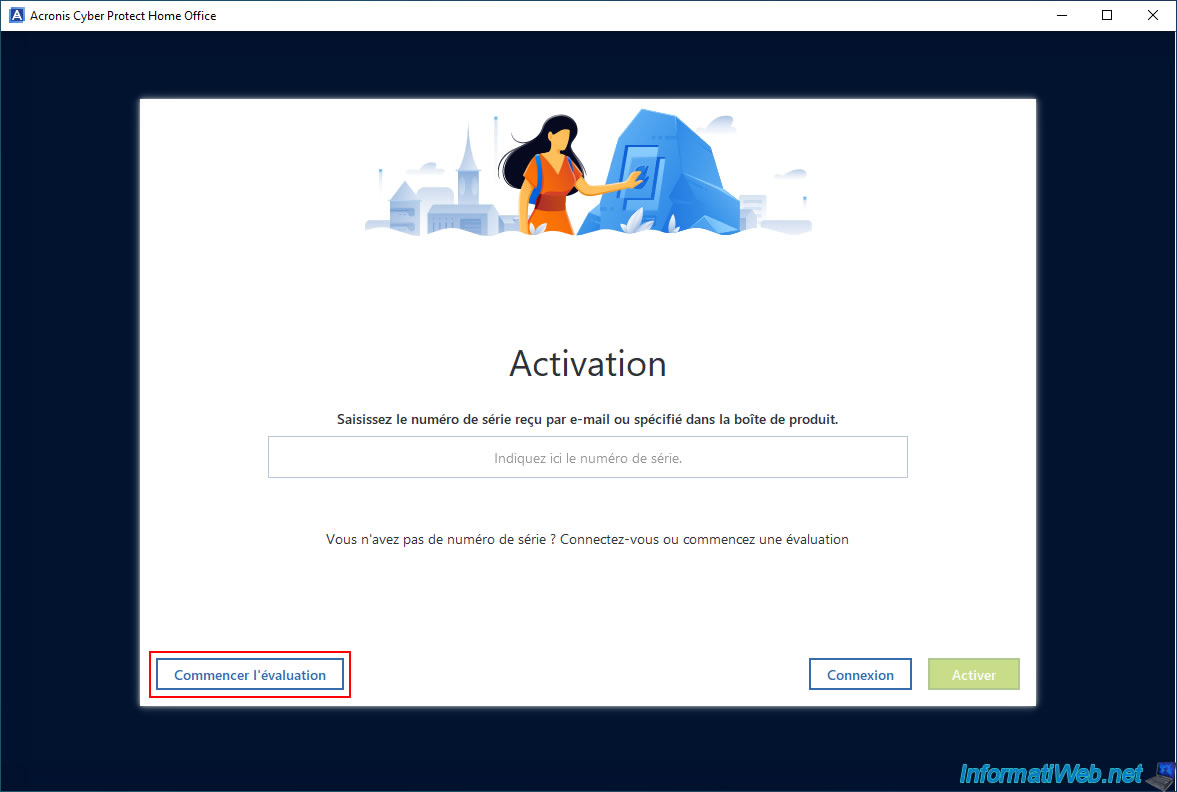
A "Create Acronis Account" form will appear in the Acronis software.
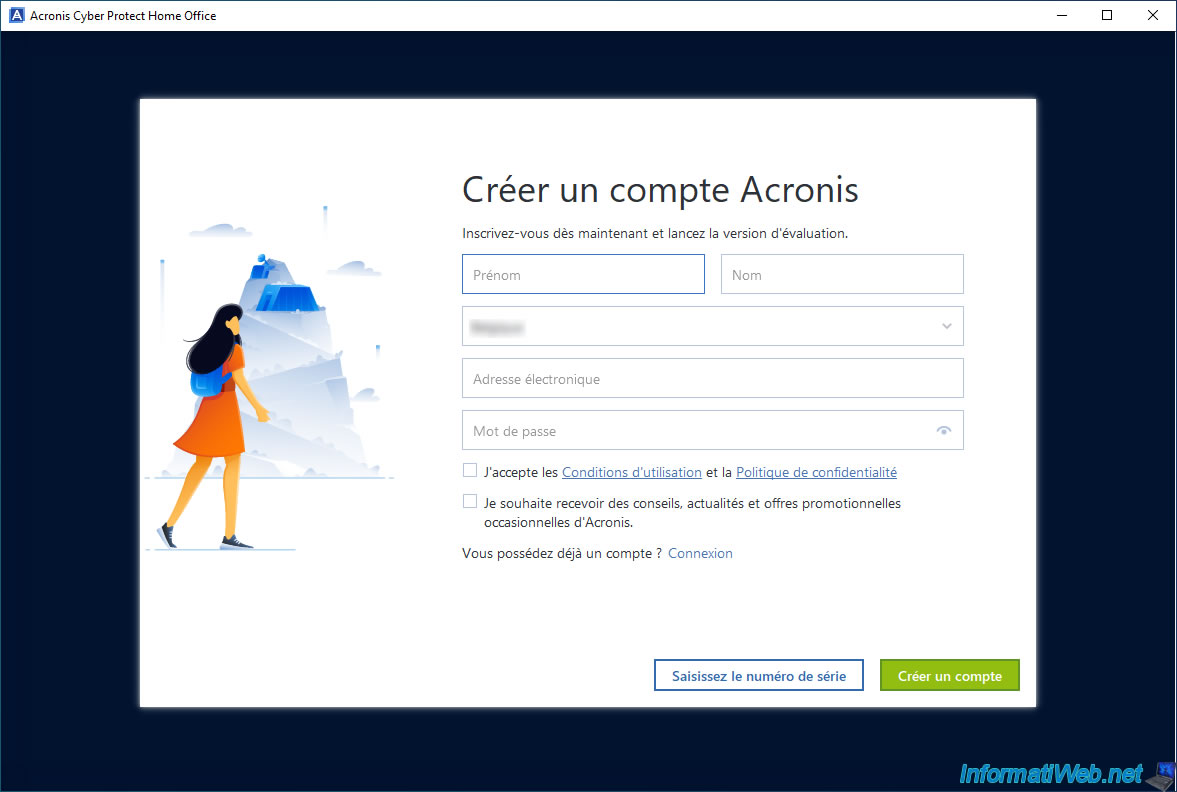
Fill out this "Create an Acronis account" form by providing a valid email address again (whether it's the same as before or not) and check the box "I accept the terms of use...".
Then, click on the "Create an account" button.
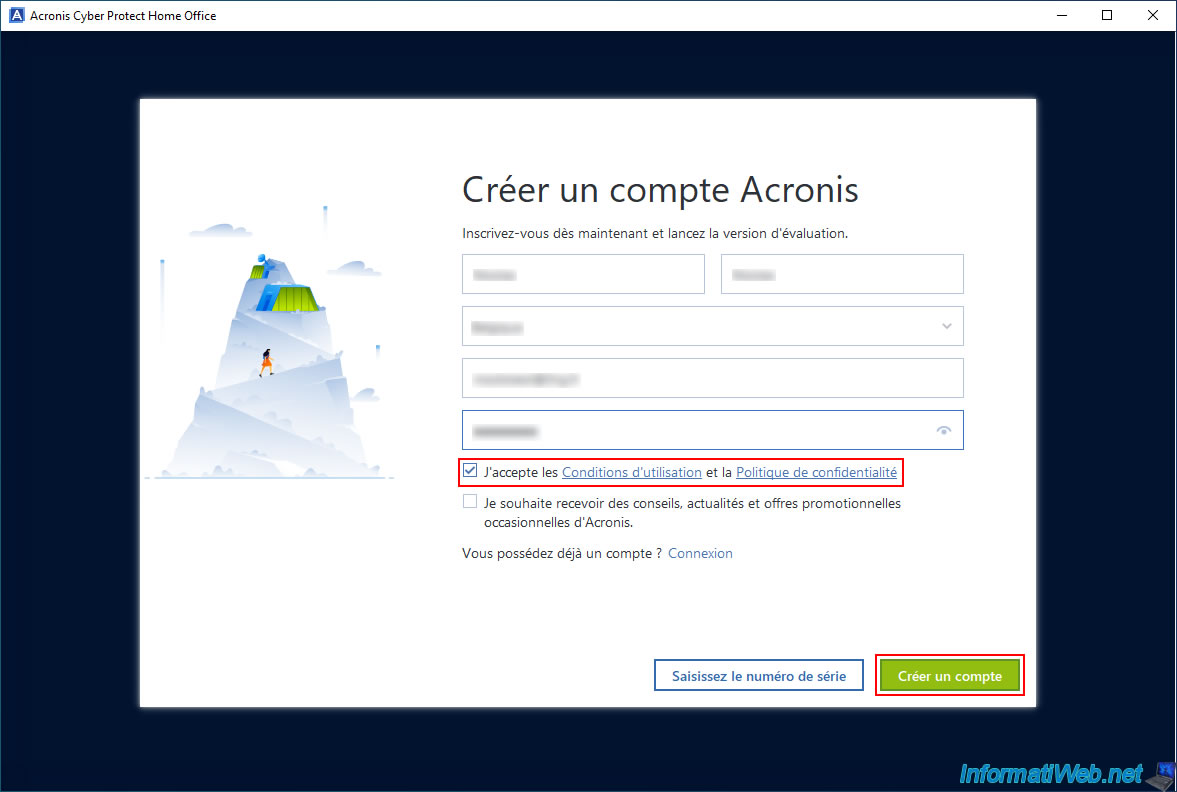
Acronis Cyber Protect Home Office (True Image) will explain its main features.
To start, Acronis Cyber Protect Home Office (True Image) tells you that you can create a full image backup.
This allows you to easily back up your PC to an external hard drive or to the Acronis Cloud (with a suitable subscription) to easily restore it later in case of a problem.
To avoid seeing this information, check the "Do not show again" box, then click "Skip".
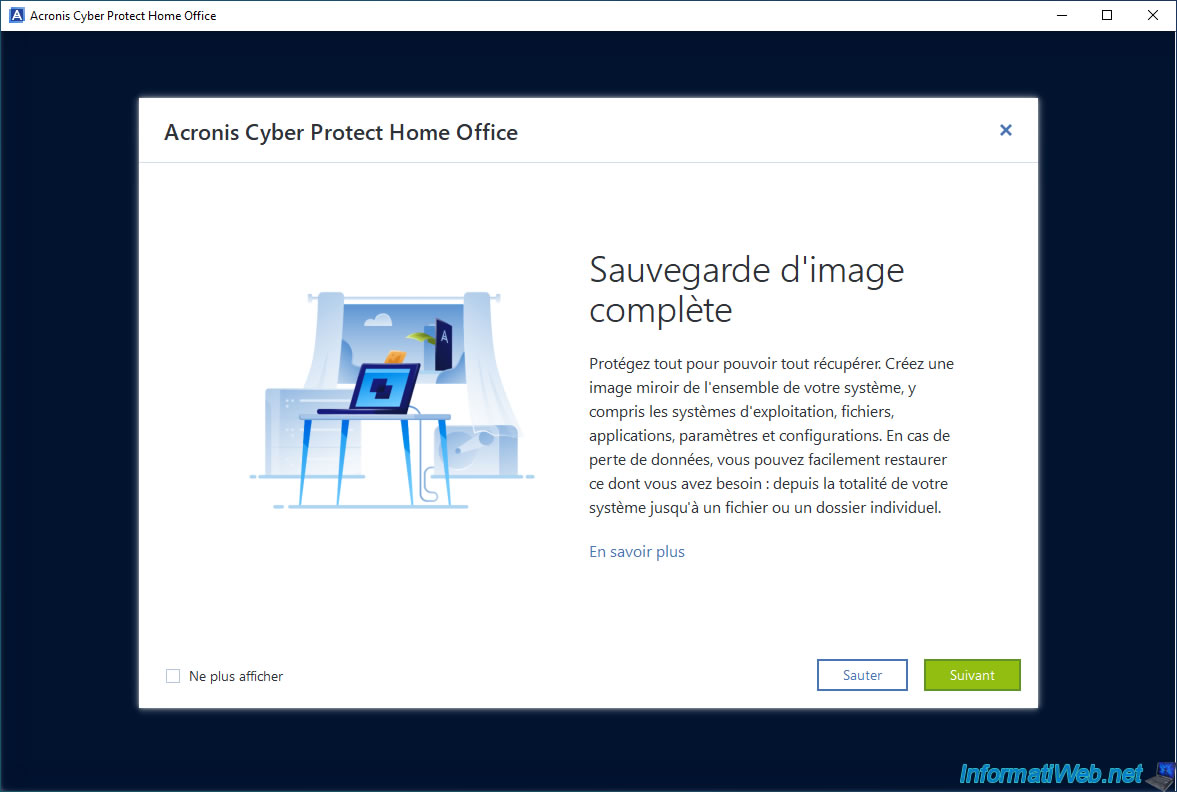
Next, Acronis Cyber Protect Home Office (True Image) will tell you about cloud backups.
As mentioned here, you can send your backups to Acronis Cloud (subscription required).
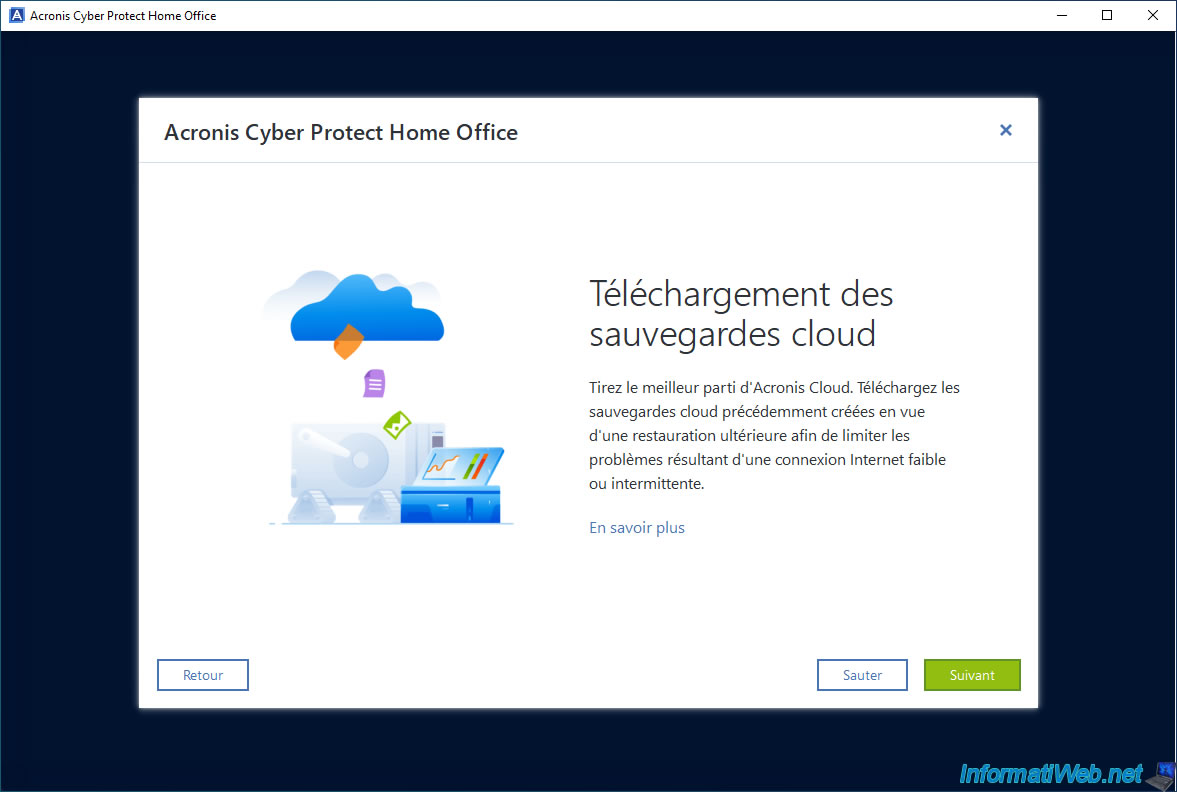
As Acronis tells you, you can choose which components you want to install.
Moreover, some tools will require installation from the Internet (with automatic download or not from this Acronis software).
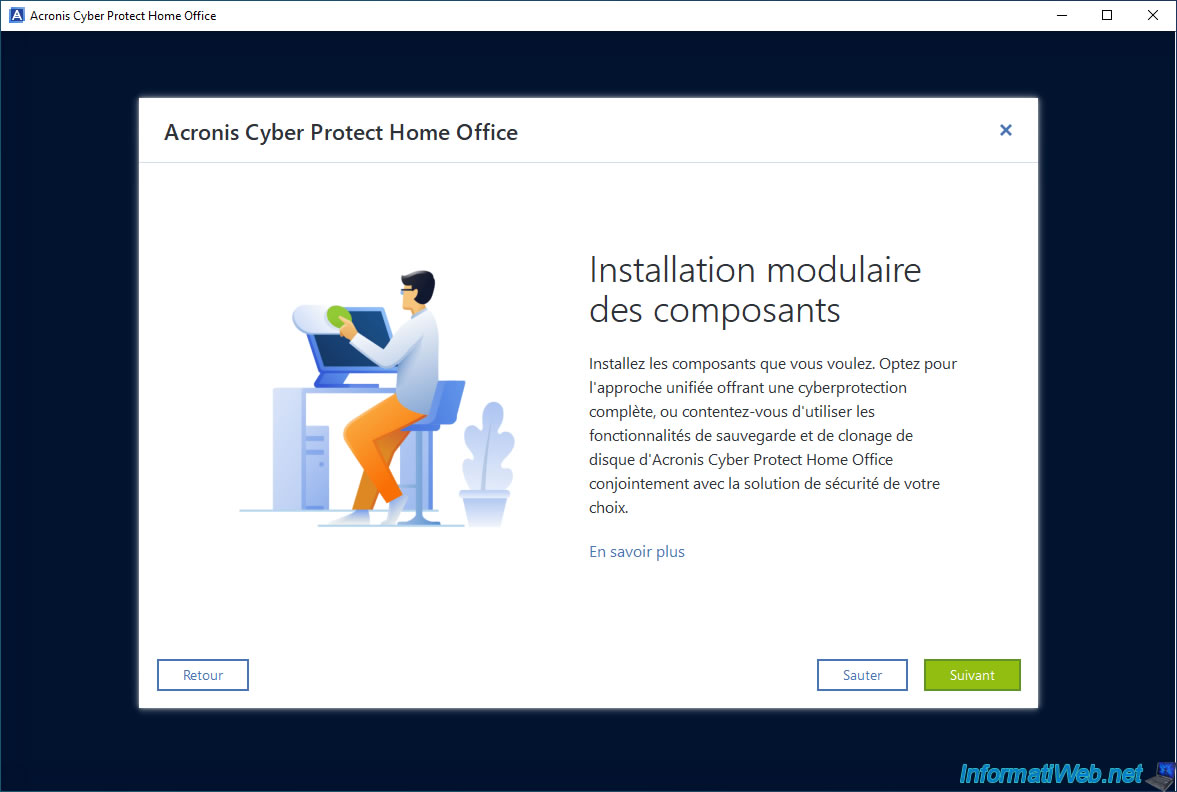
The advantage of installing Acronis Cyber Protect Home Office (True Image) on your computer (rather than using its rescue media or live CD) is that it will allow you to back up your computer even while you are using it.
You do not need to restart your computer or wait for the software to finish backing up to continue using your computer.
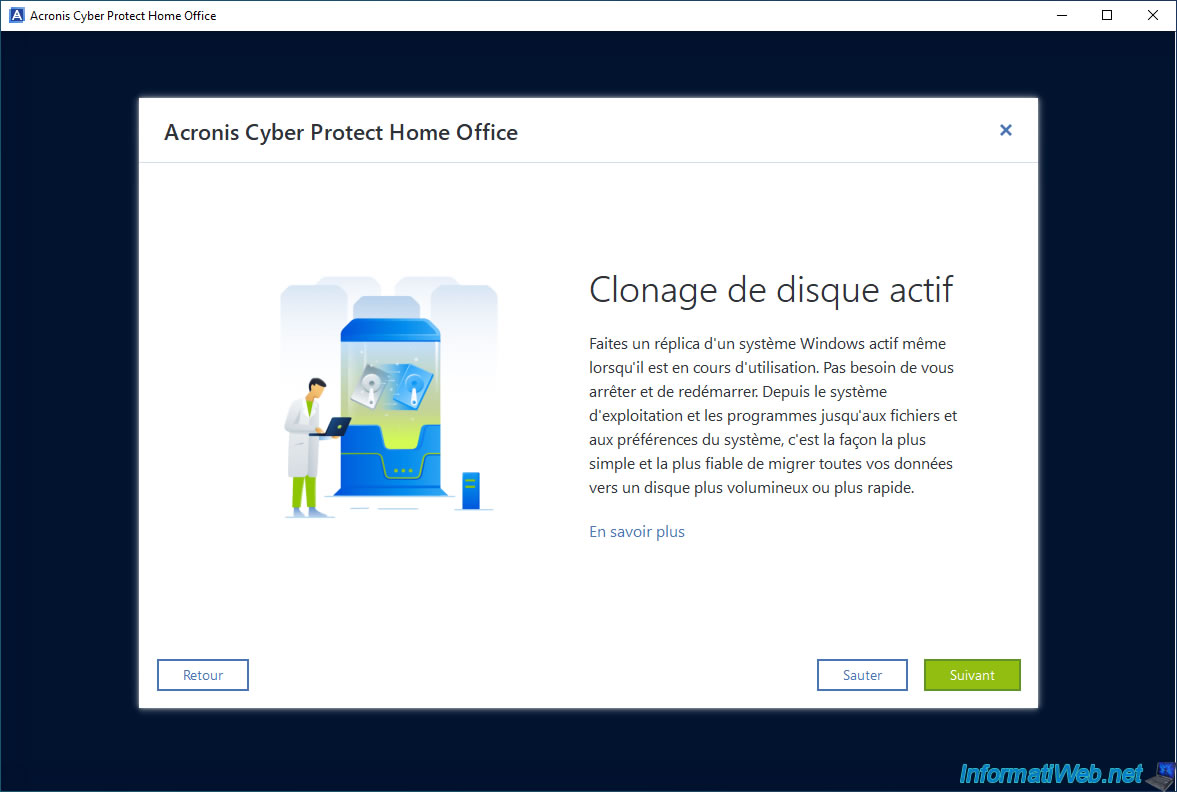
With the rise of ransomware malware (software that encrypts your data to make it unreadable without the decryption key), Acronis has developed a new feature that protects you from this type of problem.
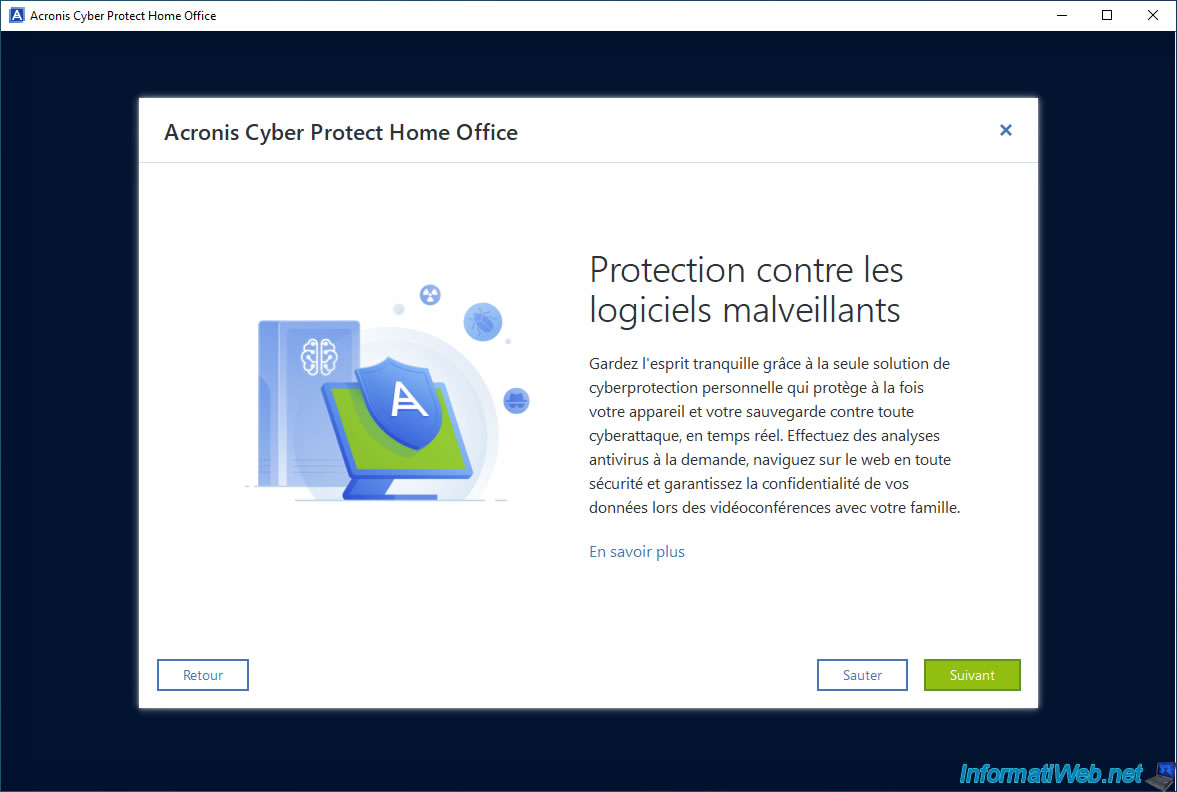
Finally, Acronis tells you that you will be able to access any file in your backup stored on the Cloud (Acronis Cloud) if you have sent it there.
Again, Acronis Cloud is optional and requires a subscription.
Once this wizard is completed, click on the "Get started" button.
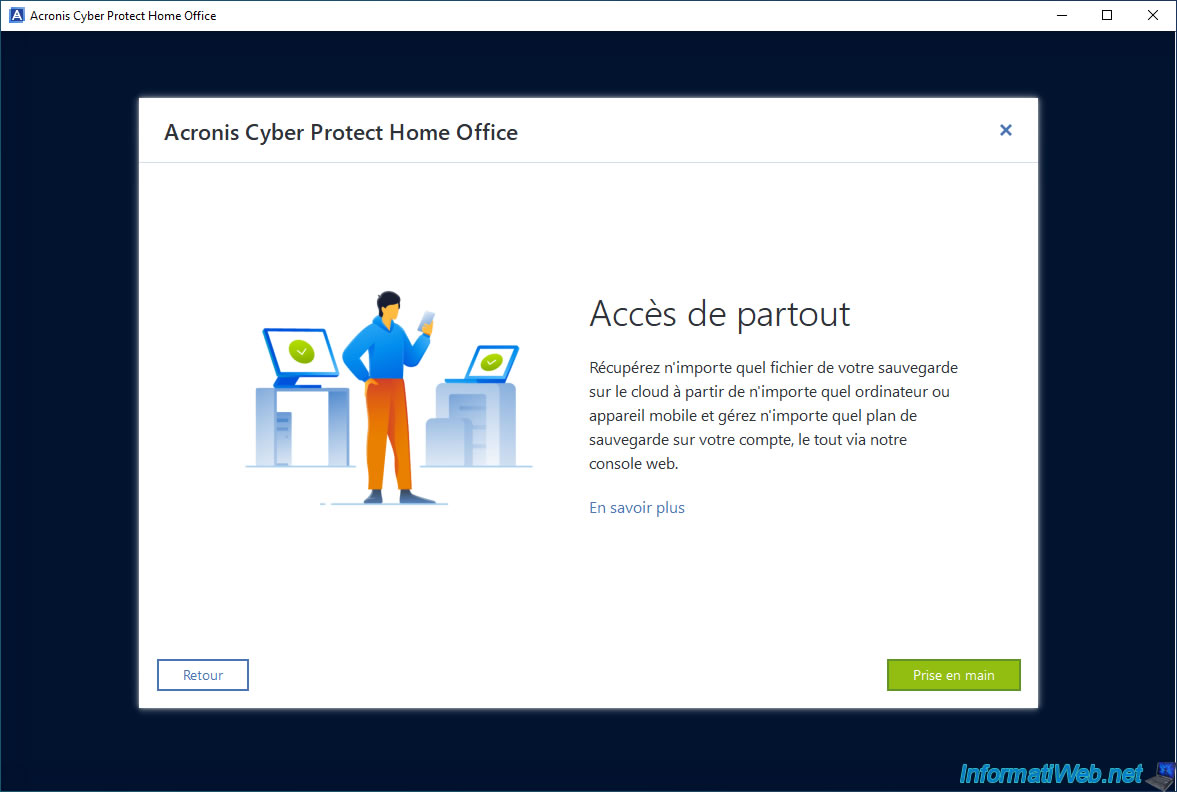
On your email address, you should have received an email with a button to confirm your Acronis account.
Note that, for now, you can have 30 days of evaluation for the Cloud if you confirm your Acronis account within the next 5 days.
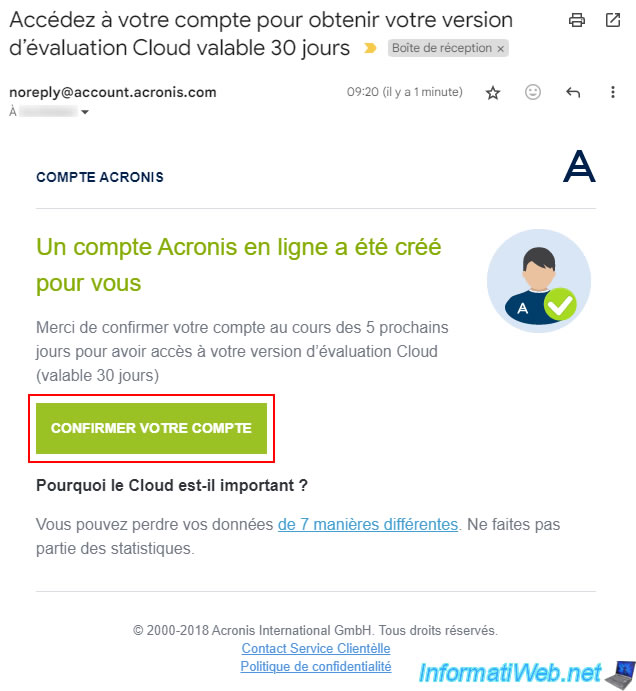
Once you click on the confirmation link, you will arrive at an Acronis login page.
Log in with the email address and password provided in the "Create an Acronis account" form displayed at the first launch of Acronis Cyber Protect Home Office (True Image).
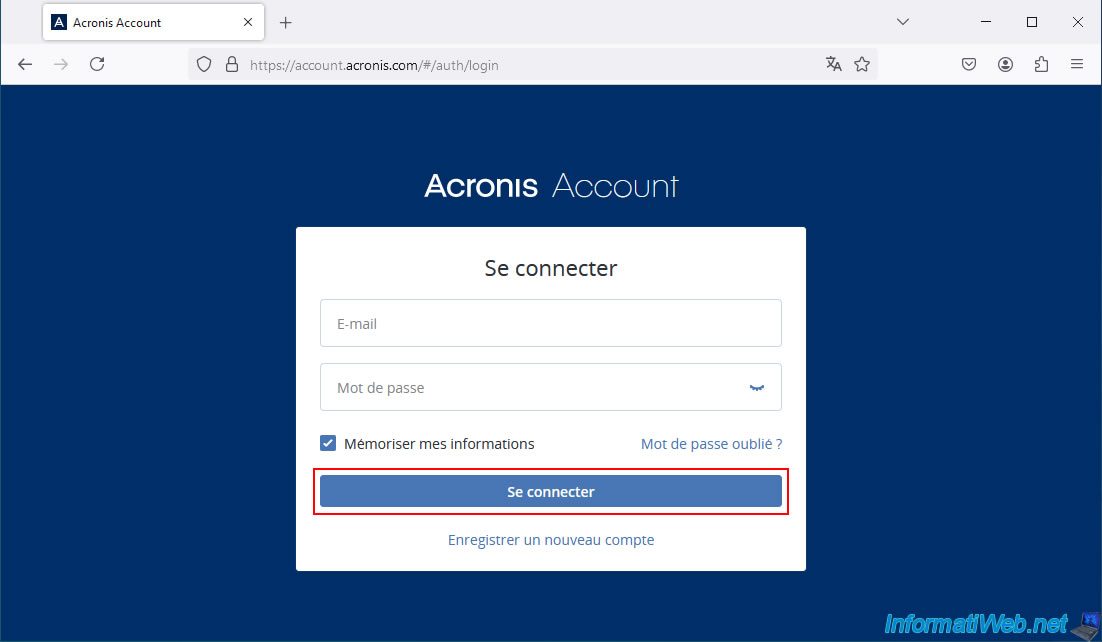
Accept the Acronis Terms of Use again.
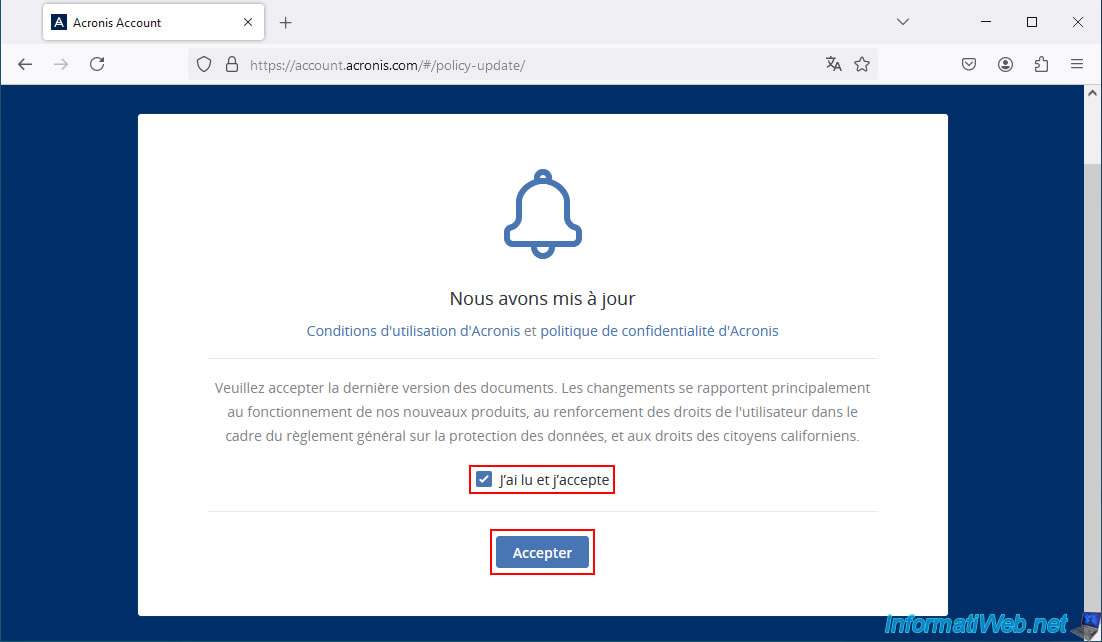
In the "Products" section, you will see that you are entitled to 30 days for Acronis Cyber Protect Home Office (True Image).
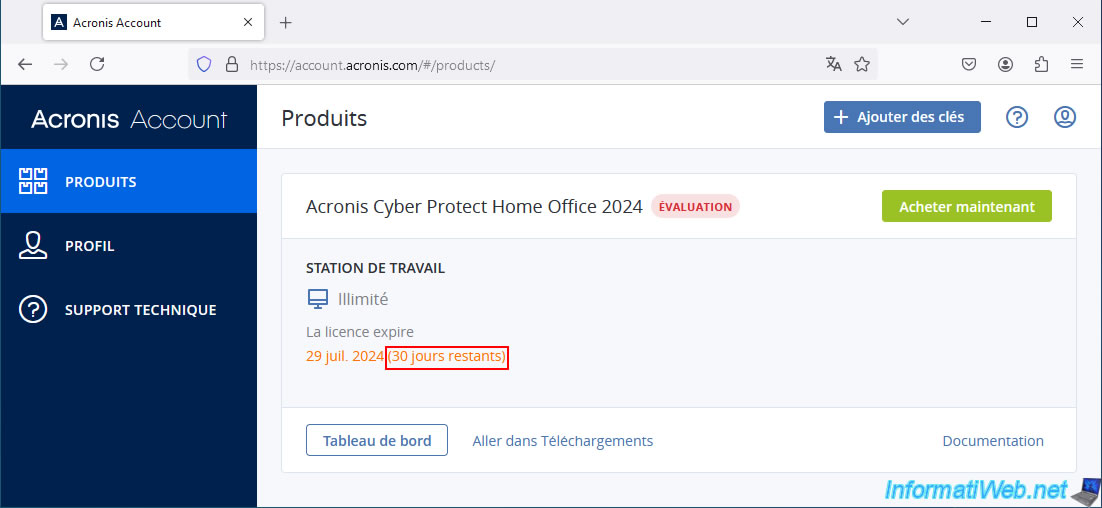
On your email address, you should have received an email "Your Acronis account is now confirmed".
Which means that your account has been confirmed.
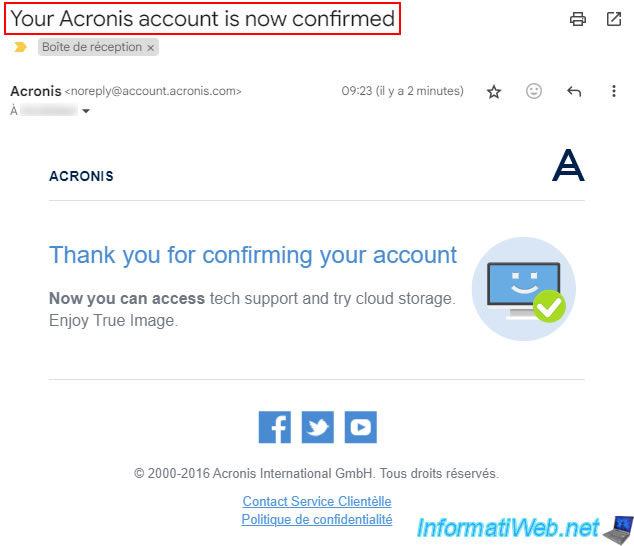
Share this tutorial
To see also
-
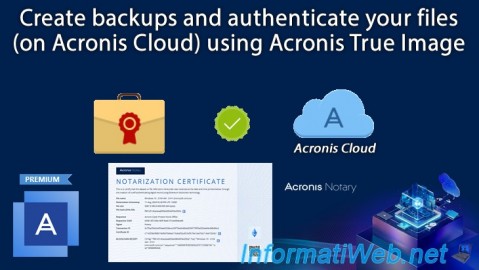
Backup 8/28/2025
Acronis True Image - Create backups and authenticate your files (on Acronis Cloud)
-
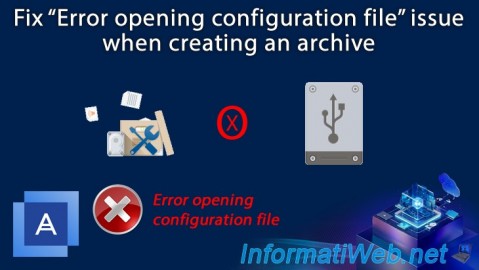
Backup 11/13/2025
Acronis True Image - Fix archiving issue: Error opening configuration file
-

Backup 8/7/2025
Acronis True Image - Search for files in a Cloud backup
-

Backup 12/1/2025
Acronis True Image - Synchronize a folder between 2 PCs (Cloud instead of local)
No comment