Search for files in a backup (.tibx) using Acronis True Image (Cyber Protect Home Office)
- Backup
- Acronis True Image
- 04 August 2025 at 08:02 UTC
-

- 2/2
2. Browse your Acronis backup folders from Acronis Cyber Protect Home Office (True Image)
If you already know which folder the files you want to recover were in from your backup, go to the "Restore -> Files" tab and select the desired version of that backup.
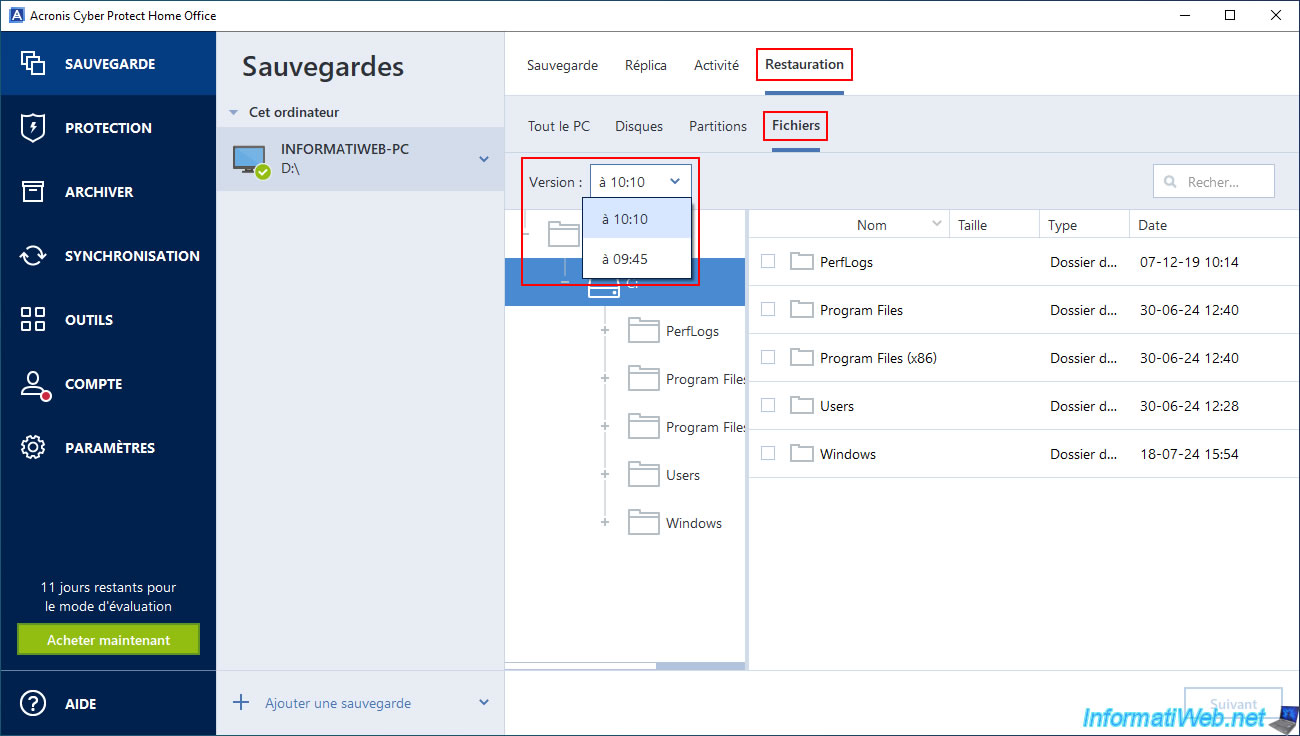
Go to the desired partition of your backup.
For example, the "C:" partition.
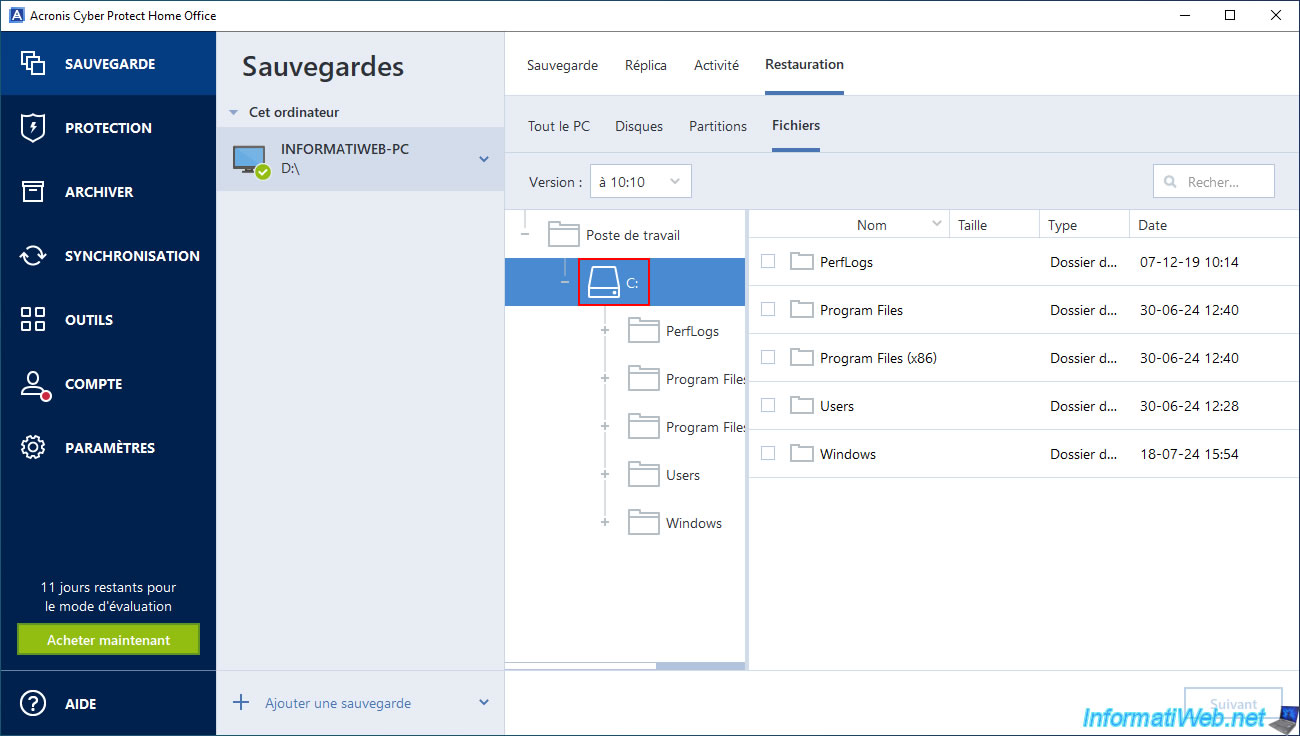
Navigate through the folder tree of your backup to navigate to the desired folder.
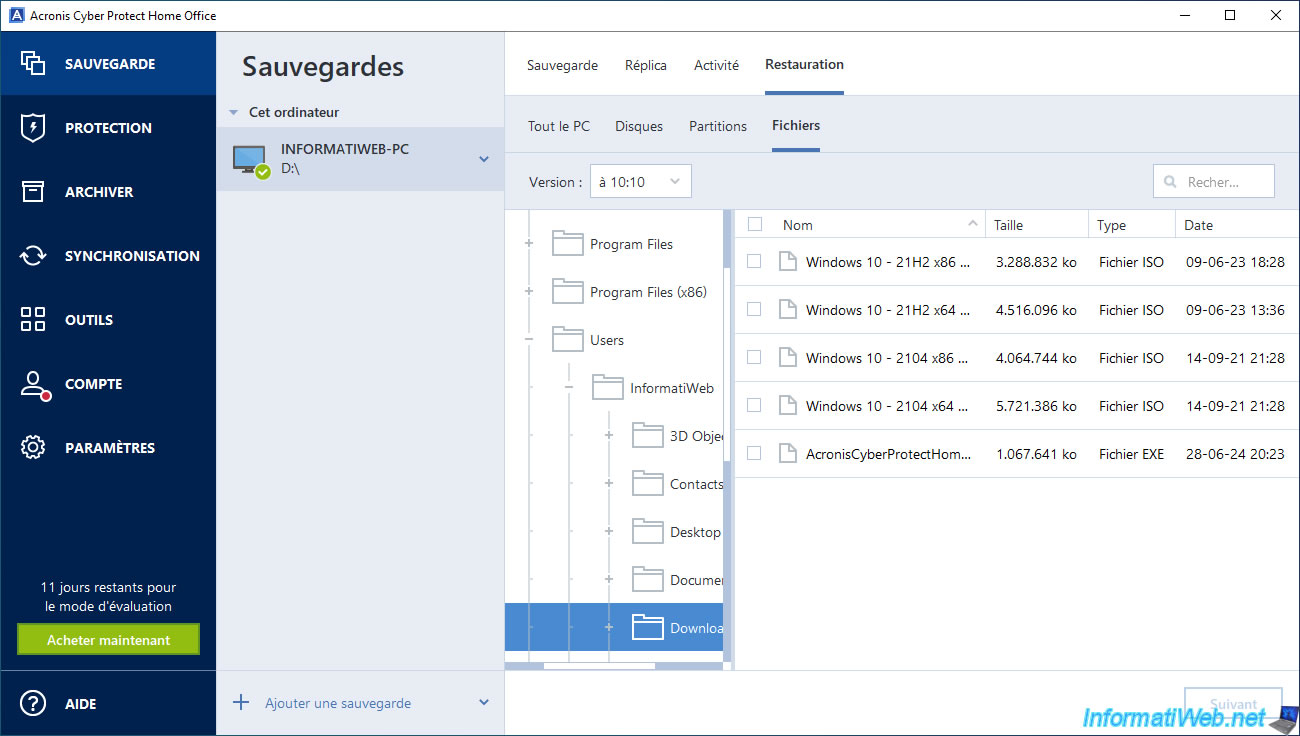
In our case, we know that our Windows 10 ISOs were located in our "Downloads" folder (usually visible as "Téléchargements" in the French version of Windows).
Once you have found the desired folder, select the desired files and click on the "Next" button.
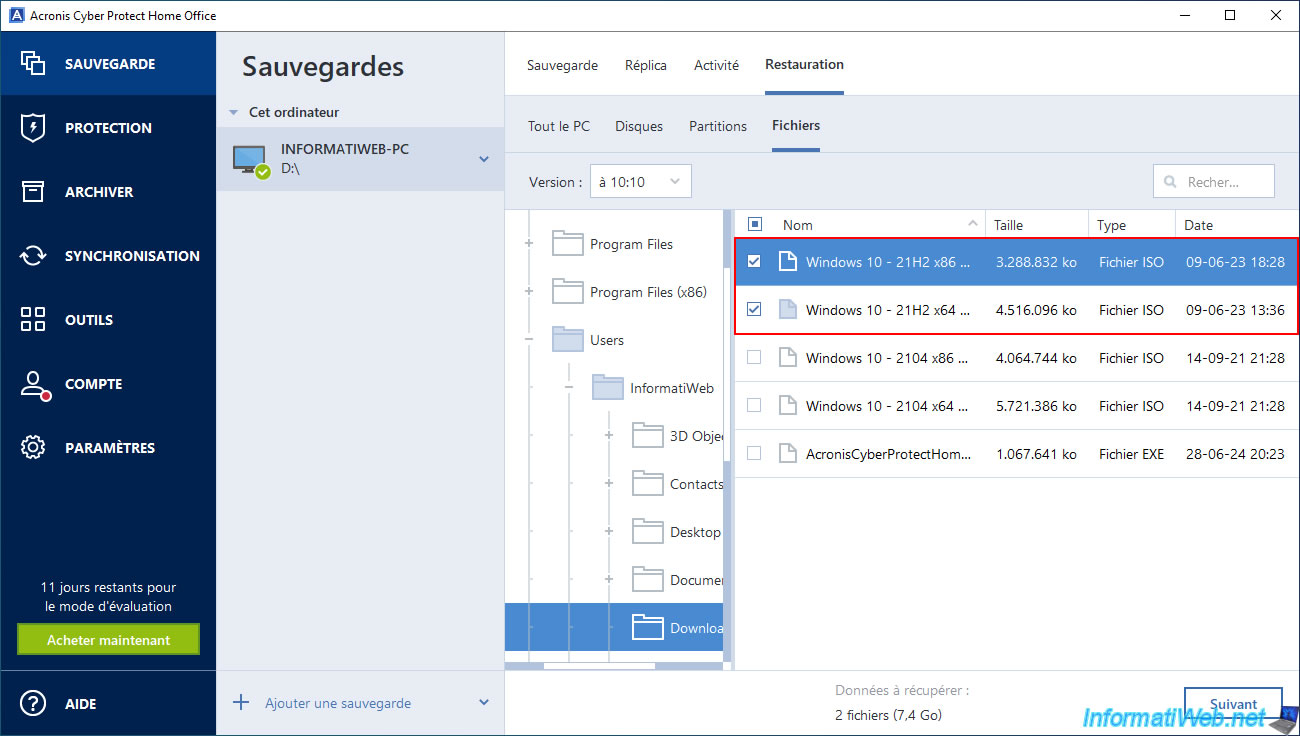
By default, the selected files will be restored to the original folder.
If you want to restore them somewhere else, then click on the "Browse" link.
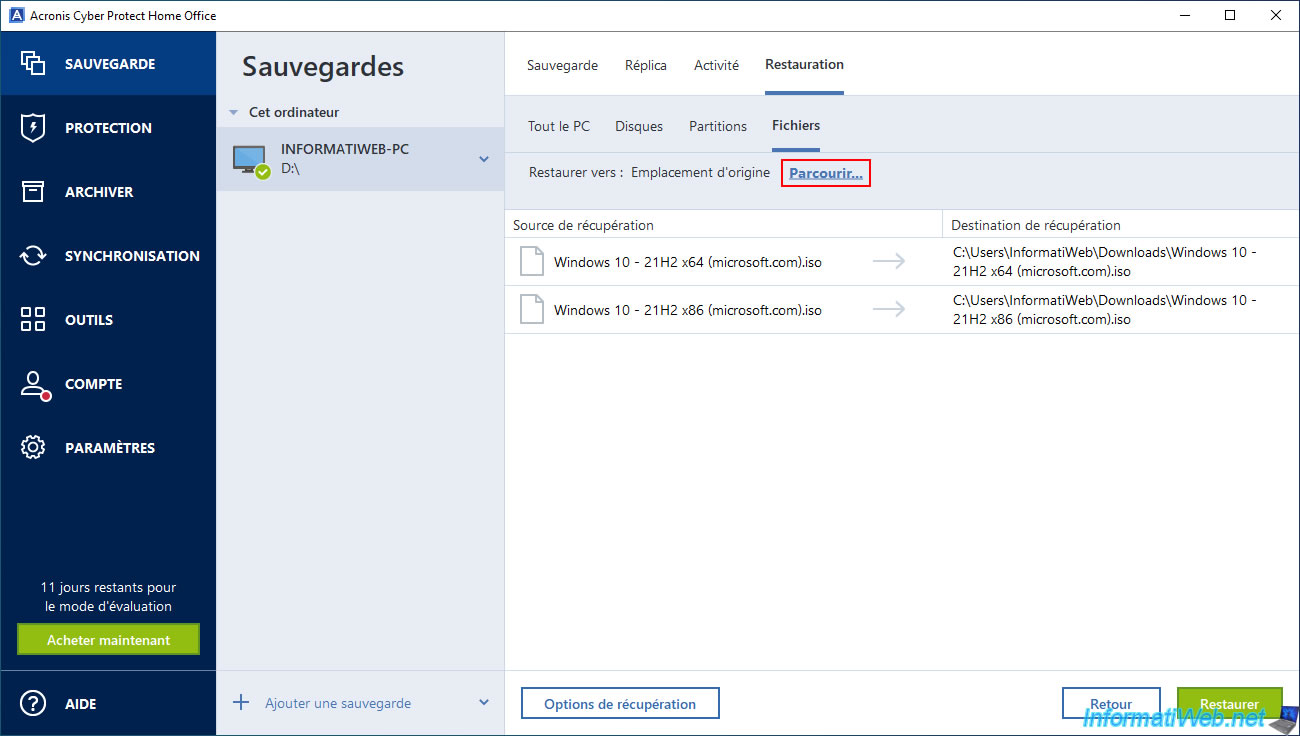
Select the folder you want to restore your files to and click OK.
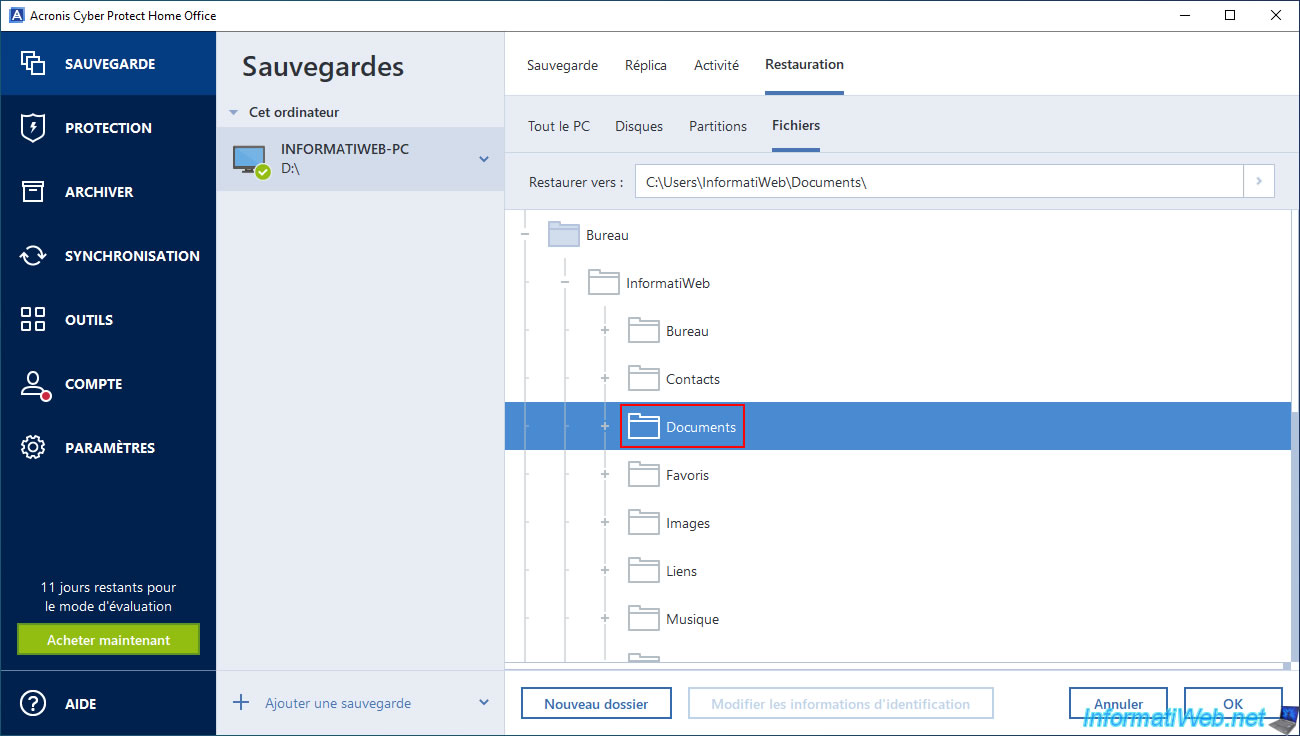
Now, click on the "Restore" button.
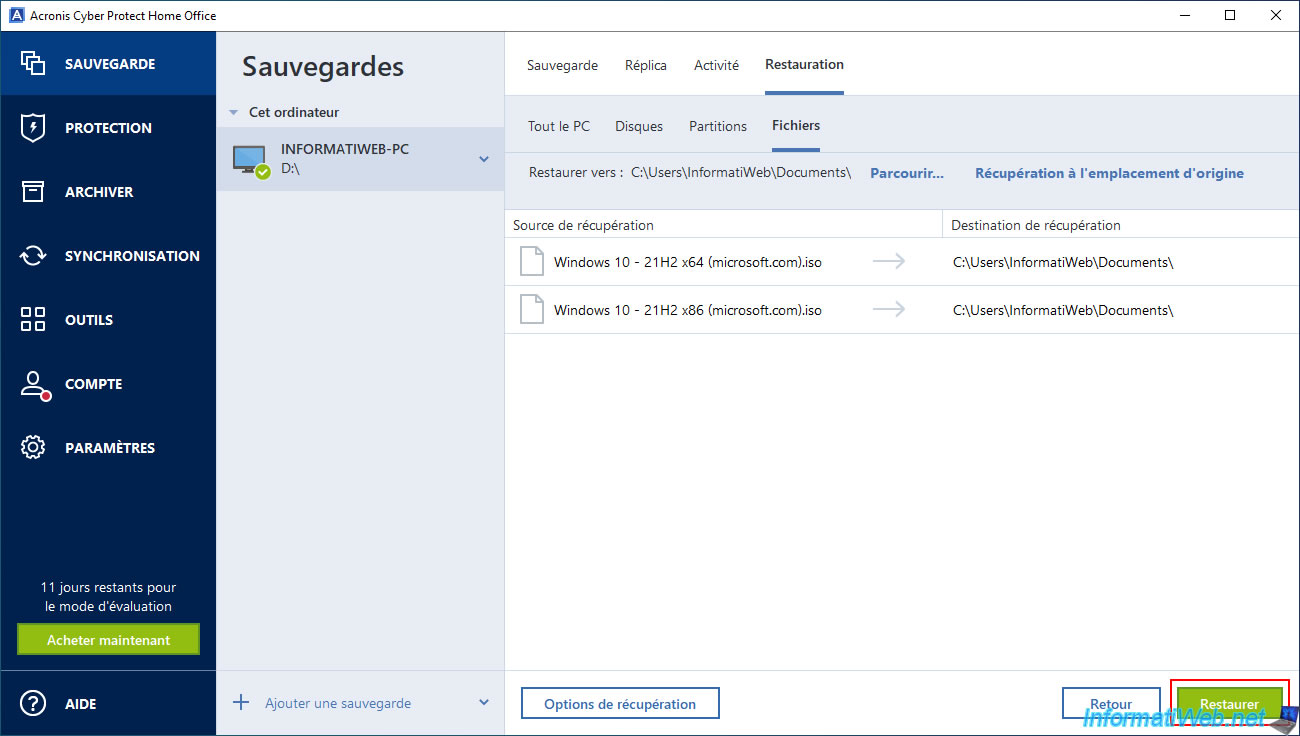
Please wait while the previously selected files are restored.
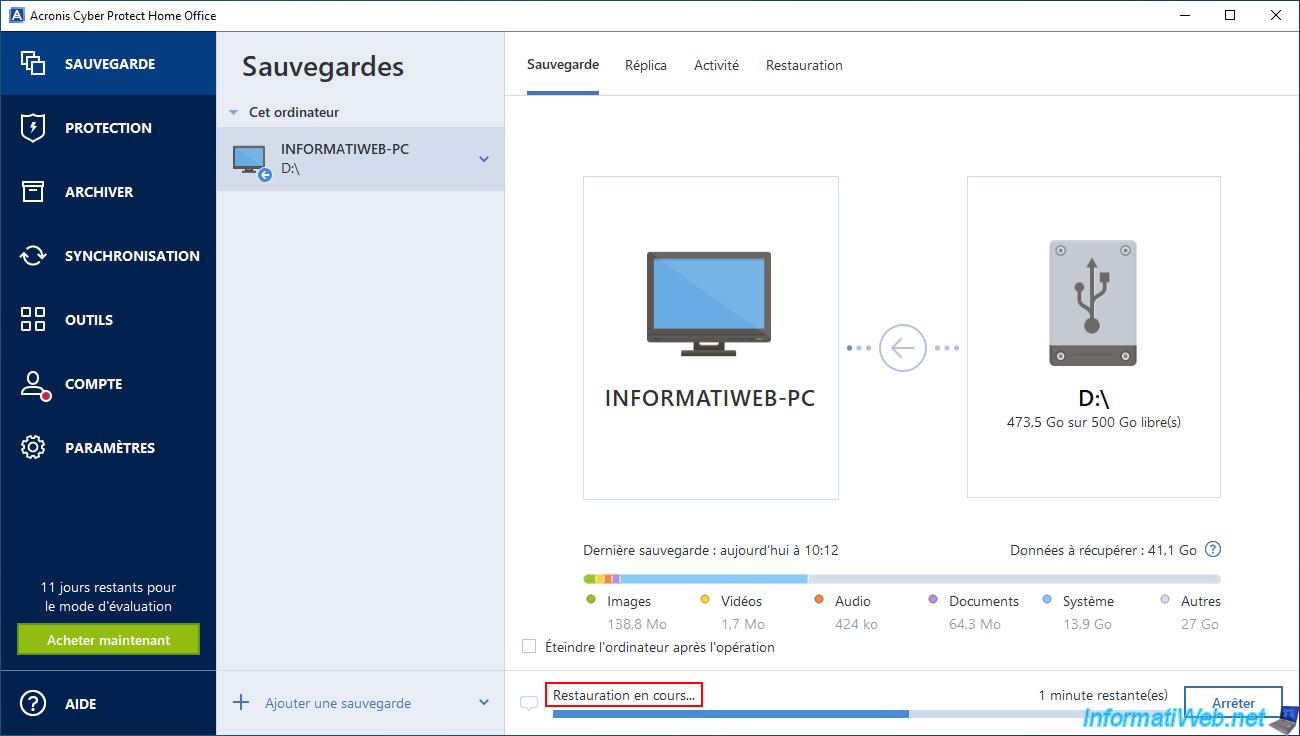
Once the restoration of the desired files is complete, the message "Restoration completed successfully" will appear.
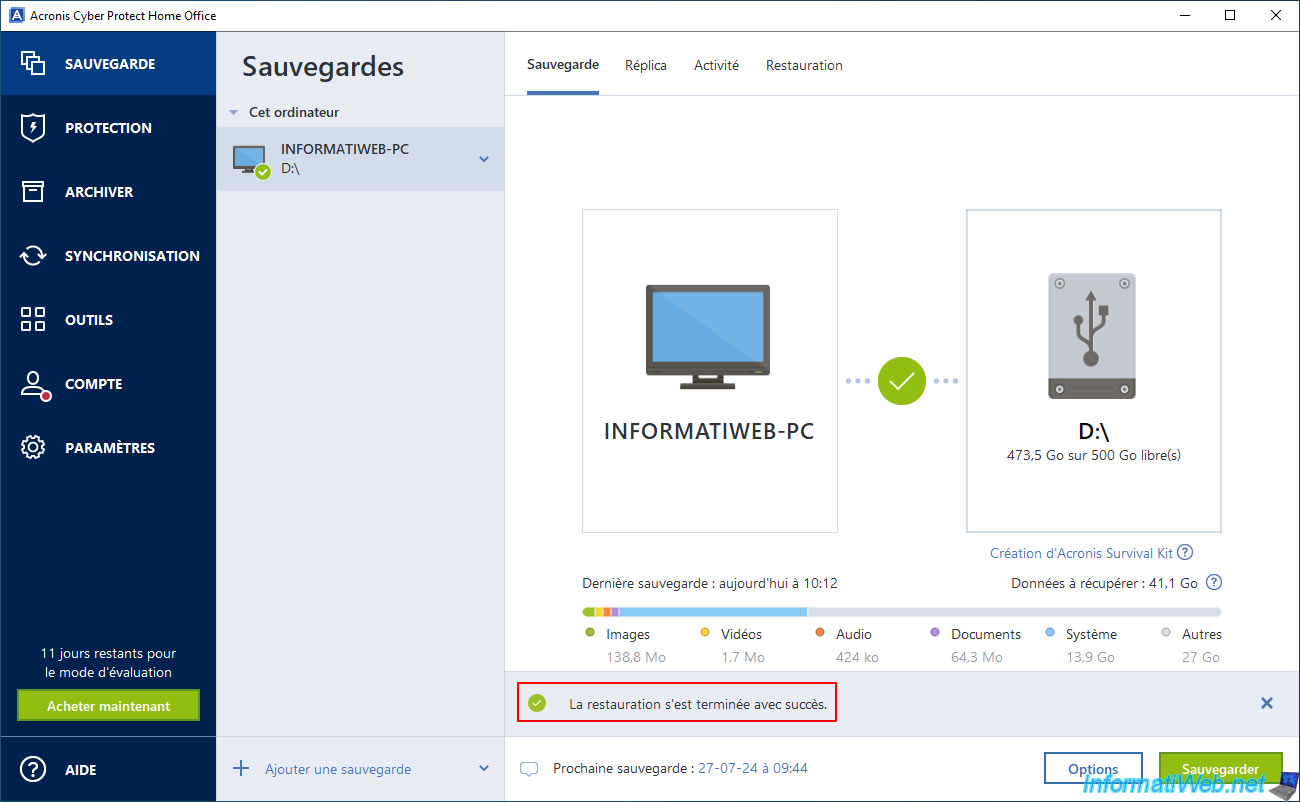
In the "Activity" tab, the message "Recovery to [folder path] was successful" will appear and Acronis Cyber Protect Home Office (True Image) will tell you the size and number of files that were recovered from your backup.
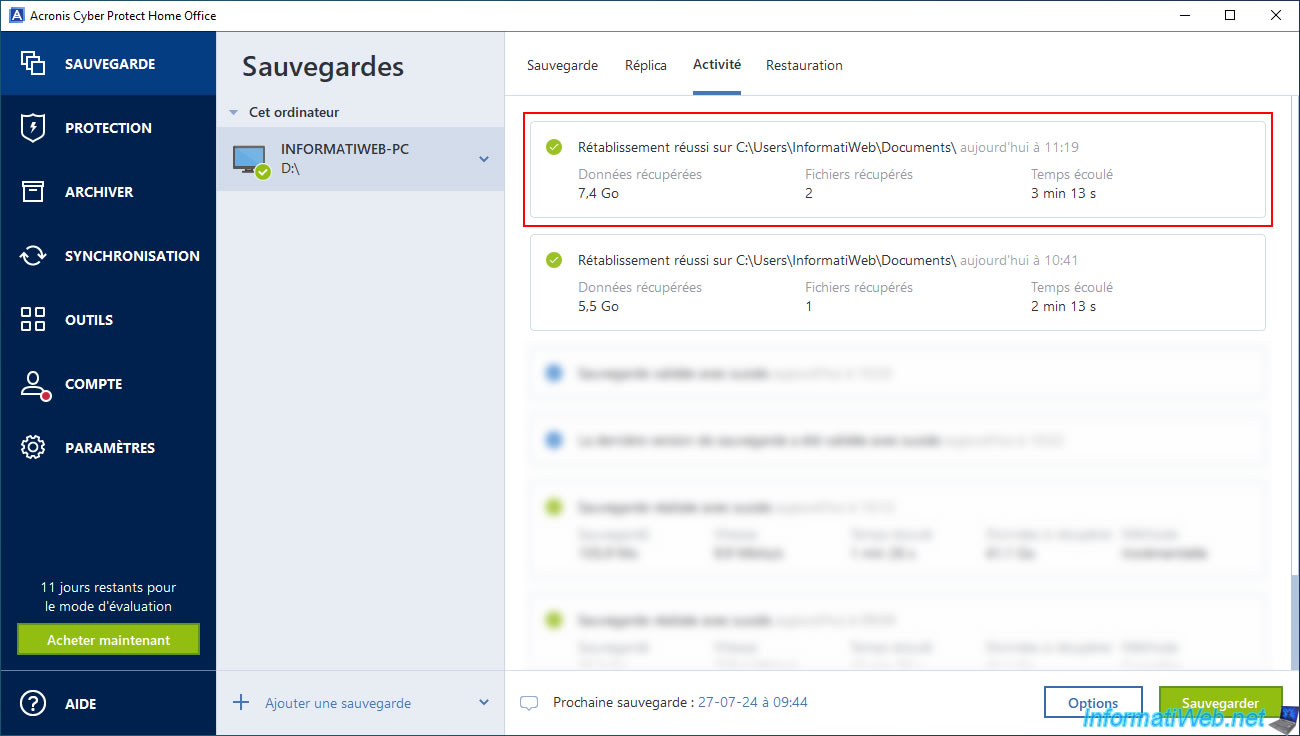
As expected, we successfully recovered the desired files from our Acronis backup.
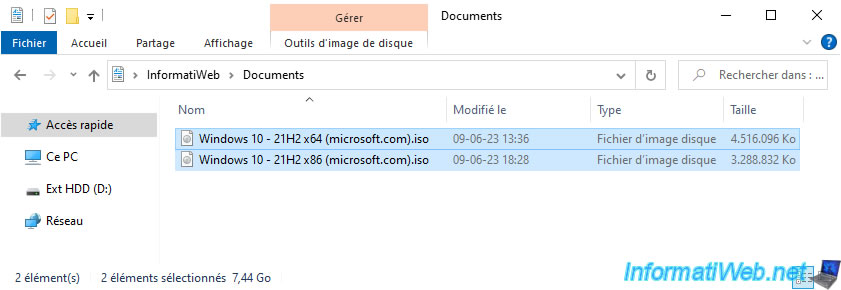
3. Browse your Acronis backup folders from file explorer
As long as Acronis Cyber Protect Home Office (True Image) is installed on your computer, you have the ability to open ".tibx" files from File Explorer.
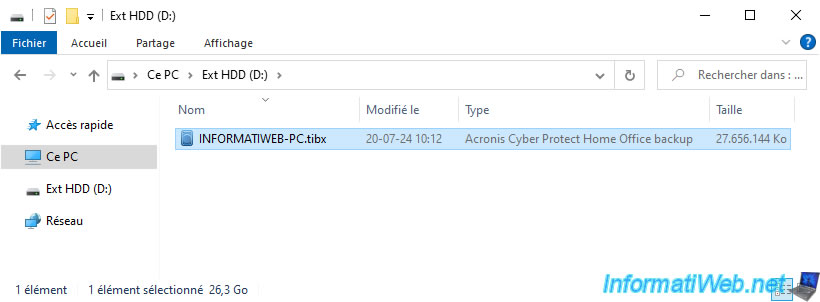
When using File Explorer, you will need to select the desired version of your backup from which you want to recover files.
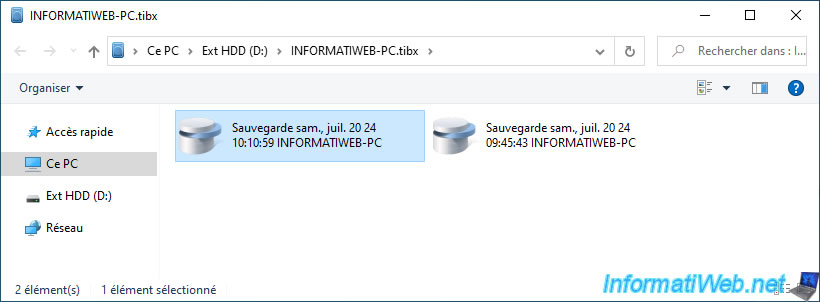
Enter the desired partition.
In our case, the "C:" partition.
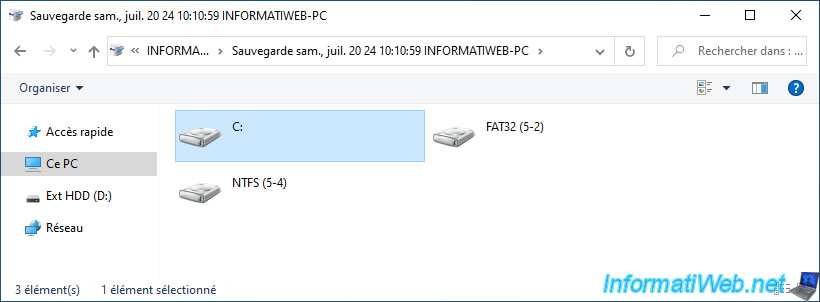
As expected, the folders of this partition appear.
Warning : you must know where the files to recover are located.
Indeed, searching for Windows in your Acronis backup via File Explorer will not work.
As proof, we search for the keyword "Windows 10".
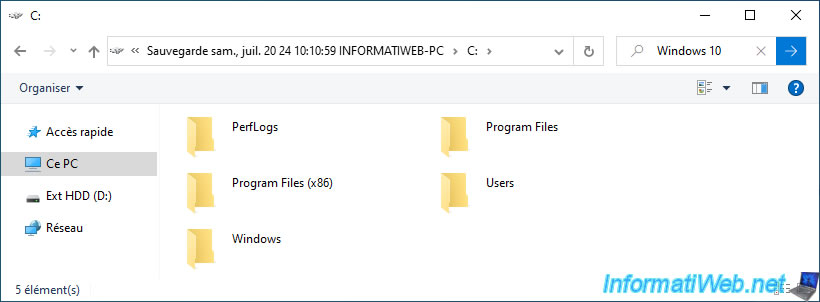
As you can see, the search stops instantly and Windows says that no items match your search.
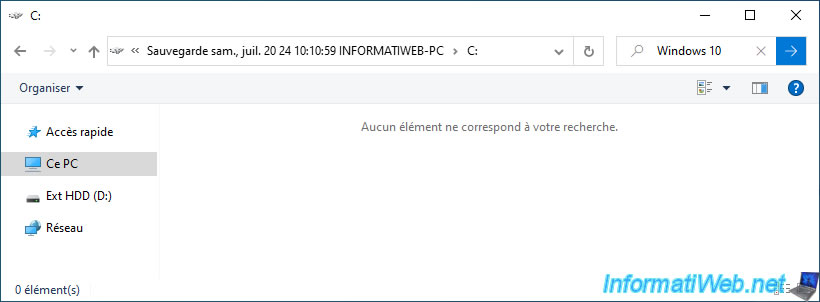
Now, if we go to the "C:\Users\InformatiWeb\Downloads" folder of this backup, we can see our ISO files whose name starts with "Windows 10".
In short, if you need to search for files in your Acronis backup, use the search function of Acronis Cyber Protect Home Office (True Image) as explained in the 1st step of this tutorial.
However, if you know where the files to recover are, then you just need to right-click "Copy" on them.
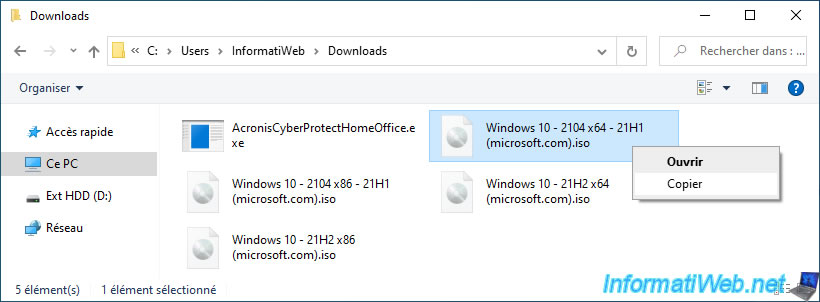
Then, right click "Paste" in the destination folder.
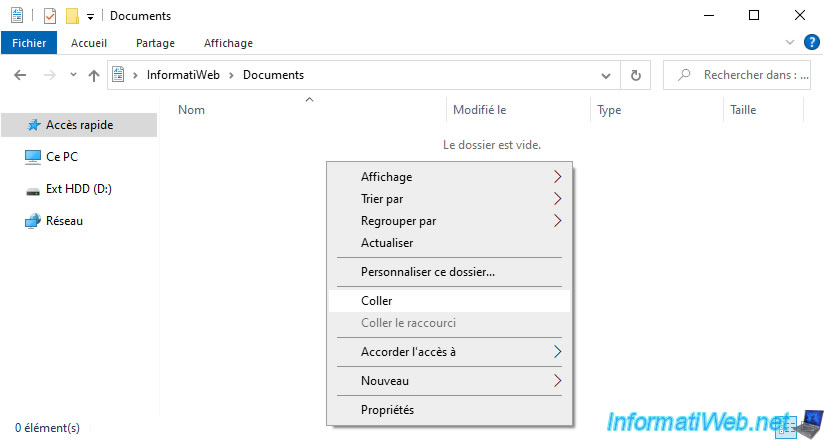
As you can see, Windows will be able to copy the desired file from your Acronis backup to the desired folder on your computer.
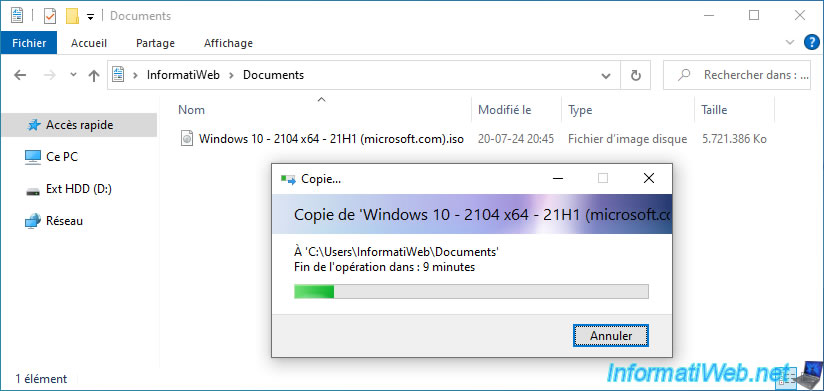
As expected, we recovered our Windows 10 ISO file from our Acronis backup using only File Explorer.
Important : this is only possible when Acronis Cyber Protect Home Office (True Image) is installed on your computer.
Otherwise, Windows will not be able to open ".tibx" files created by Acronis Cyber Protect Home Office (True Image).
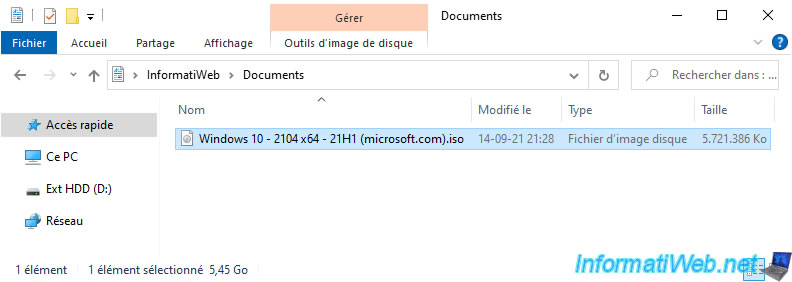
Share this tutorial
To see also
-

Backup 10/20/2025
Acronis True Image - Archive your files locally
-

Backup 9/4/2025
Acronis True Image - Backing up your smartphone to your PC (encrypted backup)
-
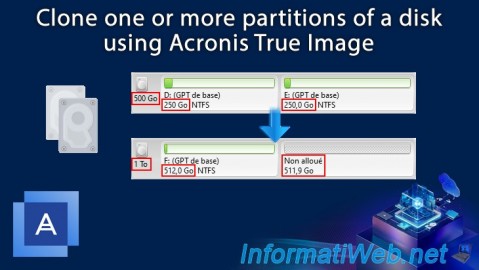
Backup 12/29/2025
Acronis True Image - Clone a specific partition
-

Backup 9/29/2025
Acronis True Image - Fix the problem: No data to recover
No comment