Change the BIOS boot priority
- BIOS
- 04 February 2021 at 18:24 UTC
-

- 2/5
3. BIOS Award (Old BIOS)
To enter Award BIOS, press the "DEL" key.
Note : To find out which key should be pressed, just look at what is written under the logo of the motherboard at the bottom of the screen.
For example, with this Gigabyte motherboard, the boot menu is accessed by pressing the "F12" key and the BIOS configuration by the "DEL" key.

2.1. The start menu
The start menu looks like this. The appearance and device types may vary depending on the models of motherboards and BIOS versions.
Warning : If you want to flash (update) the BIOS, it is recommended to ask a professional to avoid planting definitely your motherboard. In addition, it is recommended to do so by plugging the computer tower on a UPS to avoid the computer shuts down during the update. Because if there is a power outage at the time, your motherboard will permanently inoperable.
In this menu you can see the different devices on which you can start :
- + Hard Disk : The hard drive or where to start
- CDROM : Start on the CDROM drive. Example : To boot to a CD On Windows, Linux, as a Live CD Ultimate Boot CD for example, installing ...
- USB-xxx : Generic Types
- Legacy LAN or PXE Network Boot : Start on the network. To recover a ROM from a TFTP server to start such a Live CD. See the tutorial "Windows Server - PXE - Custom Menu (Based on syslinux)" for more information.
P2-HL-DT-ST DVD : Start the CD / DVD. Example : To boot to a CD on Windows, Linux, as a Live CD, Ultimate Boot CD, for example, ...
Either you see your USB key or more specifically the name of the USB (brand and model) key, or it is in the list of hard drives (Hard Disk). Select "Hard Disk" and press "ENTER" button.
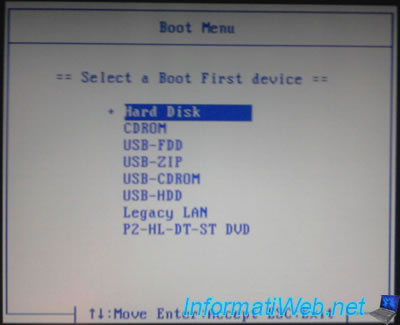
As you can see from the picture, my USB drive is a TOSHIBA TransMemory. The other 3 starting with "SCSI-" are hard disks whose SSD.
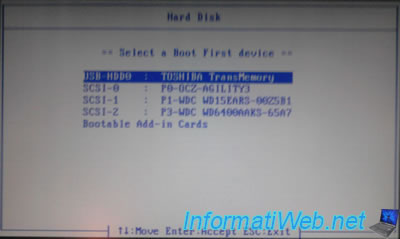
2.2. The BIOS setup
We will change the boot order in the BIOS to first seek the USB key before booting the hard drive, CD / DVD player or other.
In the BIOS "Award" startup options are in "Advanced BIOS features".
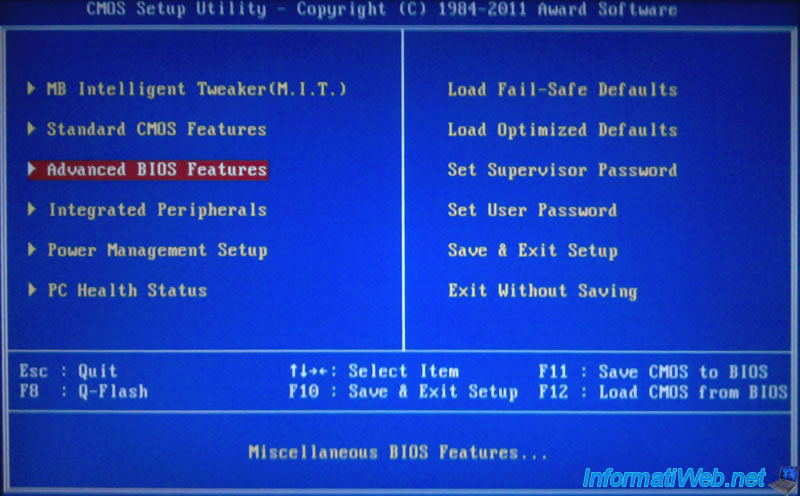
Then, go to "Hard Disk Boot Priority". In this list, you will see your hard drives and USB keys.
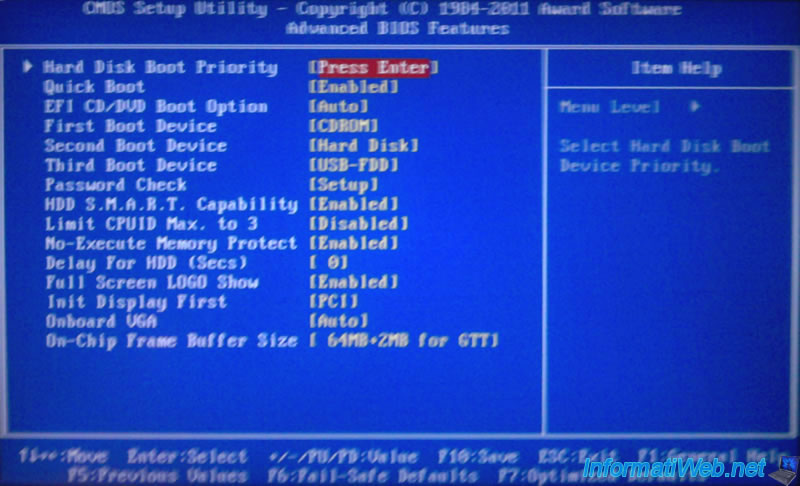
Then, select your USB drive and up it to the first by pressing the + button. In Phoenix BIOS it comes to "F5" and "F6" keys.
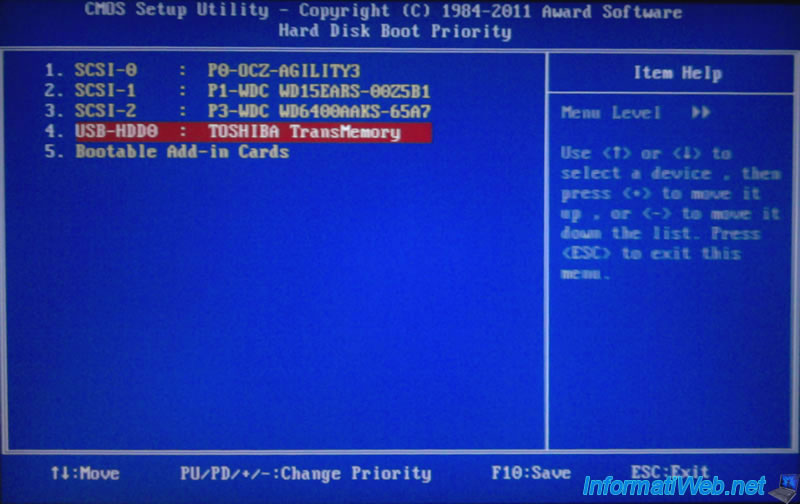
Once the USB drive is first in the list, return to the previous screen by pressing "ESC".
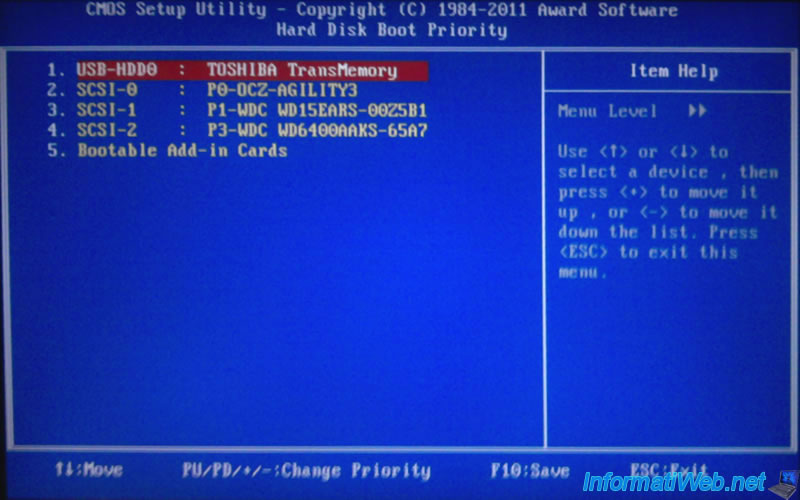
Then, don't forget to change the "First Boot Device" option and select your USB drive in the list.
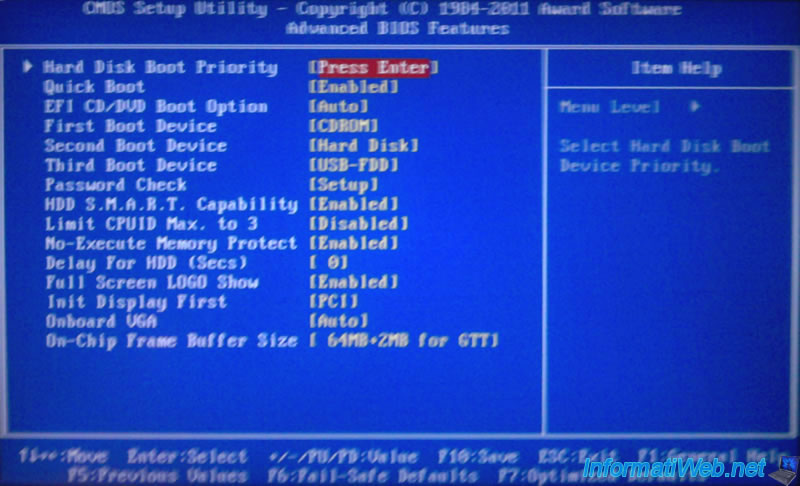
Then, press the "F10" key to exit the BIOS and save the changes. Confirm by typing the letter "y" and press "ENTER".
Your computer will restart on your Bootable USB key.
Share this tutorial
To see also
-

BIOS 1/4/2022
Change the graphics card (GPU) initialized by default
-

BIOS 11/3/2021
Check if your BIOS detects your hard drives or SSDs
-

BIOS 12/21/2021
Fix the problem encountered when the BIOS battery is empty
-

BIOS 1/2/2024
Flash the BIOS of an Asus ROG motherboard (via Asus EZ Flash 3)

No comment