Flash (update) the BIOS of an Asus ROG motherboard with EZ Flash 3
- BIOS
- 02 January 2024 at 15:16 UTC
-

- 2/2
Plain Text
Processing...Clear DataBase.
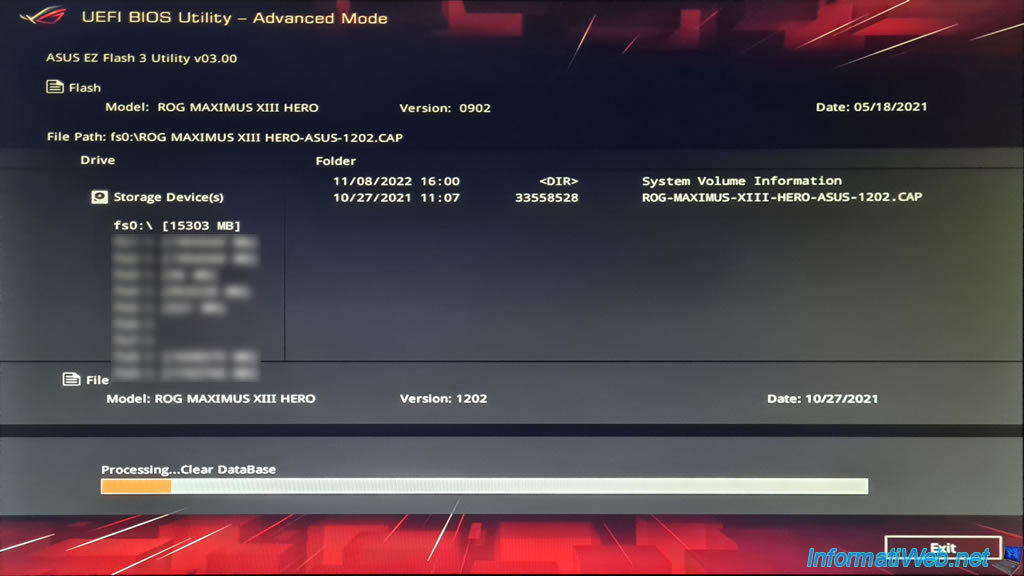
Plain Text
Processing...Update Area 1.
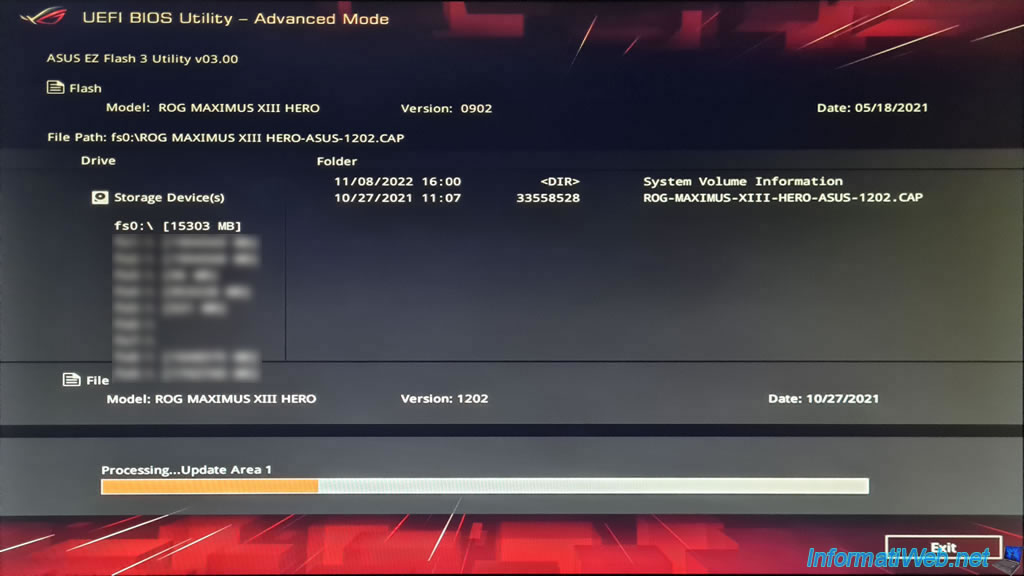
Plain Text
Processing...Update Area 2.
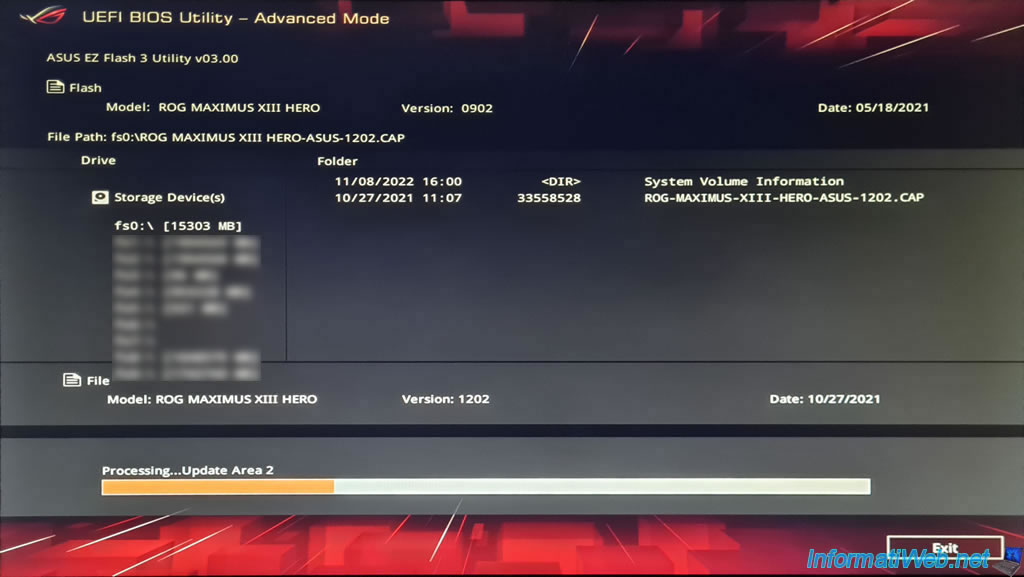
Plain Text
Processing...Update Area 3.
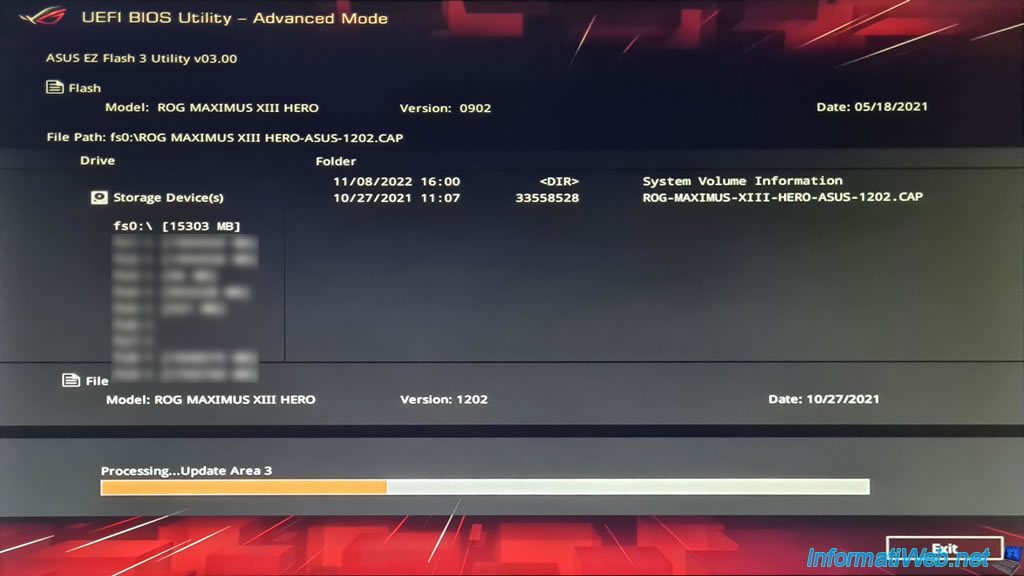
Plain Text
Processing...
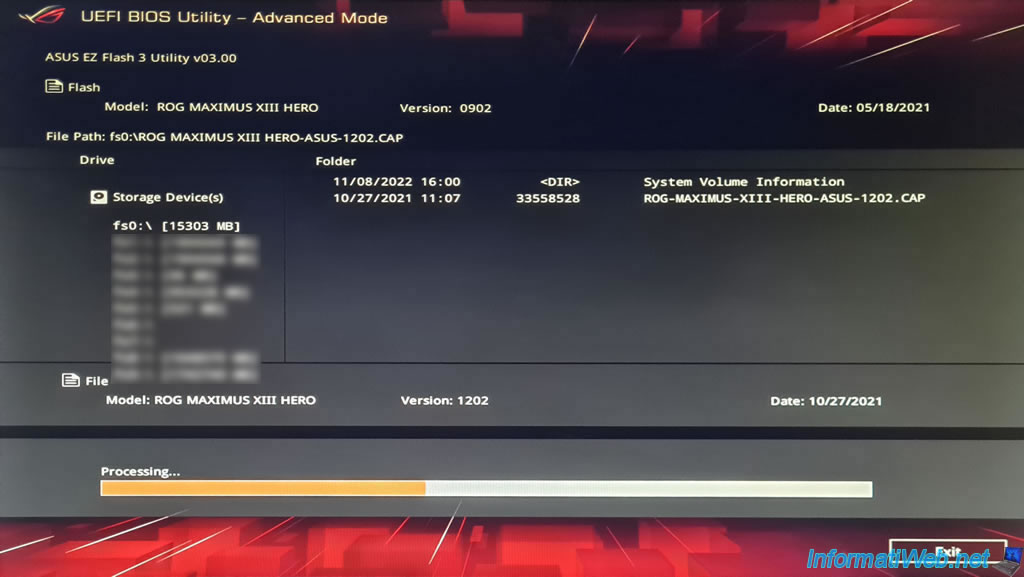
Plain Text
Processing...Update Area 4.
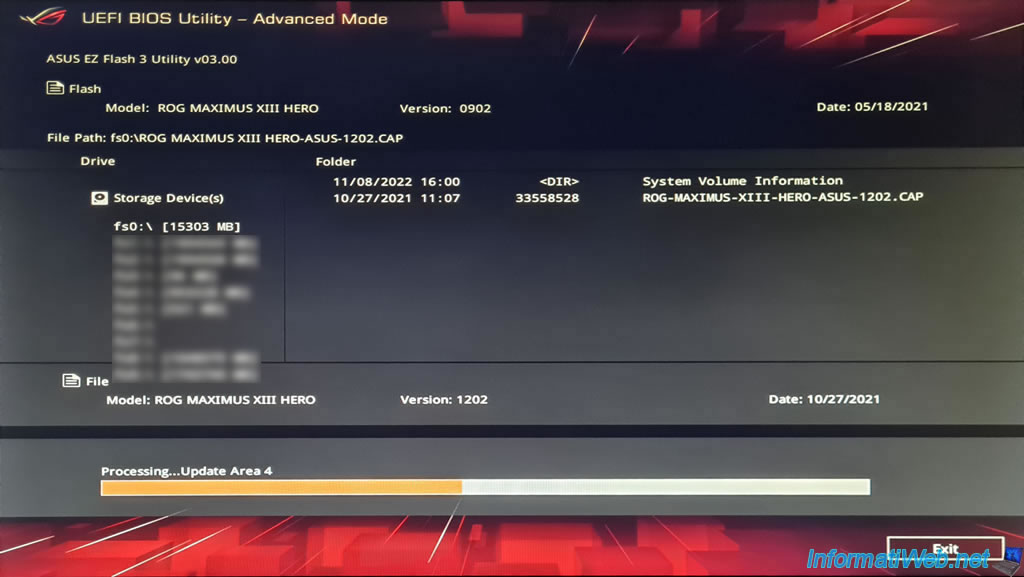
Plain Text
Processing...Update Area 5.
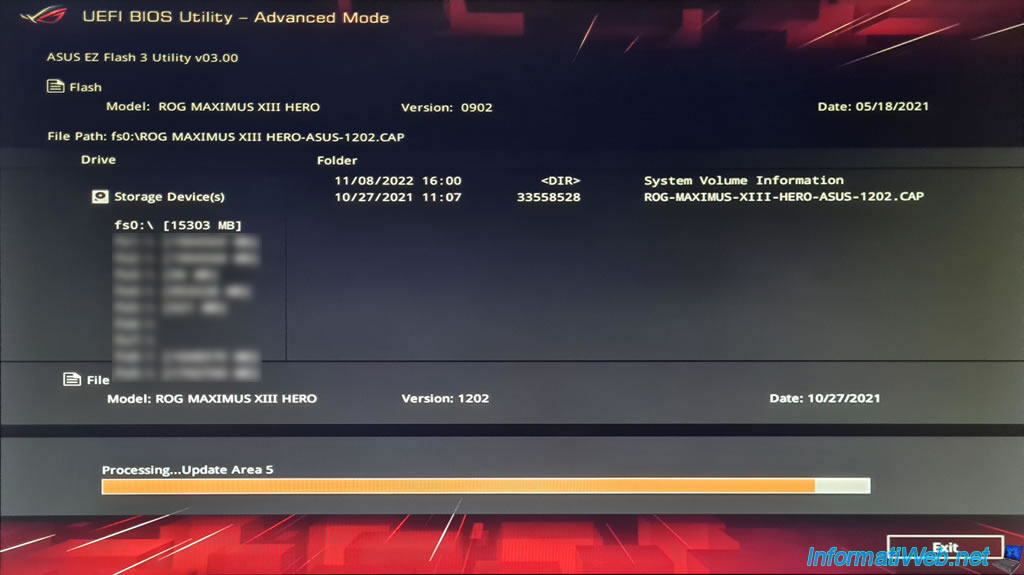
When the BIOS / firmware update (flash) is complete, the "Update successfully! System will be reset!" message will appear.
Warning : don't touch anything. Your computer will shut down in 1-2 seconds and turn back on by itself.
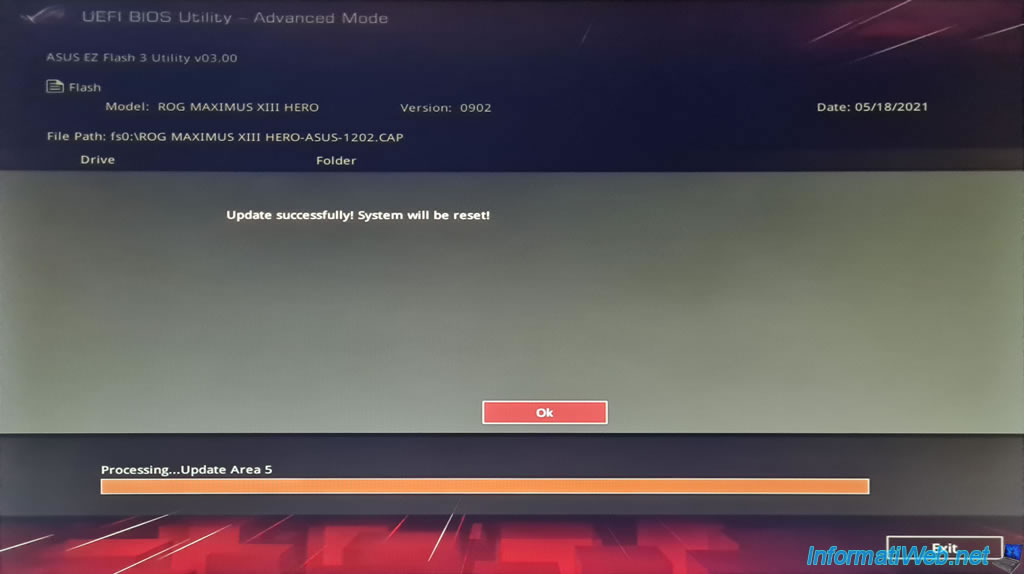
The "Republic Of Gamers" screen reappears when you start your computer with the usual message.
However, don't press anything.
Warning : don't press anything. Just wait for your computer to go to the next step.
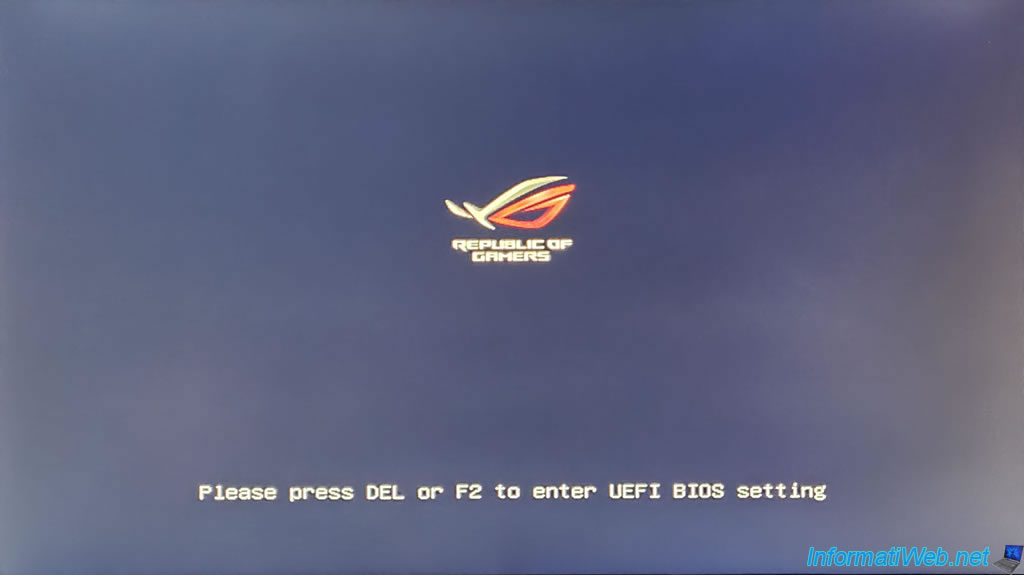
Your motherboard will keep updating (flashing) its BIOS/firmware.
Plain Text
BIOS is updating. Do not shut down or reset the system to prevent system bootup failure.
Warning : as indicated here, leave your computer on without touching anything.
Otherwise, your computer may permanently refuse to boot due to BIOS/firmware corruption of your motherboard.
Important : once the update is complete, your computer will once again shut down and turn itself back on a few seconds later.
Don't panic, just wait.

The "Republic Of Gamers" logo reappears.
Important : again, don't touch anything. A step awaits you after this logo.
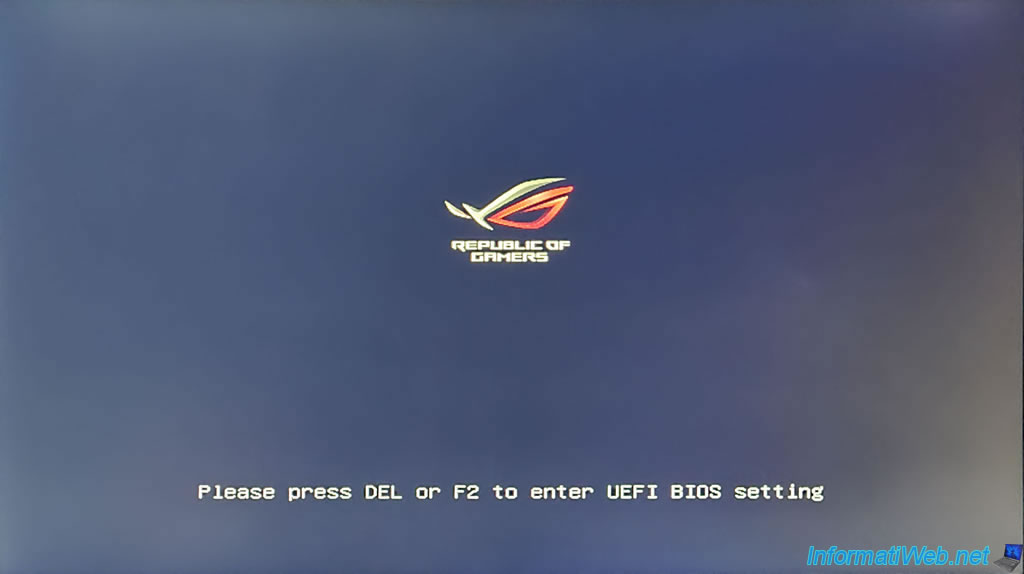
The update is complete.
Following the (flash) update of the BIOS / firmware of your Asus ROG motherboard, an "AMIBIOS / American Megatrends, Inc" screen appears with this message :
Plain Text
Please enter setup to recover BIOS setting. After setting up Intel(R) Optane Memory or the RAID configuration was built, SATA Mode Selection must be changed to RAID mode to avoid unknown issues. Press F1 to continue and take advantage of ASUS optimized performance! If you wish to follow intel guidelines and apply its stock power limits, please disable the ASUS Multicore Enhancement (MCE) in the BIOS settings. Next, you will enter the UEFI settings menu.
This message tells you several things :
- if you had configured a RAID volume using the RAID controller built into your motherboard, you must reconfigure your motherboard's storage controller mode to RAID for this RAID volume to work properly again.
However, this is rarely the case for an individual. So, you usually don't have to do anything.
Also, by default, the storage controller mode used is AHCI for recent operating systems. - you have to press the F1 key at least once to get into your motherboard's BIOS/firmware, even if you don't want to change any settings there.
The goal is to copy the default settings to the CMOS chip on your motherboard. - particular point, by default, Asus enables a setting called "Asus Multicore Enhancement (MCE)".
However, to meet Intel's power limits for your Intel processor, you will need to disable this setting.
Anyway, in summary, start by pressing F1 to enter the BIOS / firmware of your motherboard.
Note : this is the same message that appeared when you first started your computer IF you mounted your computer yourself.
If not, the computer store had seen it.
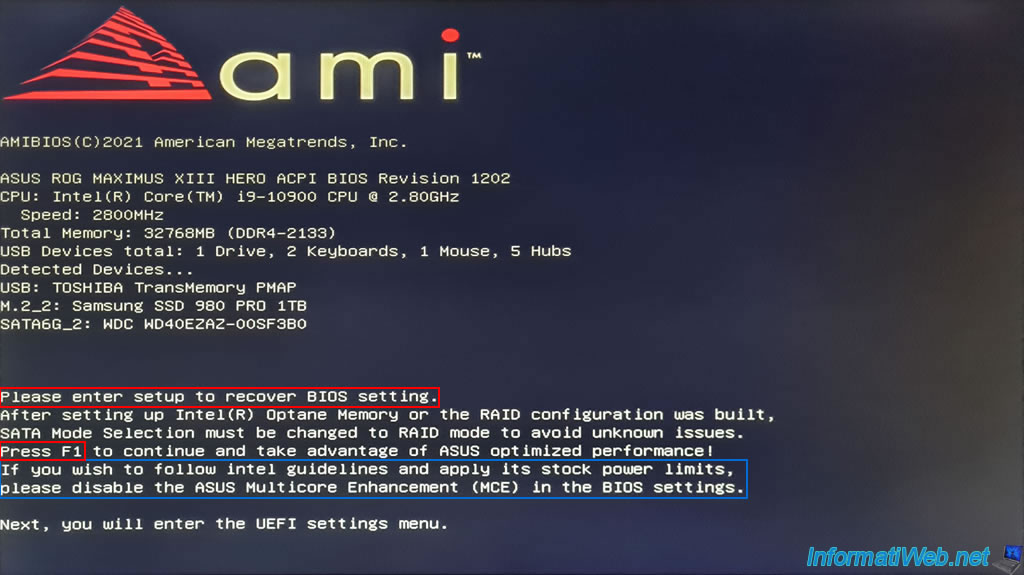
In the "Main" tab, you will be able to see that the BIOS version and its release date have changed.
In our case, this gives :
- BIOS Version : 1202 x64
- Build Date : 10/27/2021
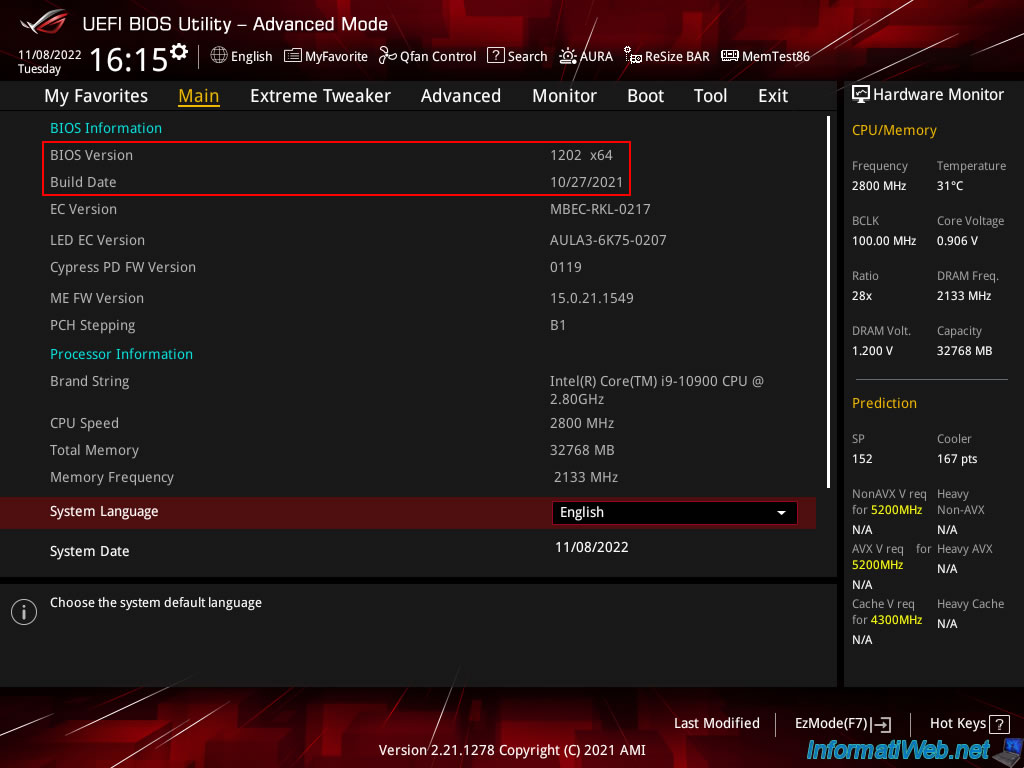
To change the "Asus MCE" setting (shown earlier in the message displayed at startup), go to the "Extreme Tweaker" tab and locate the "ASUS MultiCore Enhancement" setting.
As you can see, by default, this setting is set to "Auto - Lets BIOS Optimize".
This allows ASUS to adjust the ratio for the Turbo and the temperature settings for the CPU (as shown at the bottom of the screen).
Plain Text
[Auto]: ASUS optimized core ration Turbo and temperature settings at default processor speeds.
Warning : don't change any other settings in this "Extreme Tweaker" tab, as these are intended for overclocking.
Modifying them incorrectly can cause damage to your hardware and void its warranty.
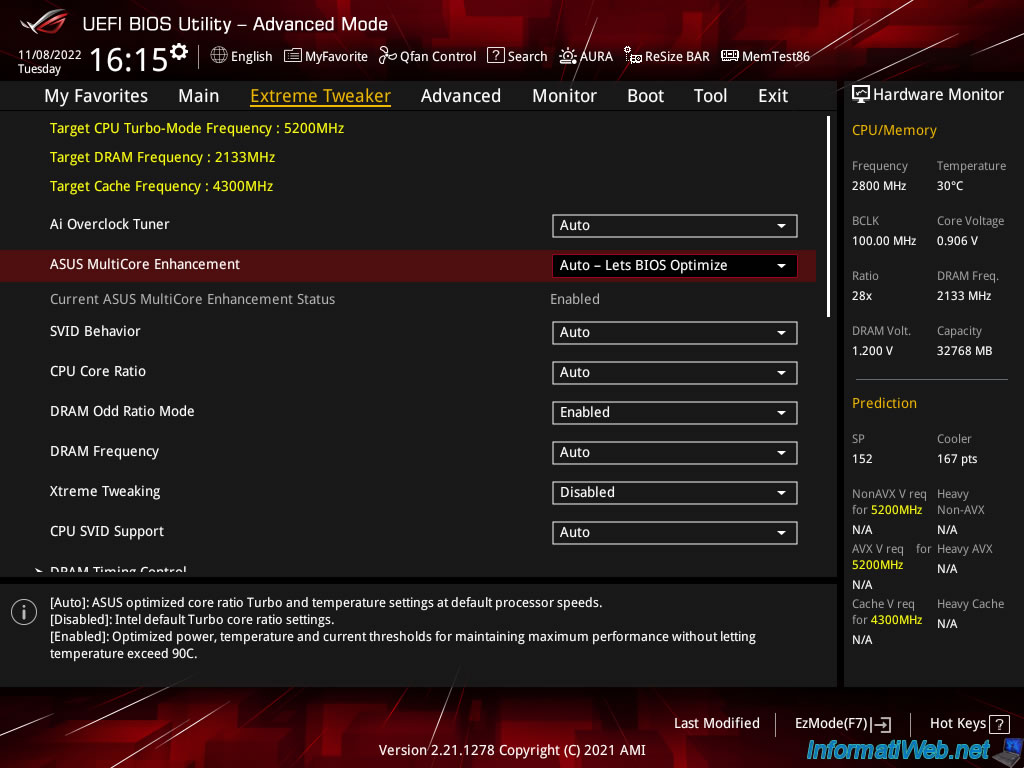
Set the "ASUS MultiCore Enhancement" setting to "Disabled - Enforce All limits" to use Intel's settings.
As shown at the bottom of the screen.
Plain Text
[Disabled]: Intel default Turbo core ratio settings.
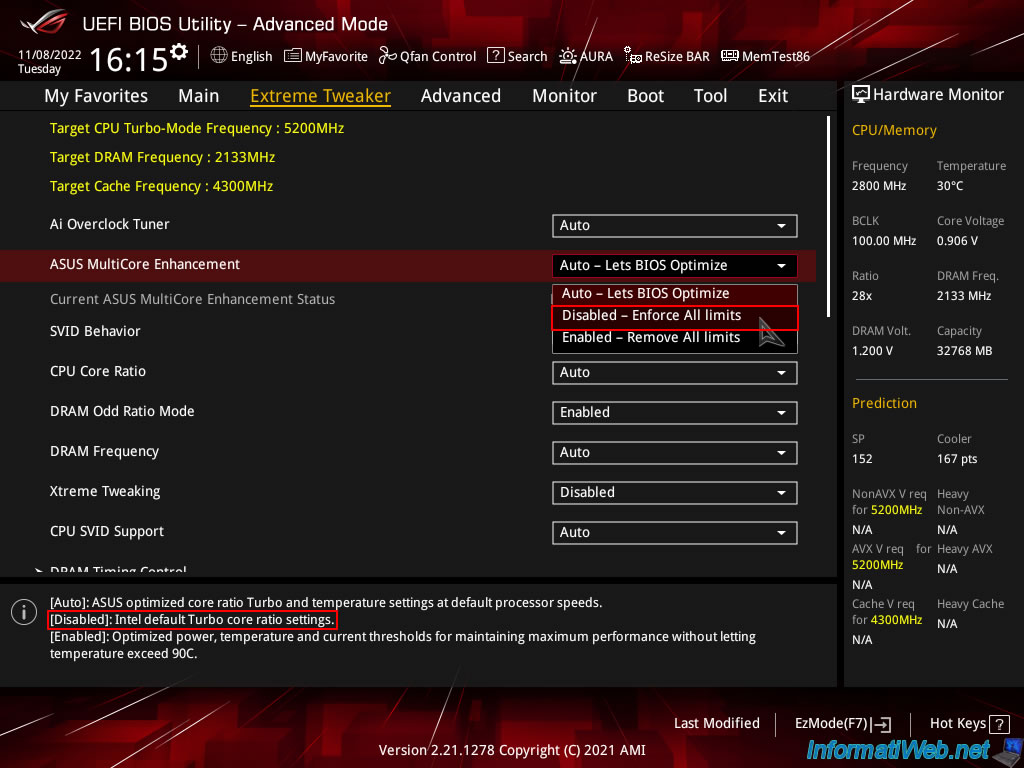
This setting is disabled.
Important : don't change any other settings in this "Extreme Tweaker" tab.
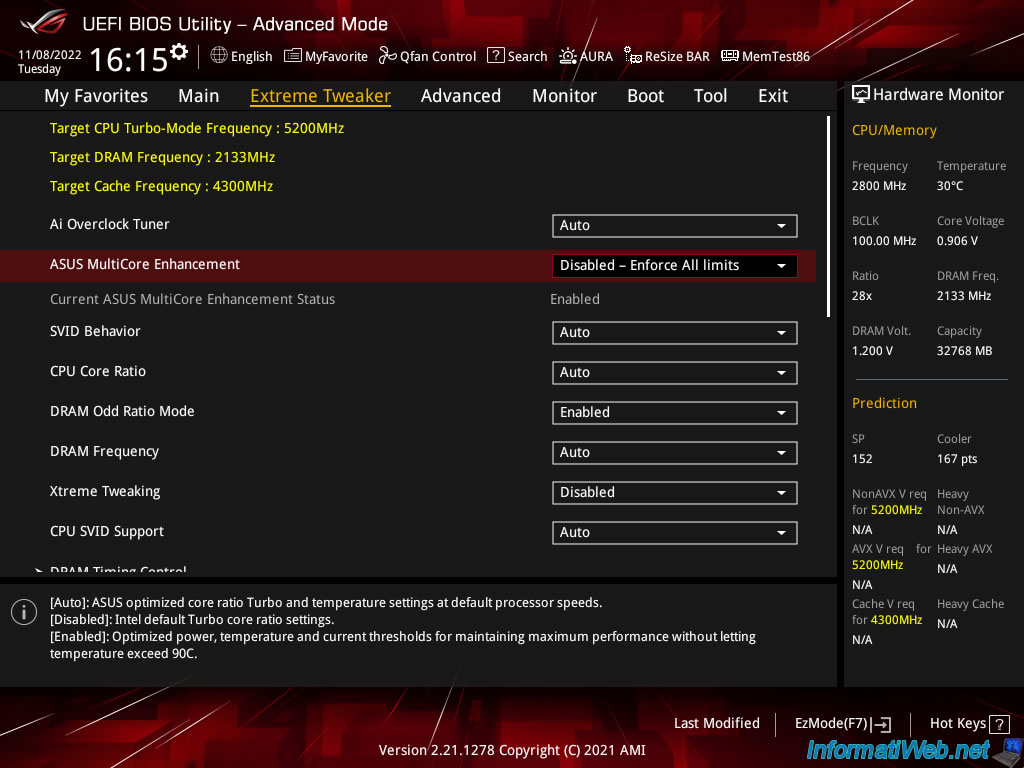
Go to the "Exit" tab and click on : Save Changes & Reset.
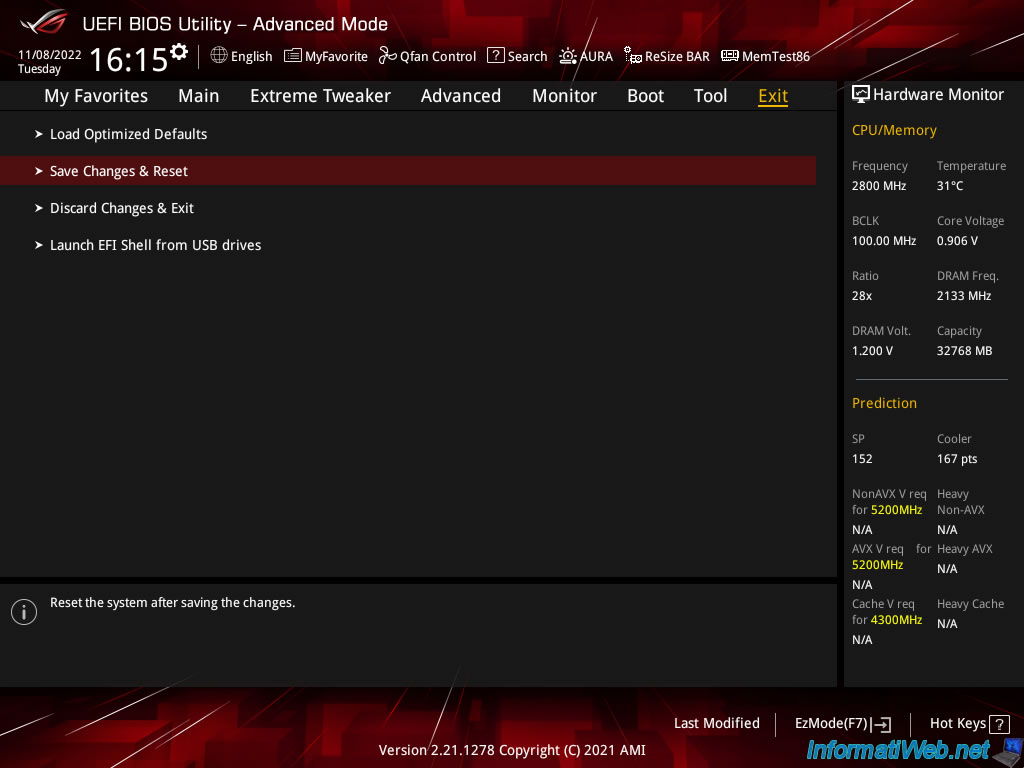
A "Save Changes & Reset" window appears with the setting that has been modified.
Click Ok.
Note : not all changes appear here. It depends on the changed settings.
But the modifications are always all taken into account.
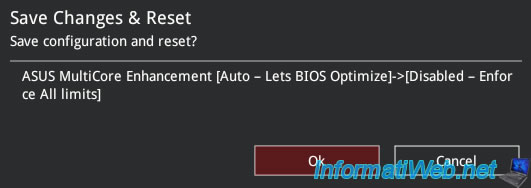
Your BIOS/firmware is updated (flashed) and properly configured.
If necessary, don't hesitate to consult our BIOS tutorials to, for example, configure the boot order of your computer or enable processor virtualization (Intel VT-x/AMD-V), ...
Share this tutorial
To see also
-

BIOS 12/7/2021
Asus X551C - Change the boot order of its BIOS
-

BIOS 10/27/2021
Automatically enable the numeric lock (num lock) when your computer starts up
-

BIOS 3/18/2014
Gigabyte - Configure the BIOS from Windows
-

BIOS 12/28/2021
Limit a server's exposure to attacks with the Intel XD / AMD NX
No comment