Presentation of Malekal Live CD (Win8PESE) features
- Live CD
- Malekal Live CD
- 30 December 2024 at 14:13 UTC
-

- 3/6
1.1.6. Network (network and Internet)
In the "Network" category of the start menu, you will find the programs :
- Awatch : allows you to obtain a lot of information about the network, the network cards, the IP protocol, ...
- Opera12 : allows you to access the Internet to download, for example, your favorite utilities that are not present in this live CD.
- PENetwork : mainly allows you to provide network access and Internet access (if applicable), but also to configure shared folders, use a static IP address to access the network, ... if you wish.
- WirelessKeyView : allows you to see the key of the Wi-Fi network you are connected to.
- WirelessNetView : allows you to see the Wi-Fi networks located nearby.
- WNetWatcher : allows you to see who is connected to your network, as well as easily find the IP address of the router (or "default gateway") through which you can access the Internet.
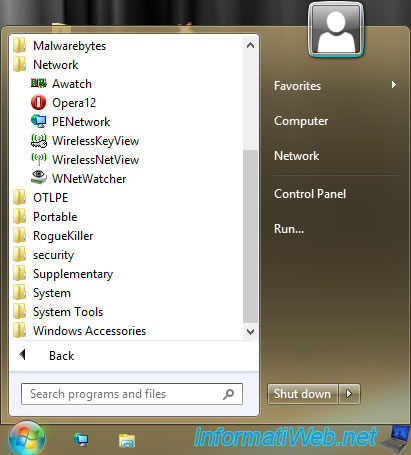
As you can see, Awatch (AdapterWatch) allows you to know a lot of information about :
- Network Adapters : your network cards.
In particular : their name, their model, their MAC address, their IP address, the IP address of the default gateway (router), ... - TCP/UDP Statistics : statistics concerning TCP and UDP network protocols.
- IP Statistics : Internet Protocol (IP) statistics.
- ICMP Statistics : statistics concerning the ICMP protocol.
In other words, the network packets sent and received when you test the connectivity between 2 computers / servers thanks to the "ping" command available in Windows and Linux. - General : computer name, domain name (if applicable), addresses of the DNS servers used, ...
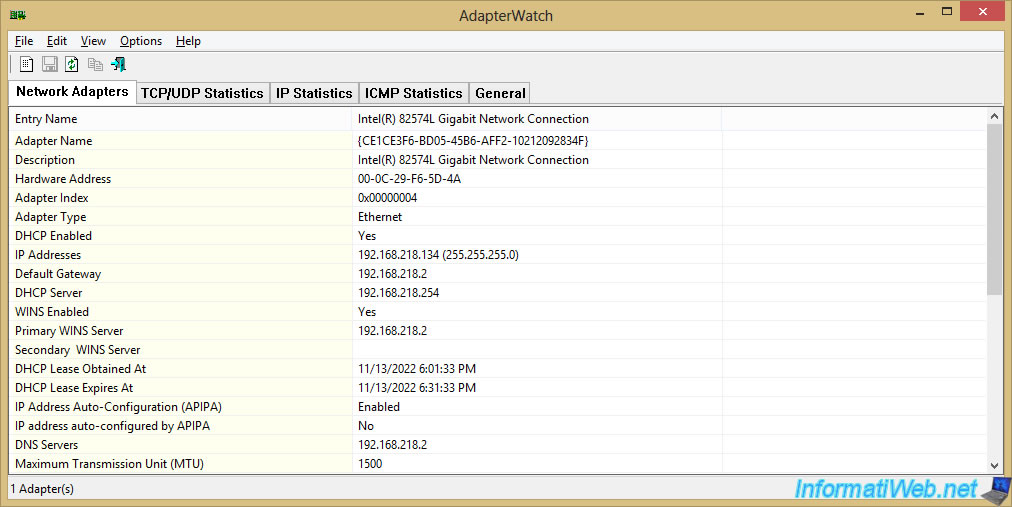
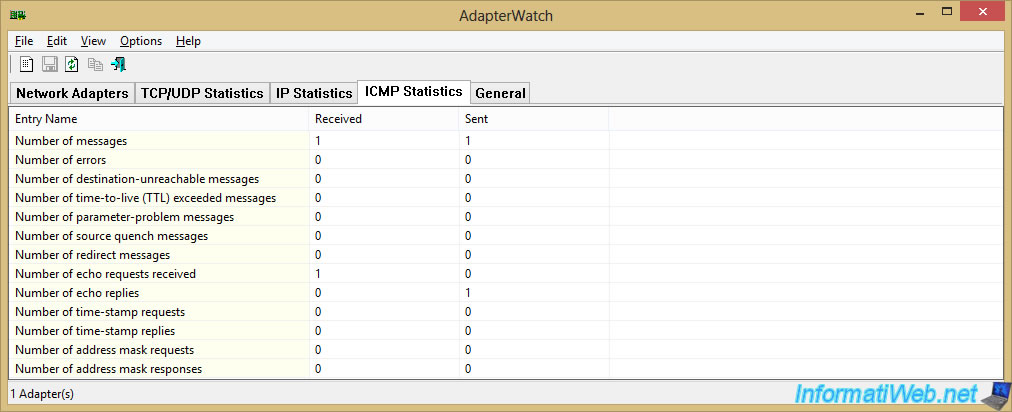
Thanks to the Opera web browser, you can find information on the Internet, but also retrieve your favorite tools on the Internet.
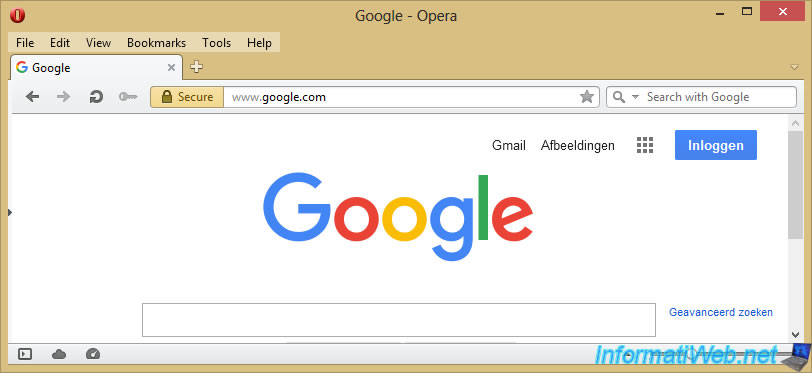
Except that the version of Opera present on this live CD is too old and that access to secure sites (HTTPS) is very likely not to work at present.

With Wireless Network Watcher, you can see who is on your network and easily locate your computer and your router.
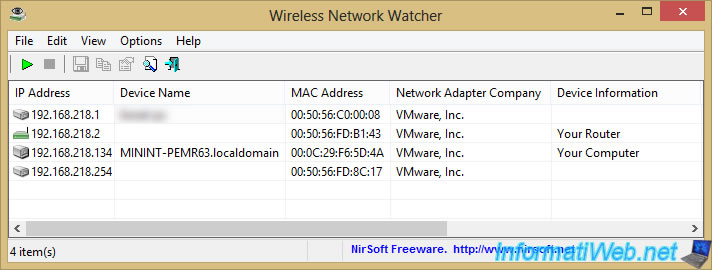
To resolve access to secure websites (HTTPS), the solution is the same as on the 1st version of this live CD.
Just download and install version 62.0 in 32-bit (x86) of Firefox.
To do this, search for "ftp firefox" in Google and click on the 1st result.
The domain should be "ftp.mozilla.org".
Important : you must download this version 62.0 in 32-bit and not a more recent version.
This is because newer versions of Firefox will not or will not work properly on this live CD.
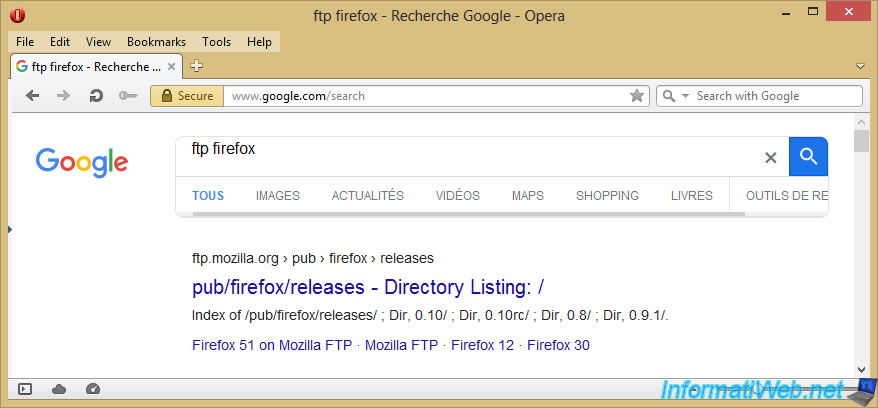
Look for version "62.0" in the list.
Note : to make it faster, you can use the keyboard shortcut "CTRL + F" and type "62.0".

Once you have chosen version 62.0, go to the folder : win32/en-US.
Note : we know that this live CD uses a 64-bit (x64) version of Windows, but only the 32-bit version will work in this case.
If you attempt to use the 64-bit (x64) version of Firefox, you will only get an error about a missing "AVRT.dll" file and 64-bit Firefox will not launch.
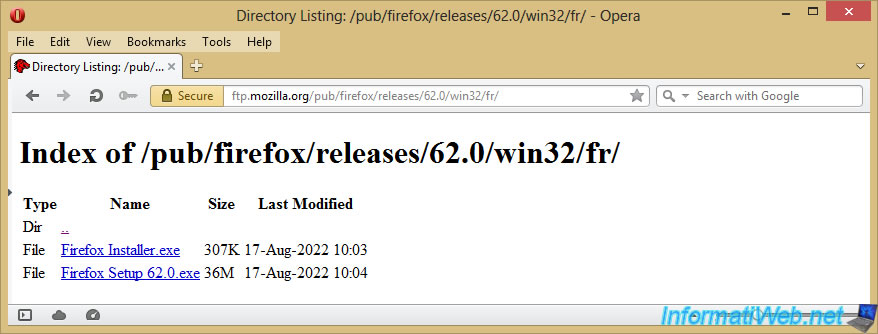
In the Mozilla Firefox installer, select "Custom" and click : Next.
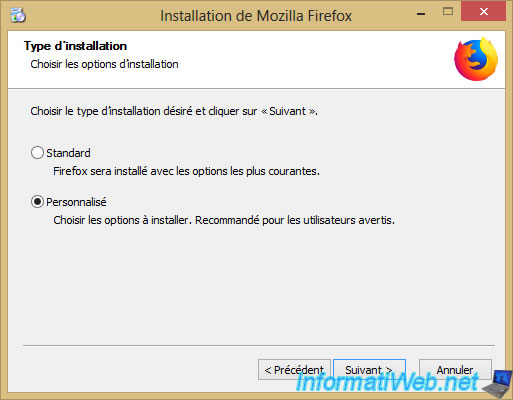
Change the letter at the beginning of the displayed path to "B" instead of "X".
Note : if the installer tells you that the disk space is insufficient, ignore this message and click Next again.
The installer will recognize that the installation path has been changed manually and the Firefox installer will proceed to the next step.
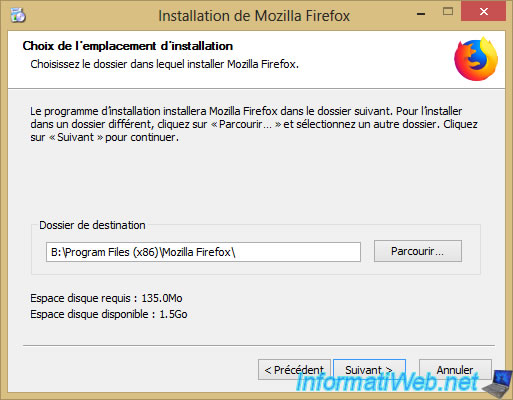
Indeed, since the Windows 8 version of this live CD, you have the possibility of easily installing additional programs in the random access memory (RAM) of your computer thanks to the "RAMDisk (B:)" partition of approximately 1, 65GB).
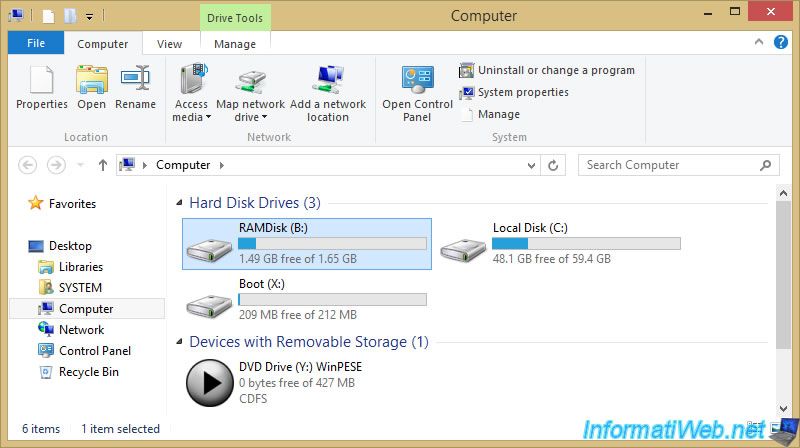
In the next step, uncheck the "Install Maintenance Service" box to avoid errors launching Firefox and because you won't need to update Firefox in this case.
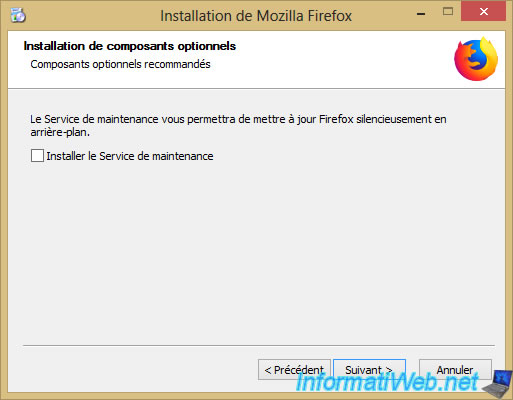
Uncheck the box "In the Programs folder of the Start menu" since you don't need the shortcuts in the Windows PE start menu.
![]()
Click Install.
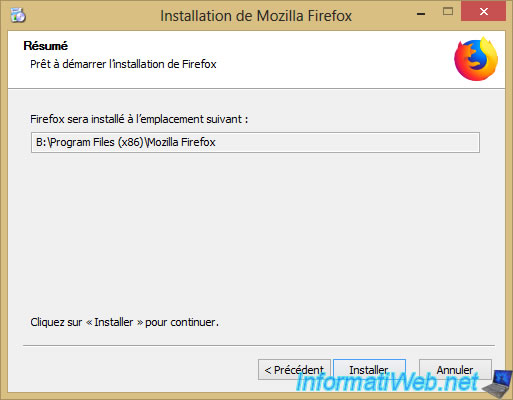
Firefox installs without issue.
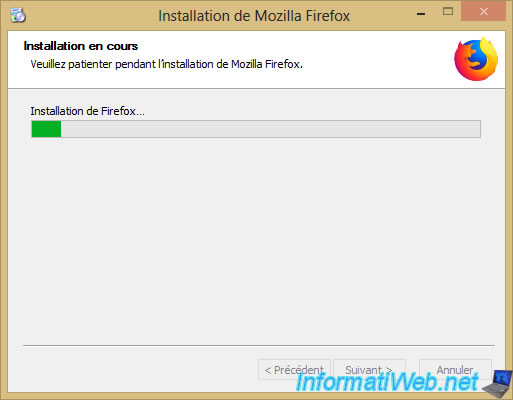
Click Finish.
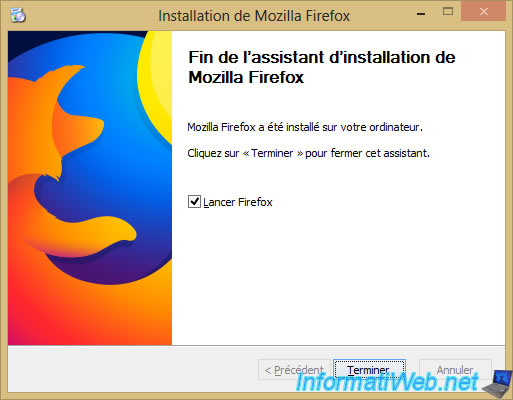
As expected, this version of Firefox runs smoothly on this live CD.
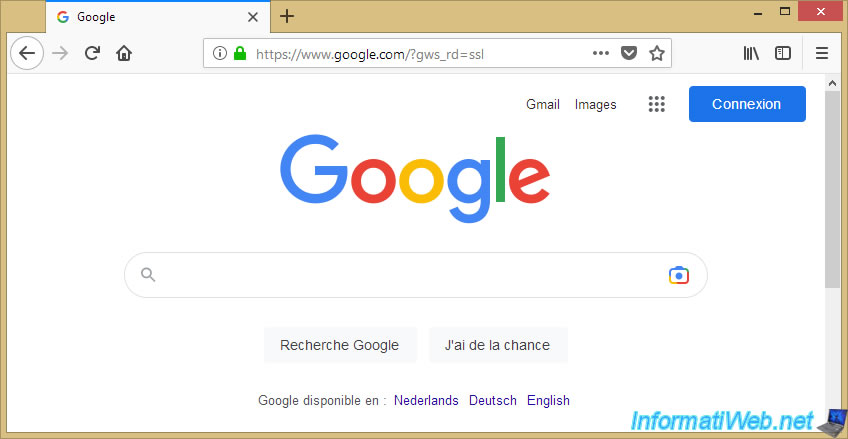
As you can see, secure (HTTPS) websites that previously didn't work in Opera work fine with this version of Firefox.
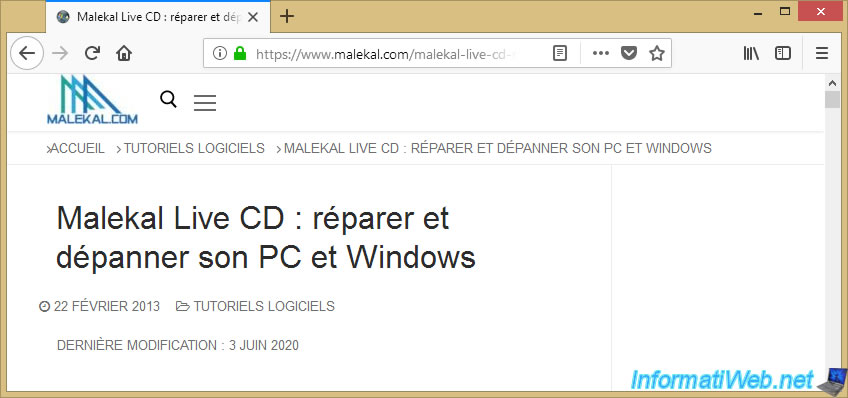
1.1.7. OTLPE
In the "OTLPE" category of the start menu, you will find the "OTLPE" program.
This is a diagnostic tool that is often offered on IT forums to help you more easily.
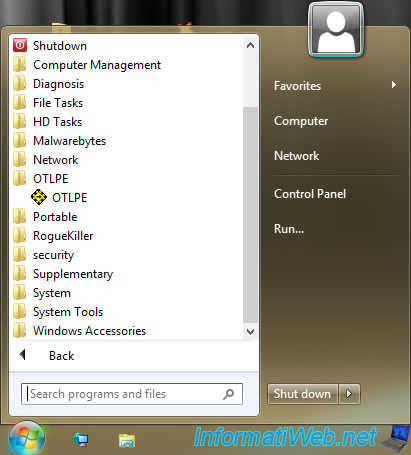
When launching OTLPE, you will need to select the "Windows" folder of your Windows installation.
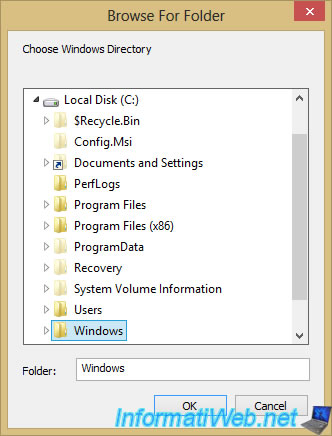
Answer "Yes" to the question "Do you wish to load remote user profile(s) for scanning" to also scan files from a user account in your Windows installation.
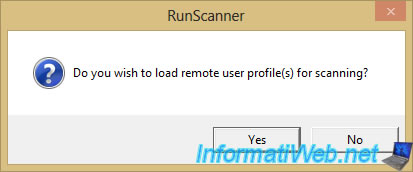
Select the name of your user account in the "Select User Profile" window that appears and click OK.
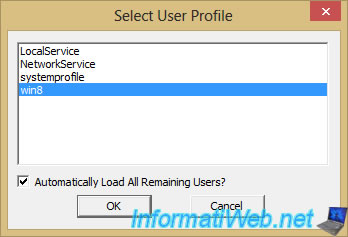
Start the scan by clicking on "Run Scan".
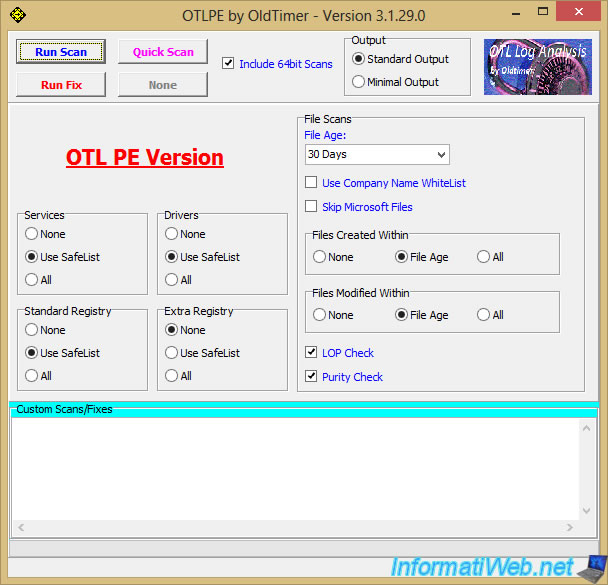
Once the scan is complete, the "Scans complete" message will appear at the bottom of the window.
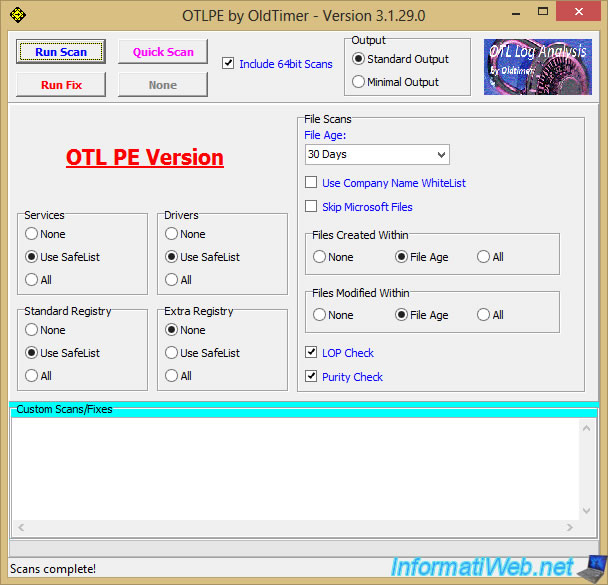
1.1.8. Portable
In the "OTLPE" category of the start menu, you will find the "PStart" program.
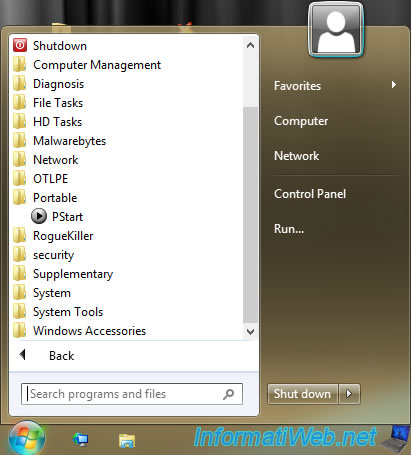
This PStart program has by default a shortcut to the alternative file explorer "Explorer++".
This program is also accessible via the gray round icon located in the taskbar.
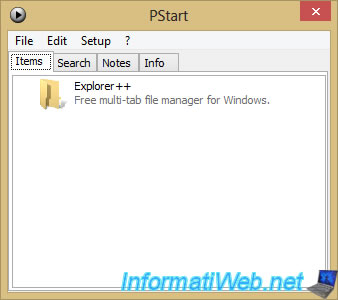
Via the menu "? -> System information", you can obtain information about your system.
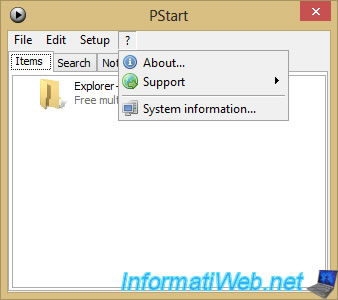
In the "System information" window that appears, you can see information about :
- system : the Windows PE operating system where you are.
- CPU : your processor (model, frequency, supported extensions and number of processors).
- memory : your RAM.
- display : your display (resolution, number of colors and number of screens).
- local drives : your local disks with available partitions.
- application ressources : dynamic memory.
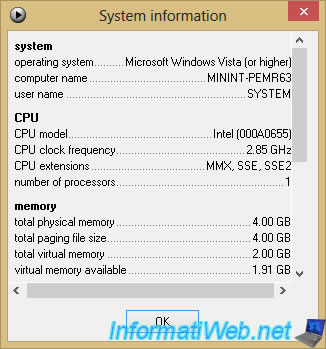
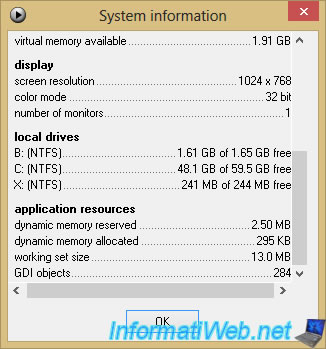
Share this tutorial
To see also
-

Live CD 1/6/2025
Malekal Live CD - Presentation of the live CD (Win10PESE v1607) features
-

Live CD 1/13/2025
Malekal Live CD - Presentation of the live CD (Win10PESE v1709) features
-

Live CD 12/23/2024
Malekal Live CD - Presentation of the live CD (Win7PESE) features
-

Live CD 1/16/2025
Malekal Live USB - Presentation of the live USB 2024 (Win11) features
No comment