Presentation of Malekal Live CD (Win8PESE) features
- Live CD
- Malekal Live CD
- 30 December 2024 at 14:13 UTC
-

- 6/6
2. MemTest86+ 4.20 (test your RAM)
If your computer started on this live CD in LEGACY BIOS mode, you will have access to the GRUB4DOS boot menu of this live CD.
In this menu, select the "MemTest86+ 4.20" option and press Enter.
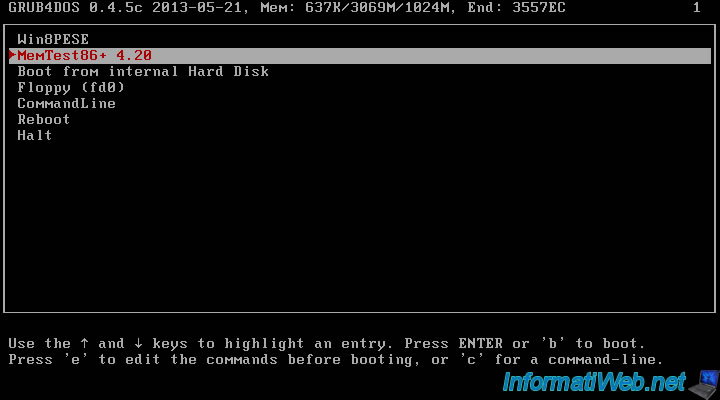
The Memtest86+ v4.20 program for testing your RAM sticks appears.
Wait a few seconds for the message "Press *F1* to enter Fail-Safe Mode" to disappear.
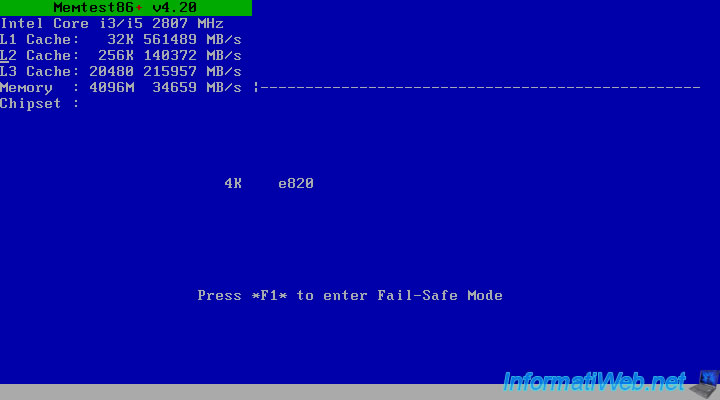
The test begins.
Note that the "Pass" bar at the top must reach 100% at least once for the test to be considered complete.
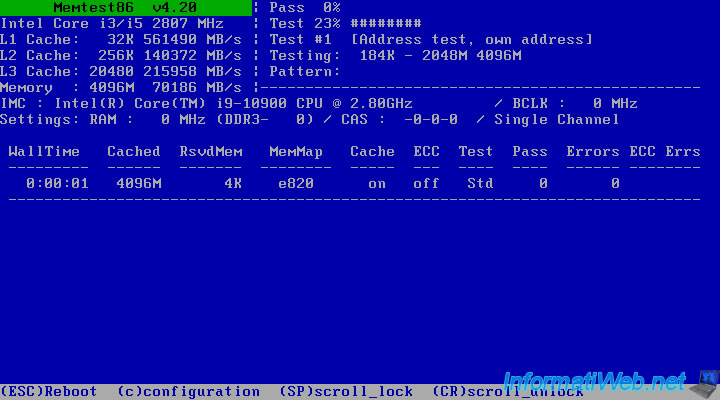
Once the test is complete, you will see this message appear at the bottom of the screen :
Plain Text
*****Pass complete, no errors, press Esc to Exit*****
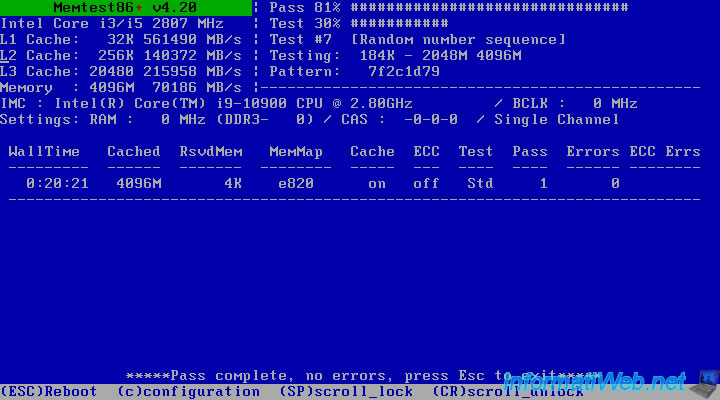
If there is a problem with your RAM sticks, red lines will appear during the test.
In this case, shut down your computer and retest your RAM modules one by one and on each slot if errors appear.
This will let you know which DIMMs are faulty and if the slot is faulty or the RAM DIMM tested.
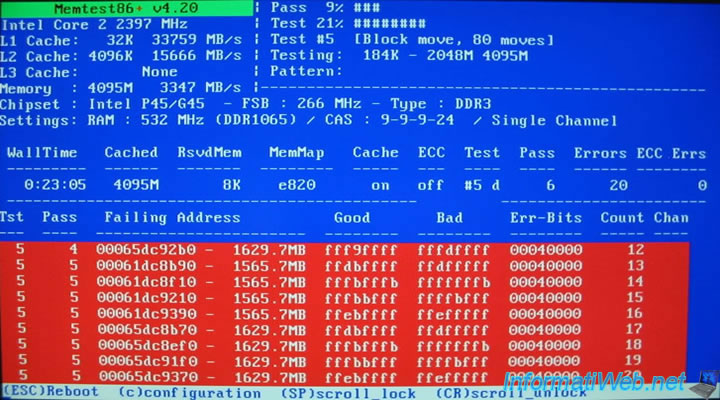
3. Boot from internal Hard Disk (boot on Windows)
In the GRUB4DOS boot menu of this live CD (accessible only by booting in LEGACY BIOS mode), you can boot into the operating system installed on your physical hard disk by choosing the "Boot from internal Hard Disk" option.
However, note that this option will only work if Windows is also installed in LEGACY BIOS mode.
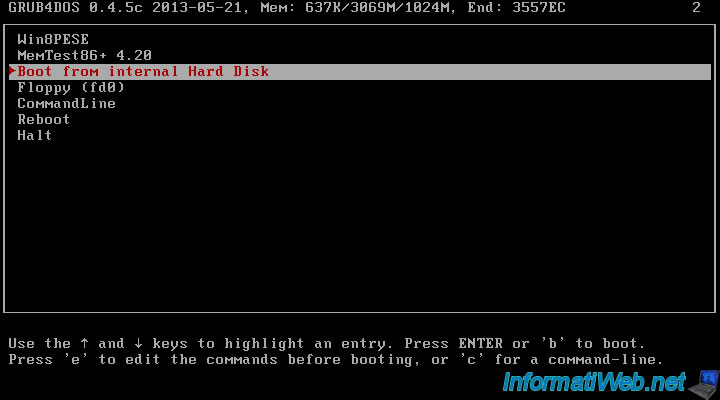
If Windows is installed in LEGACY BIOS mode, the Windows logo will appear and your computer will boot to your Windows installation.
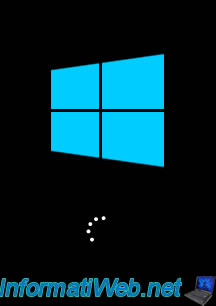
4. Floppy (boot from floppy disk)
Thanks to the "Floppy (fd0)" option of this boot menu, you will be able to boot on a boot diskette present in your physical diskette drive (if applicable).
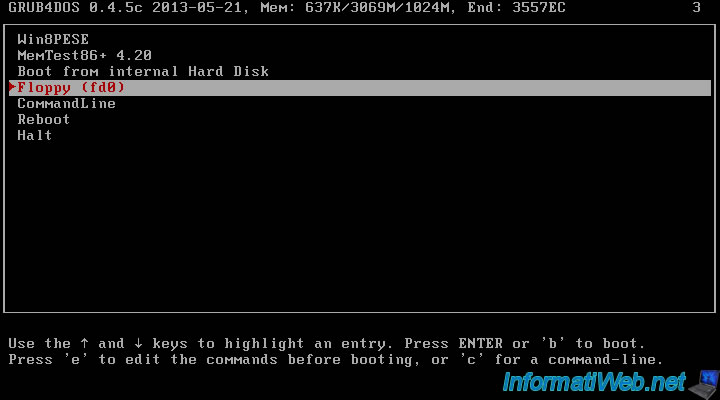
If you have inserted a bootable floppy disk into your physical floppy disk drive, your computer will boot from it.
Otherwise, this error will appear.
Plain Text
Bootintg 'Floppy (fd0)'. chainloader (fd0)+1. Error 25: Disk read error. Press any key to continue.
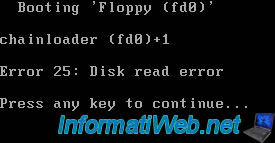
5. CommandLine (command line)
Thanks to the "CommandLine" option, you can type grub commands yourself if you want.
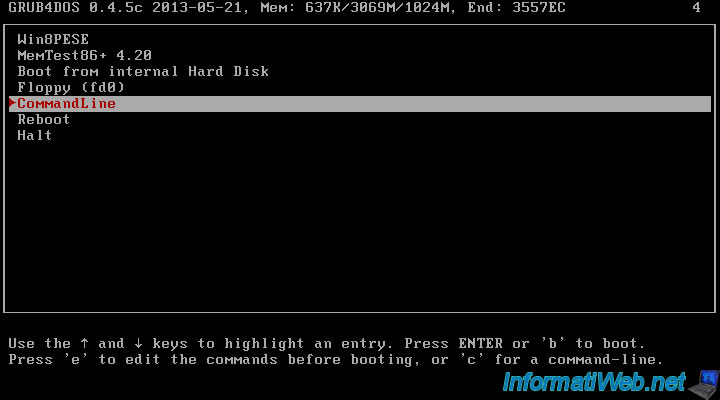
A "grub>" command prompt will appear.
Note : to return to the GRUB4DOS menu, press "Esc".

6. Reboot / Halt (reboot / shut down)
As you can imagine, the "Reboot" and "Halt" options will respectively allow you to reboot or shut down the computer.
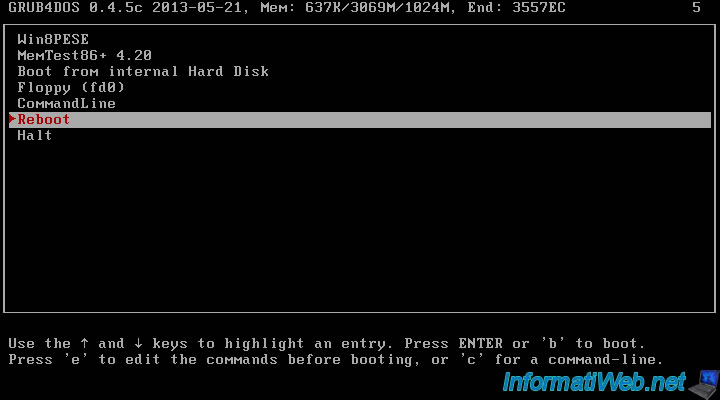
Share this tutorial
To see also
-

Live CD 1/6/2025
Malekal Live CD - Presentation of the live CD (Win10PESE v1607) features
-

Live CD 1/13/2025
Malekal Live CD - Presentation of the live CD (Win10PESE v1709) features
-

Live CD 12/23/2024
Malekal Live CD - Presentation of the live CD (Win7PESE) features
-

Live CD 1/16/2025
Malekal Live USB - Presentation of the live USB 2024 (Win11) features
No comment