Presentation of Malekal Live CD (Win8PESE) features
- Live CD
- Malekal Live CD
- 30 December 2024 at 14:13 UTC
-

- 5/6
1.1.13. System Tools
In the "System Tools" category of the start menu, you will find the programs :
- ClearLock Config : allows you to lock the computer with a password.
- FireWall Disable : allows you to disable the firewall of the Window PE environment where you are.
- FireWall Enable : allows you to reactivate it.
- ImDisk Virtual Drive Management : very useful tool to create additional virtual disks on the physical hard disk or in the random access memory (RAM) of your computer.
- RegistryLoaderPE : allows you to modify the registry of your Windows installation.
- Startup Repair (Win 8) : allows you to launch the Windows 8 Startup Repair Tool (if it matches your version of Windows).
- Synchronize Letters : allows you to quickly change the letters assigned to the different partitions in this Windows PE environment.
- System Recovery : provides access to Windows 8 recovery options.
- Registry\Remote Regedit : opens the registry editor.
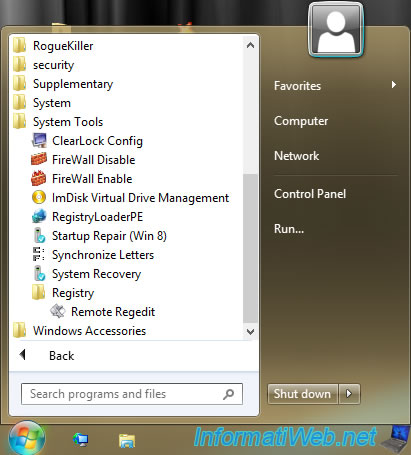
ClearLock allows you to lock the computer by setting a password, a message and some security options.
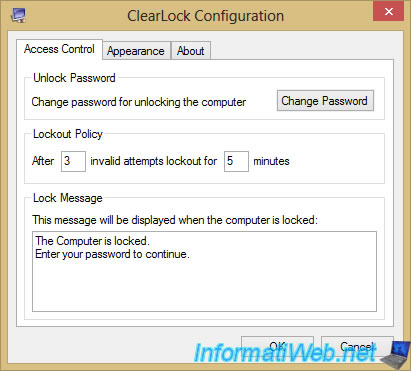
ImDisk Virtual Disk Driver is a tool for creating virtual disks whose content can be stored in a file on the physical hard disk or in random access memory (RAM).
What makes this program very interesting in a Windows PE environment, because it allows you to download and install all your favorite tools from the Internet without having to store them on the physical hard drive of the computer you are trying to repair.
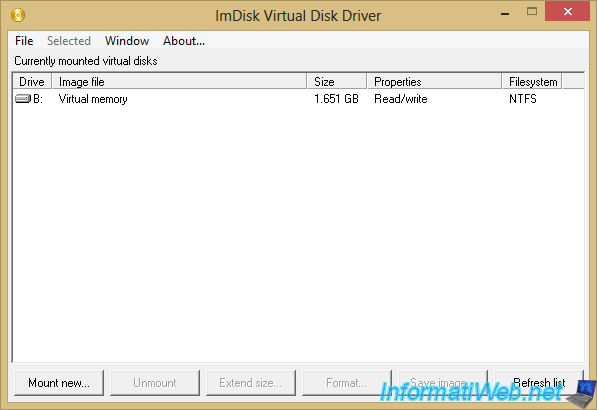
As you can see, by default, a "RAMDisk (B:)" virtual disk of about 1.65 GB is already created in the random access memory (RAM) of your computer thanks to this program.
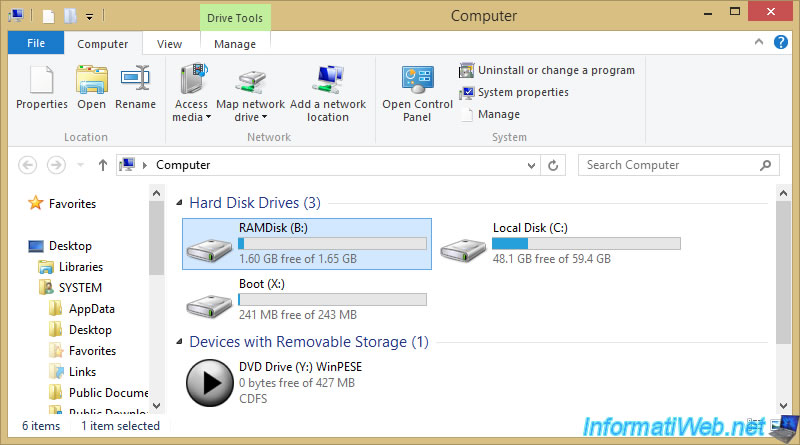
If you want to create one yourself, click on the "Mount new" button (at the bottom of this "ImDisk Virtual Disk Driver" program) and configure the following settings :
- Image file : leave this box blank to create the virtual disk in the computer's random access memory (RAM), as shown at the top of this window.
- Drive letter : specify an unused letter. For example : Z.
- Size of virtual disk : specify the size you want and select the size unit you prefer.
In our case, we indicated "1" and we chose "Giabybytes" to create a 1 GB virtual disk in RAM. - Device type : select "Harddisk volume" so that it is recognized as a partition of a real hard disk.
Then, click OK.
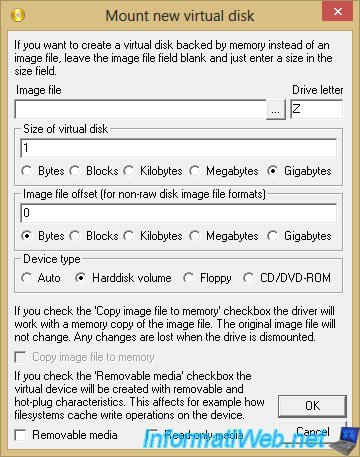
The newly created virtual disk appears in the list.
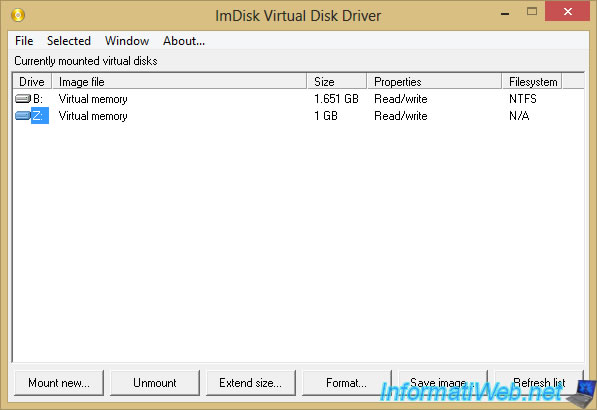
Note that you will need to format the virtual disk at least once to create files on it.
Indeed, for the moment, no file system is there.
Hence the mention "N/A" displayed in the "Filesystem" column of ImDisk.
Click on "Format disk".
Note : if this window does not appear automatically, open the file explorer and right click "Format" on your new "Z:" partition.
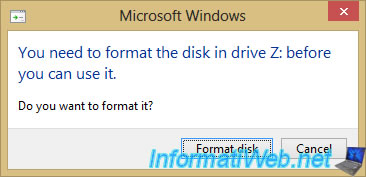
Leave the "Quick Format" box checked and simply click on: Start.
As you can see, by default, the NTFS file system will be used.
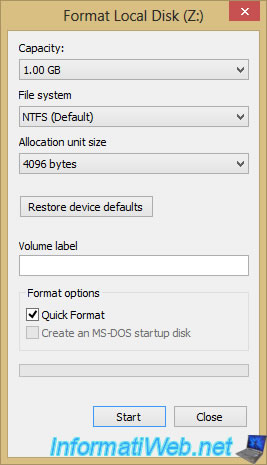
Click OK.
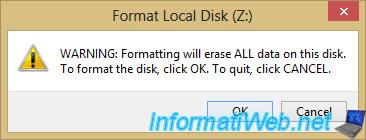
The "Format Complete" message appears.
Click OK.
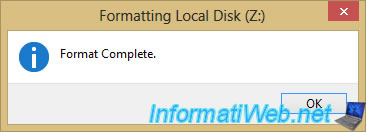
As you can see, your new "Local Disk (Z:)" partition is now usable.
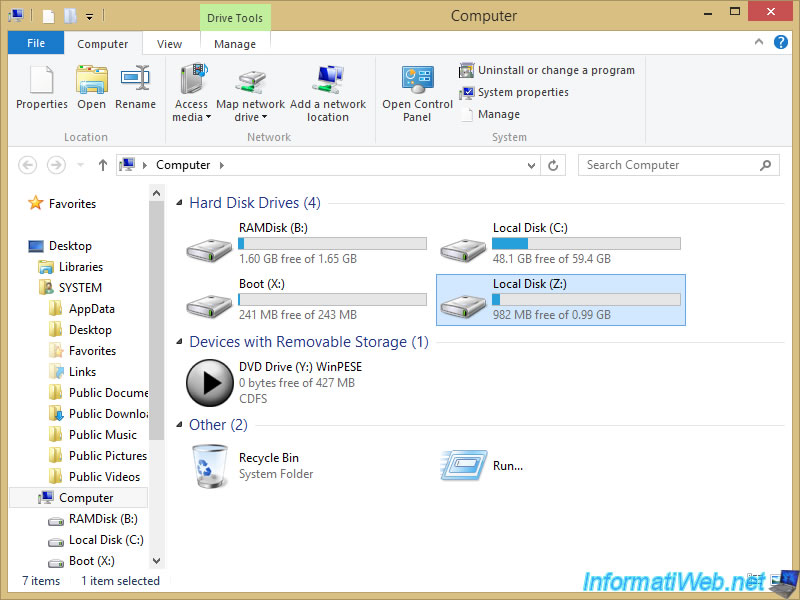
RegistryLoaderPE is a tool for modifying the registry offline by loading the files of which it is composed: SAM, SECURITY, SOFTWARE and SYSTEM.
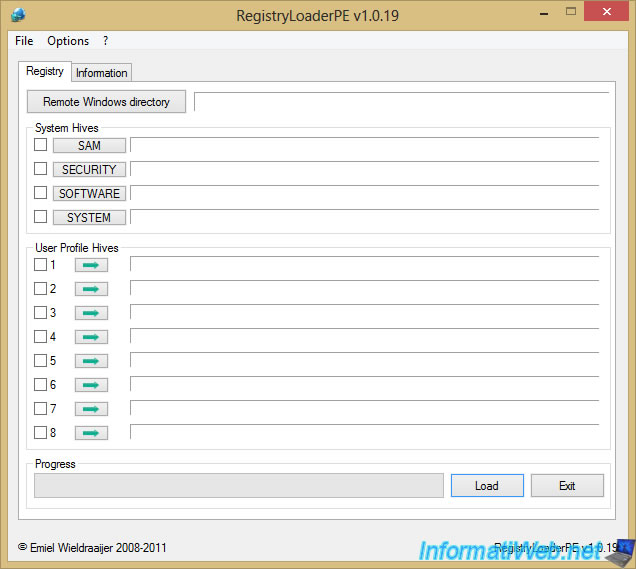
To do this, simply click on the "Remote Windows directory" button and select the "Windows" folder of your Windows installation.
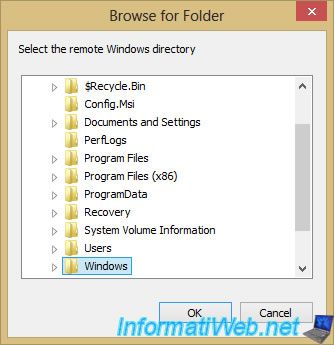
As you can see, Windows registry files are located in the "C:\Windows\system32\config" folder.
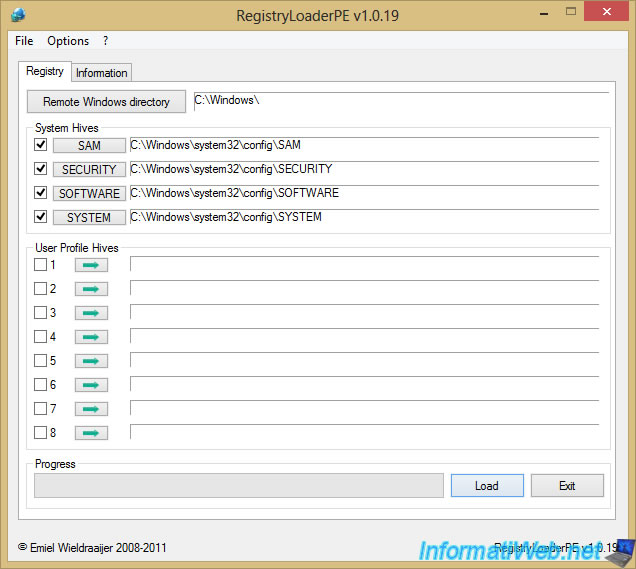
If you click on the "Startup Repair (Win 8)" shortcut, the "Diagnosing your PC" message will appear and attempt to repair your computer's startup if you are on Windows 8.
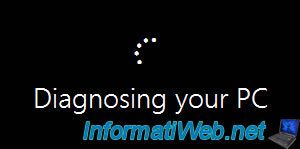
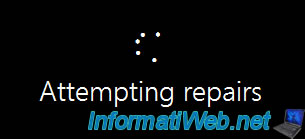
If it doesn't work in your case, this will show up.
Click "Shut down" and turn your computer back on.
Note that the "Advanced options" button does not work in this case.
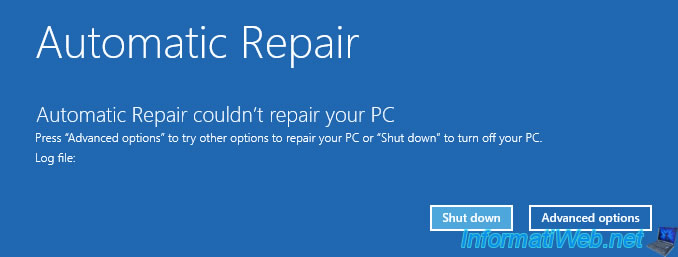
Indeed, it will send you to a buggy version of the live CD.
In our case, the mouse no longer works from this moment when we have to restart the computer to solve the problem.
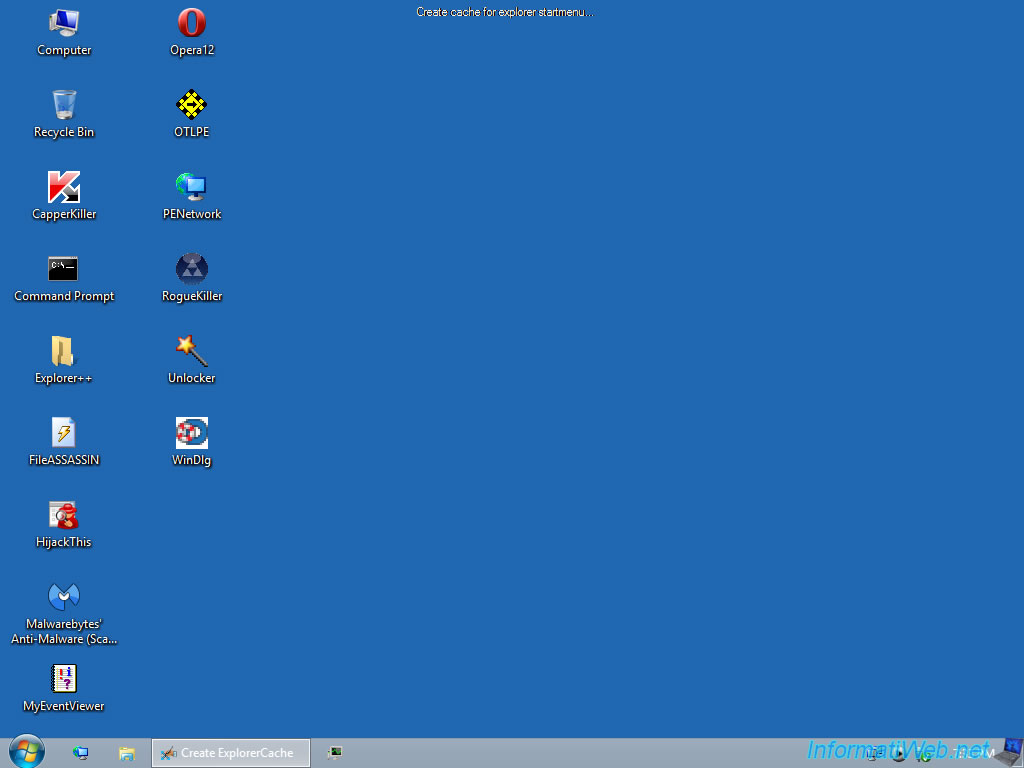
If you click on the "System Recovery" shortcut, you will first need to select your keyboard language.
To do this, click as many times as necessary on "See more keyboard layouts".
But, for English, click on : US.
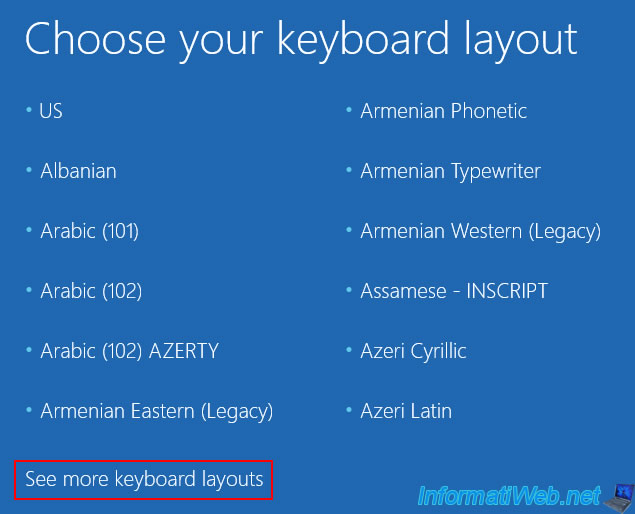
For France, click on: French.
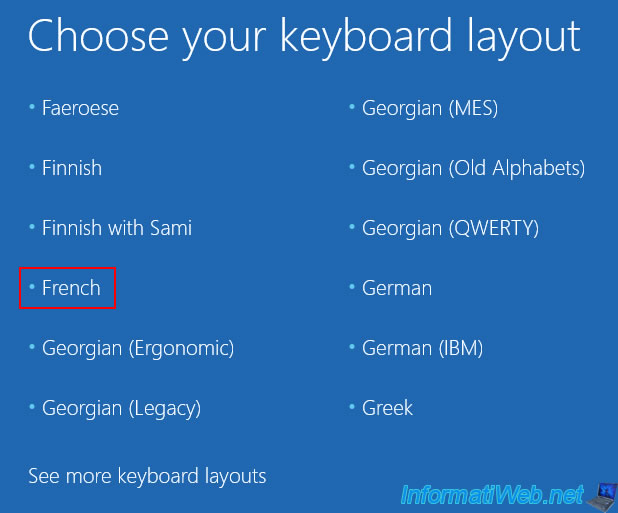
However, depending on your version of Windows, it may not work.
In this case, here is how to create this recovery disk from Windows : Create a recovery drive on Windows 8 or 8.1.
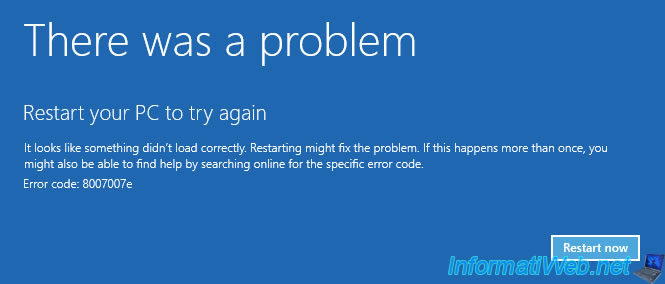
For the "Remote Regedit" shortcut, you'll see that it's supposed to launch the registry editor (regedit.exe), but it won't work in this case.
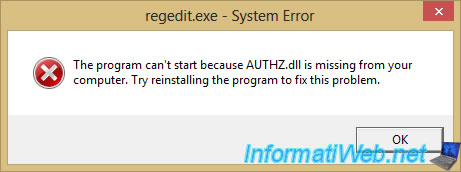
1.1.14. Windows Accessories
In the "Windows Accessories" category of the start menu, you will find common Windows accessories :
- Command Prompt : its command prompt (cmd.exe).
- ImagingDevices : its "Scanners and Cameras" tool.
- Notepad : an improved version of notepad.
- Paint : the Paint image editor.
- WordPad : its improved text editor built into Windows.
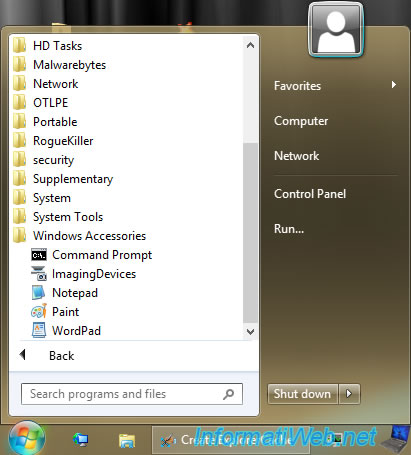
Command Prompt is the Windows command prompt (cmd.exe).
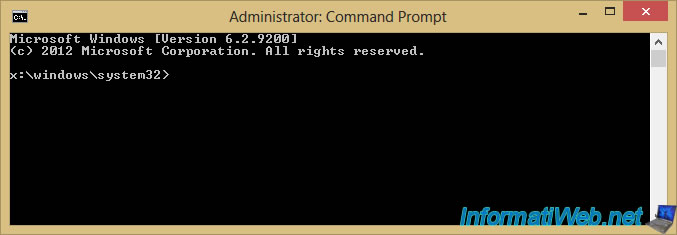
The "Scanners and Cameras" tool is used to digitize documents.
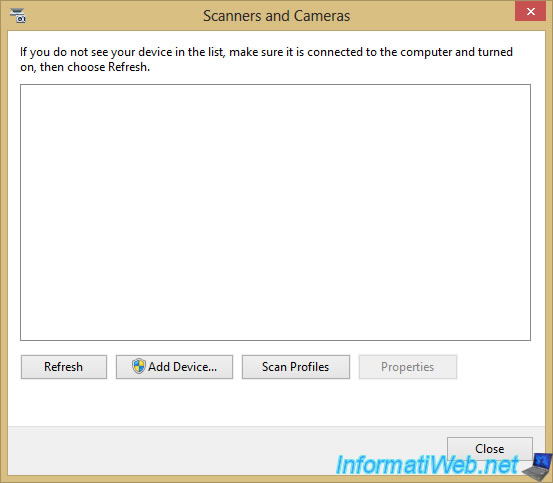
As you can see, the shortcut will open an enhanced version of Notepad named "Notepad2".
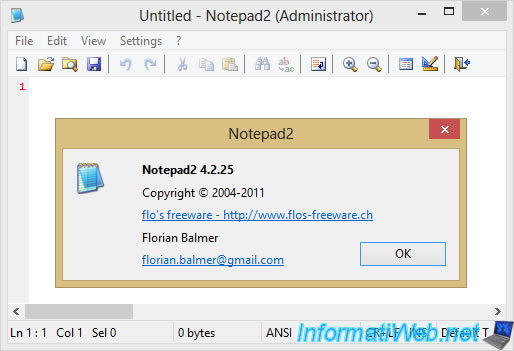
Windows 8 Paint image editor.
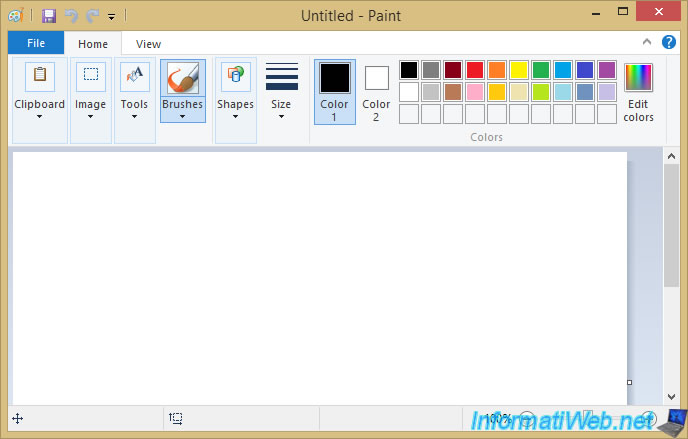
Windows' improved text editor "WordPad".
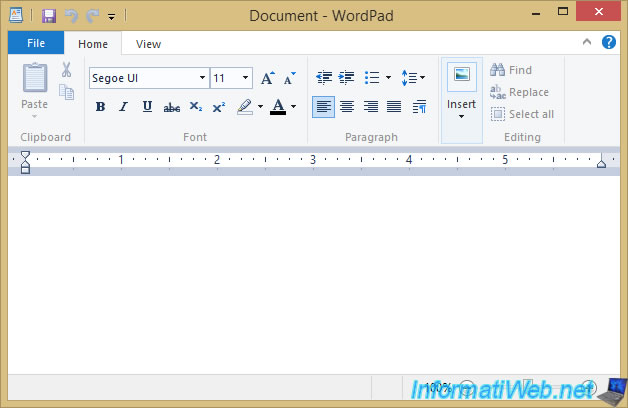
Share this tutorial
To see also
-

Live CD 1/6/2025
Malekal Live CD - Presentation of the live CD (Win10PESE v1607) features
-

Live CD 1/13/2025
Malekal Live CD - Presentation of the live CD (Win10PESE v1709) features
-

Live CD 12/23/2024
Malekal Live CD - Presentation of the live CD (Win7PESE) features
-

Live CD 1/16/2025
Malekal Live USB - Presentation of the live USB 2024 (Win11) features
No comment