Microsoft multiboot with Windows 7 and Windows 8.1
- MultiBoot
- Windows 8 / 8.1, Windows 7
- 25 March 2024 at 15:12 UTC
-

- 3/3
3. Manage the boot menu on Windows 8.1 (to change the default OS)
To manage the boot menu on Windows 8.1, open File Explorer and right-click "Properties" on "This PC".
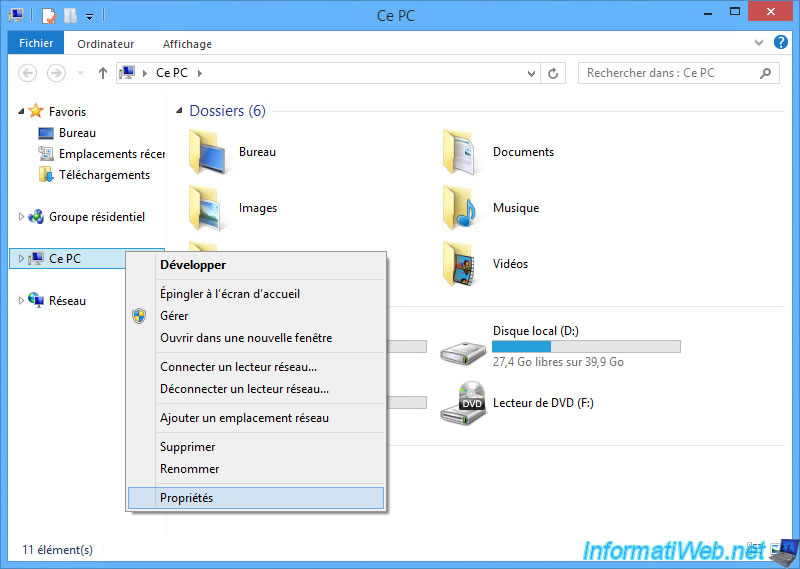
In the "General System Information" window that appears, click on "Advanced system settings".
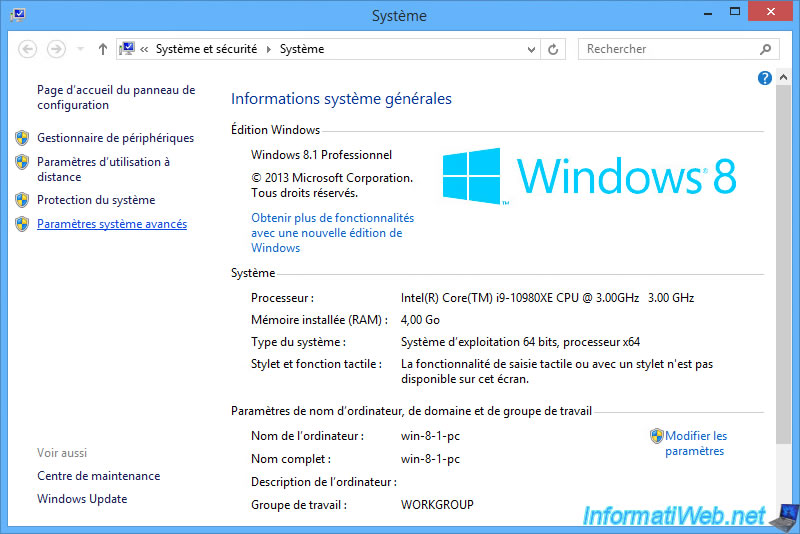
Next, click on the "Settings" button in the "Startup and Recovery" section.
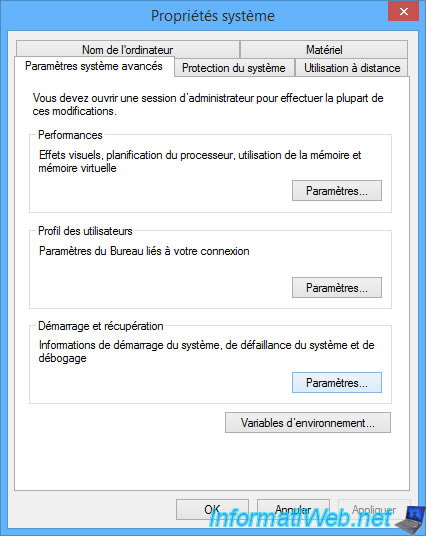
In the "Startup and Recovery" window, you will see:
- the operating system that will be chosen by default at startup.
- the delay after which your computer will automatically start on the above choice if you do nothing.
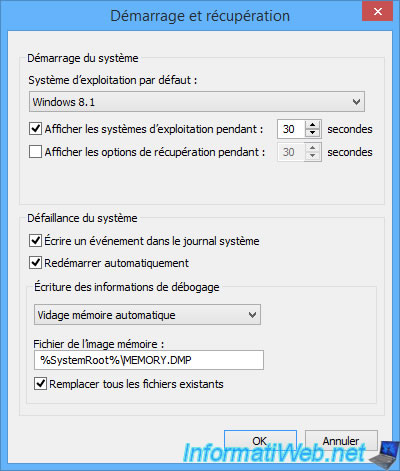
If you open the "Default operating system" list, you will see that you have the choice between "Windows 8.1" and "Windows 7".
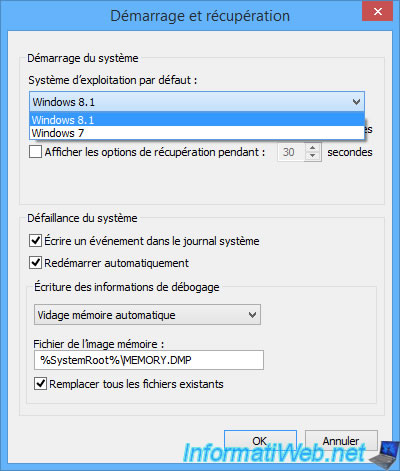
4. Manage the boot menu on Windows 7 (to change the default OS)
On Windows 7, the technique is the same.
When your computer starts, choose "Windows 7".
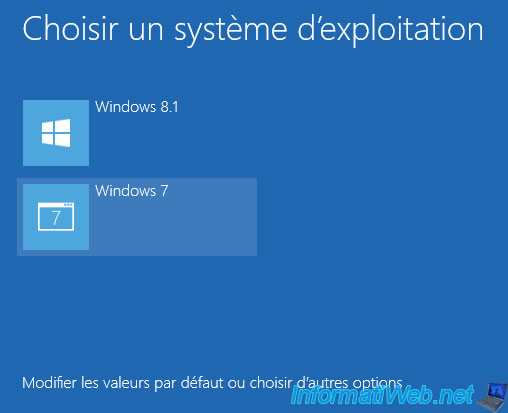
The Windows 7 loading logo appears.

Right click "Properties" on "Computer".
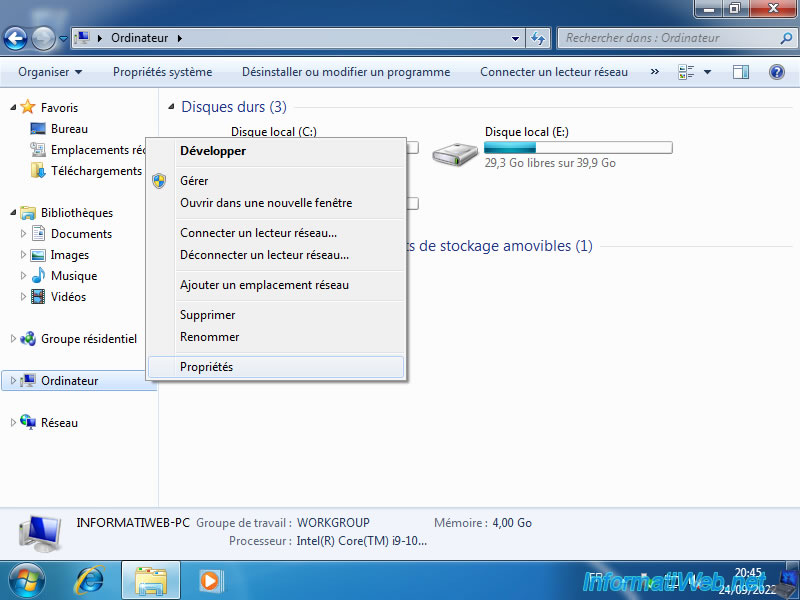
In the Windows 7 "General System Information" window that appears, click on "Advanced system settings" (in the left column).
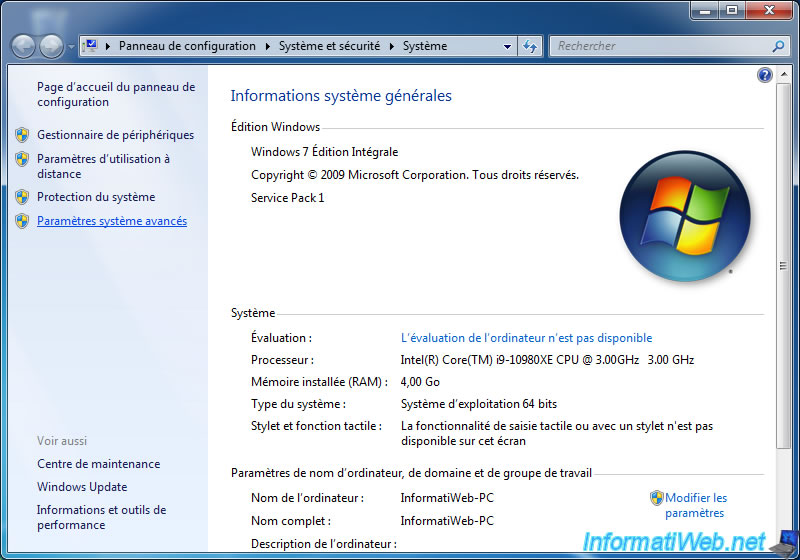
In the "System Properties" window that appears, click on the "Settings" button in the "Startup and Recovery" section.
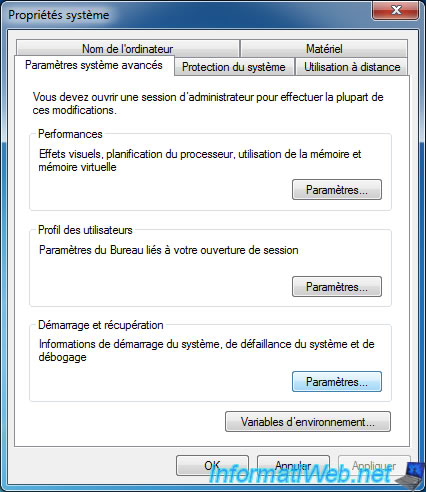
In the "Startup and Recovery" window that appears, you will again see the operating system that will be chosen automatically by default when your computer starts.
You can also change the delay before which this choice will be used automatically.
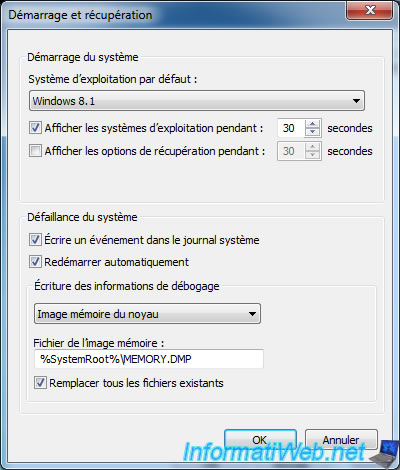
As expected, in the "Default operating system" list, you will again have the choice between "Windows 8.1" and "Windows 7".
Choose "Windows 7" to automatically start on this version of Windows and click OK.
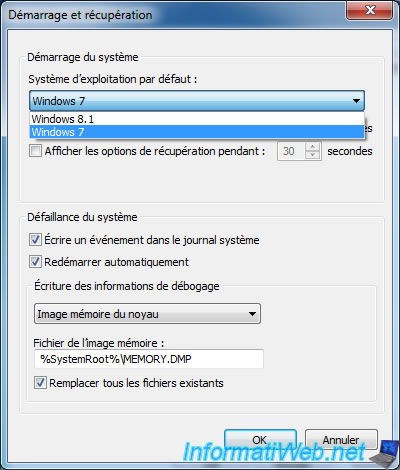
Note that its Windows 7, Windows boot manager has a different appearance.
However, the principle is the same and there is no problem.
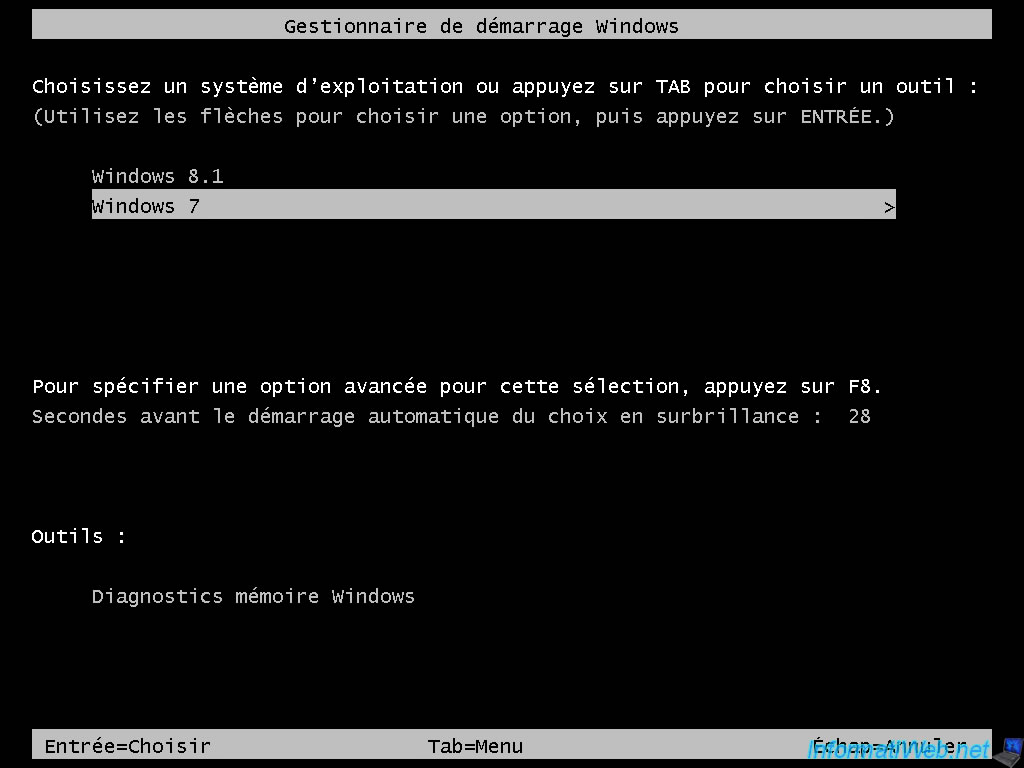
As expected, by default Windows 7 will boot after 30 seconds if you do nothing.

You are back on Windows 7.
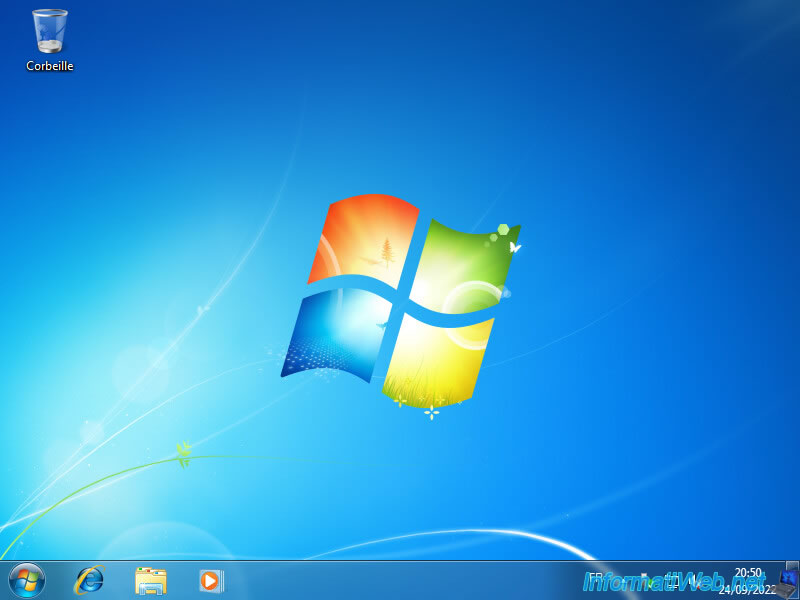
Share this tutorial
To see also
-

Windows 4/6/2013
Save Windows Activation
-

Windows 1/1/2021
Upgrade from Windows 7 to Windows 8 or 8.1
-

Windows 4/10/2025
Windows 11 / 10 / 8.1 / 8 - Change a physical disk of a storage space (software RAID)
-

Windows 5/18/2022
Windows 7 / 8 / 8.1 / 10 / 11 - Enable the Administrator account
No comment