Multiboot with Windows 8.1 and Linux (Ubuntu)
- MultiBoot
- Windows 8 / 8.1
- 06 May 2024 at 13:07 UTC
-

- 3/3
3. Manage the boot menu on Ubuntu (to change the default OS)
To easily manage the boot menu in Ubuntu, you will need to install third-party software.
To do this, nothing could be simpler, just open a terminal.
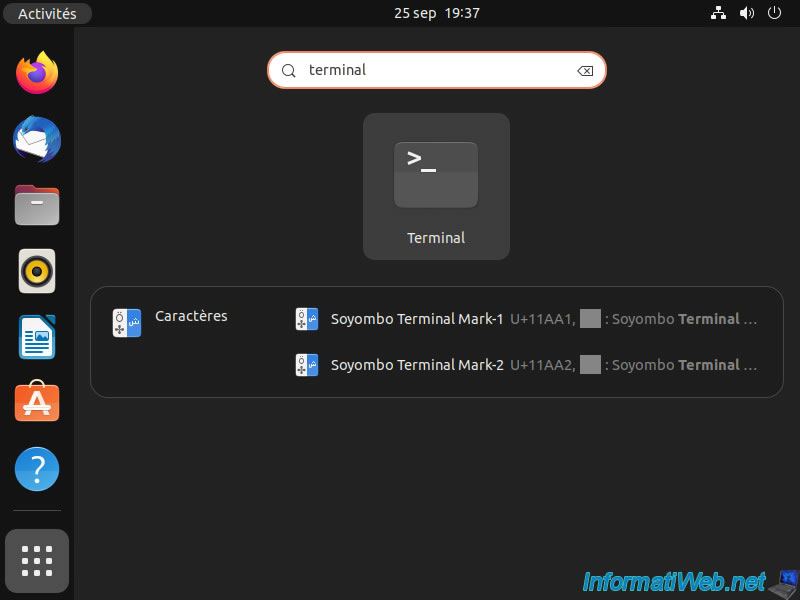
In the terminal that opens, obtain "root" rights under Ubuntu by typing the command below.
Then, type in your user account password.
Note that only the user created during Ubuntu installation can obtain root rights this way.
Bash
sudo su
Add the reference to the repository where the "Grub Customizer" tool you will need is located:
Bash
sudo add-apt-repository ppa:danielrichter2007/grub-customizer
Update the list of packages available for Ubuntu (including from the repository you just added) by typing this command:
Bash
sudo apt-get update
Then, install the "Grub Customizer" tool by running this command:
Bash
sudo apt-get install grub-customizer
Once this tool is installed, click on the icon with the 9 dots at the bottom left and search for "Grub Customizer".
Then, launch the tool that appears.
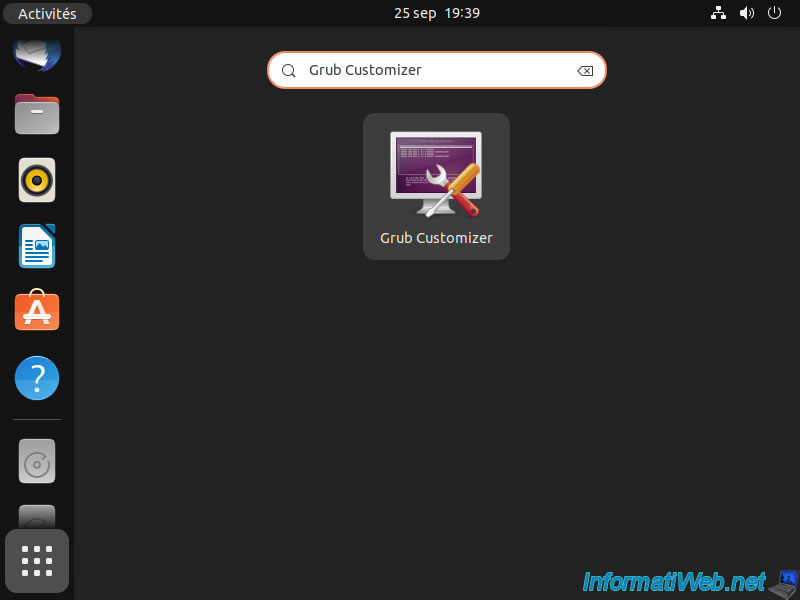
Enter the password for your user account and click on: Authenticate.
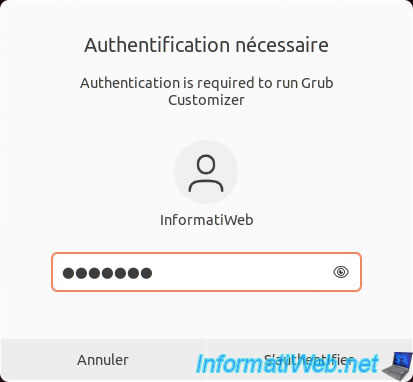
In the "Grub Customizer" window that appears, you will find the Ubuntu boot menu options that you saw earlier on a black background.
As you can see, you find the options: Ubuntu, Memory test, Windows 8, ...
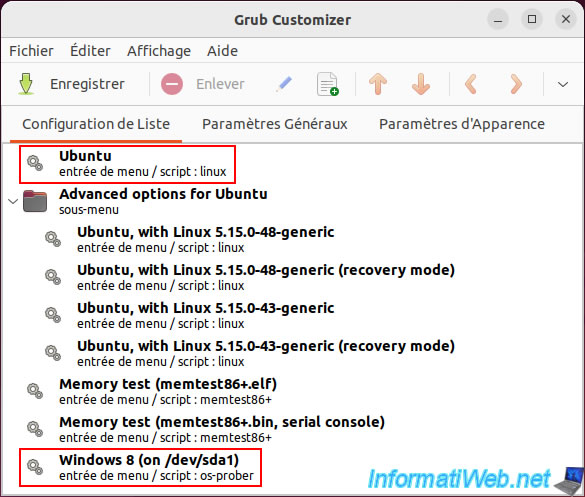
If you go to the "General settings" tab, you will see that the default entry is the 1st entry in the boot menu (ie: Ubuntu).
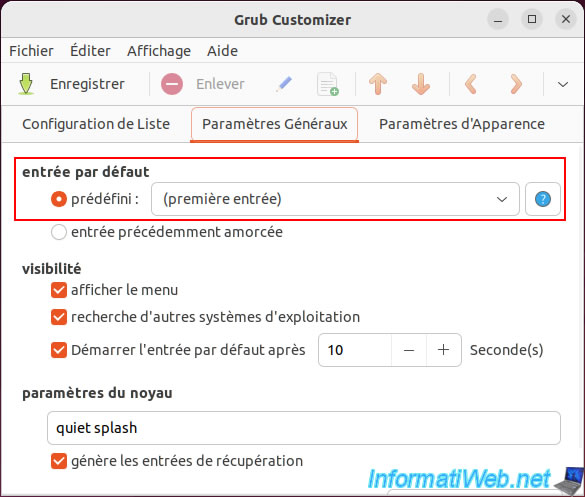
To start automatically by default in Windows 8.1, choose the "Windows 8..." option.

Click Save.
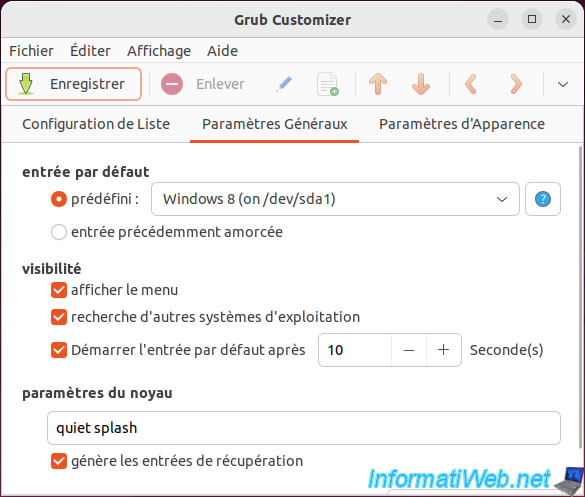
Restart your computer.
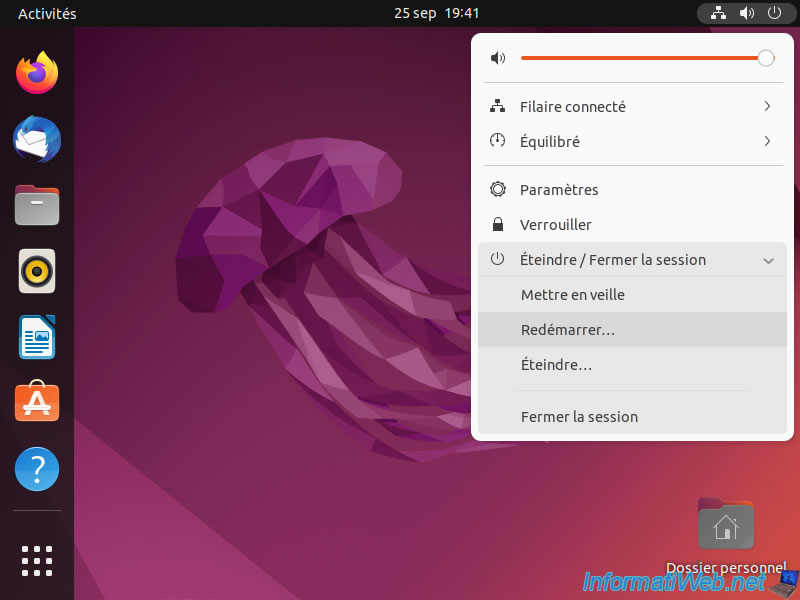
Click on: Restart.
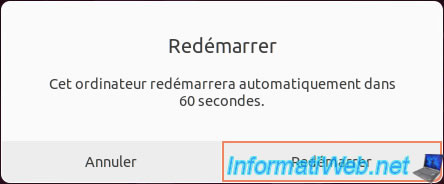
The loading logo appears.
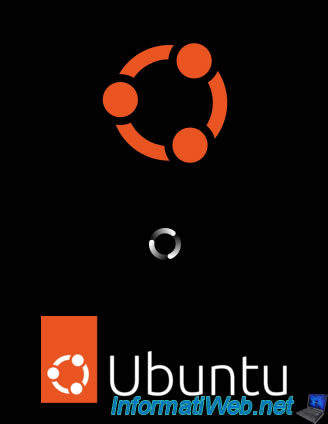
This time, you will see that the "Windows 8..." option is selected by default.
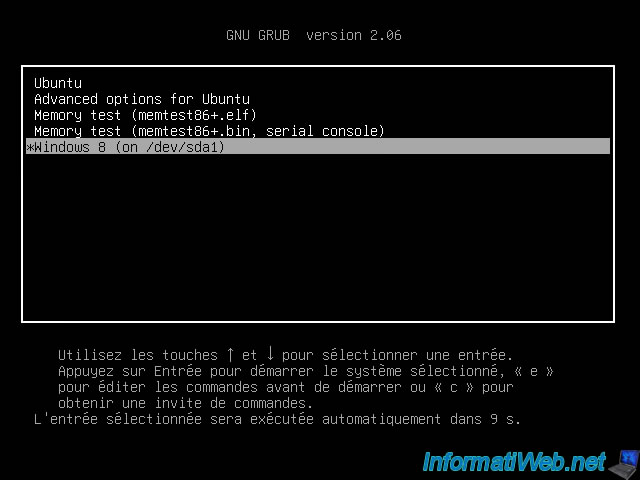
The Windows 8.1 logo appears.
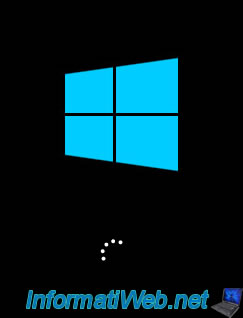
You're back on Windows 8.1.
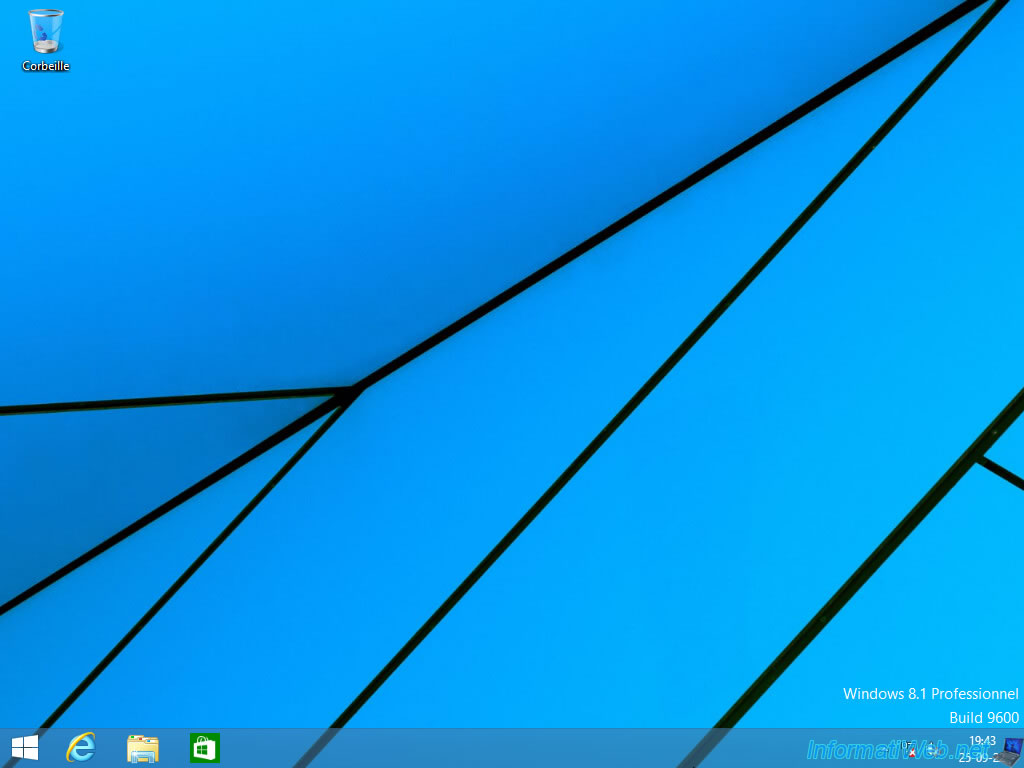
4. Unable to manage boot menu on Windows 8.1 (to change default OS)
As mentioned before, Ubuntu supports multiboot installation alongside Windows.
But the reverse is not possible in the sense that Microsoft does not offer this option if you were trying to install Windows after Linux.
Normally, it is possible to manage the Windows start menu by right-clicking "Properties" on "This PC".
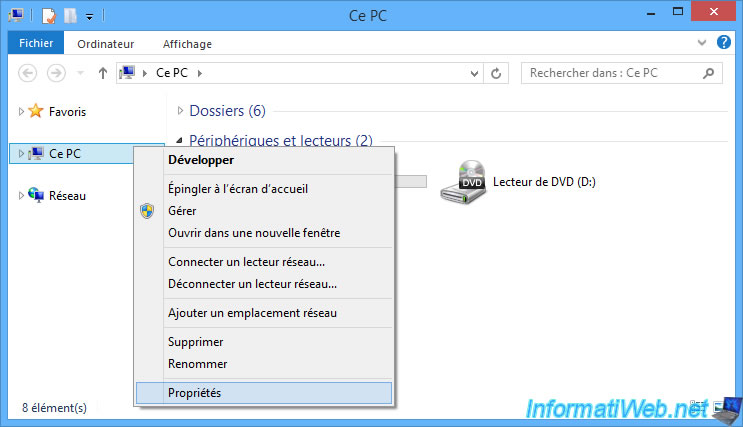
Then, click on: Advanced system settings.
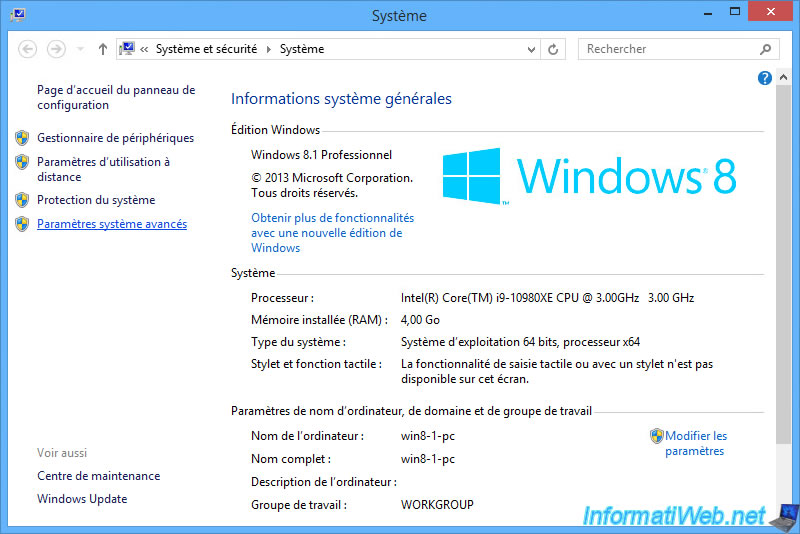
Next, click on the "Settings" button in the "Startup and Recovery" section.
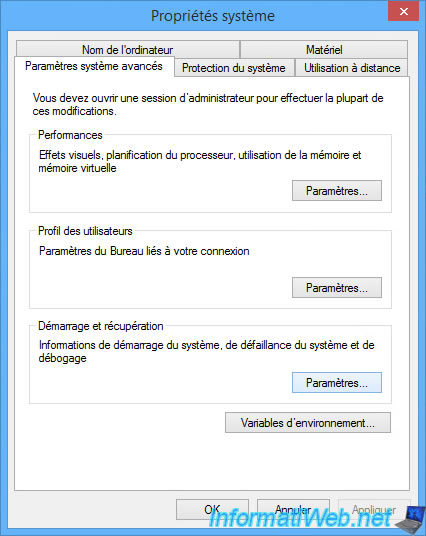
At the top of the "Startup and Recovery" window that appears, you will see that nothing appears for the first options.
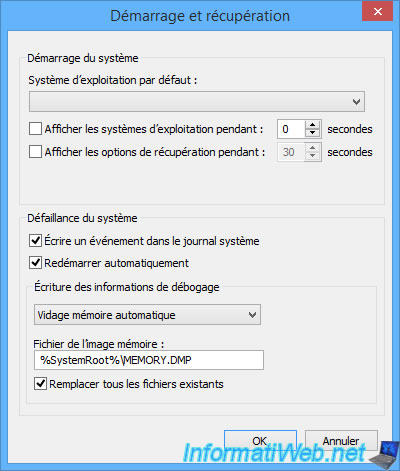
Also, if you open the "Default operating system" list, you will see that it is empty.
It is therefore not possible to manage the boot menu from Windows 8.1 in the case of a multiboot with Windows and Linux (Ubuntu in this case).
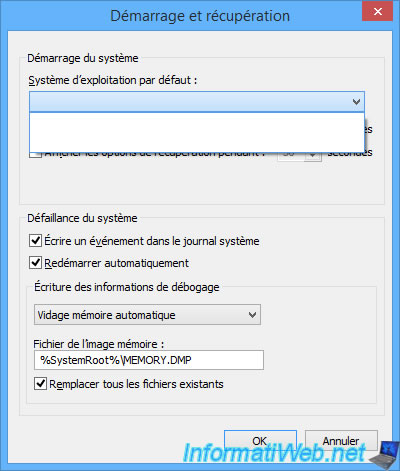
The only possibility is to restart your computer and choose "Ubuntu".
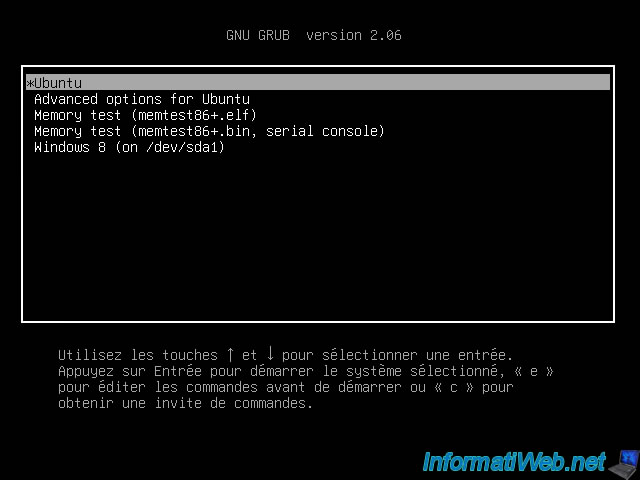
You arrive on Ubuntu.
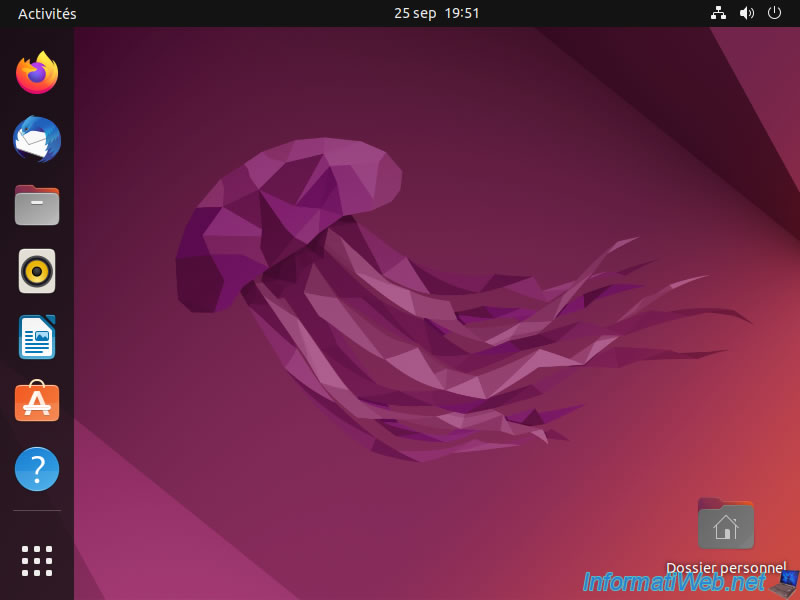
Launch the "Grub Customizer" tool installed in Ubuntu.
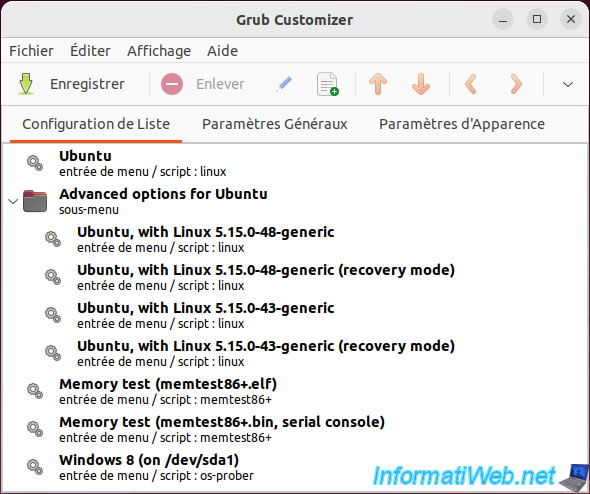
Go to the "General Settings" tab.
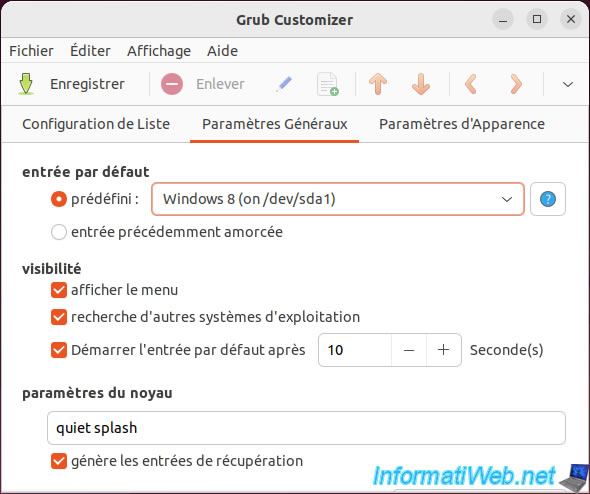
If you want to change the operating system to use by default, open the list "default entry: predefined" and select "Ubuntu" or "Windows 8".
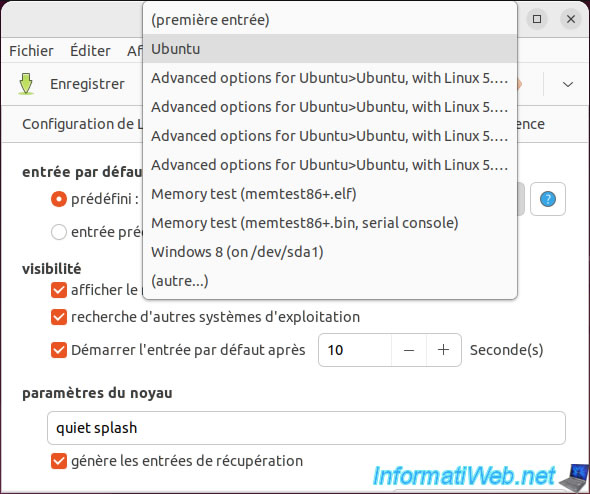
Share this tutorial
To see also
-

Windows 5/20/2016
Control a computer remotely (Win 7 to 11)
-

Windows 8/9/2022
Windows 7 / 8 / 8.1 / 10 / 11 - Create a virtual Wifi network
-

Windows 6/9/2023
Windows 8 / 8.1 / 10 / 11 - Reactivate the F8 menu
-

Windows 7/29/2014
Windows Vista to 11 - Partitioning your hard drive
No comment