Multiboot with Windows 8.1 and Linux (Ubuntu)
- MultiBoot
- Windows 8 / 8.1
- 06 May 2024 at 13:07 UTC
-

- 2/3
2. Install Linux (Ubuntu 22.04.1)
Insert the DVD of the desired Linux distribution (in our case: Ubuntu 22.04.1).
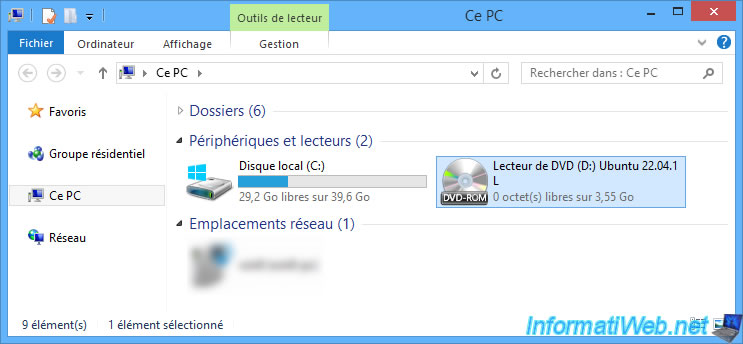
If your computer boots successfully from this installation DVD, a GRUB boot menu will appear.
GRUB being a boot manager used in Linux.
Select the "Try or Install Ubuntu" option.
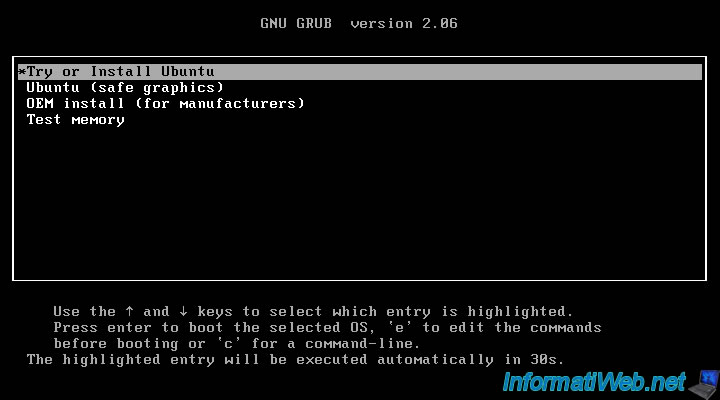
The Ubuntu logo appears.
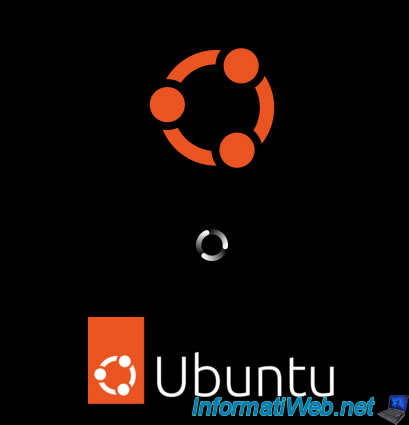
In the Ubuntu installation wizard that appears, select "French", then click on: Try Ubuntu.
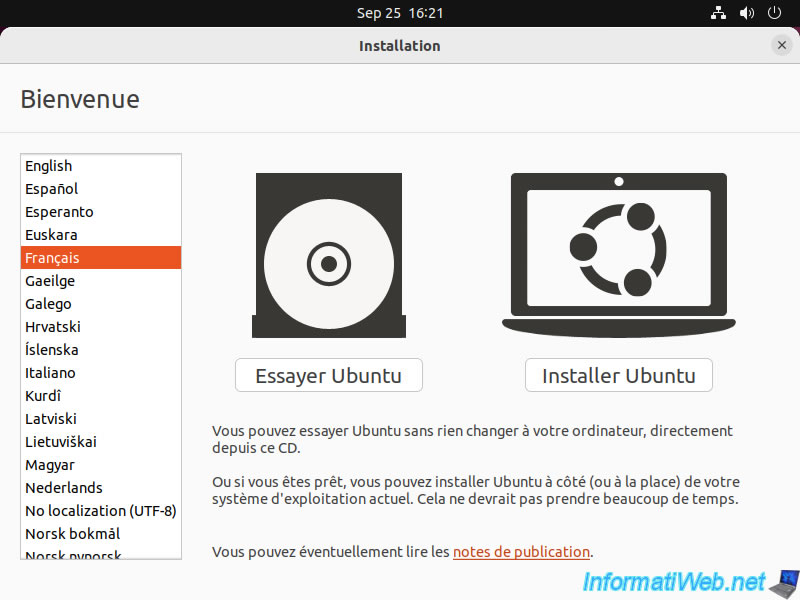
Select your keyboard layout.
Belgian for the "French (Belgium)" keyboard with the @ on the "2" key or French for the "French (France)" keyboard with the @ on the "0" key.
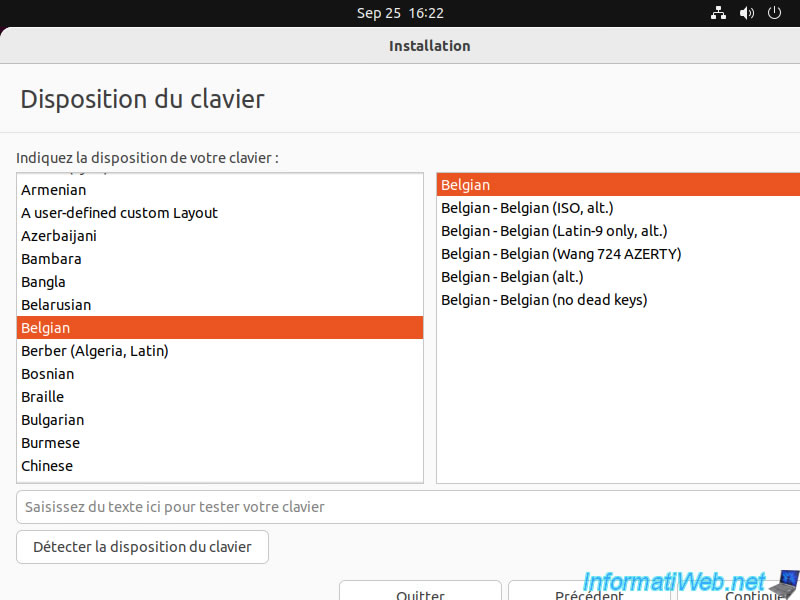
Leave the "Normal installation" option selected and click Continue.
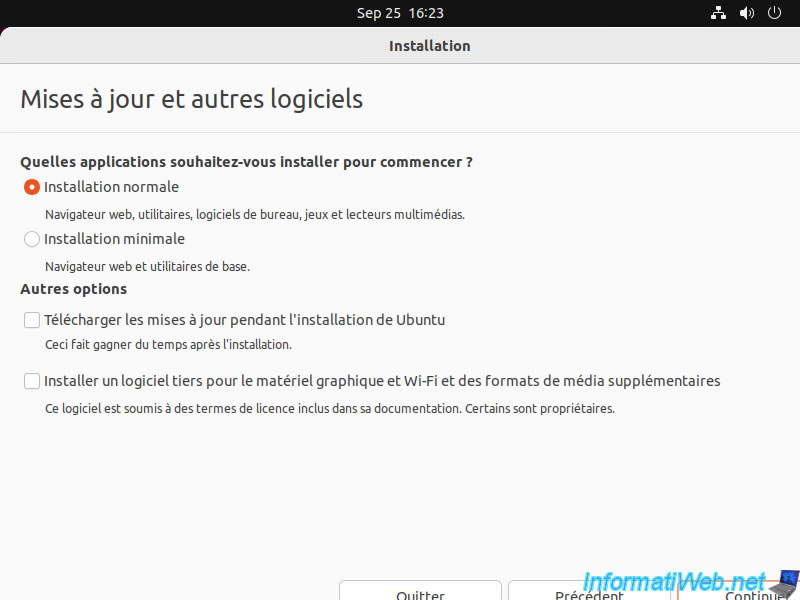
At the "Installation type" step, select "Install Ubuntu alongside Windows 8" and click: Install Now.
This proves that Ubuntu noticed that an installation of Windows 8 (or 8.1) was present on your hard disk.
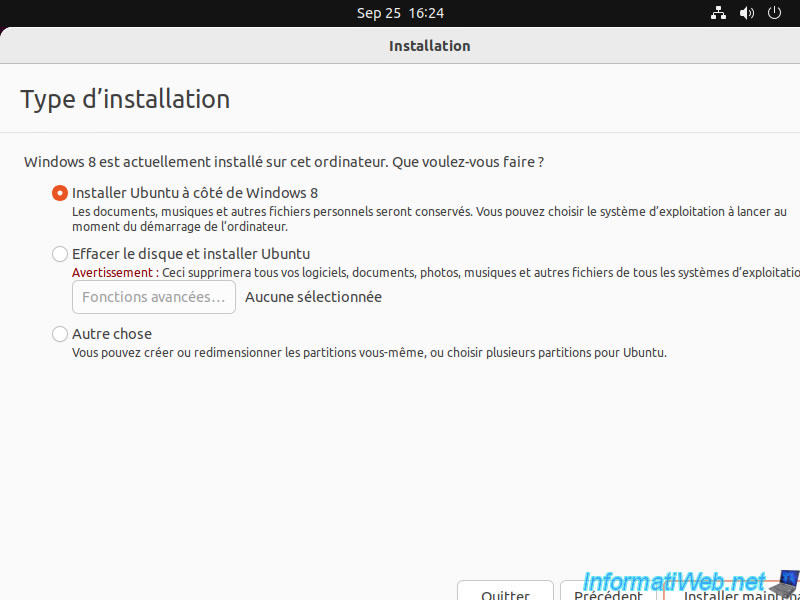
The installation wizard tells you that the partition table of the "sda" hard disk (= 1st SATA / SCSI hard disk) will be modified.
Additionally, partitions will be created:
- the ESP partition is an EFI system partition.
- the ext4 partition is the one with the file system commonly used in Linux (even if there are other versions: ext3, ext2, ...).
Click Continue.
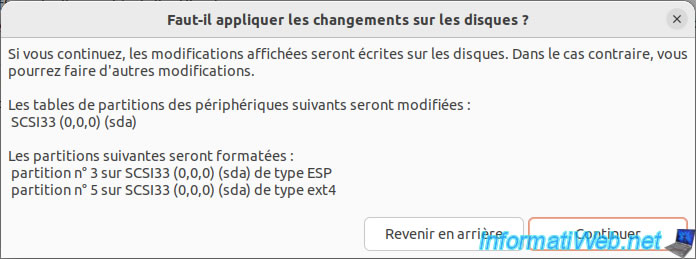
Select your time zone.
Examples: Brussels in Belgium and Paris in France.
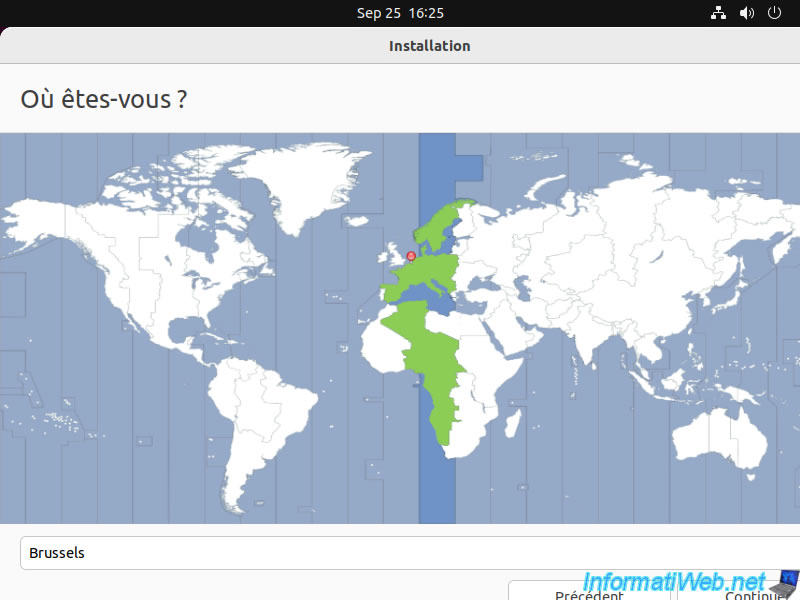
Indicate your name, that of your computer (when you start on Ubuntu), as well as a user name (for the 1st user to be created on Ubuntu) and his password.
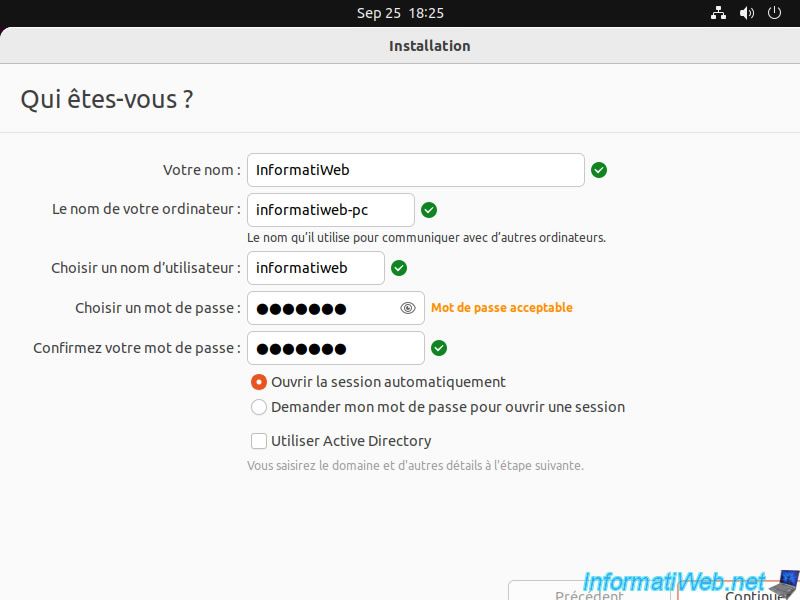
The Ubuntu installation starts and the wizard first creates the ext4 filesystem on the needed partition.
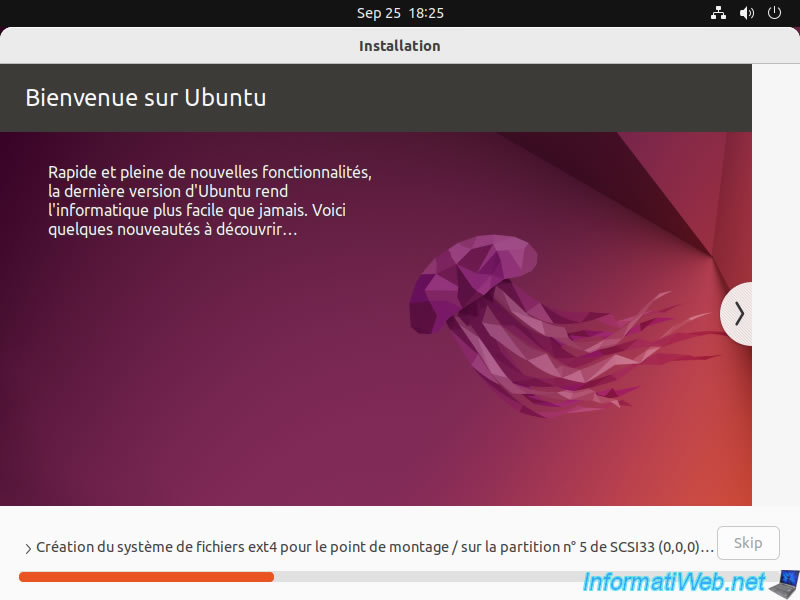
Then, the copying of the necessary files begins.
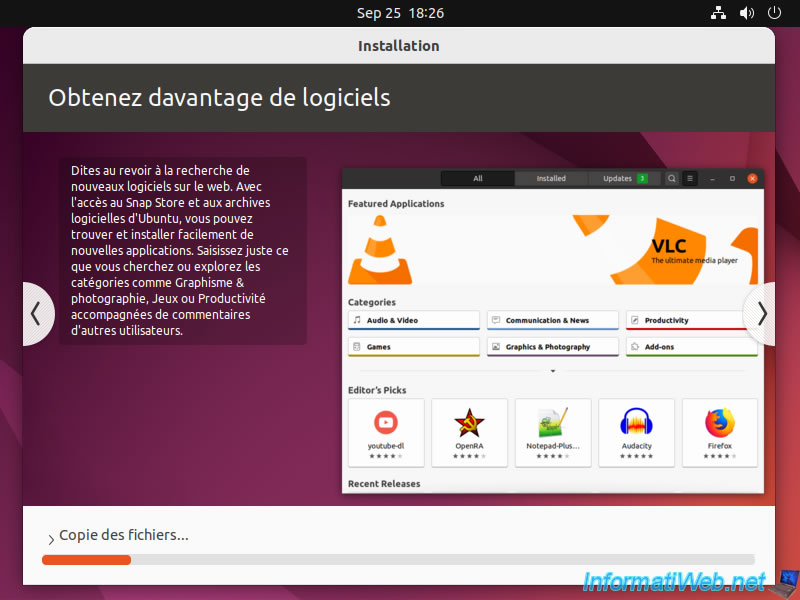
When the "Installation complete" message appears, click on: Restart Now.
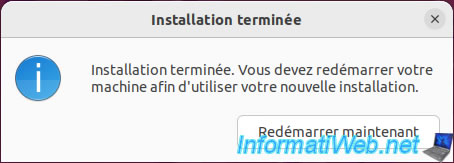
Remove the Ubuntu install DVD from your CD/DVD drive, then press Enter.
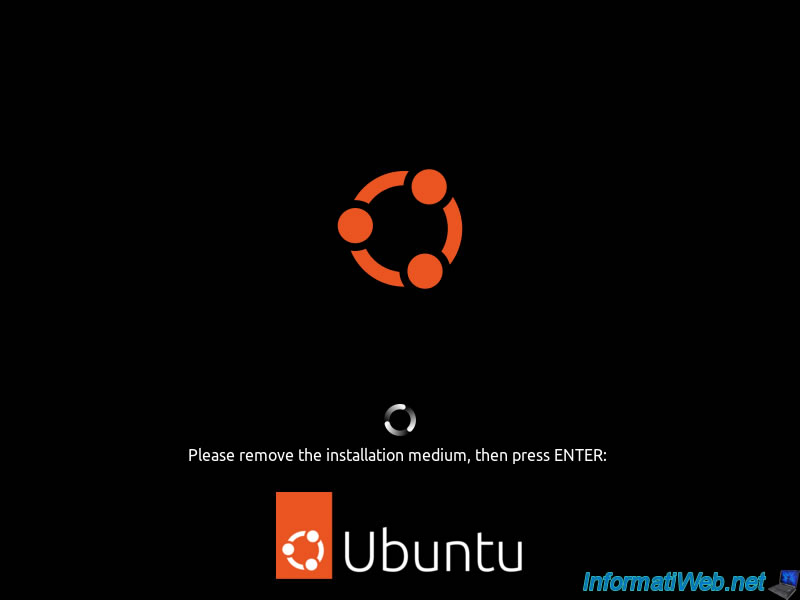
At startup, you will have several options to choose from, including:
- Ubuntu
- Memory test ... : allows you to test your RAM modules using the memtest utility.
- Windows 8 (on /dev/sda1) : allows you to boot to your Windows 8.1 installation which is located on the 1st partition (sda1) of your 1st SATA/SCSI hard drive (sda).
Choose "Ubuntu" and press Enter.
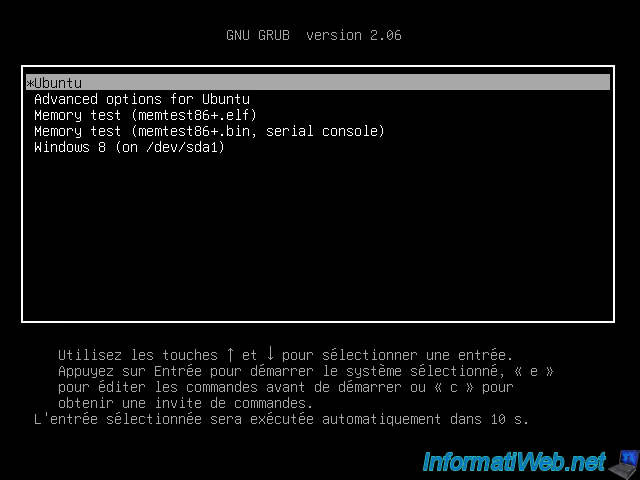
Ubuntu starts.
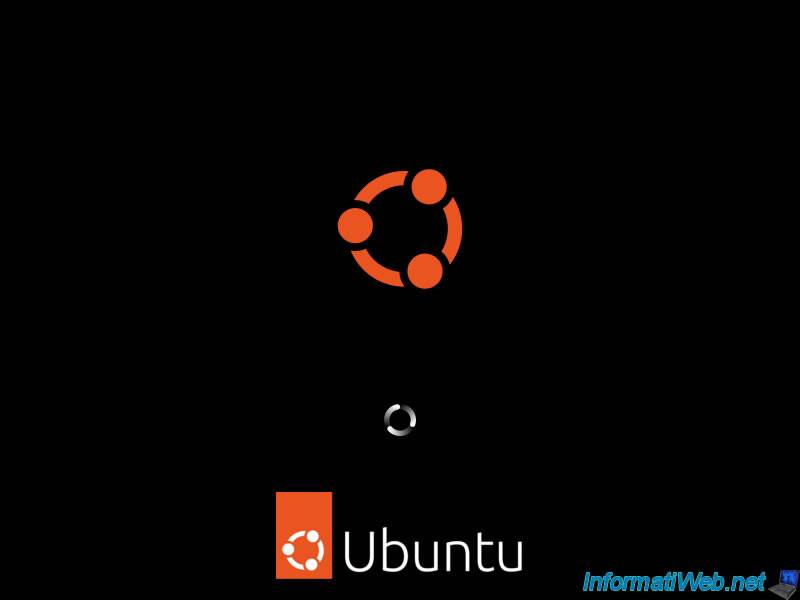
Ubuntu is installed.
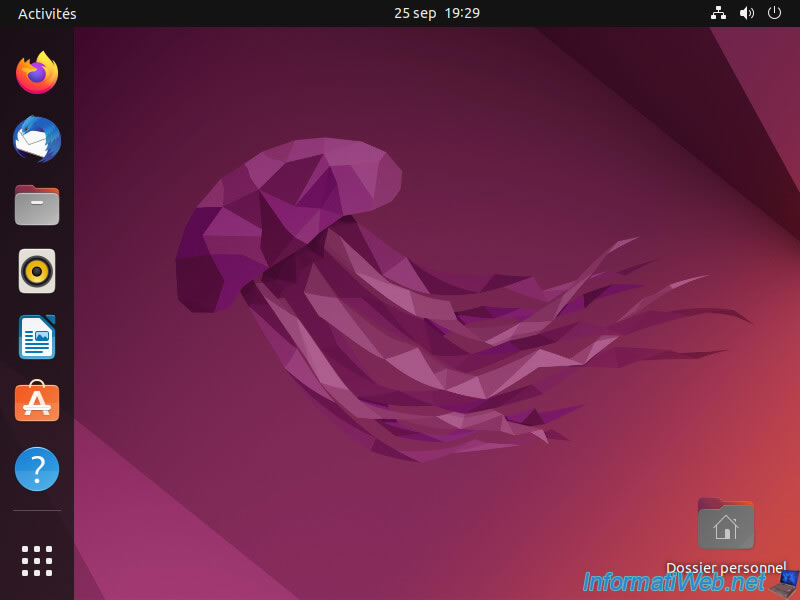
Share this tutorial
To see also
-

Windows 2/5/2021
Manage network cards priority on Windows
-
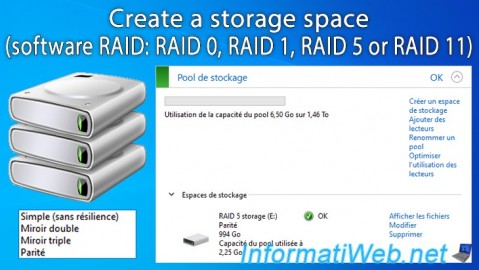
Windows 3/13/2025
Windows 11 / 10 / 8.1 / 8 - Create a storage space (software RAID)
-

Windows 5/18/2022
Windows 7 / 8 / 8.1 / 10 / 11 - Enable the Administrator account
-

Windows 9/28/2021
Windows 8 / 8.1 - Translate Windows using language packs (MUI)
No comment