Upgrade Windows 10 to newer version of Win 10 with VHD/VHDX multiboot (native boot)
- MultiBoot
- Windows 10
- 29 July 2024 at 17:55 UTC
-

- 2/5
4. Create a temporary virtual machine on Hyper-V to upgrade Windows 10
To create your virtual machine, search for "hyper-v" and launch the Windows 8.1 Hyper-V Manager.
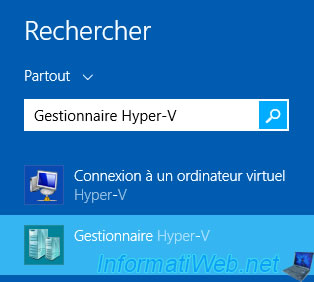
In the Hyper-V Manager that appears, click on: Action -> New -> Virtual Machine.
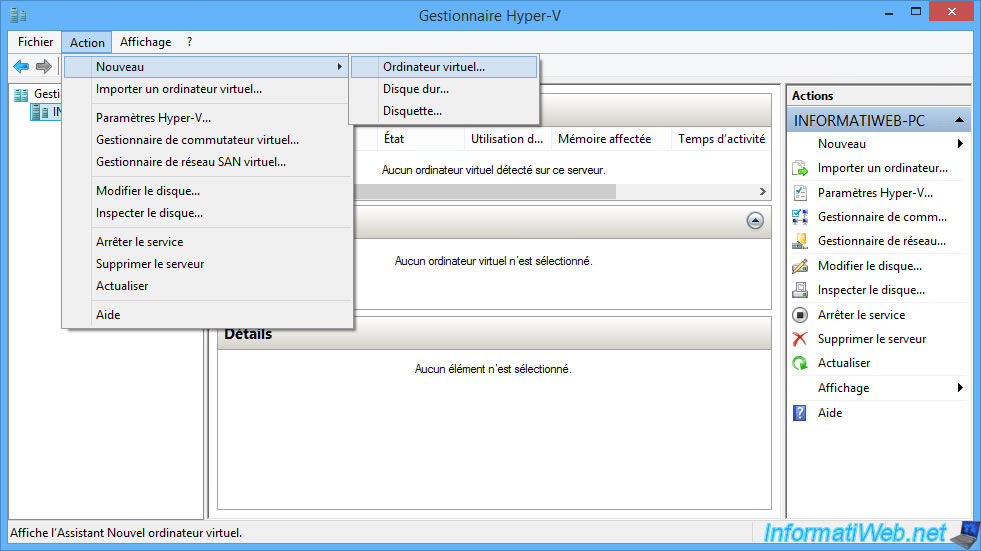
In the "New Virtual Machine Wizard" that appears, provide "Windows 10 VHD Upgrade" as the name (for example), then click Next.
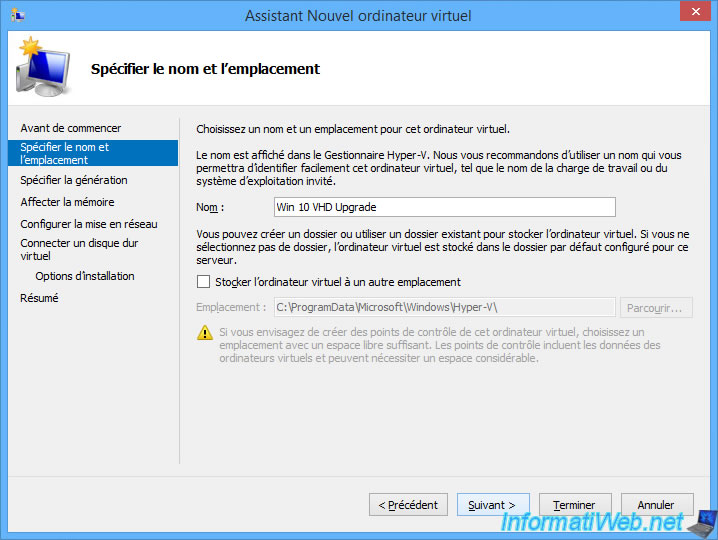
For the generation of the virtual machine, it depends on the type of partition table used by your VHDX virtual hard disk.
- Generation 1: if your VHDX virtual hard disk uses an MBR partition table.
The boot will be performed in LEGACY BIOS mode. - Generation 2: if your VHDX virtual hard disk uses a GUID Partition Table (GPT).
The boot will be performed in UEFI mode.
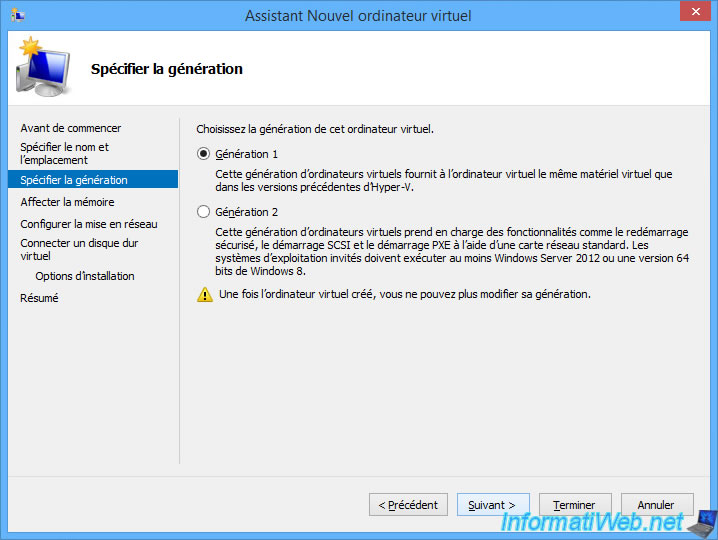
Allocate enough random access memory (RAM) to your virtual machine so that Windows 10 can run smoothly and the upgrade won't be too slow.
But also adapt this value according to the amount of random access memory (RAM) that you have in your physical computer.
Preferably, allocate at least 4 GB for Windows 10, or even 8 GB if you have the possibility.
Warning : uncheck dynamic memory for this computer to keep this fixed.
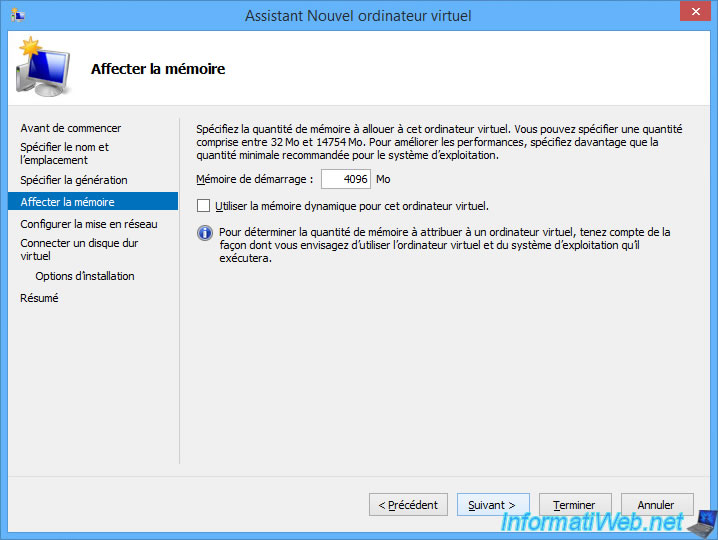
For this computer's networking, select "Connected: Not Connected" to prevent Windows 10 from downloading drivers related to your virtual machine's virtual hardware.
And thus, avoid future problems when you reboot your physical computer to your updated "win10.vhdx" virtual hard disk.
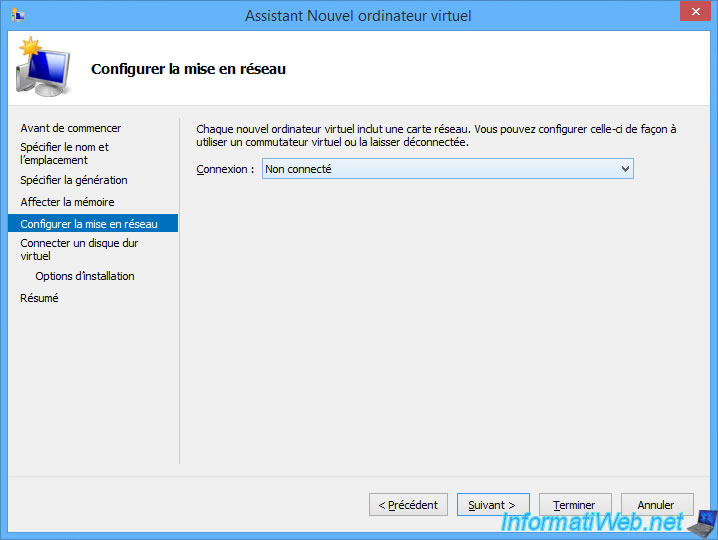
At the "Connect Virtual Hard Disk" step, select "Use an existing virtual hard disk" and click on: Browse.
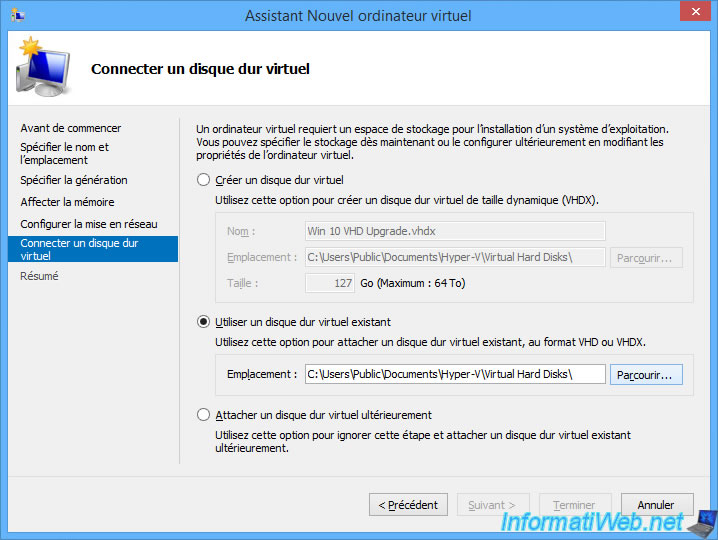
Select your "win10.vhdx" file and click Open.
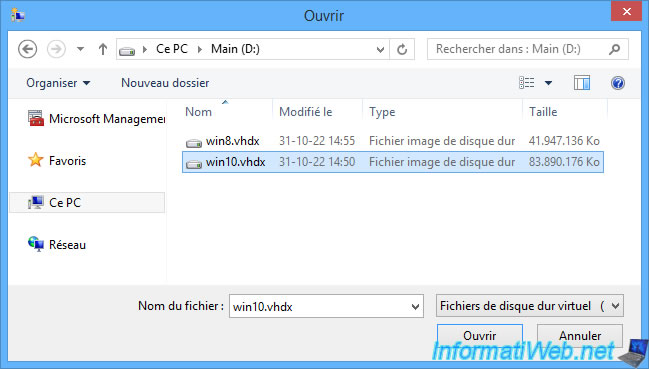
Then, click Next.
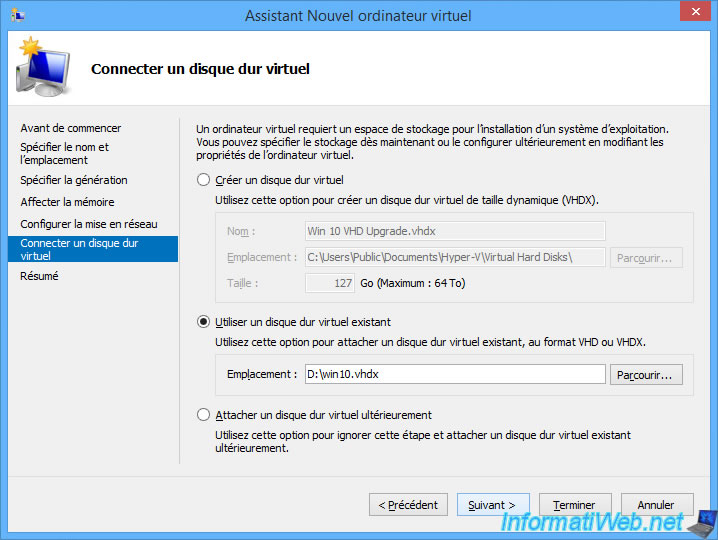
Click Finish.
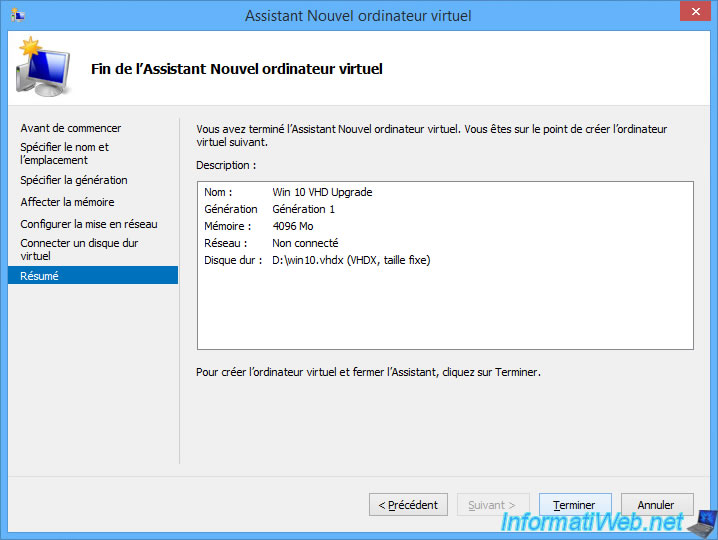
Select your new "Windows 10 VHD Upgrade" virtual machine and click on: Settings.
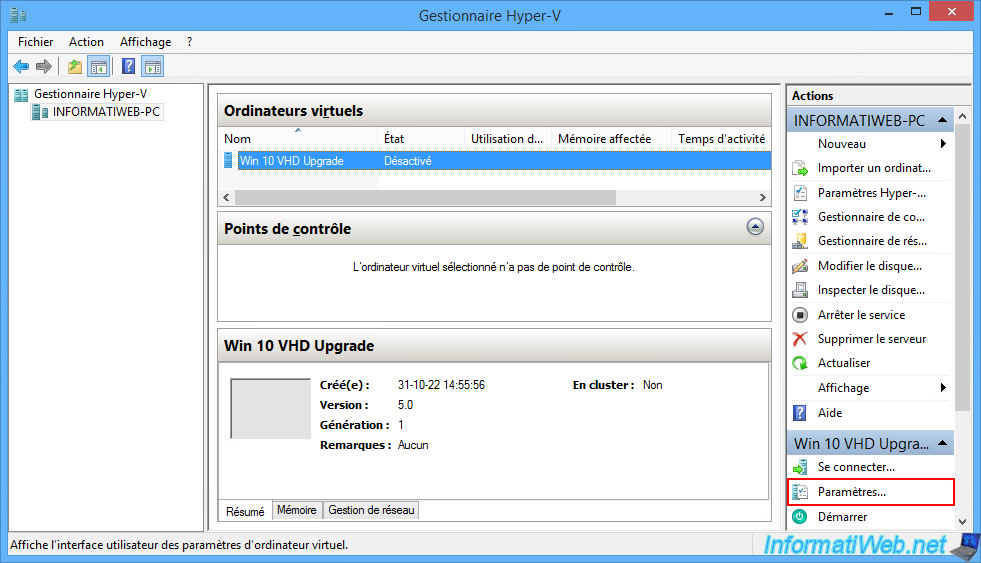
In the "IDE Controller 1 -> DVD Drive" section, select "Image file" and click Browse.
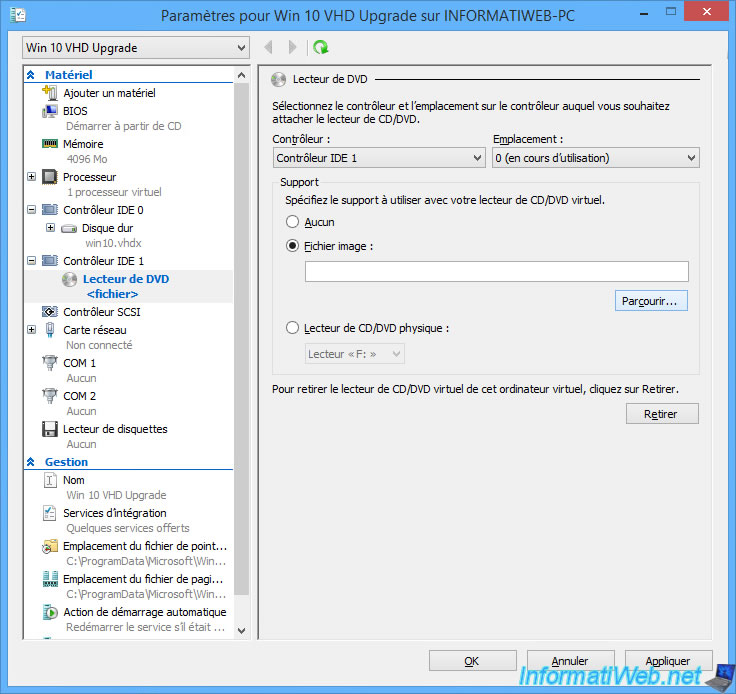
Select the ISO file of the new Windows 10 version you want and click Open.
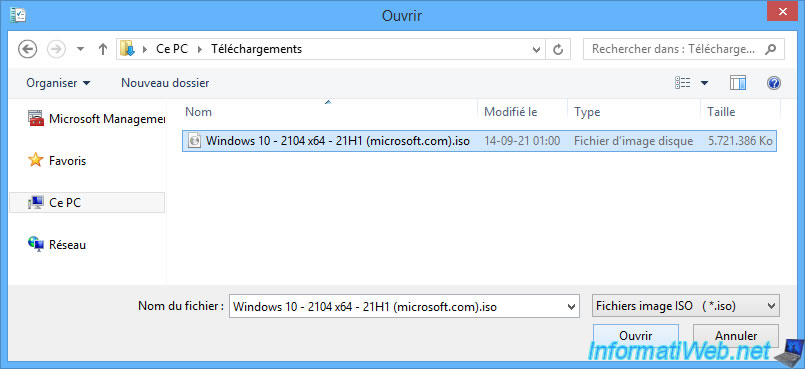
The Windows 10 ISO file has been selected.
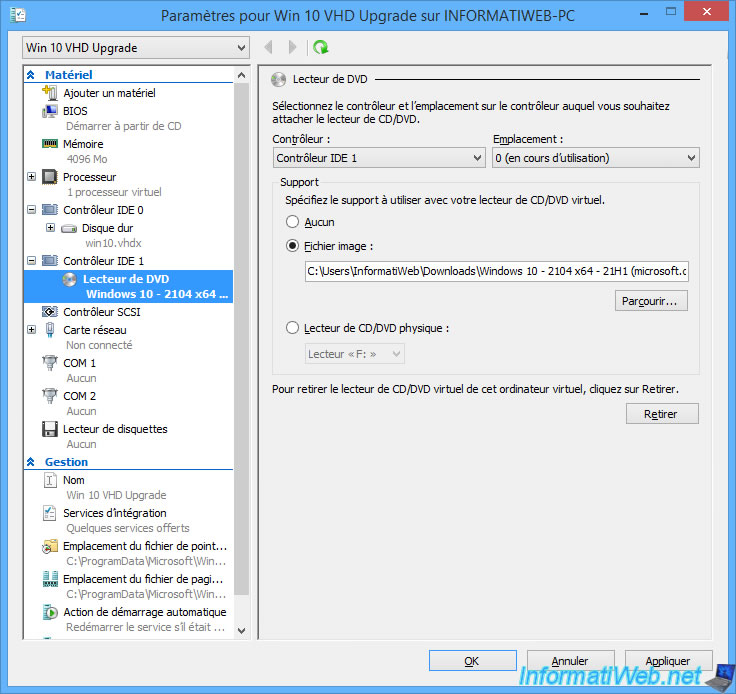
Adapt the number of virtual processors to allocate to your virtual machine if necessary (also taking into account the number of cores of your physical processor (CPU)).
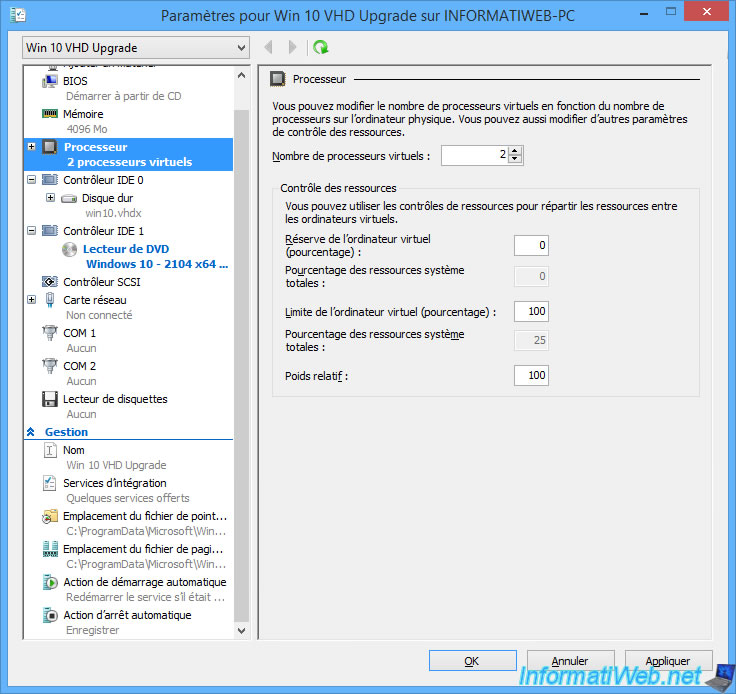
Share this tutorial
To see also
-

Windows 5/20/2016
Control a computer remotely (Win 7 to 11)
-

Windows 10/10/2022
Windows 10 - Reset your PC
-

Windows 3/27/2025
Windows 11 / 10 / 8.1 / 8 - Expand a three-way mirror storage space (software RAID 11)
-

Windows 7/29/2014
Windows Vista to 11 - Partitioning your hard drive
No comment