VHD/VHDX multiboot (native boot) with Windows 10 and Windows 11
- MultiBoot
- Windows 10, Windows 11
- 01 July 2024 at 13:14 UTC
-

- 3/7
6. Installing Windows 10
6.1. Windows 10 setup steps
If your computer's BIOS is set to boot from your disk 0, Windows 10 setup will begin.
Hence the appearance of the message "Preparing xx% devices".
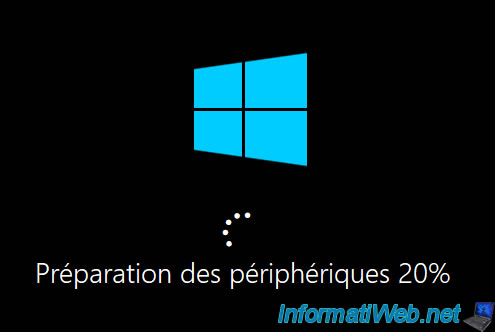
Then, the "Preparing" message will appear.
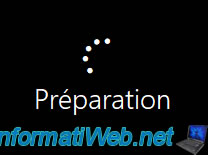
The usual configuration steps for installing Windows 10 will appear.
If necessary, refer to our tutorial "Format your computer and reinstall Windows 10" to see all the configuration steps for Windows 10.
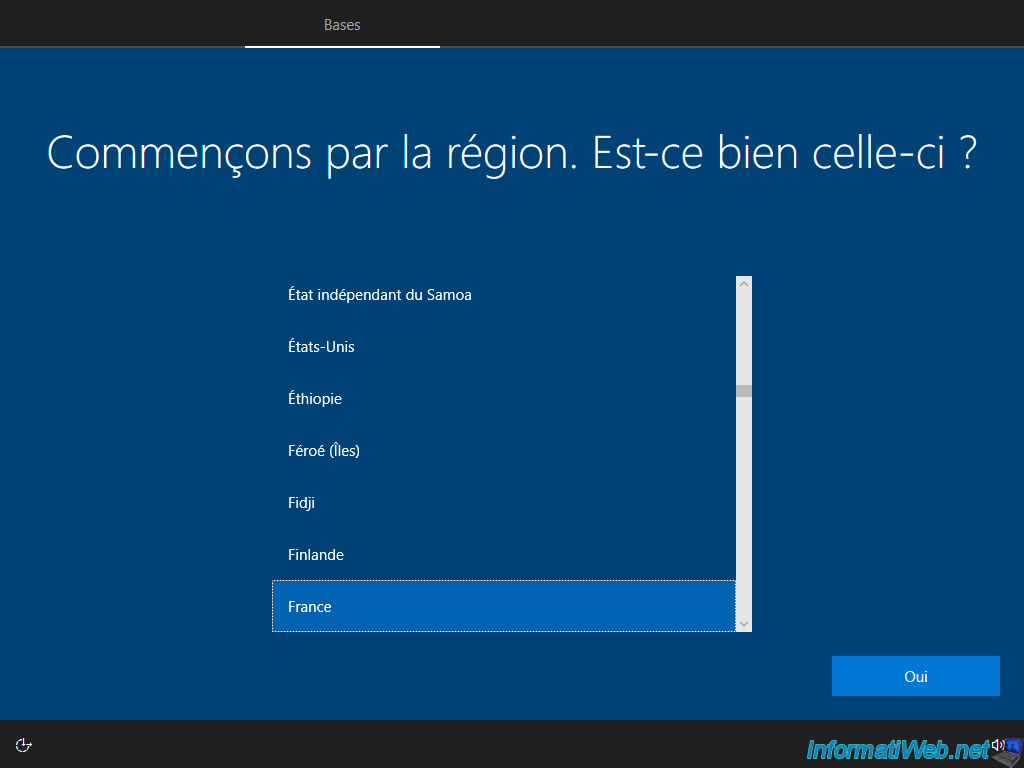
Select your country and click Yes.
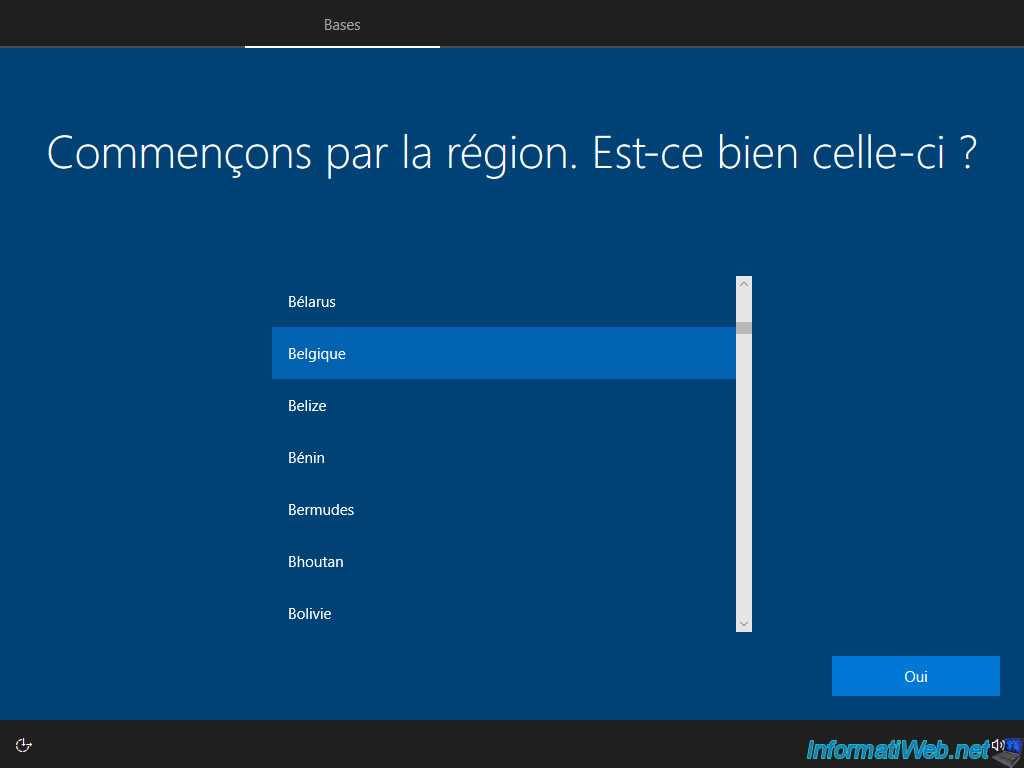
Next, select the keyboard layout that matches your keyboard.
Examples: "French" for France or "French (Belgium)" for Belgium.
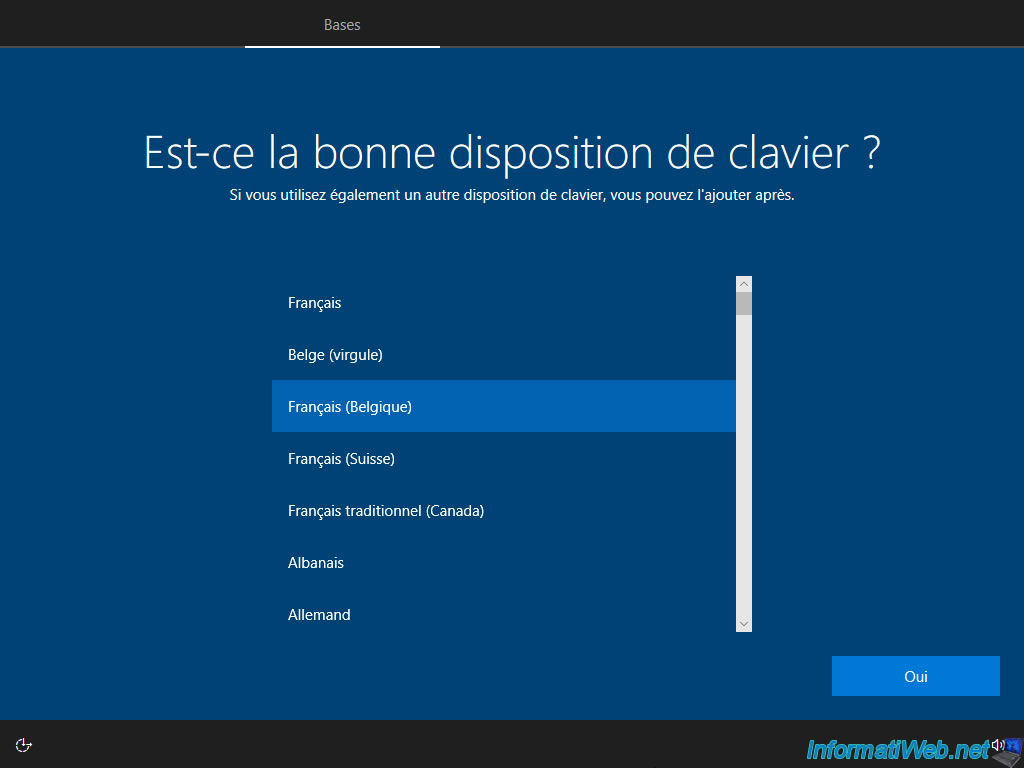
Windows 10 setup continues.
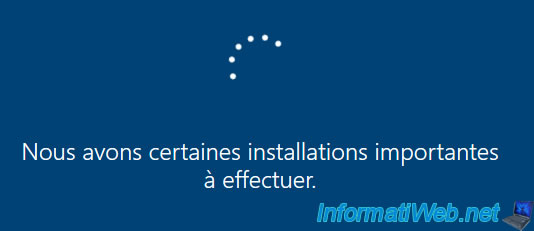
Accept the Windows 10 license agreement (since you couldn't accept it in the 1st step of installing Windows).
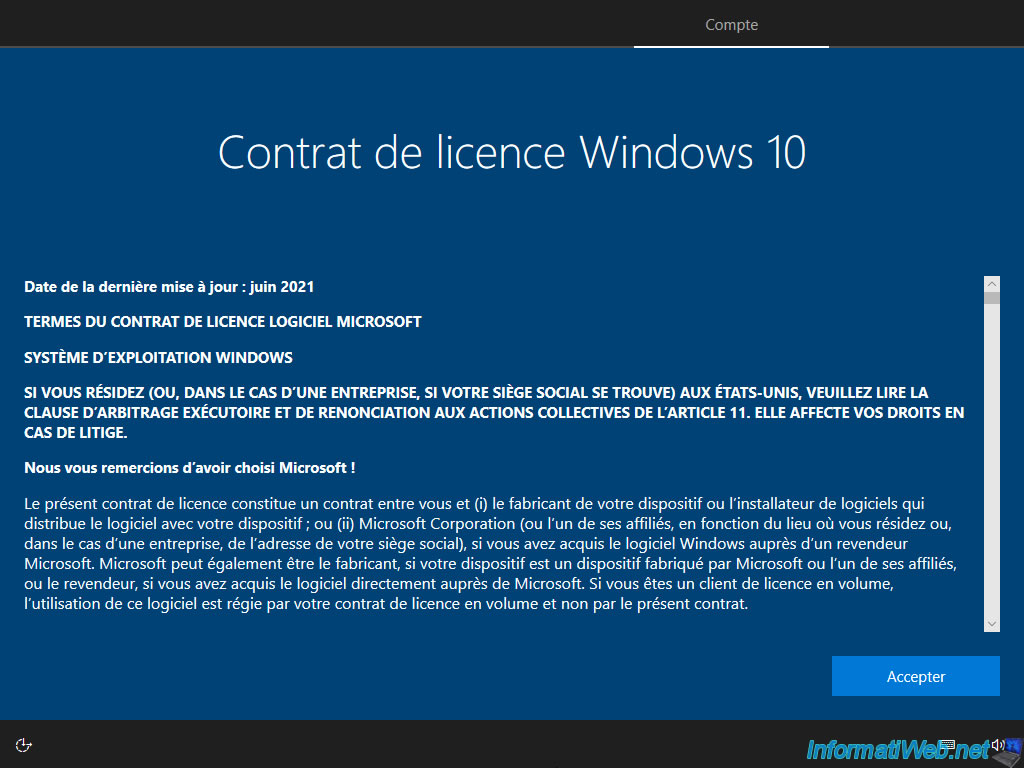
Indicate the name of the 1st user.
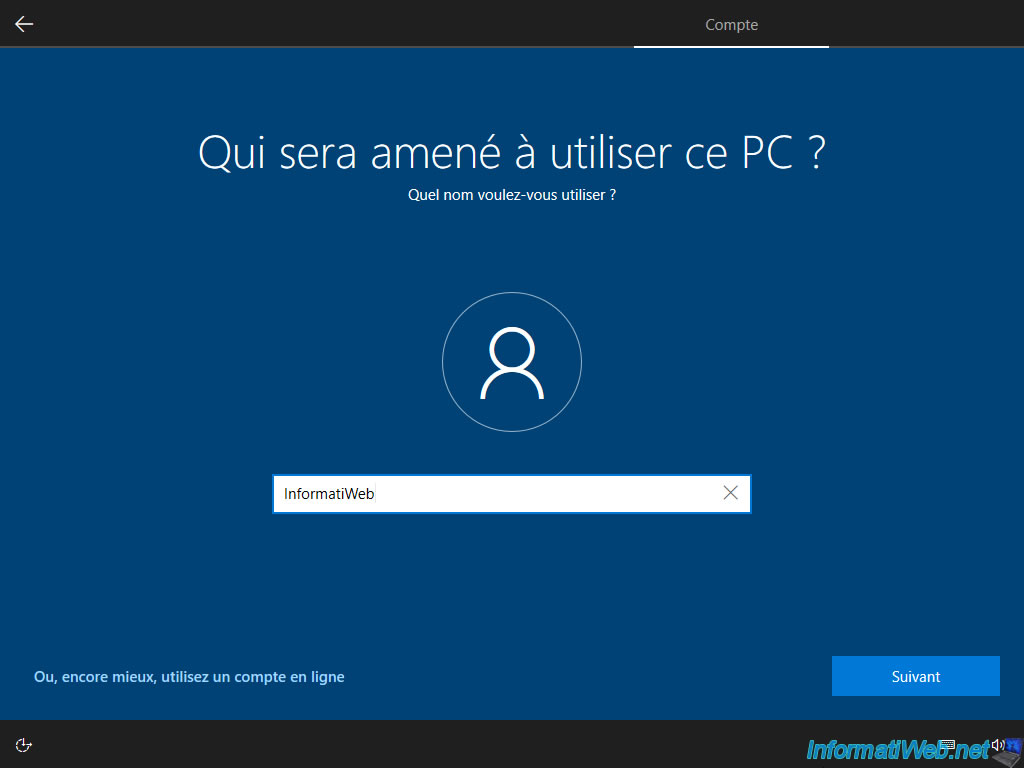
Windows 10 setup continues again.

Since Windows 10, when you install Windows on a virtual hard disk, a "Performance Options" window appears automatically at the first session.
If you do nothing, this window will reappear each time you open a session.
You will see a little later how to solve this problem.
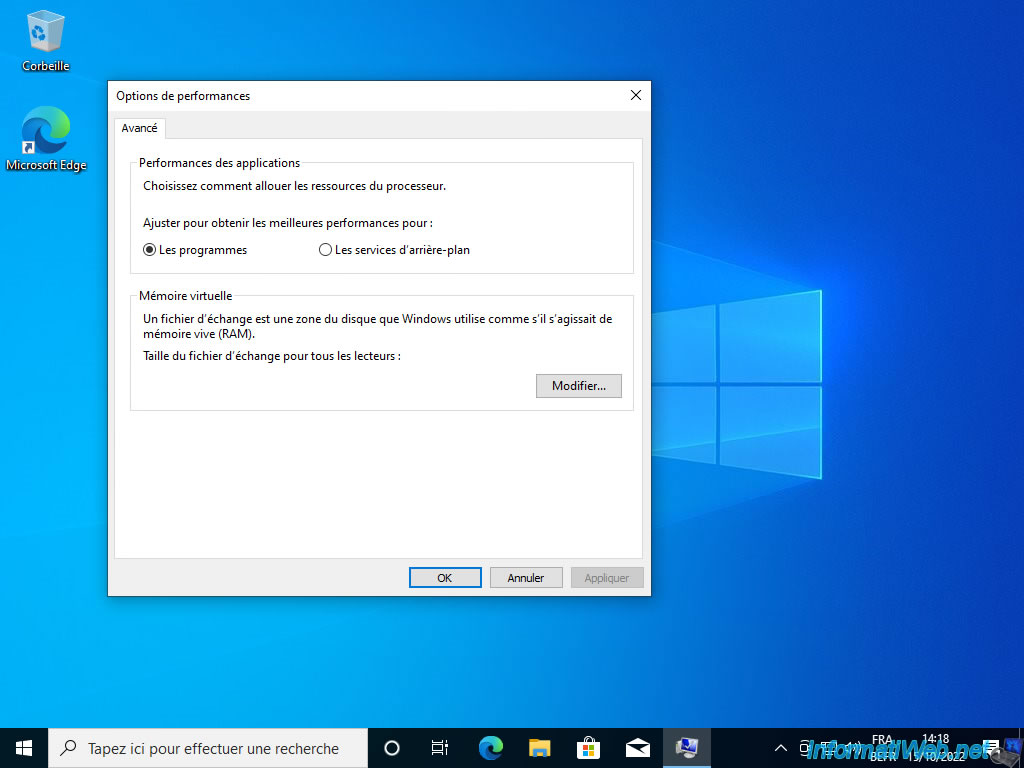
For the moment, open the file explorer and you will see 3 partitions appear:
- Windows 10 (VHD) (C:) : the partition of your VHDX virtual hard disk where Windows 10 is installed.
- Main (D:) : the main partition created on your disk 0 (physical disk) where the VHDX file corresponding to your virtual hard disk is located.
- DATA (E:) : the partition of your 2nd hard drive.
In our case, it is empty.
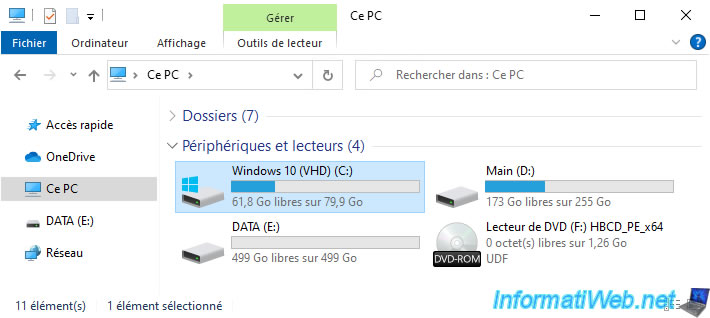
If you enter the "Windows 10 (VHD) (C:)" partition, you will see that the corresponding folders are those of a classic installation of Windows 10.
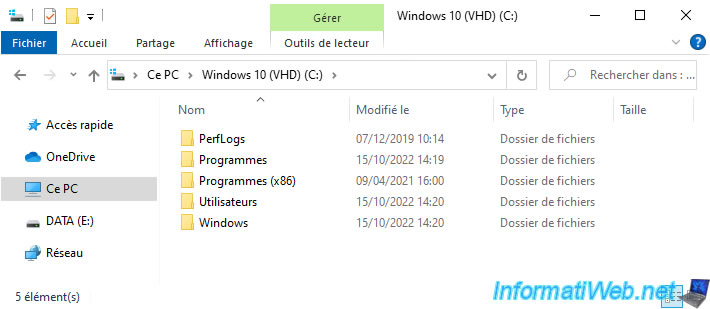
As previously specified, in the "Main (D:)" partition, you will find the "win10.vhdx" file of your virtual hard disk on which you have just started.
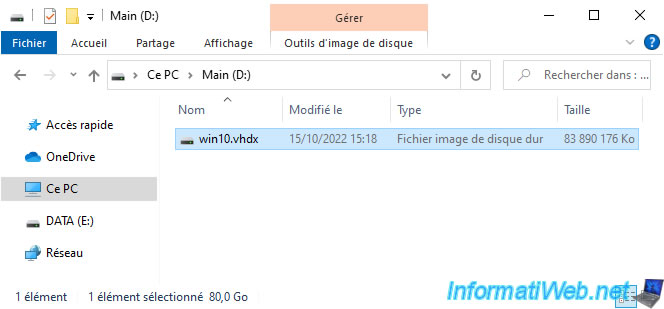
Right click "Manage" on "This PC".
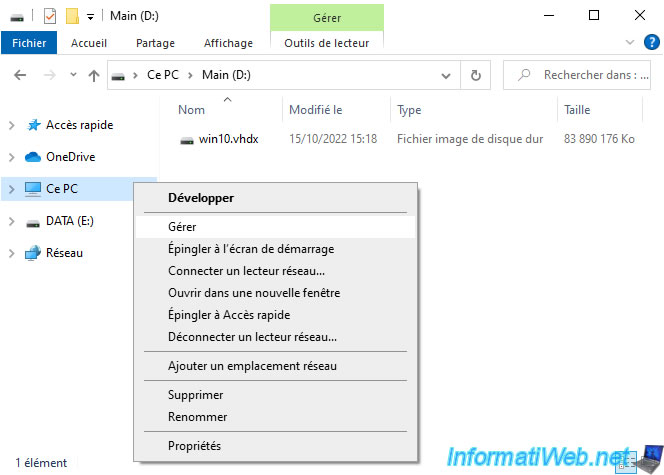
If you go to "Storage -> Disk Management", you will see your virtual hard drive appear with a turquoise blue icon and the "Windows 10 (VHD) (C:)" partition.
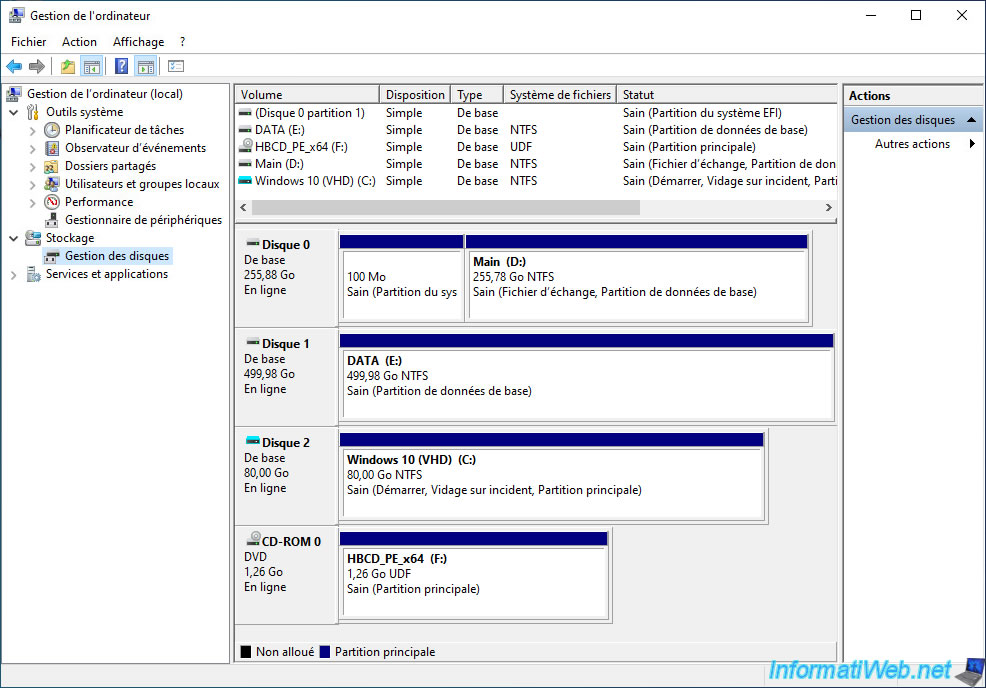
View the properties of the "Windows 10 (VHD) (C:)" partition.

As you can see, Windows 10 already takes up 18.1 GB without installing its updates.

6.2. Configure paging file for virtual memory on Windows 10
In the "Performance Options" window that appears at each logon, click on the "Change" button.
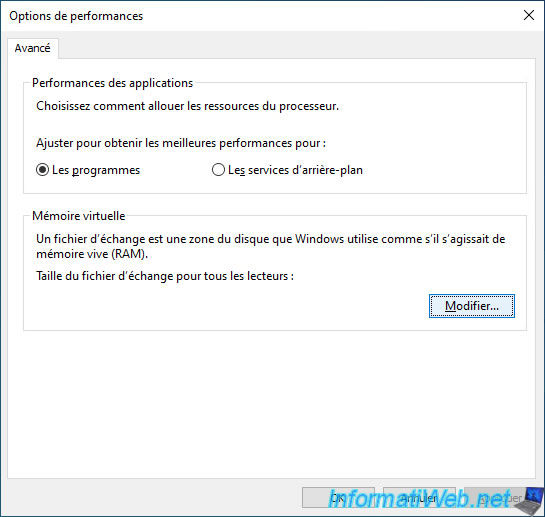
As you can see, there is currently no swap file size set.
At the bottom of the window, you can also see this "Currently allocated: 0 MB".
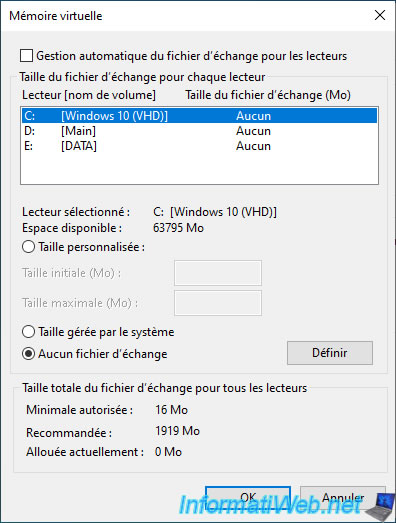
Select the "Main" partition (containing your VHDX file), then select the "System managed size" option and click: Set.
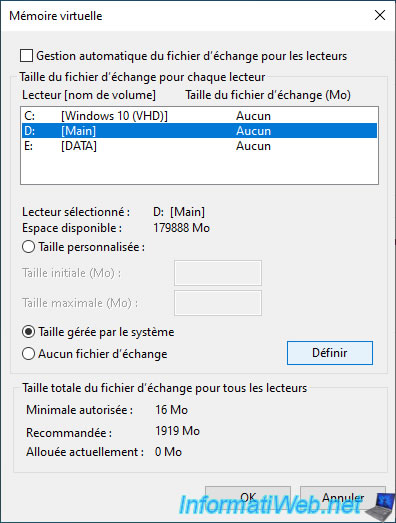
Now, Windows 10 shows that the page file size is managed by the system for the "Main" partition.
But at the bottom of the window, the currently allocated size is still 0MB.
Indeed, you will have to restart your computer, so that this is taken into account.
Click OK.
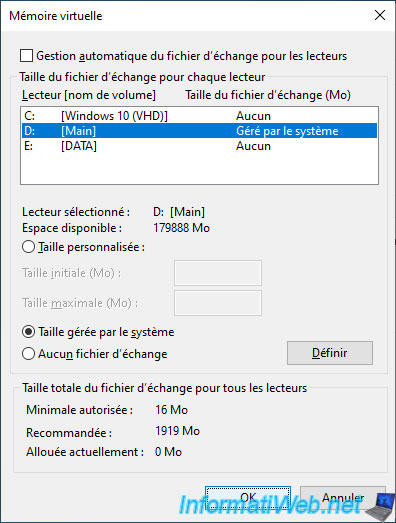
Click OK again and restart your computer.

Share this tutorial
To see also
-

Windows 8/22/2023
Upgrade Windows 10 to newer version of Win 10 (from DVD)
-

Windows 9/5/2022
Windows - Install the drivers from the device manager
-

Windows 9/30/2024
Windows 10 - Disable history in quick access
-
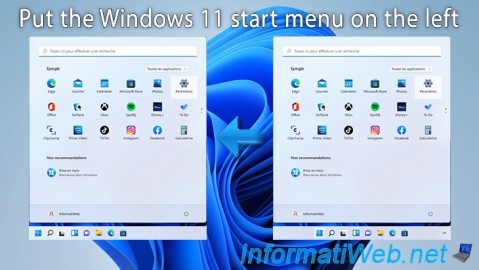
Windows 5/15/2023
Windows 11 - Put the start menu on the left
No comment