VHD/VHDX multiboot (native boot) with Windows 10 and Windows 11
- MultiBoot
- Windows 10, Windows 11
- 01 July 2024 at 13:14 UTC
-

- 7/7
11. Manage the boot menu on Windows 11 (to change the default OS)
To change the operating system (version of Windows) on which to automatically boot by default, open File Explorer and right-click "Properties" on "This PC".
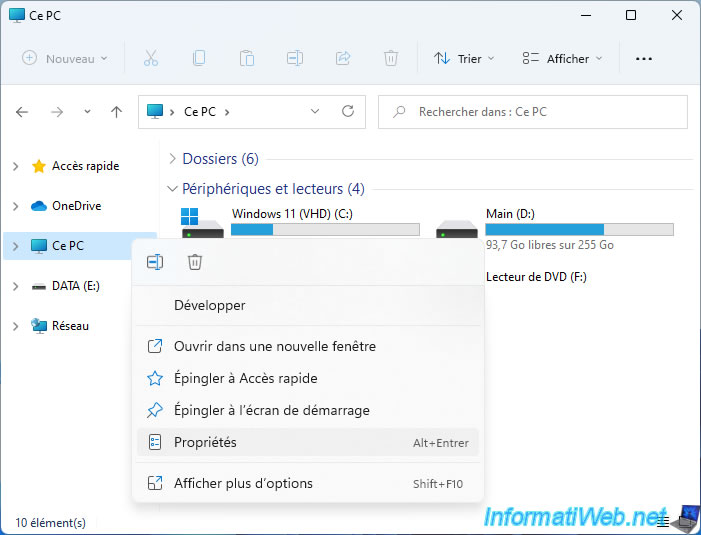
Scroll down a bit and click on the related link "Advanced system settings".
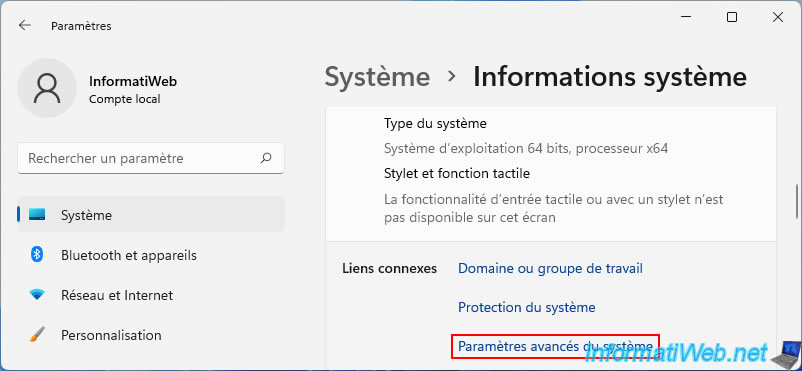
In the "System Properties" window that appears, click on the "Settings" button in the "Startup and Recovery" section.
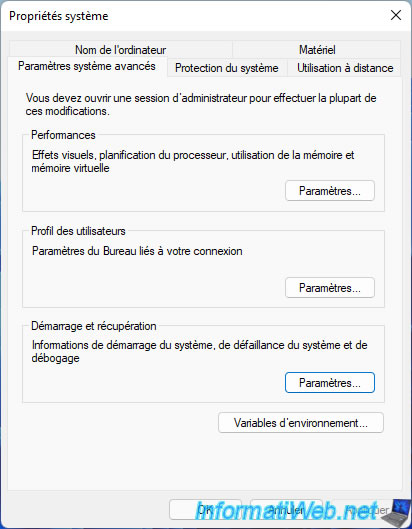
In the "Startup and Recovery" window, you can choose:
- Default operating system: the operating system will start automatically when your computer starts if you do nothing.
- Time to display list of operating systems xx seconds: the time during which the "Choose an operating system" menu should remain displayed.
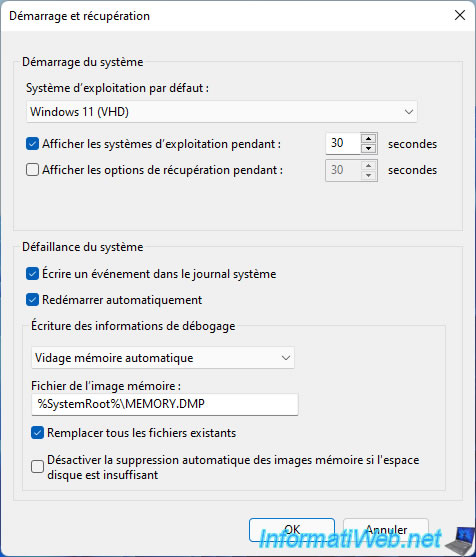
As expected, you have the choice between "Windows 11 (VHD)" and "Windows 10 (VHD)".
For the example, we select "Windows 10 (VHD)".
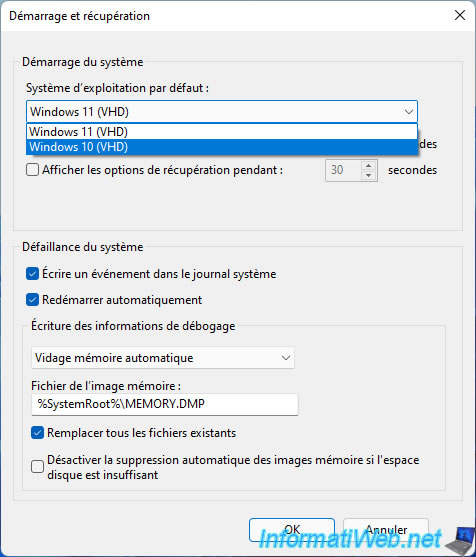
Then, click OK to save the change.
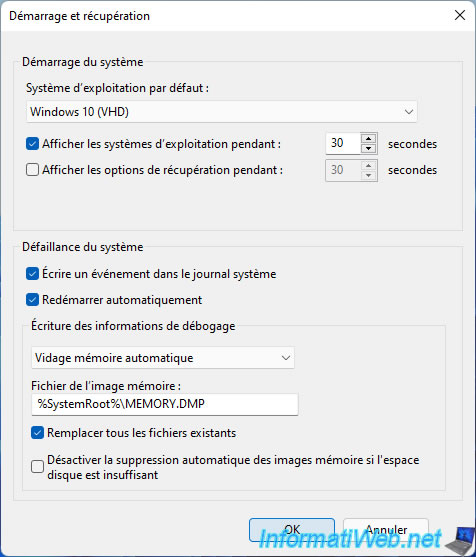
At startup, the default option "Windows 10 (VHD)" will appear first and it will be chosen automatically at the end of the delay (30 seconds by default).
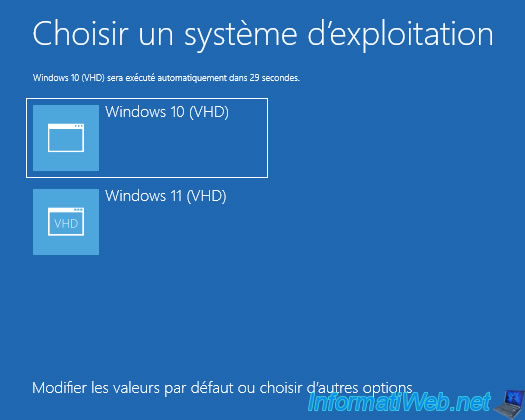
You arrive on Windows 10.
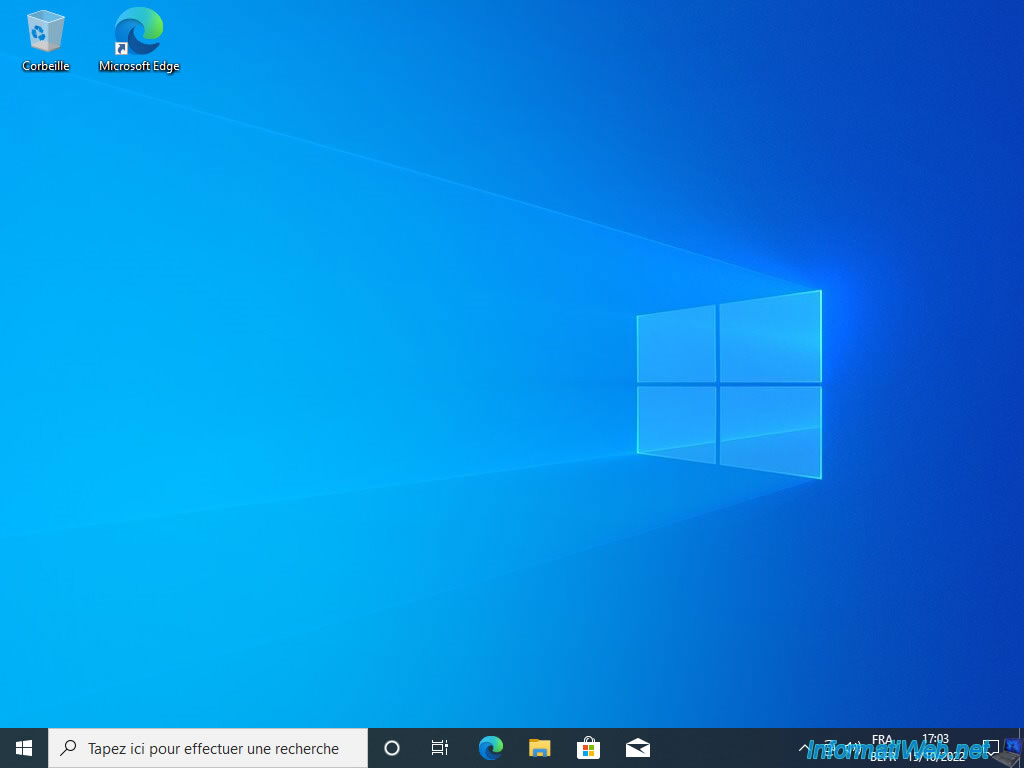
12. Manage the boot menu on Windows 10 (to change the default OS)
On Windows 10, open File Explorer and right click "Properties" on "This PC".
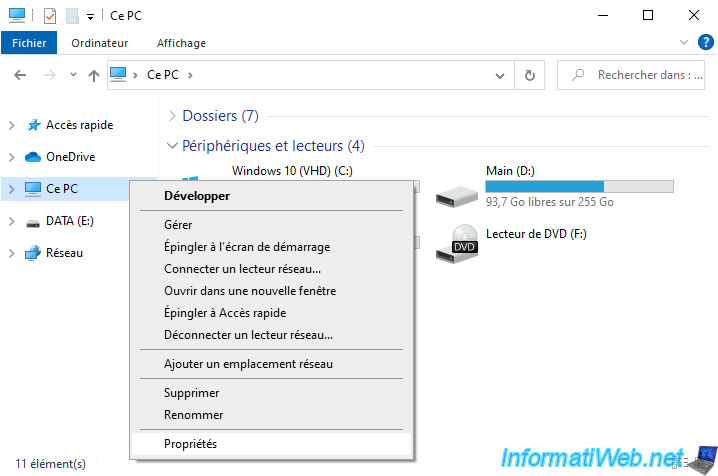
In the "Settings" window that appears, scroll down and click on the link: Advanced system settings.
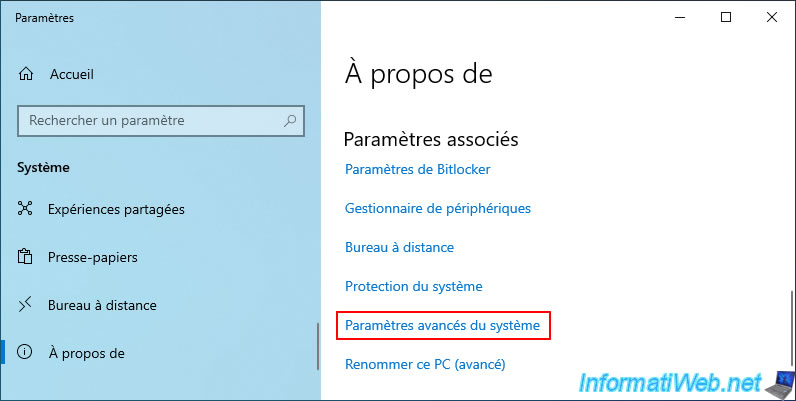
In the "System properties" window that is displayed, click on the button: Settings.
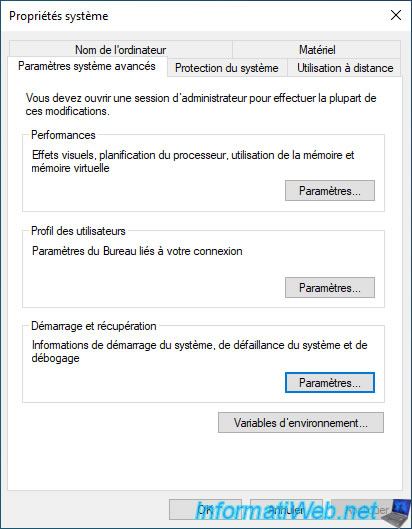
In the "Startup and Recovery" window, you will find the same settings as on Windows 11 (explained previously).
In summary, you will be able to choose the operating system on which to boot by default, as well as adjust the delay during which the choices will be displayed when your computer starts.
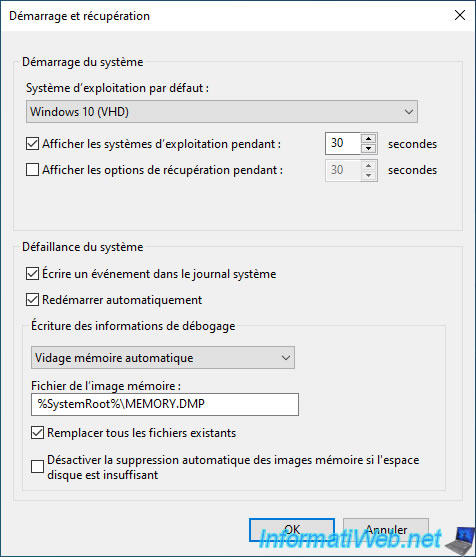
As before, you will have the choice between "Windows 11 (VHD)" and "Windows 10 (VHD)".
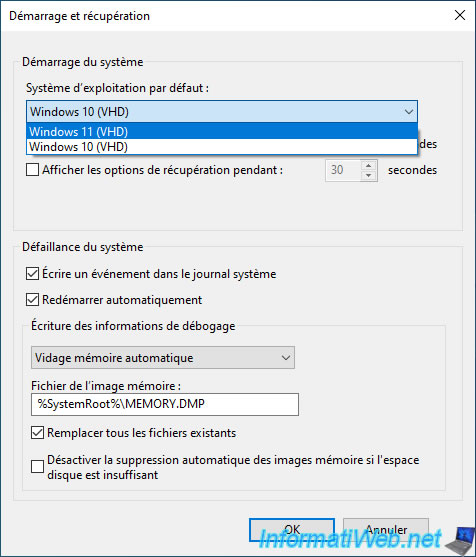
For the example, we select "Windows 11 (VHD)".
Click OK.
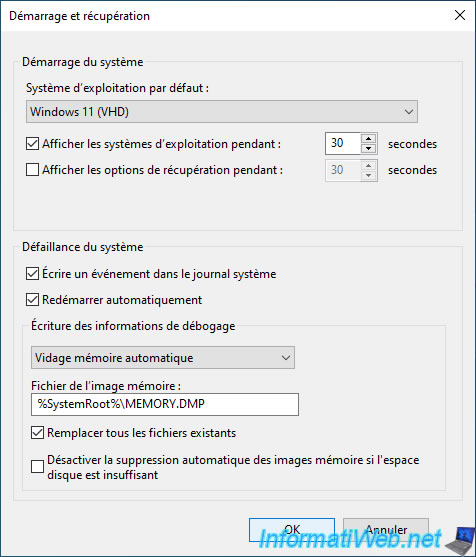
In the "Choose an operating system" menu that appears, you will see that the "Windows 11 (VHD)" option appears first.
If you do nothing, this option will be used by default.
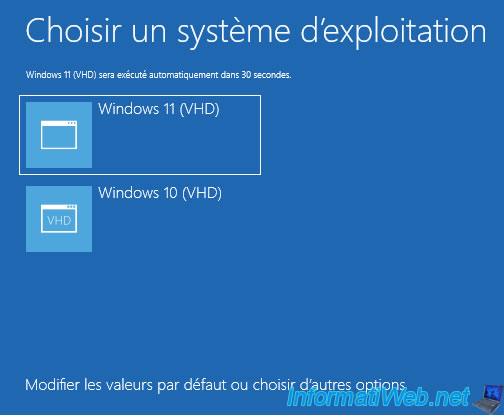
You arrive on Windows 11.
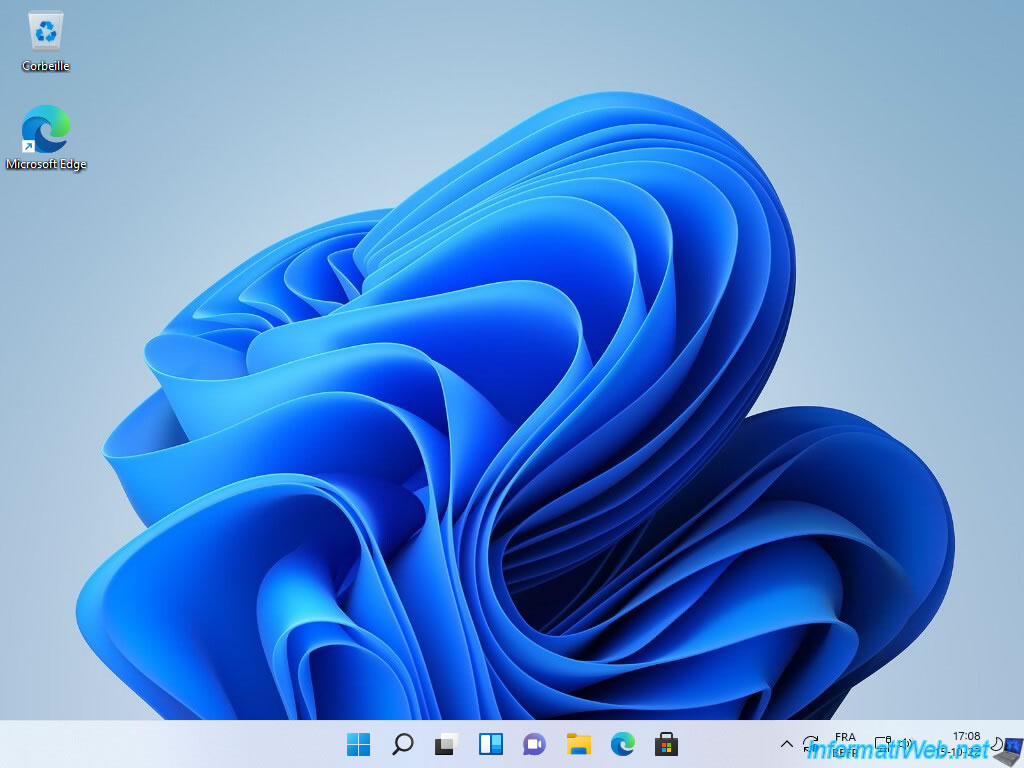
Tutorial based on official Microsoft walkthrough: Boot to a virtual hard disk: Add a VHDX or VHD to the boot menu | Microsoft Learn.
Share this tutorial
To see also
-

Windows 5/5/2025
Upgrade Windows 11 to newer version of Win 11
-
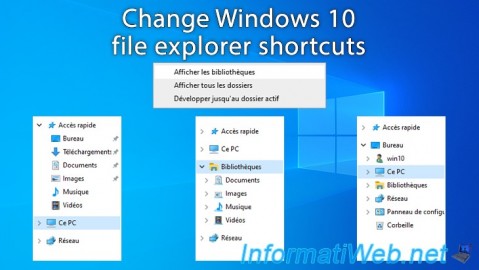
Windows 2/6/2025
Windows 10 - Change file explorer shortcuts
-
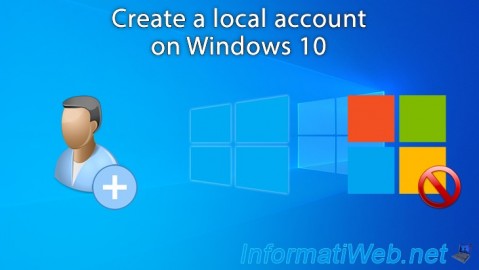
Windows 4/18/2022
Windows 10 - Create a local account
-

Windows 10/16/2023
Windows 11 - Create a bootable USB key to install Windows 11 v22H2
No comment