VHD/VHDX multiboot (native boot) with Windows 7 and Windows 8.1
- MultiBoot
- Windows 8 / 8.1, Windows 7
- 03 June 2024 at 14:51 UTC
-

- 5/5
11. Manage the boot menu on Windows 8.1 (to change the default OS)
To change the operating system to boot by default in Windows 8.1, open File Explorer and right-click "Properties" on "This PC".
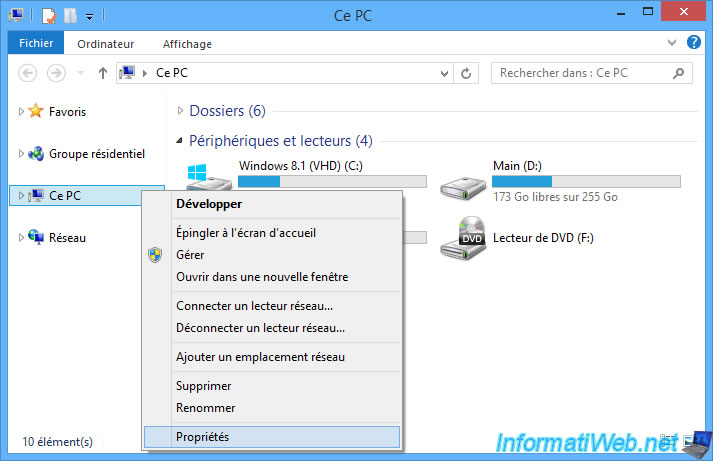
In the Windows 8.1 system properties window, click: Advanced system settings.
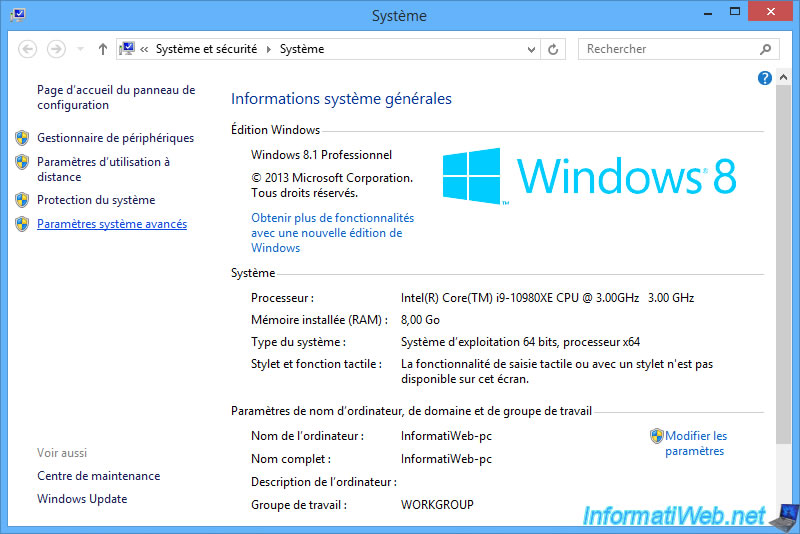
Click on the "Settings" button in the "Startup and Recovery" section.
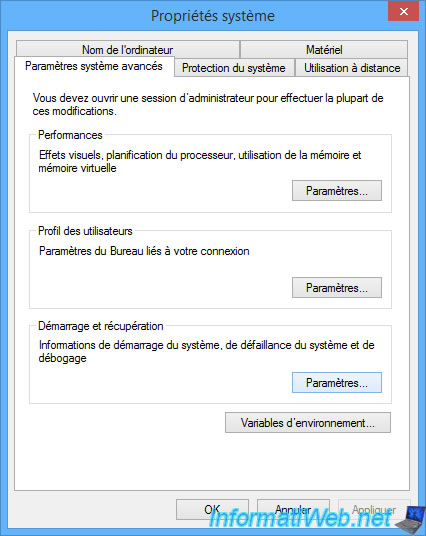
In the "Startup and Recovery" window that appears, you can choose:
- Default operating system: the operating system to boot into by default.
- Time to display list of operating systems : 30 seconds. Delay after which to automatically boot to the operating system selected above.
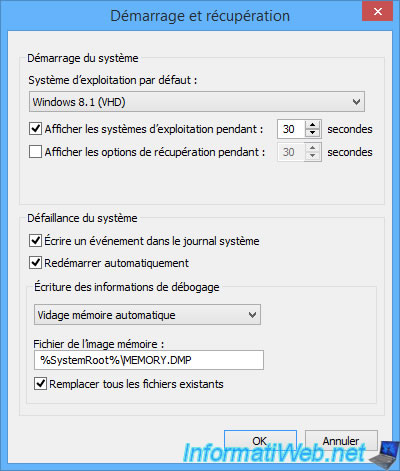
For the example, select the "Windows 7 (VHD)" operating system.
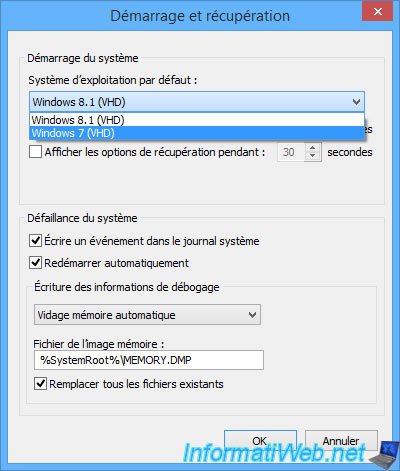
Then, click OK.
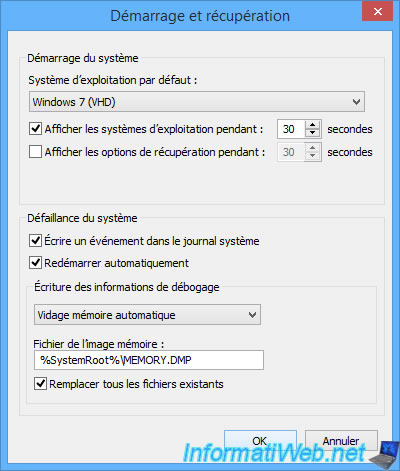
On startup, you will see the Windows 7 boot manager appear.
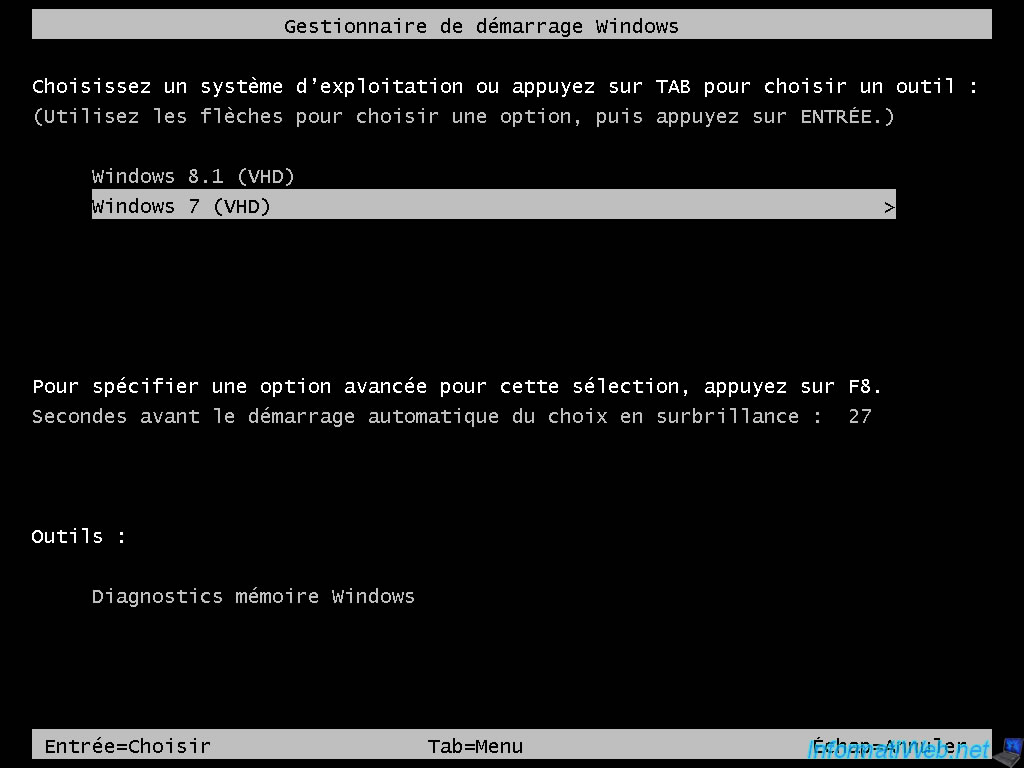
Wait while Windows 7 starts.

You arrive on Windows 7.
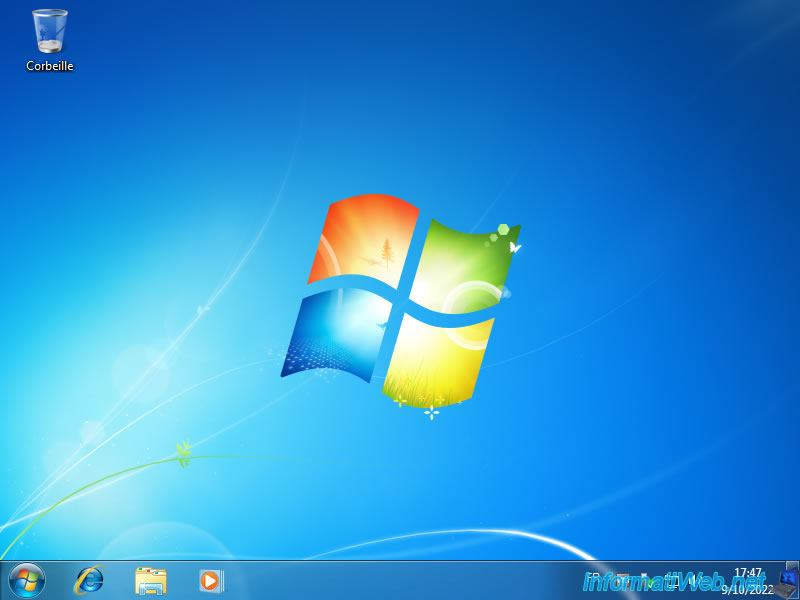
12. Manage the boot menu on Windows 7 (to change the default OS)
To change the default operating system to boot to in Windows 7, open File Explorer and right-click "Properties" on "Computer."

Then, click on: Advanced system settings.
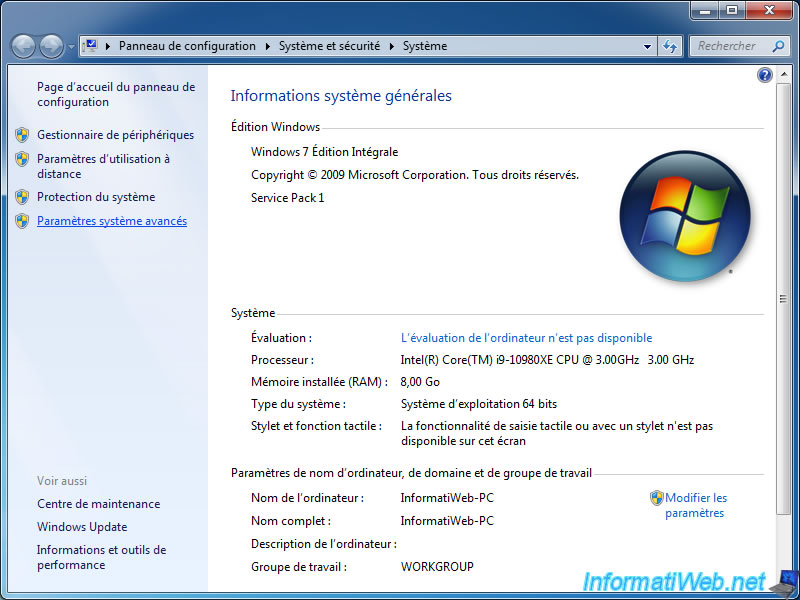
Click on the "Settings" button in the "Startup and Recovery" section.
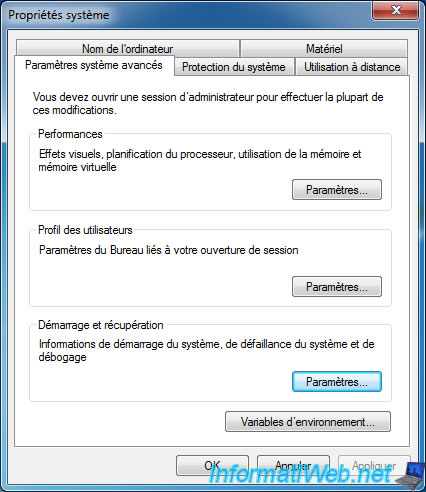
As in Windows 8.1, you will have the possibility to choose the operating system to start by default and to change the delay after which your computer will automatically start on it.
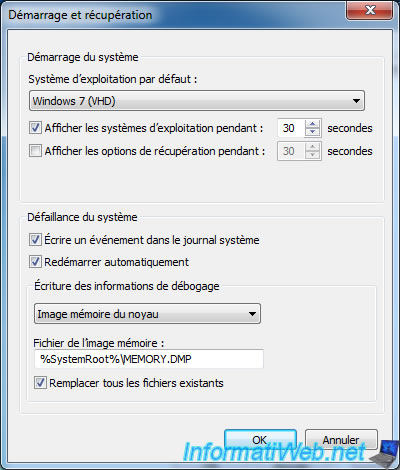
As expected, you will have the choice between "Windows 8.1 (VHD)" and "Windows 7".
For the example, we select "Windows 8.1 (VHD)".
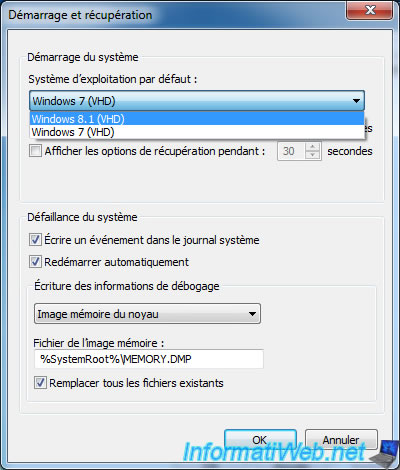
Then, click OK.
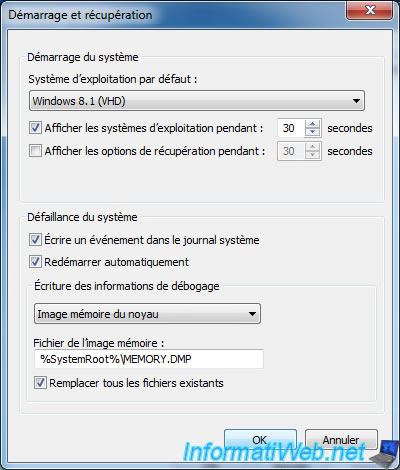
On startup, you will see the Windows 8.1 "Choose an operating system" boot menu appear.
By default, the "Windows 8.1 (VHD)" option will be used.

You arrive on Windows 8.1.
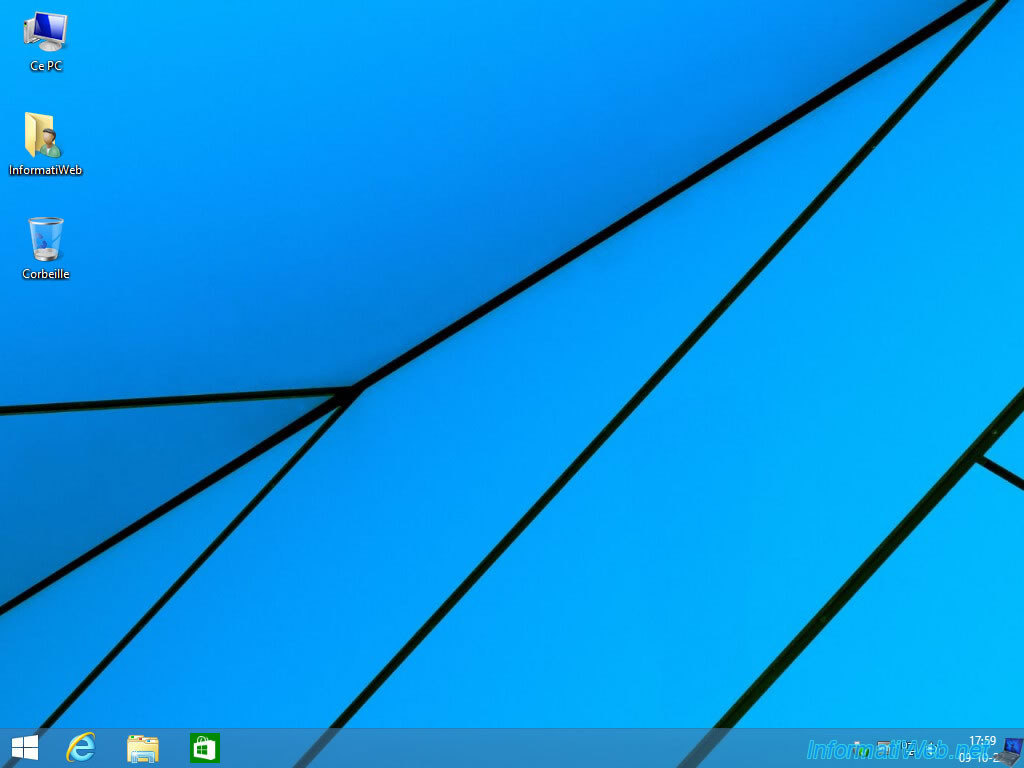
Share this tutorial
To see also
-

Windows 4/6/2013
Save Windows Activation
-

Windows 9/12/2022
Windows - Install Windows in LEGACY BIOS mode (old BIOS / MBR)
-

Windows 3/27/2025
Windows 11 / 10 / 8.1 / 8 - Expand a three-way mirror storage space (software RAID 11)
-

Windows 3/25/2022
Windows 8 - Change a user's password
No comment