Configure the firewall of Windows 11, 10, 8.1, 8, 7, Vista or XP and the firewall of Internet Security solutions
- Windows
- Windows 7, Windows 8 / 8.1, Windows Vista, Windows 10, Windows 11
- 15 February 2013 at 15:46 UTC
-

- 7/7
7. ZoneAlarm Extreme Security
Zonealarm was known as a firewall there a while, so we also supported the firewall in case some still use today. Contrariwise, know that the firewall ZoneAlarm has always been more or less in conflict with Avast.
7.1. Allow a program
To allow a program in ZoneAlarm, click the "View Details" button.
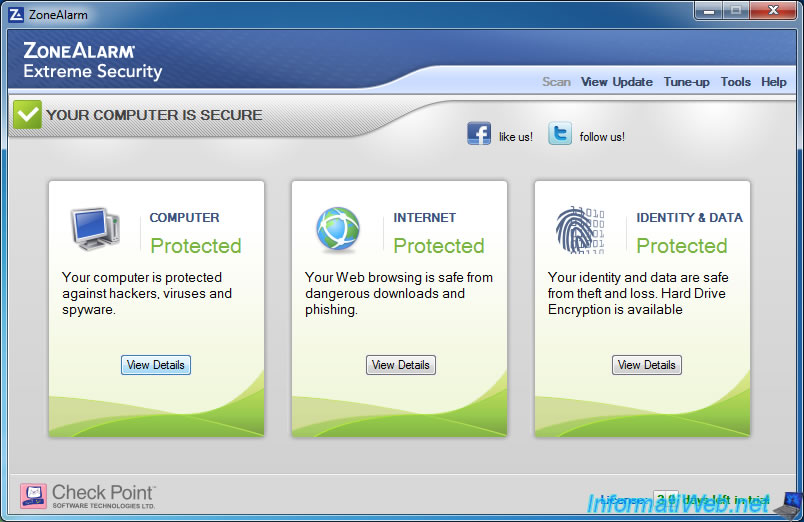
Then click on "xx programs secured" in the "Application Control".
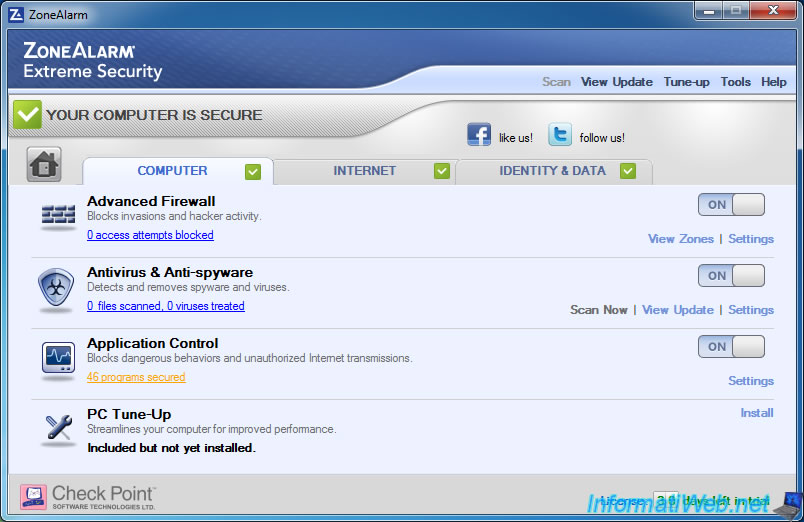
By default, you will see that sometimes configure ZoneAlarm program automatically and transparently. This is the case for our Apache web server as you can see on the image.
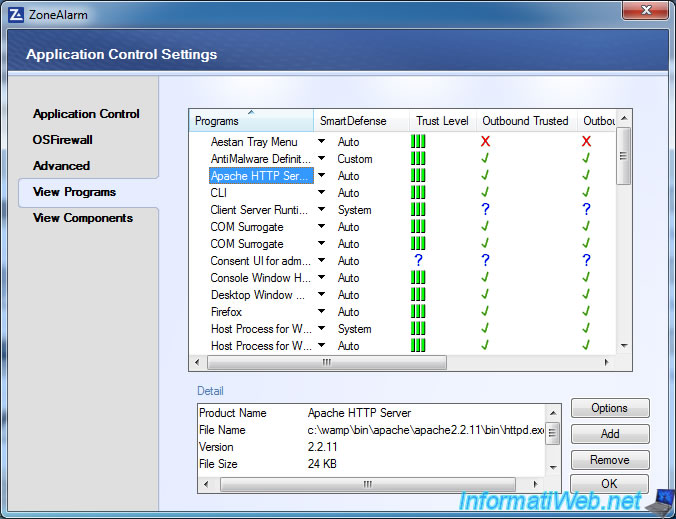
To allow or not a program manually, click the "Add" button.
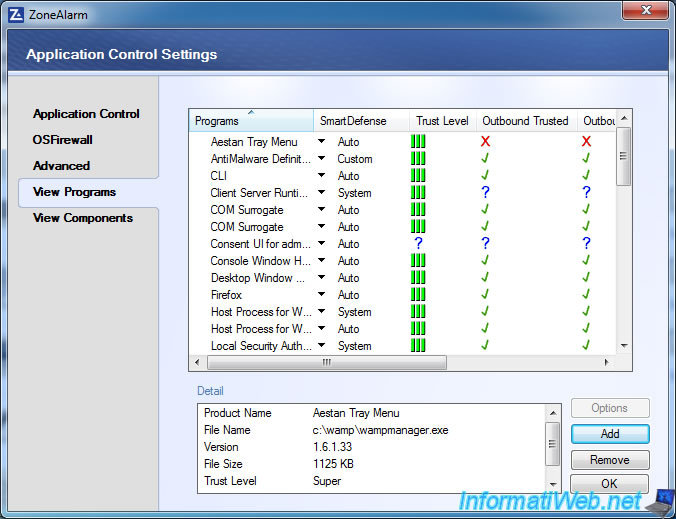
Select the process that should be allowed on the network.
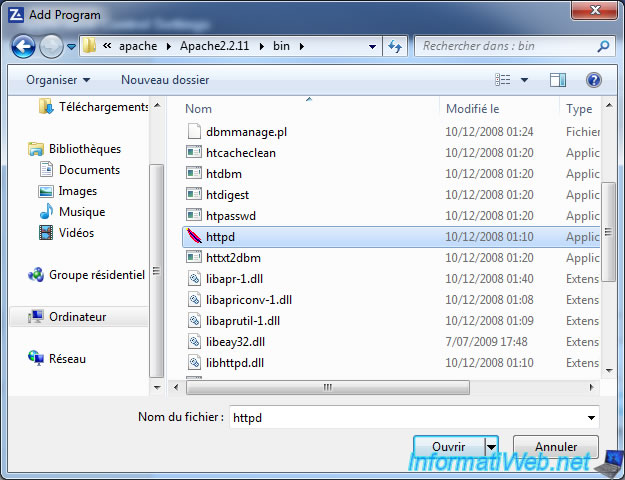
If your program appears 2 times in the list, close the window and reopen it.
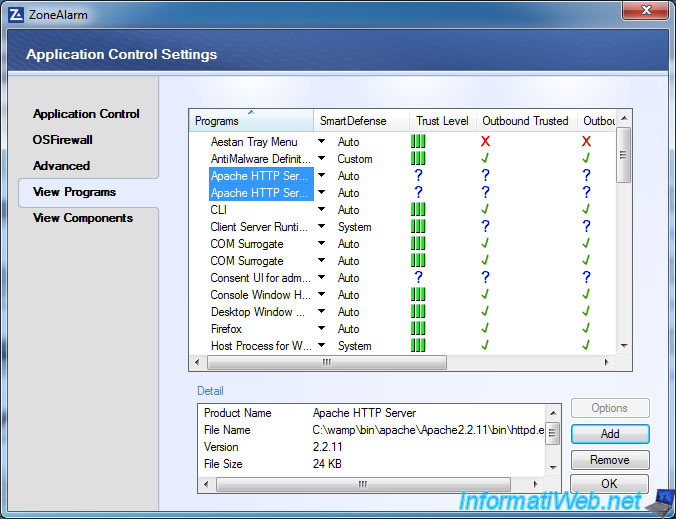
Now you can allow or block traffic by right clicking on the question marks and click "Allow", "Deny" or "Ask".
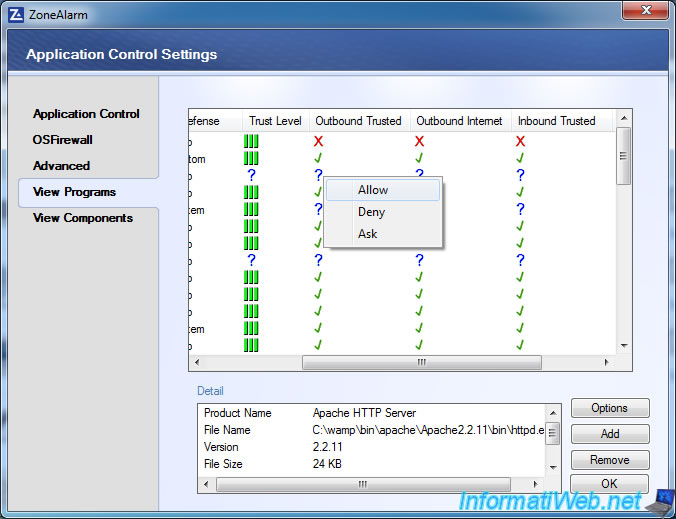
Your program is now allow or block in the firewall.
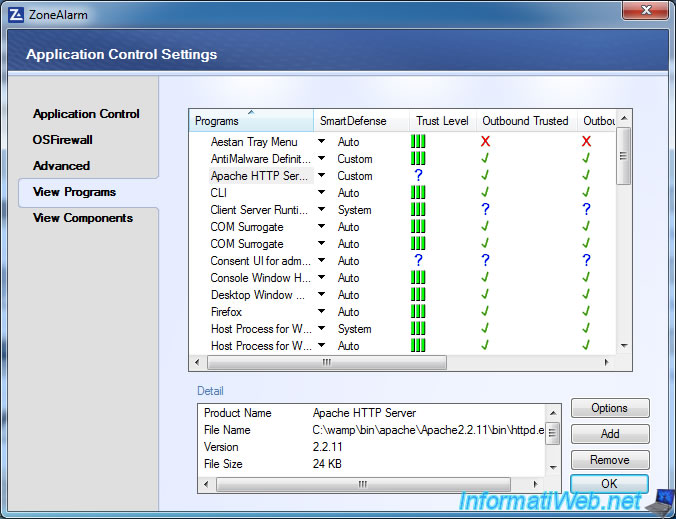
7.2. Allow a port
To allow or block a port in the firewall ZoneAlarm always go to "Computer" and then click "Settings" in the "Advanced Firewall".
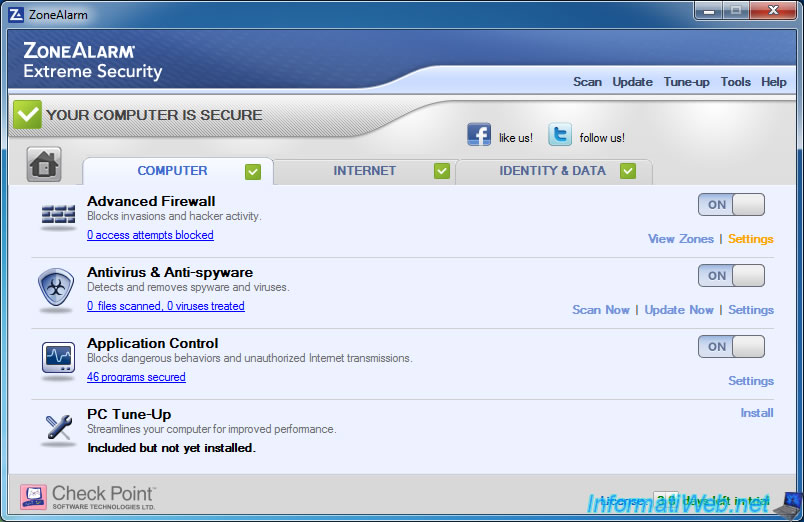
Then click on "Advanced Settings".
Note : By default the firewall is set to High for public area (Internet) to protect you from hackers and means for the secure area (LAN) to allow you to share files and printers on the network.
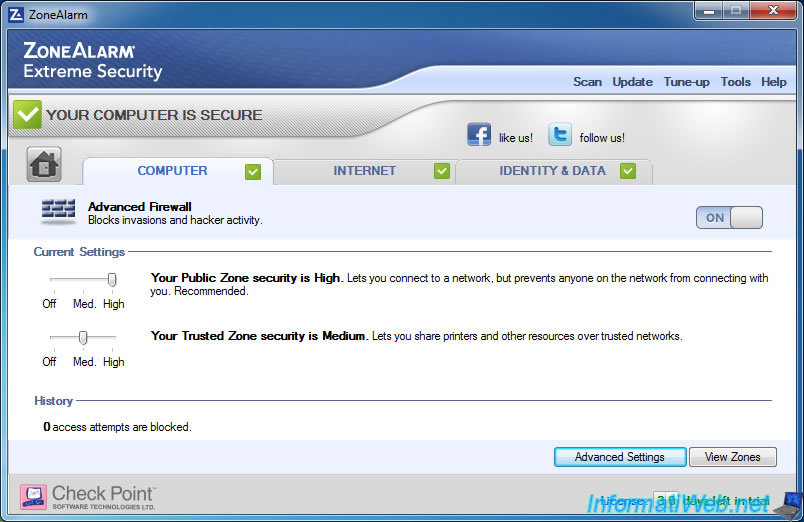
Click corresponding to the area for which you want to open the port tab. Trusted Zone for your LAN and Internet Public Zone.
Note : For a website or other can be accessed from the Internet server, you need the router ports in your router.
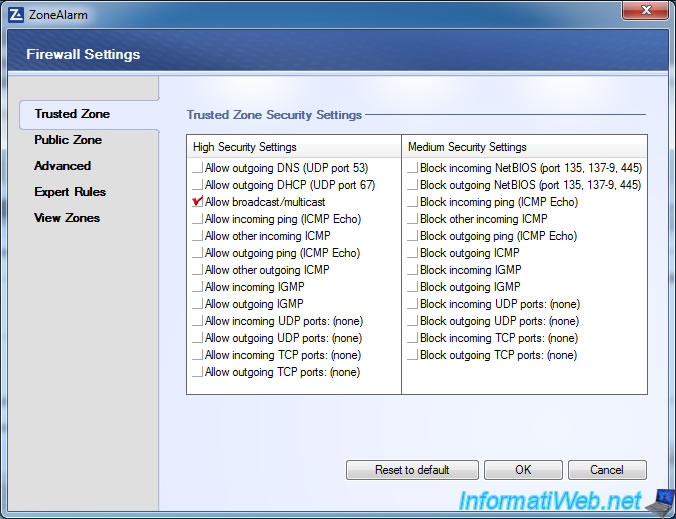
To allow a port, select one or more of the following options :
- Allow incoming UDP ports : Open or UDP ports specified for the inbound traffic
- Allow outgoing UDP ports : Open or UDP ports specified for the outgoing traffic only
- Allow incoming TCP ports : Open or specified TCP ports for incoming traffic only
- Allow outgoing TCP ports : Open or TCP ports specified for the outgoing traffic only
And the block or choose options "Block incoming UDP ports" ...
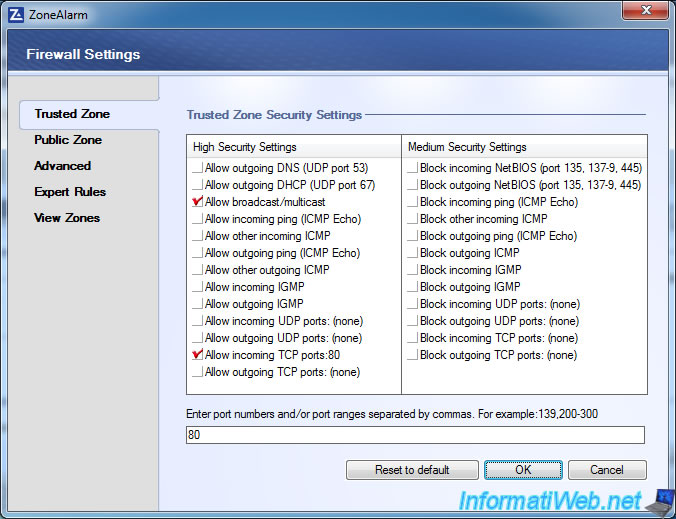
Share this tutorial
To see also
-

Windows 12/17/2012
Clean Windows safely
-

MultiBoot 5/28/2017
Multiboot Windows 7 / 10 / Win RE based on syslinux
-

Windows 9/30/2024
Windows 10 - Disable history in quick access
-

Windows 4/12/2022
Windows 11 - Delete an old network profile
No comment