Configure the firewall of Windows 11, 10, 8.1, 8, 7, Vista or XP and the firewall of Internet Security solutions
- Windows
- Windows 7, Windows 8 / 8.1, Windows Vista, Windows 10, Windows 11
- 15 February 2013 at 15:46 UTC
-

- 6/7
6. McAfee Total Protection
6.1. Allow a program
By default, you will see that sometimes configure McAfee programs automatically and transparently. This is the case for our Apache web server as you can see on the image.
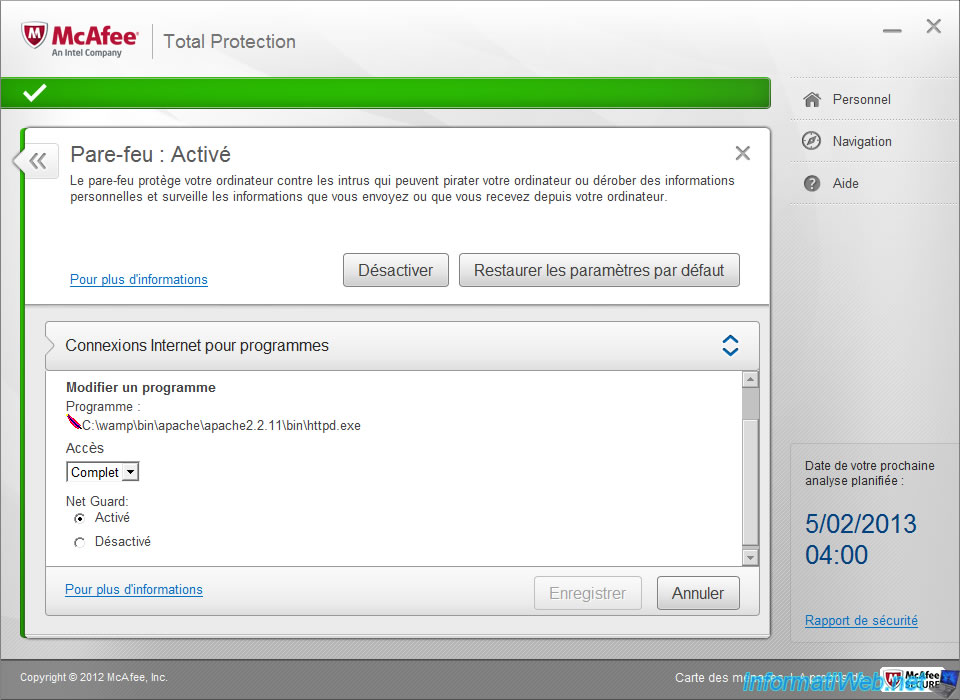
To allow or not a program manually, click on "View settings firewall and antispam" in the "Protection of Web and messaging".
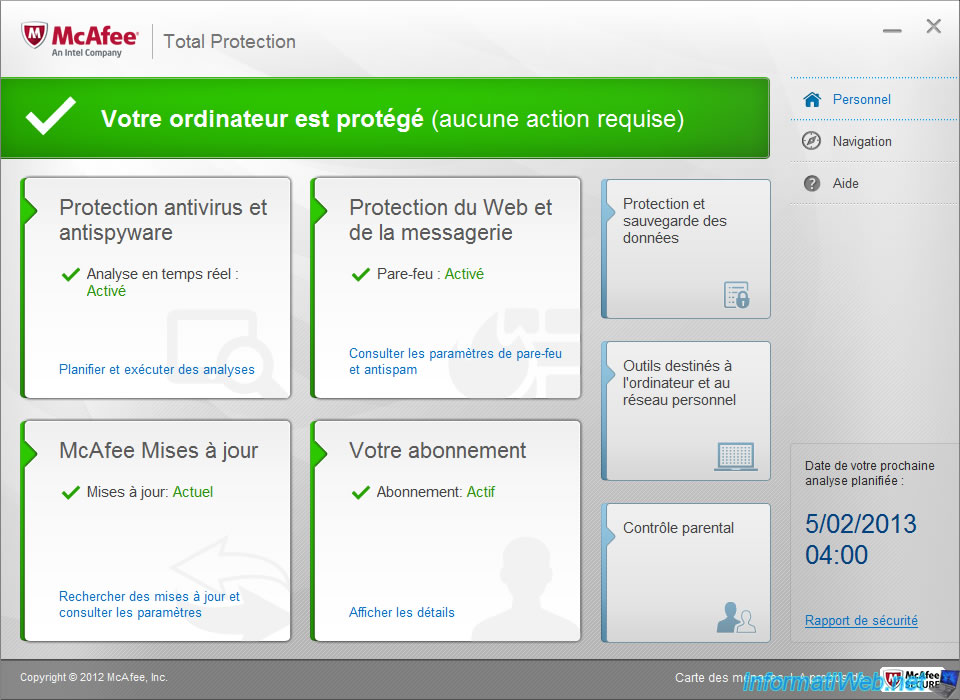
Click on "Firewall".
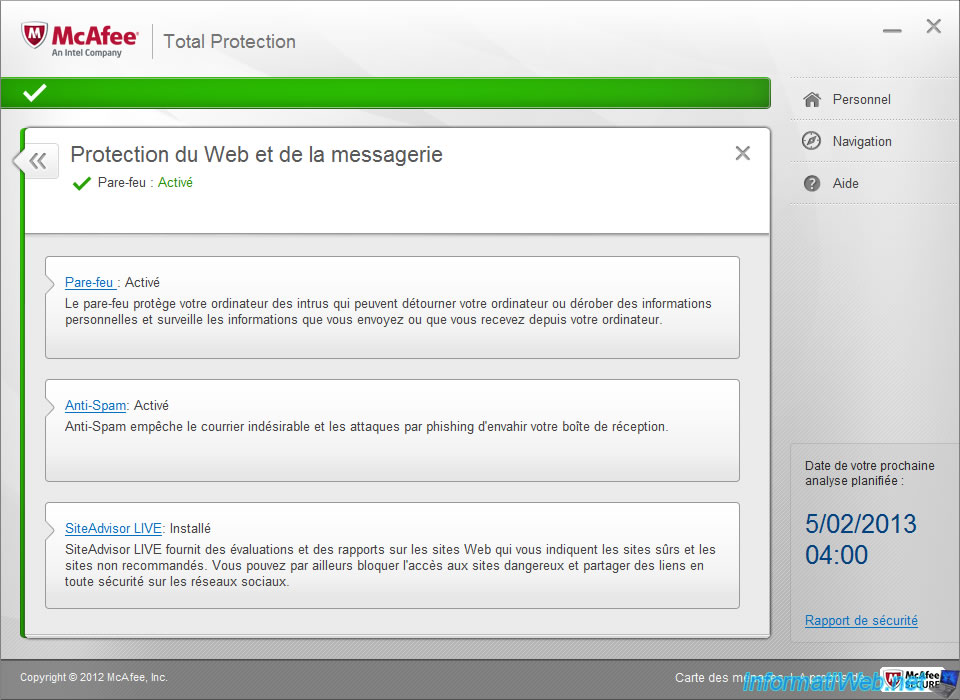
Then click on "Internet Connections for Programs".
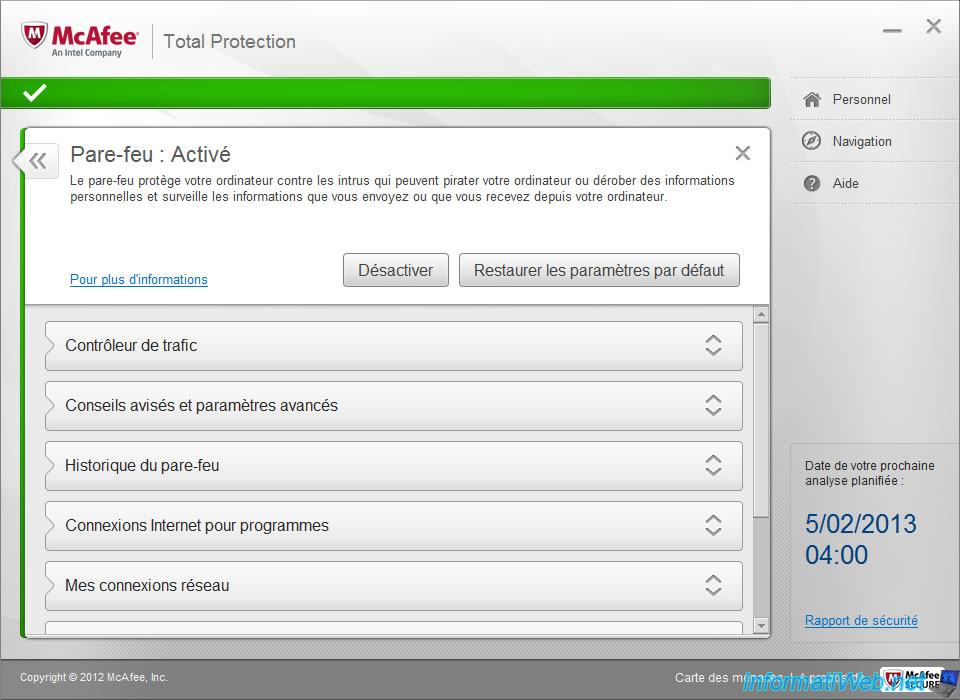
And then click "Add".
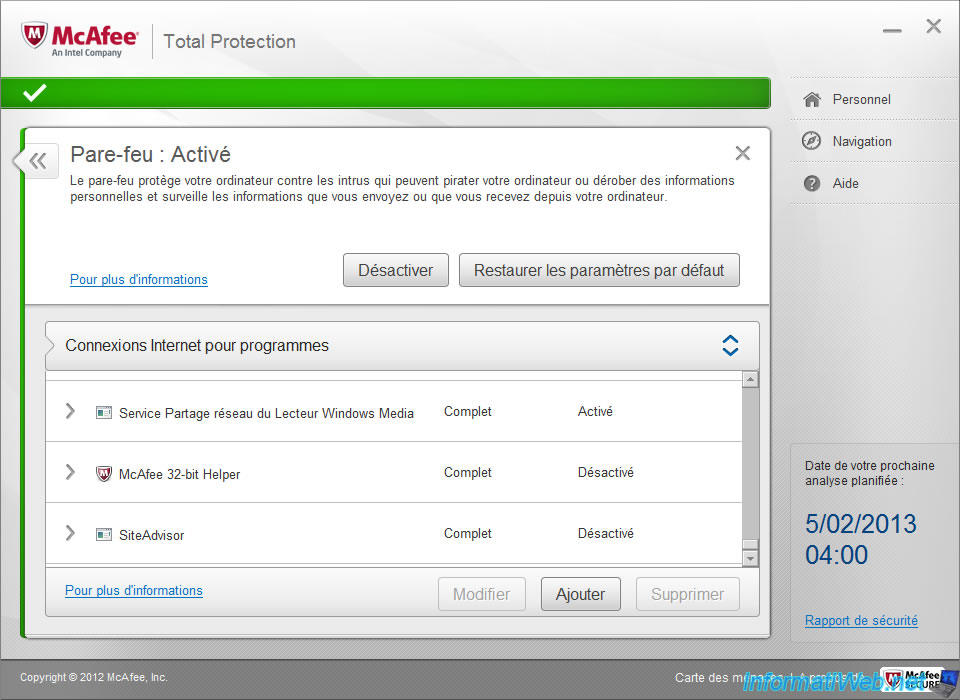
Simply click "Browse" and select the process that should be allowed on the network.
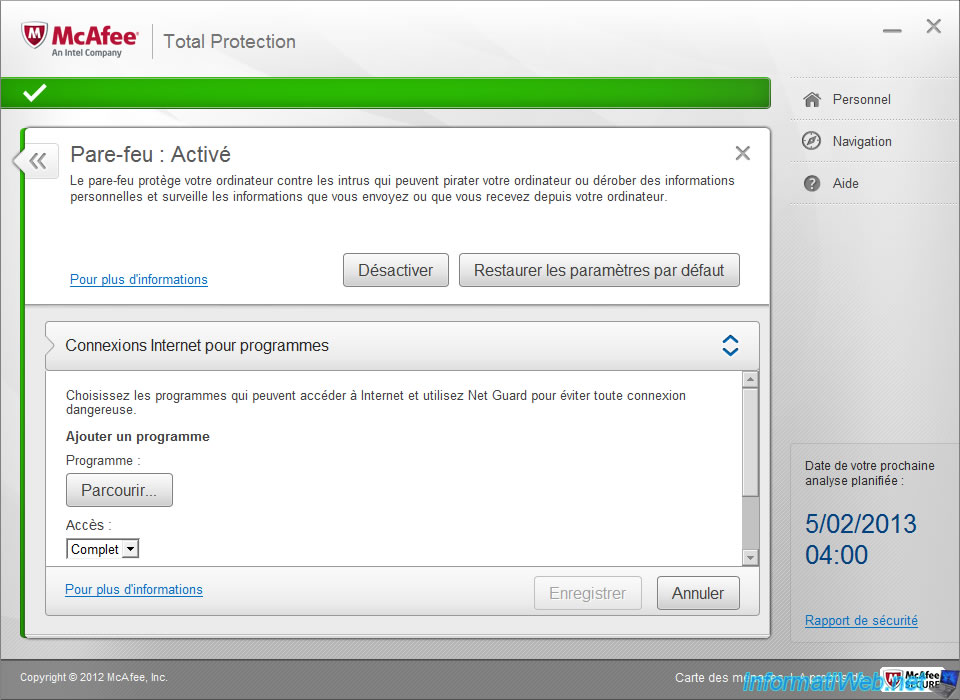
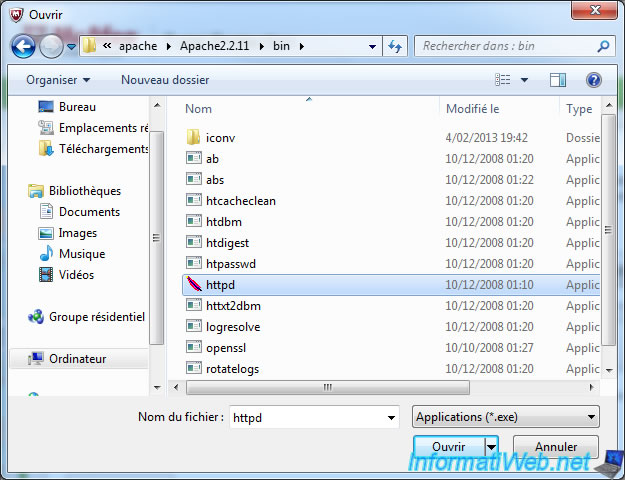
Then select the access to this program. By default : "Complete". Net Guard is a protection created by McAfee to protect you from dangerous connections, it is recommended to leave it On.
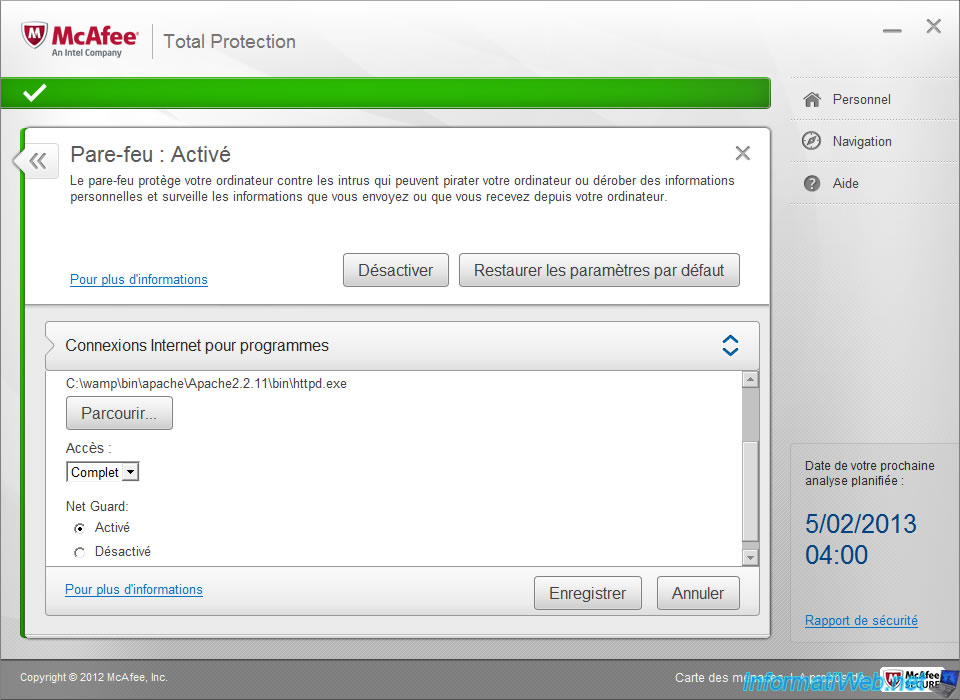
Your program is now displayed in the list.
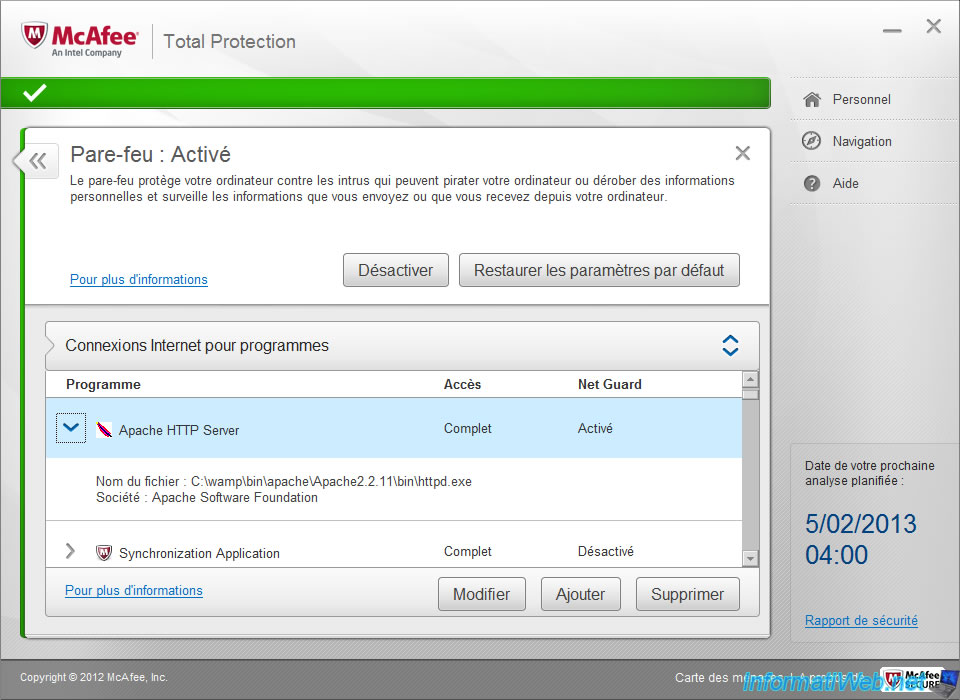
6.2. Allow a port
To allow a port, click on "Ports and system services".
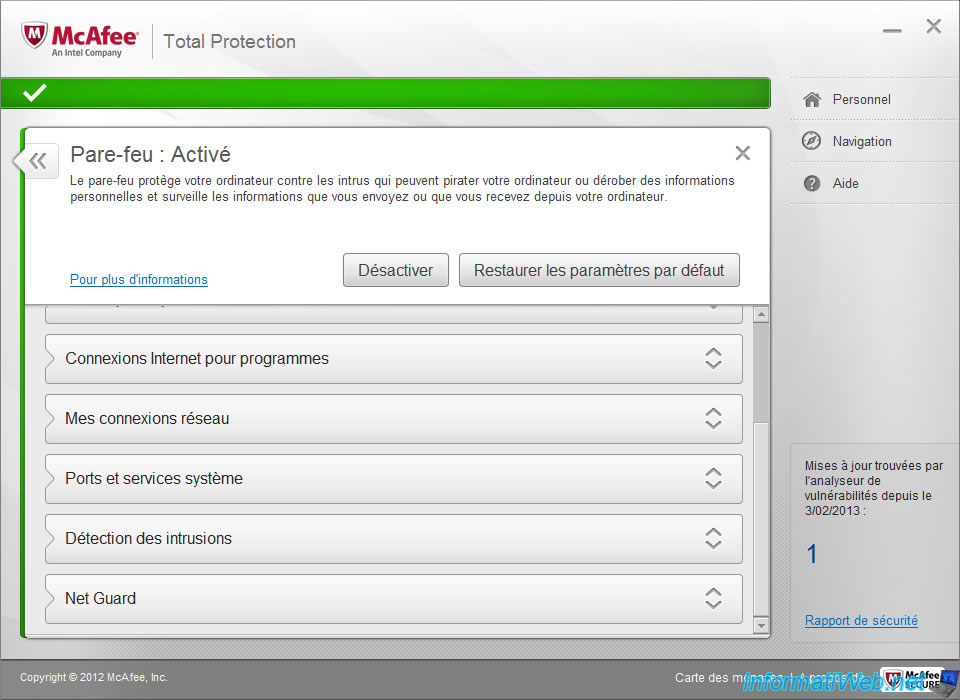
If the port number to open is a standard port, it is probably already in the list. You just have to check the box next to it to allow it. For example : port number 80 which represents the HTTP used by Web servers, 21 for FTP, ...
If it isn't present, then click the "Add" button.
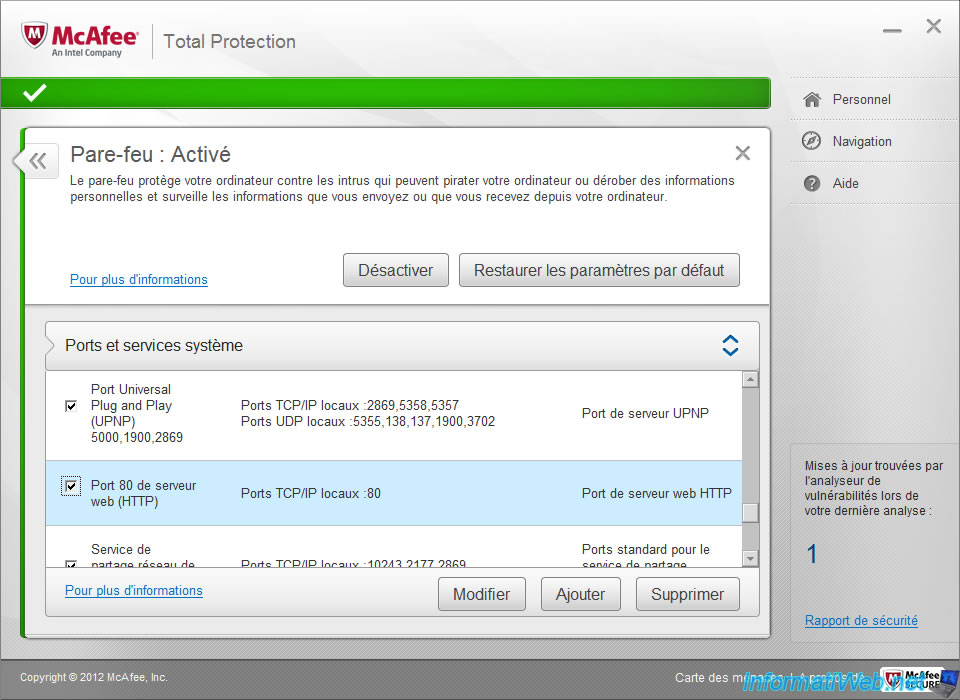
Specify a name, a category and a description for the open port.
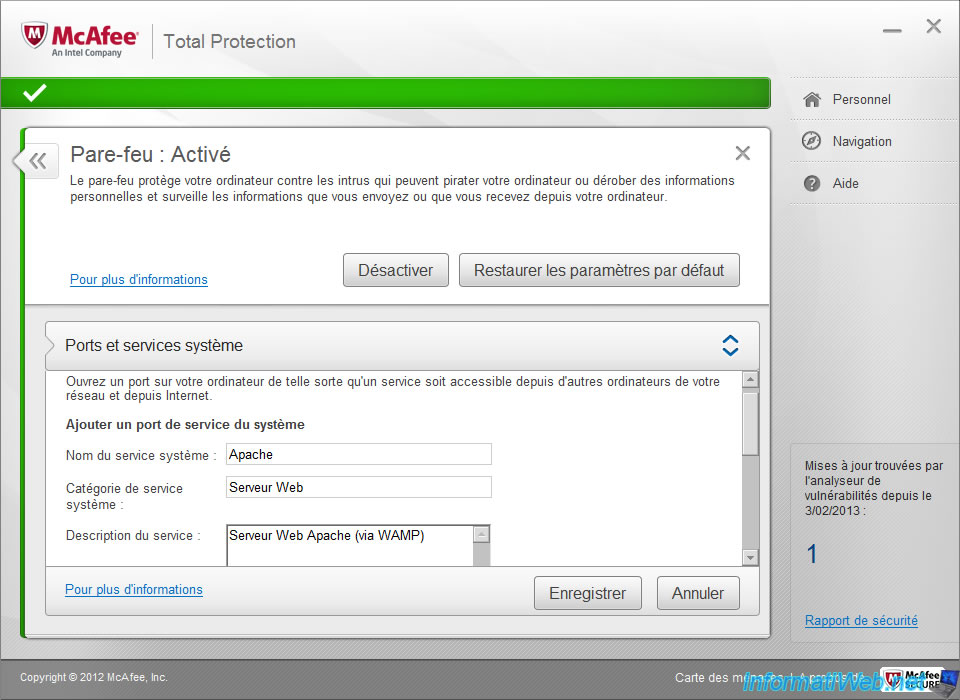
Then the TCP port number and / or UDP to open. Within a local network, select "Open ports : only professional and personal networks computers".
Leave the box "Forward port activity to other computers via an Internet connection sharing" because you'll probably not need at home.
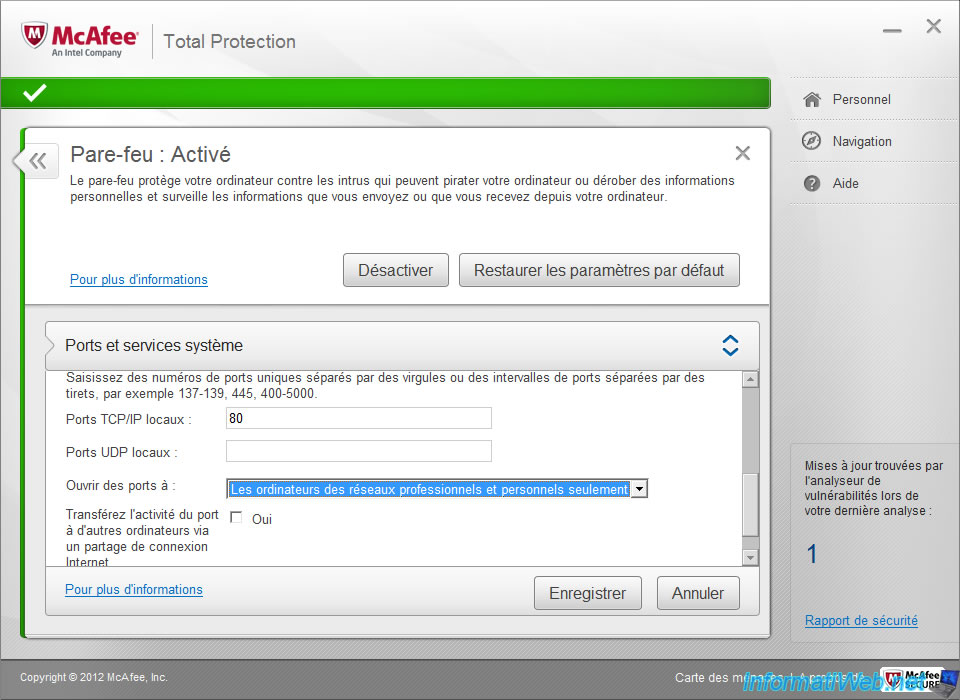
Share this tutorial
To see also
-

Windows 8/24/2021
Upgrade from Windows 8 to Windows 8.1 (from DVD)
-

Windows 12/25/2020
Windows 7 - Disable out of support warning
-

Windows 4/4/2013
Windows 8 - Start in safe mode
-

Windows 5/10/2021
Windows 8 / 8.1 / 10 / 11 - Installation on an USB support
No comment