Upgrade your computer on Windows XP to Windows 7
- Windows
- Windows XP
- 27 November 2020 at 18:30 UTC
-

- 2/3
3. Install Windows 7
To install Windows 7, you have 2 possibilities :
- if you want to install the 32 bit version of Windows 7, you can start the installation of Windows 7 from Windows XP
- if you want to install the 64-bit version of Windows 7, which is preferable if you want to use at least 4 GB of RAM, you will have to boot from the Windows 7 installation DVD to install it
However, in both cases you will need to perform a custom installation, as upgrading is not possible from Windows XP to 7.
3.1. Install Windows 7 from Windows XP
To install the 32-bit version of Windows 7 from Windows XP, insert the Windows 7 installation DVD into your CD/DVD drive and double-click on it.
Then, click on "Install Now".

Note that as explained previously, it's not possible to install Windows 7 in 64 bits directly from Windows XP.
Indeed, the following message will be displayed :
This installation disc isn't compatible with your version of Windows. To upgrade, you need the correct installation disc. ... To install a new copy of Windows, restart (reboot) your computer using the installation disc, and then select Custom (advanced).

In short, once you have clicked on "Install now", the "Setup is copying temporary files" message will appear.

The installer will start.

Accept the download of updates if you wish.
For the tutorial, we will not download them.
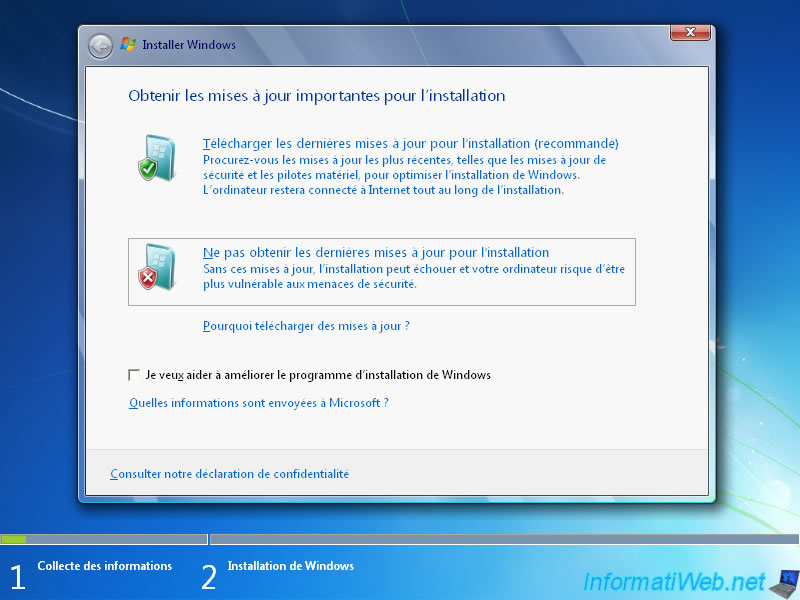
Check the "I agree..." box and click "Next".
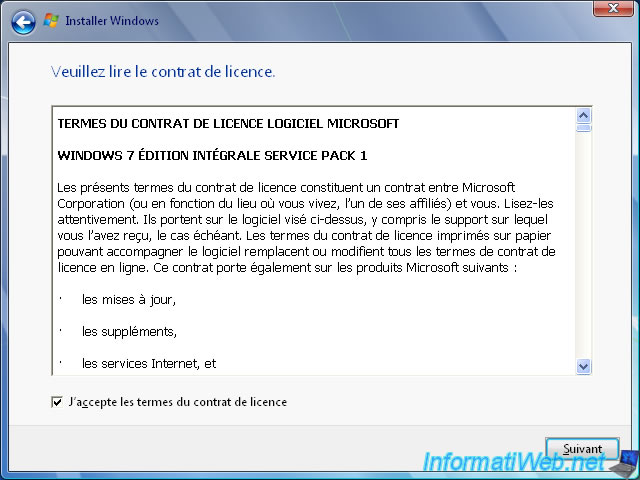
As stated earlier, upgrading from Windows XP to Windows 7 is not possible.

If you attempt to do so, the installation wizard will tell you :
You can't directly upgrade from Windows XP to Windows 7.
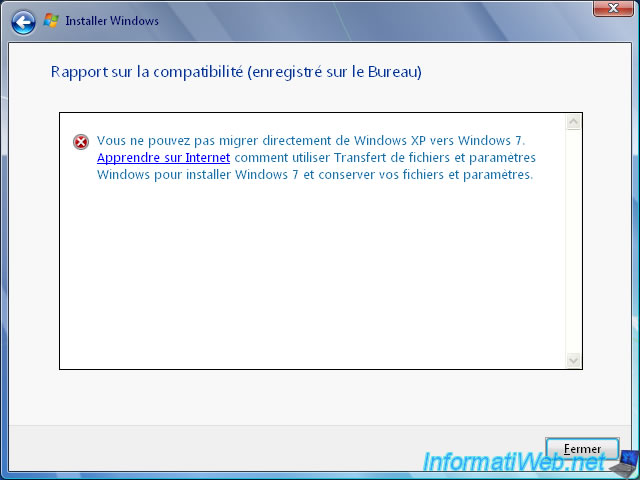
Click on : Custom (advanced).

3.2. Install Windows 7 by booting from the installation DVD
To install Windows 7 in 32 or 64-bit, configure your computer's BIOS to boot from your CD/DVD drive.
Then, press any key when this message is displayed.

The "Windows is loading files" message will be displayed.

Choose your keyboard language and click Next.
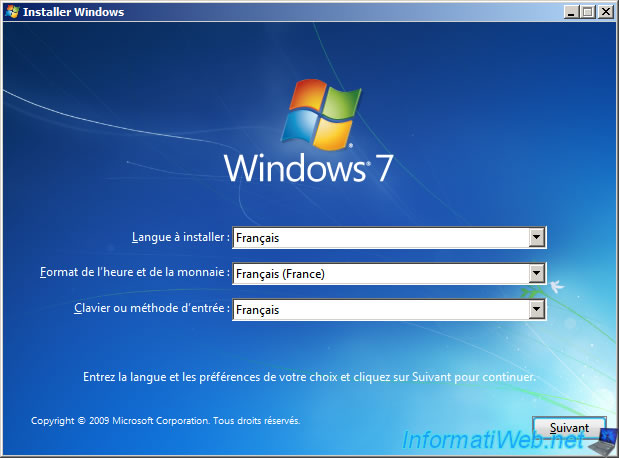
Click on : Custom (advanced).
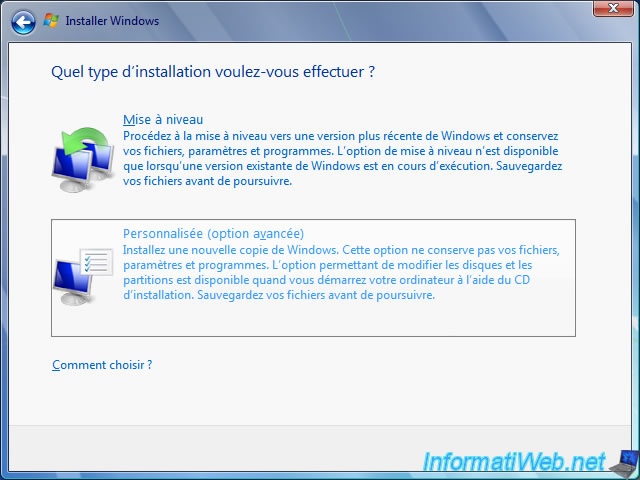
3.3. Windows 7 installation
Select the partition where Windows XP is installed and click Next.
Warning : don't format this partition before installing Windows 7 on it, otherwise you may not be able to recover the old data created from Windows XP.
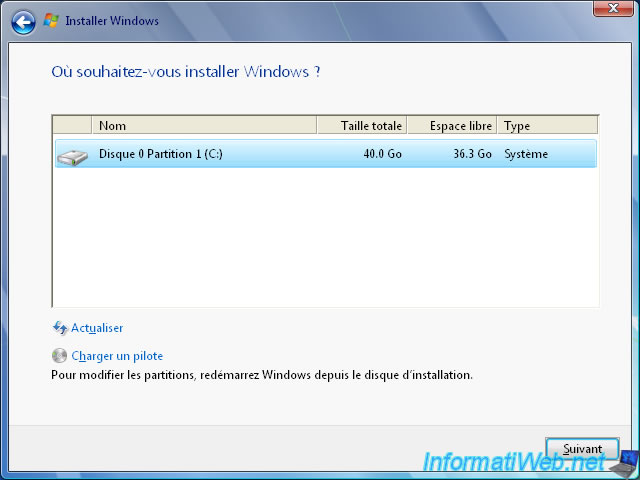
As indicated by the wizard, the selected partition contains files from a previous Windows installation (those of Windows XP).
So, these old data will be moved to a "Windows.old" folder.
Click OK.

Wait while Windows 7 installs.
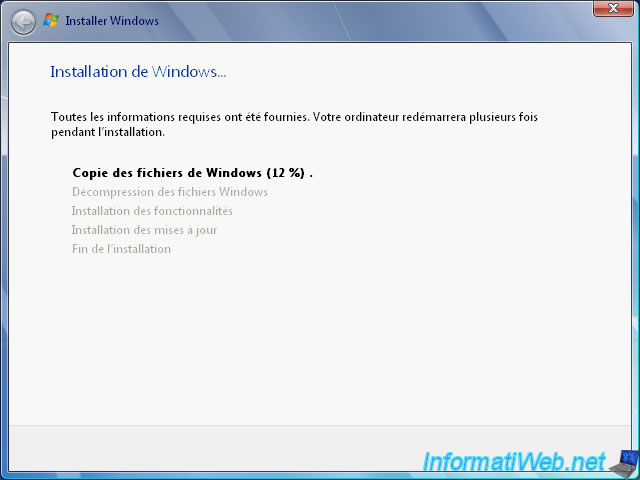
Windows 7 is installed.
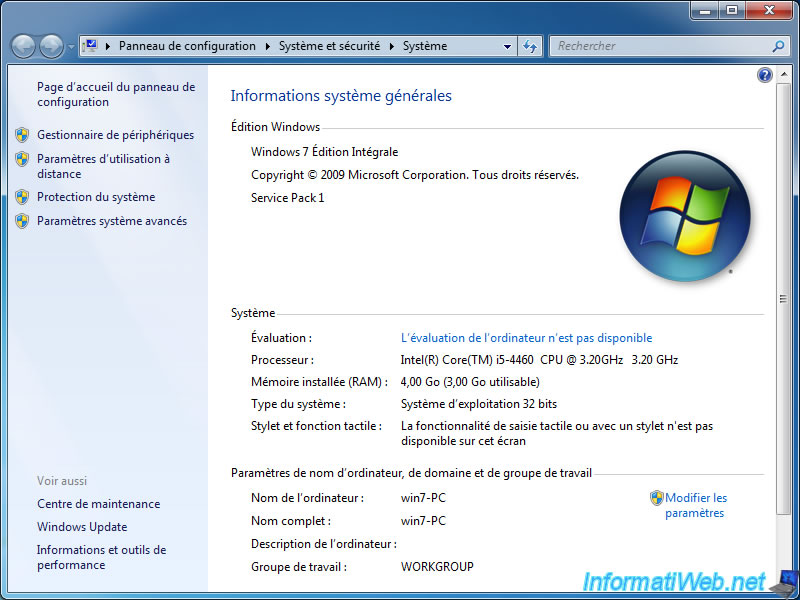
Share this tutorial
To see also
-

Windows 8/12/2019
Control a computer remotely (Win XP)
-

Virtualization 8/9/2019
VirtualBox - Virtualize Windows XP
-

Windows 4/4/2013
Windows XP - Start in safe mode
-

Windows 1/7/2010
Windows XP - Windows Search - Search engine
No comment