Create a Windows 10 or Windows 11 system image and restore it from Windows or from its installation DVD
- Windows
- Windows 10, Windows 11
- 11 August 2021 at 09:29 UTC
-

- 2/2
4. Restore Windows 10 or 11 system image from Windows 10 or 11 installation DVD
If Windows 10 or 11 no longer starts, you will need to use the Windows 10 or 11 installation DVD or the previously created system repair disc.

The Windows 10 or 11 logo is displayed on startup.
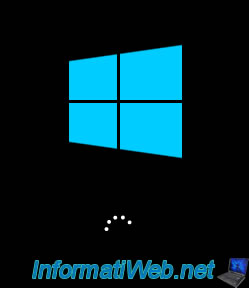
Choose the language corresponding to your keyboard.
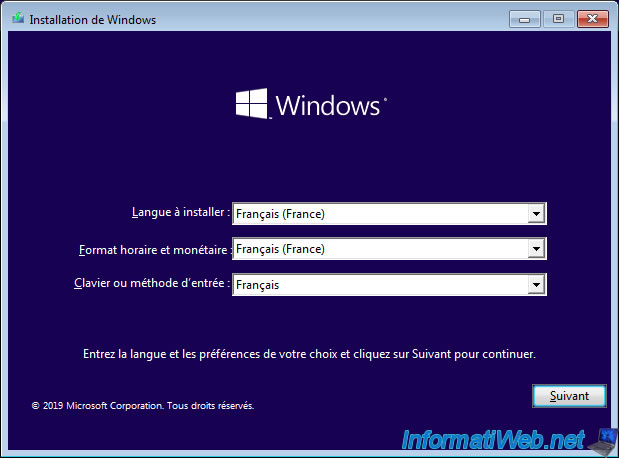
Then, click on : Repair your computer.

Then, click on : Troubleshoot.

Choose : System Image Recovery.

Select your installation of Windows 10 or Windows 11.
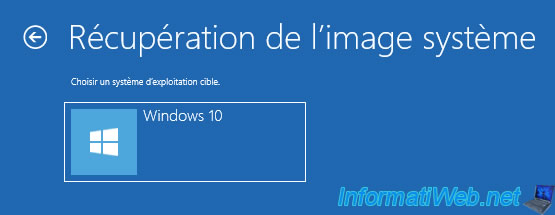
If your external hard drive containing the system image is not connected to your computer, this warning will appear :
Plain Text
Windows cannot find a system image on this computer. Attach the backup hard disk or insert the final DVD from a backup set and click Retry. Alternatively, close this dialog for more options.

The wizard will scan your disks for a system image.

And it will select by default, the most recent system image.

Since we have launched the "Re-image your computer" utility from the Windows 10 or 11 installation DVD, we have the option of checking the "Format and repartition disks" box.
However, please DO NOT do this, otherwise you will lose all the data on your computer. Including data that are on other hard drives in your computer.
So, just click Next.
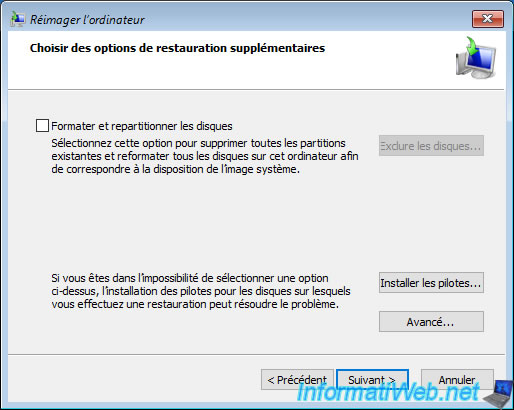
If you checked the "Format and repartition disks" box, you can click on the "Exclude disks" button and check the ones you want to exclude from the restore process.

5. System image restore
It doesn't matter whether you started this wizard from Windows or from a CD or DVD, you will get to this step.
Click "Finish" to start the system image restore.
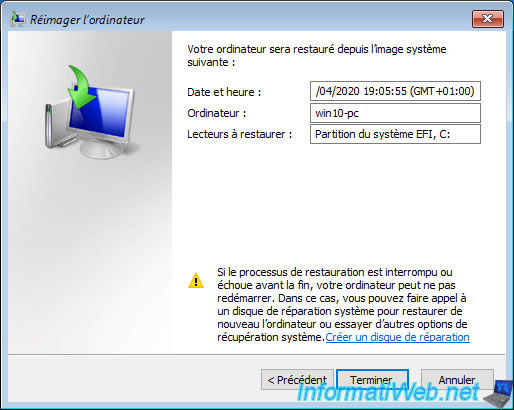
As stated in this warning, all data present on the drives listed above will be deleted and replaced with the data from the system image.
Click on : Yes.

Wait while the disk and its partitions are restored.

System image restore is complete.
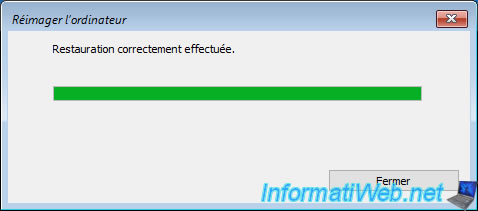
Click on : Restart now.
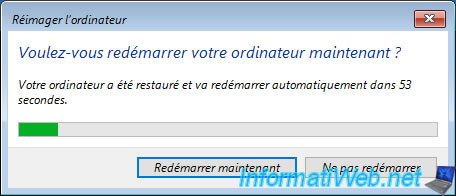
Share this tutorial
To see also
-

Windows 9/19/2022
Windows - Install Windows in UEFI mode (GPT)
-

Windows 4/11/2022
Windows 10 - Delete an old network profile
-
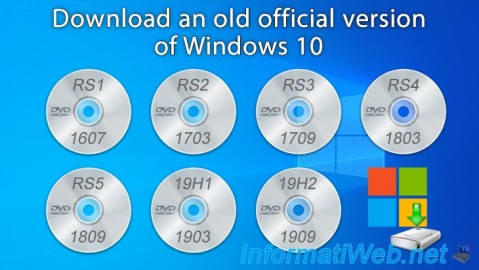
Windows 9/6/2020
Windows 10 - Download an old version (official)
-

Windows 5/24/2022
Windows 7 / 8 / 8.1 / 10 / 11 - Disable automatic sleep
No comment