- Windows
- Windows 10
- 08 May 2025 at 13:57 UTC
-

When you upgrade your Windows installation to a newer Windows version, a "Windows.old" folder is automatically created at the root of your "C:" partition.
This folder contains the old Windows folder, as well as the programs, ... that were installed in the old Windows.
This folder mainly allows you to quickly return to your old Windows installation if you change your mind a few days after upgrading Windows.
Note: if you want to upgrade Windows (regardless of your source and destination version), you can find all possible Windows upgrade tutorials on the page "Search : Upgrade - InformatiWeb".
1. Windows.old folder present in partition "C:"
As explained before, after a Windows upgrade, you will find a "Windows.old" folder at the root of your "C:" partition.
This folder can take up a lot of space depending on the case.
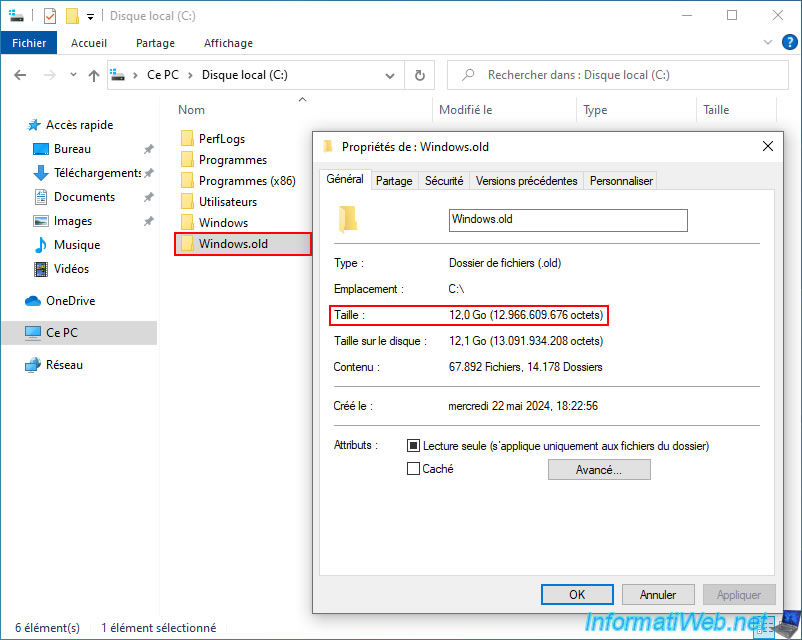
Warning : this folder is required to be able to return to the previous version of Windows.
In our case, we upgraded from Windows 7 to 10.
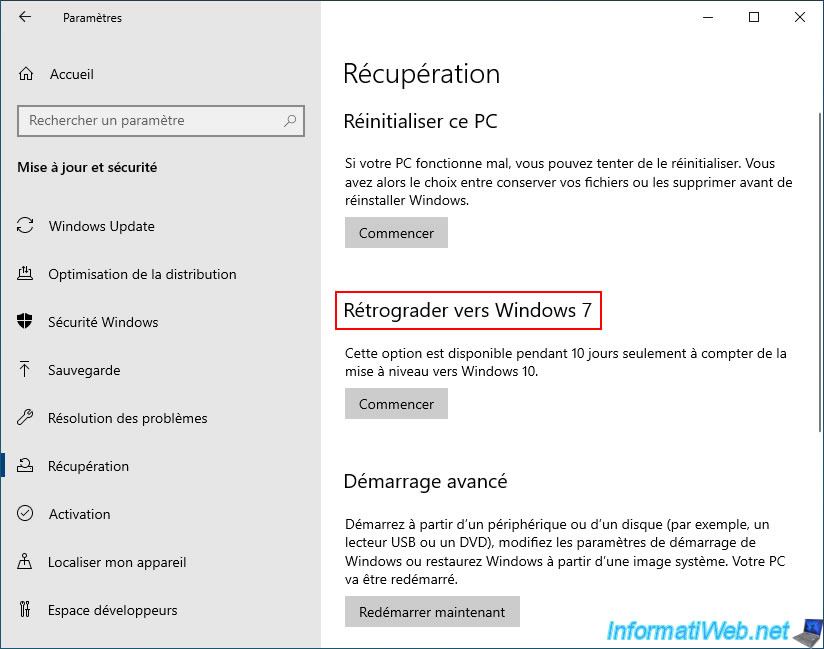
2. Delete Windows.old folder on Windows 10
If you are sure that you do not want to return to Windows 7 later or that the 10-day period has passed (which means that this folder is no longer useful), then right-click "Properties" on your "Local Disk (C:)".
Note: as you can see, currently, there are 56.6 GB free on this partition in our case.
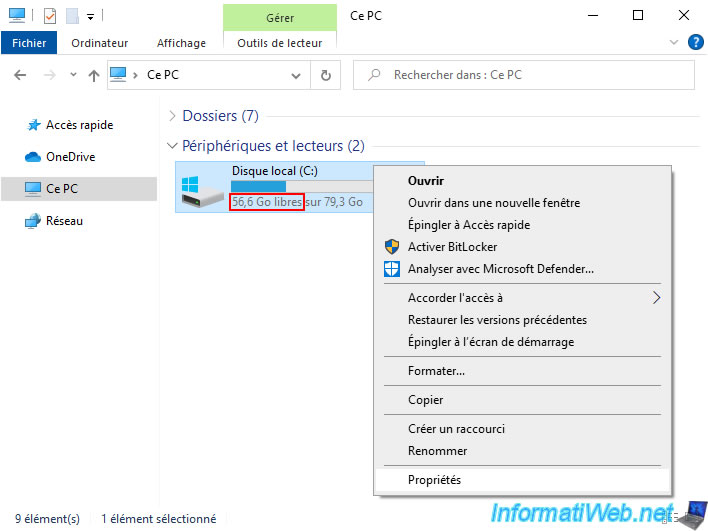
In the "Local Disk (C:) Properties" window that appears, click the "Disk Cleanup" button.
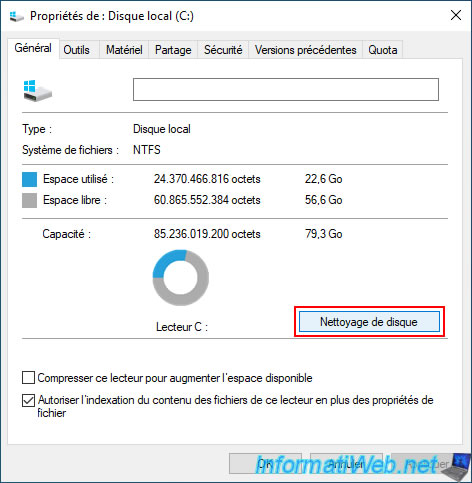
In the "Disk Cleanup for (C:)" window that appears, first click the "Clean up system files" button.
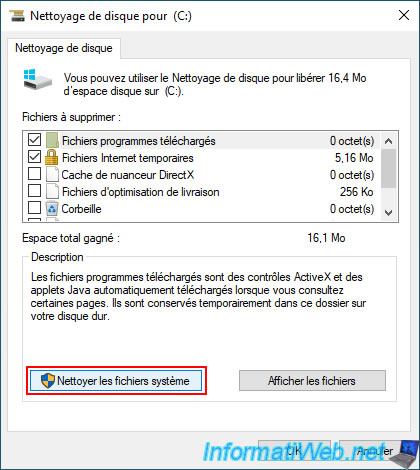
A small cleanup window will appear for a few seconds, then the "Disk Cleanup for (C:)" window will reappear.
This time, you will have access to more options.
Optional: check the "Windows upgrade log files" box.
This will delete the logs created during the Windows upgrade.
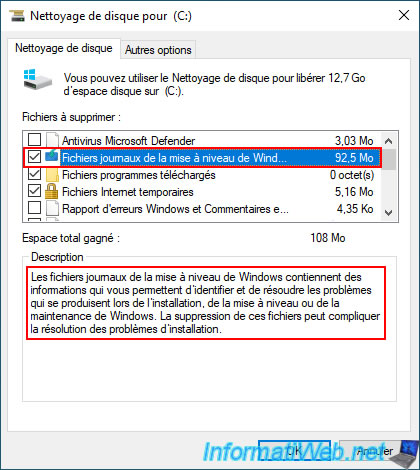
Required: check the "Previous Windows installation(s)" box.
As stated in the description of this option, this option corresponds to files from a previous Windows installation that have been moved to a folder named "Windows.old".
Now, click OK.
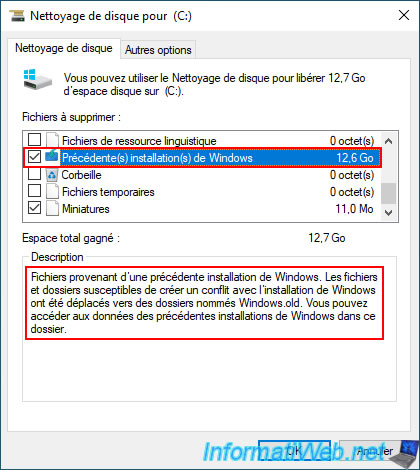
Confirm the deletion of files by clicking "Delete Files".

Please wait while the "C" drive is being cleaned.

Since you checked the "Previous Windows installation(s)" box, Windows 10 will warn you that cleaning up previous Windows installations will prevent you from restoring your computer to the previous version.

Please wait while previous Windows installations are cleaned up.

Once the cleaning is finished, the window will close automatically.
As you can see, there are now 64.7 GB free (in our case) on our "C" partition instead of "56.6 GB".
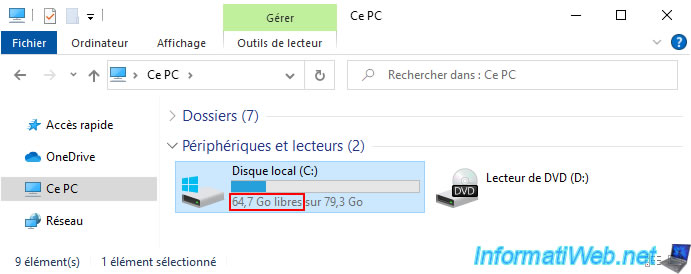
As expected, the "Windows.old" folder has disappeared from your "C" partition.
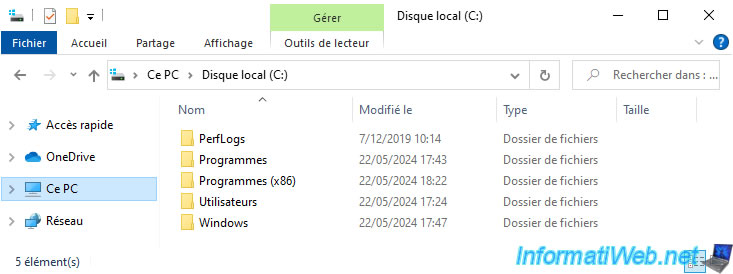
Share this tutorial
To see also
-

MultiBoot 4/22/2024
Microsoft multiboot with Windows 10 and Windows 11
-

Windows 3/22/2022
Upgrade from Windows 10 to Windows 11 (not compatible hardware / official method)
-
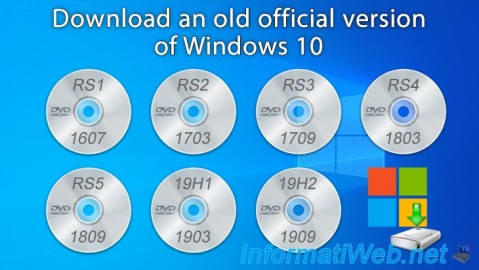
Windows 9/6/2020
Windows 10 - Download an old version (official)
-

Windows 5/26/2025
Windows 11 / 10 / 8.1 / 8 / 7 - Repair software RAID 1 with dynamic disks

You must be logged in to post a comment