- Windows
- Windows 11
- 13 November 2023 at 09:30 UTC
-

When you install the "Home" edition of Windows 11 in version 21H2, the installer asks you to use a Microsoft account.
Unlike the "Professional" edition of Windows 11 v21H2 where an "Offline account" option was accessible via the "Sign-in options" link displayed at the "Let's add your Microsoft account" step.
Warning : this trick only works with version 21H2 of Windows 11.
Configure your computer's BIOS boot order to boot to the Windows 11 installation DVD.
If it is correctly configured, you will see the "Windows Installation" wizard appear.
Note: to see all the steps for installing Windows 11, refer if necessary to our tutorial: Windows 11 - Formatting and reinstalling.

Provide your Windows 11 Home serial number if you have one, or click the "I don't have a product key" link and select the "Windows 11 Home" edition.
Note: the "N" present for some editions indicates that the multimedia features (Windows Media player, ...) will not be present.
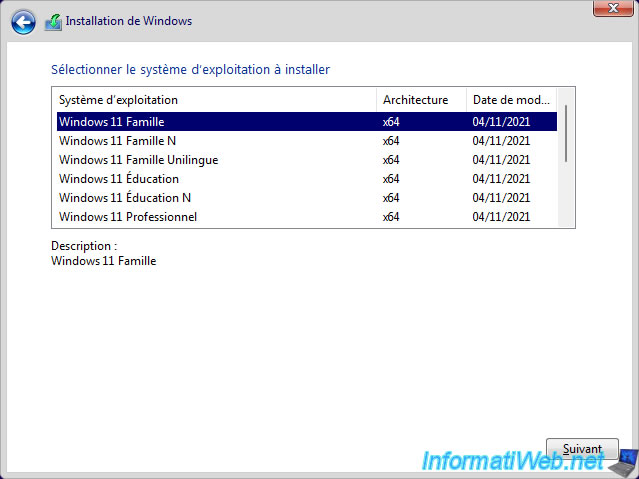
Wait while installing Windows 11.
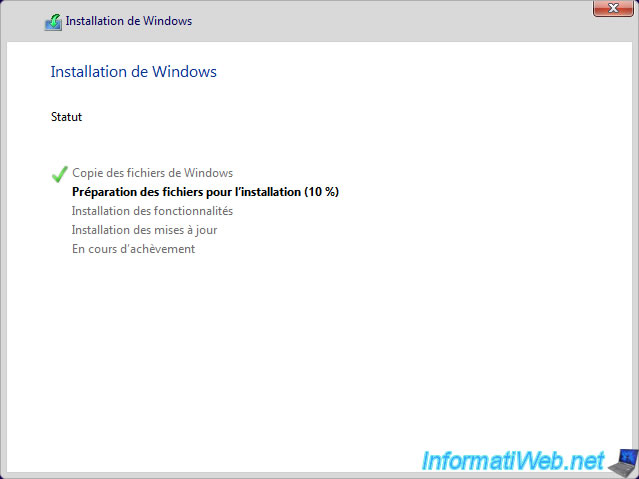
Once the 1st step of the installation is complete, you will arrive at the Windows 11 configuration steps.
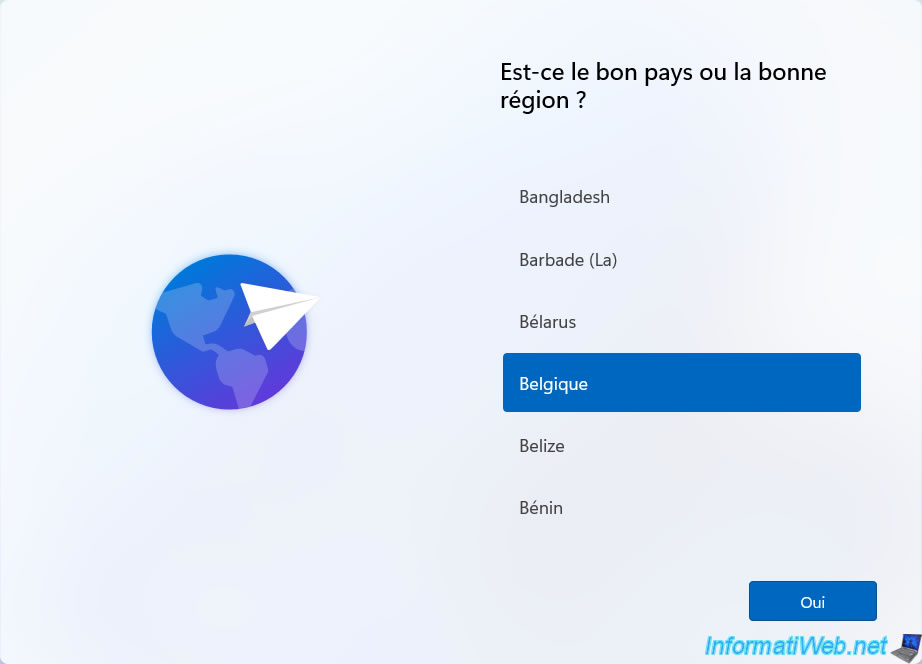
A few steps later, the installer will ask you to sign in with a Microsoft account.
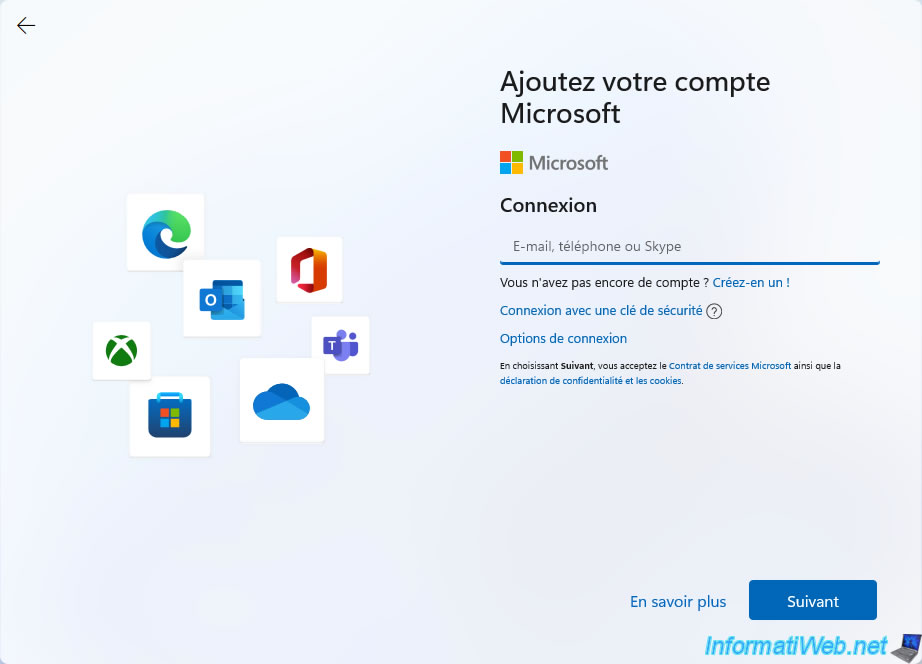
If you click on the "Sign-in options" link in the step above, you will notice that the "Offline account" option is not present.
Indeed, this option is only present when you install the "Professional" edition of Windows 11 in version 21H2.
Note that this option has definitely disappeared since version 22H2 (including for the "Professional" edition of Windows 11).
Click on the "<-" arrow.
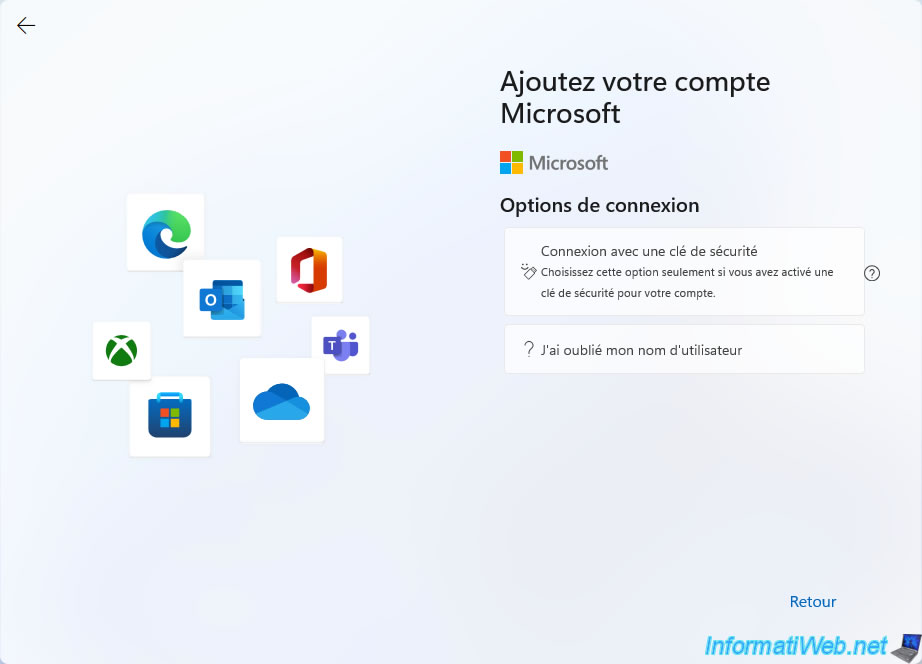
At this stage, disconnect your computer from the Internet by unplugging its network cable and click if necessary on the "<-" arrow located at the top left.
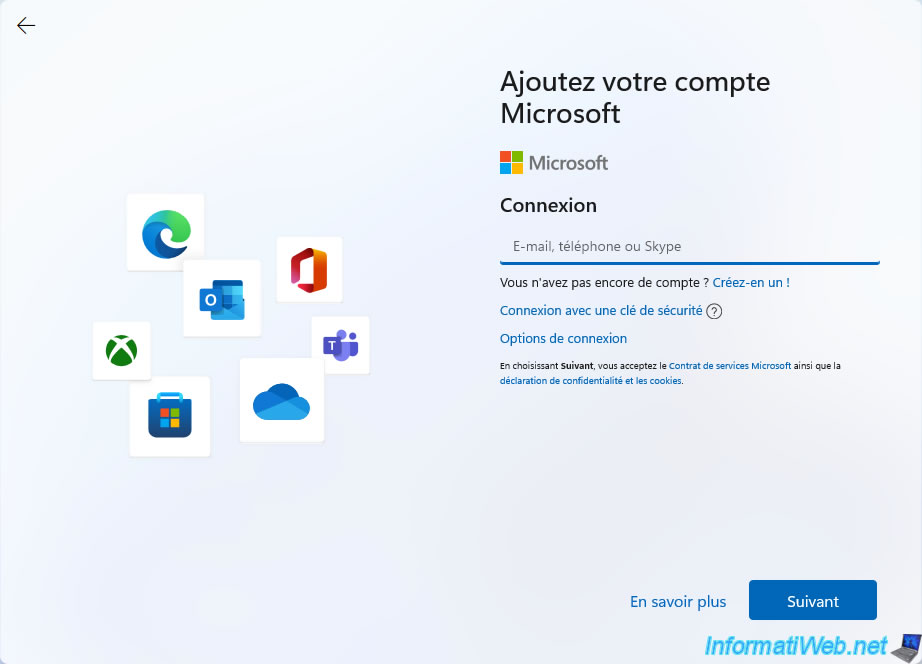
Since the Internet is no longer available, the installer automatically suggests that you create a local account instead of using a Microsoft account.
Hence the appearance of the step "Who's going to use this device?".
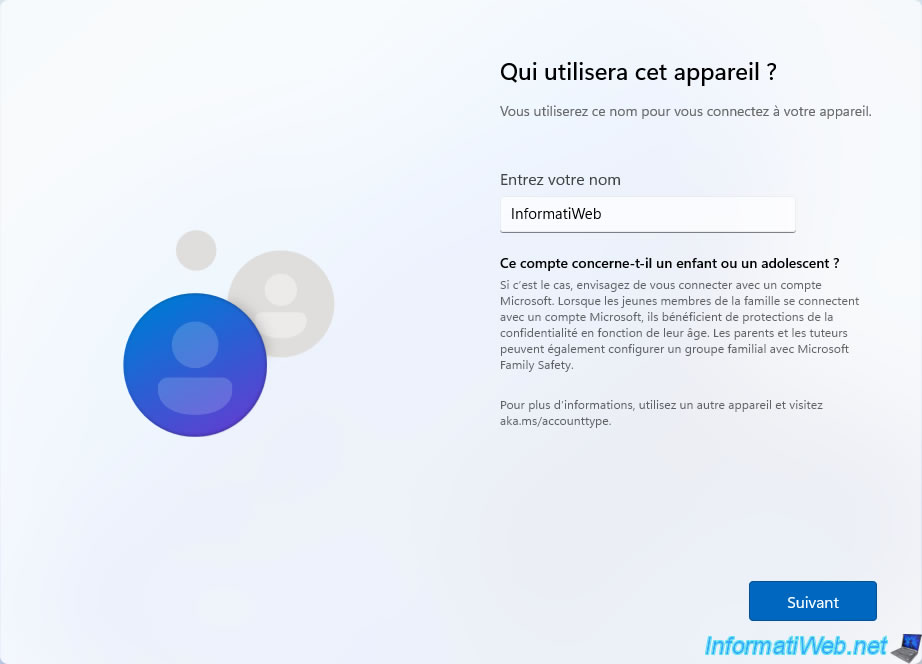
Specify a password for this local account.
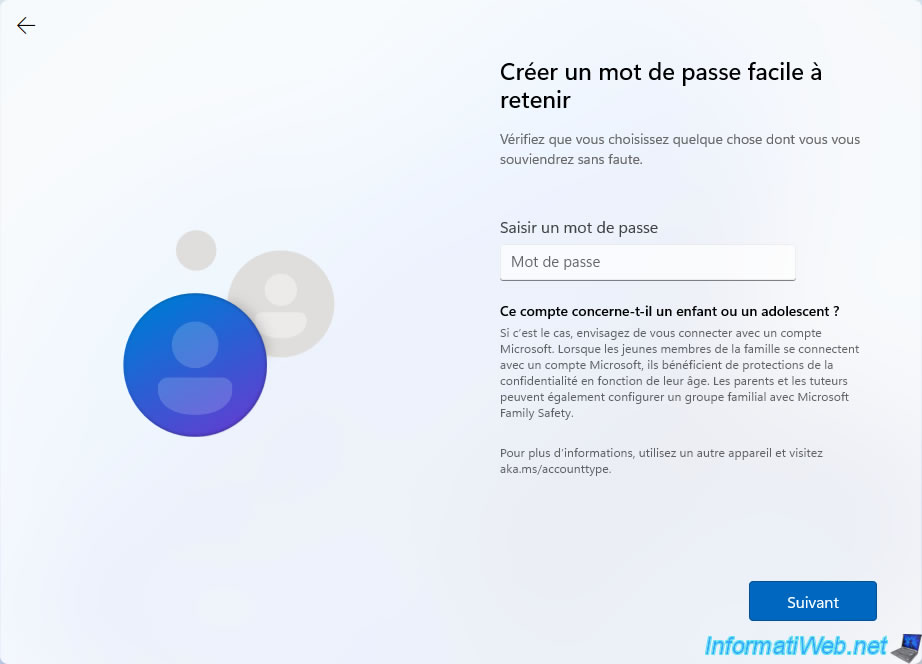
The following Windows 11 setup steps appear.
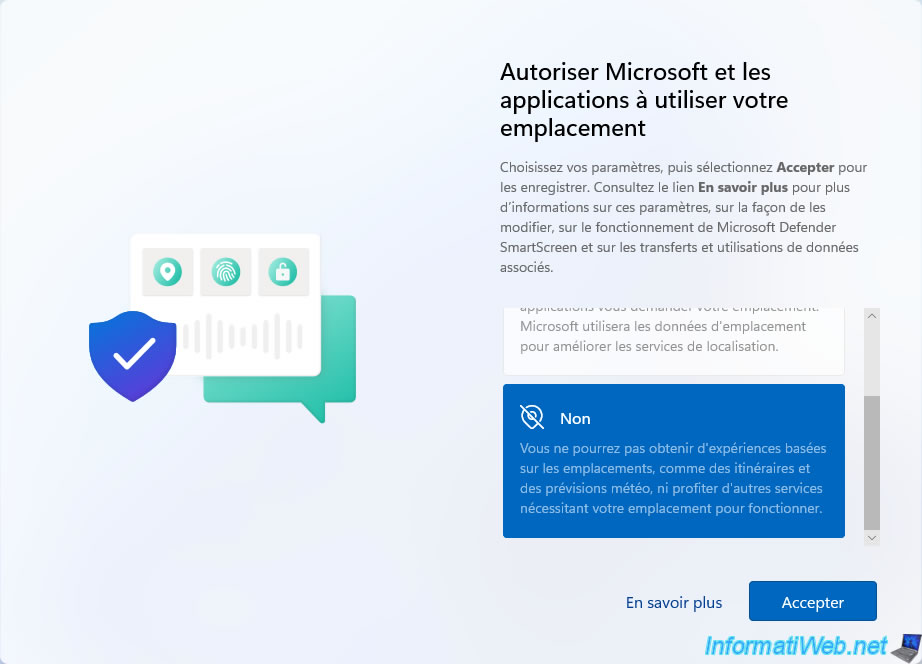
Windows 11 v21H2 installation continues.

Windows 11 "Home" edition has been installed.
Note that the gray icons are due to the fact that the Internet is not yet available.
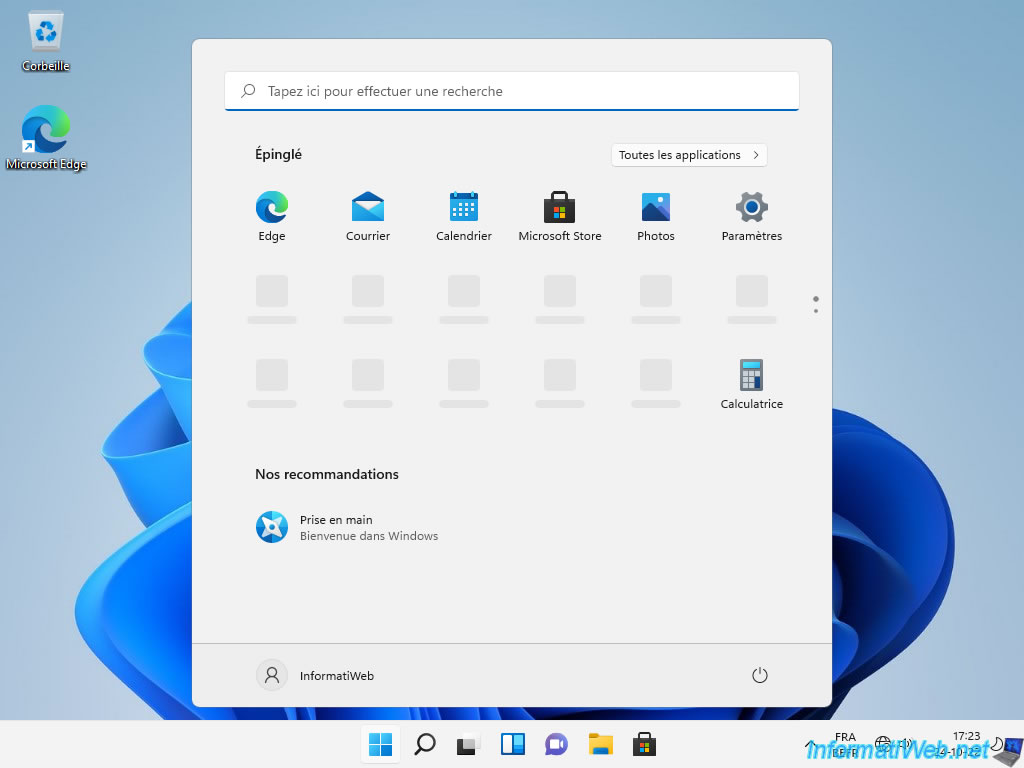
Reconnect your computer to the Internet and all icons will appear correctly.
Click on the "Settings" icon.
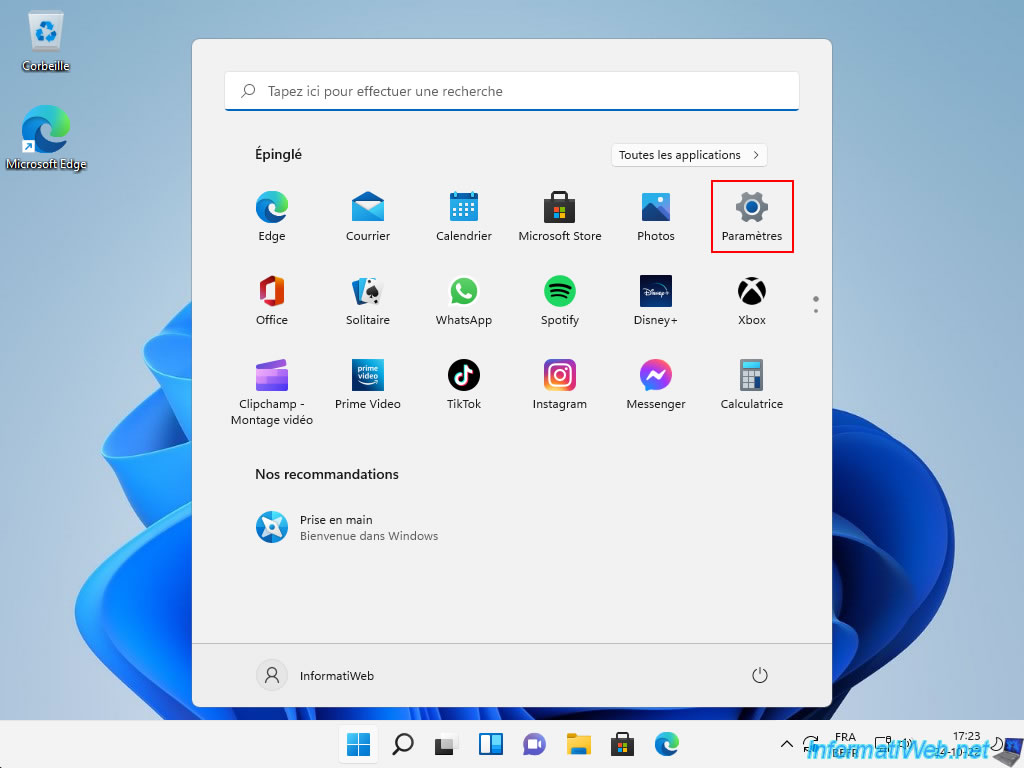
In "System -> System Information", you can tell that Windows 11 Home version 21H2 was installed with a local account.
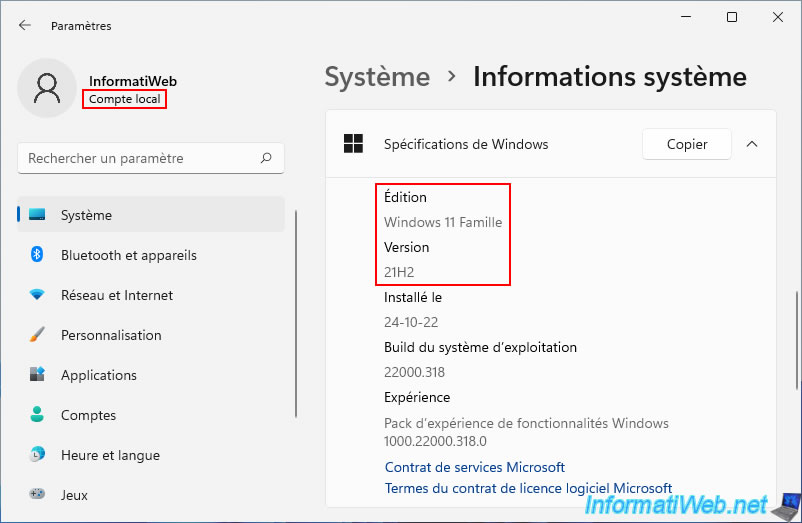
Share this tutorial
To see also
-

Windows 6/7/2022
Delete a recalcitrant file
-

Virtualization 2/26/2024
Windows 10 / 11 - Deploy a VM on Hyper-V from the gallery
-

Windows 2/8/2022
Windows 11 - Formatting and reinstalling
-

Windows 5/26/2025
Windows 11 / 10 / 8.1 / 8 / 7 - Repair software RAID 1 with dynamic disks

You must be logged in to post a comment