Reset your PC in Windows 11 to reinstall Windows and keep or not your documents
- Windows
- Windows 11
- 24 October 2022 at 14:22 UTC
-

- 2/2
2. Remove everything
If you want to erase everything (including your personal data) and then reinstall Windows, you will need to use the "Remove everything" option.
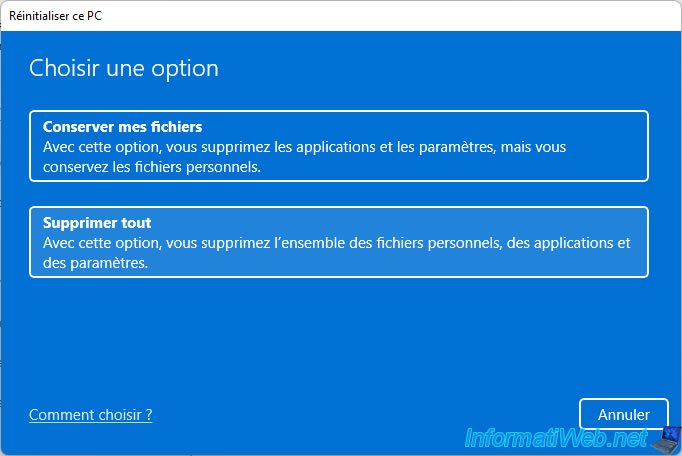
When you want to reset your PC on Windows 11, you have the option to choose between :
- Cloud download : downloads new system files from Microsoft's server to reinstall Windows 11 on your computer.
- Local reinstall : reinstalls Windows 11 on your computer using the files present on your computer.
If your current Windows 11 installation is too damaged, the process may fail. In this case, use the other option : Cloud download.
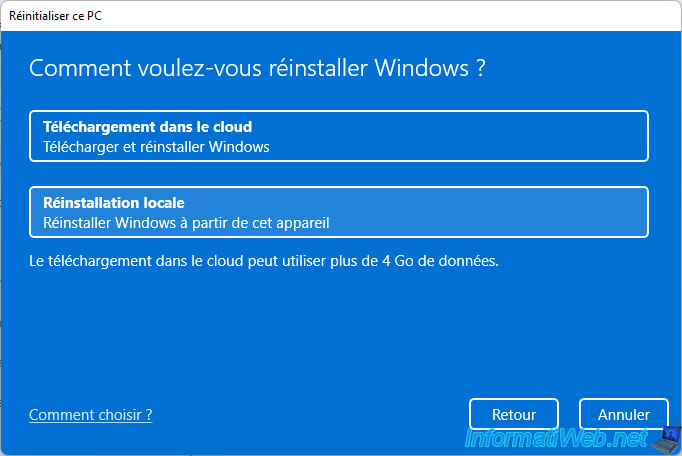
A summary of the settings used will appear.
By default, the installed applications will be deleted and in our case, Windows 11 will be reinstalled from our computer.
To change these settings, click on the "Change settings" link.
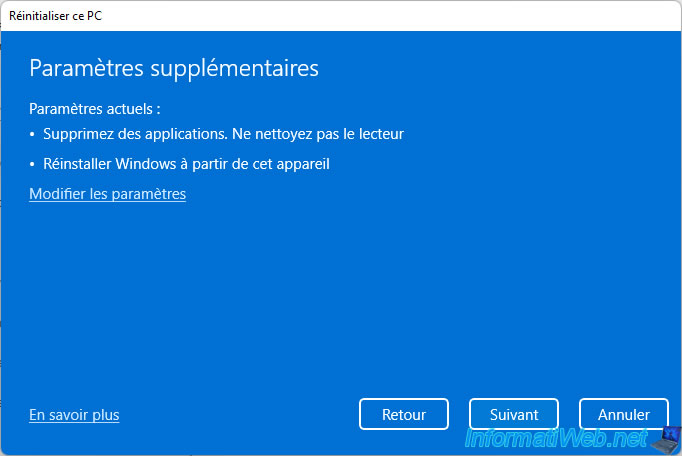
If you clicked on the "Change settings" link, you will be able to :
- Clean data? : allows data to be securely erased. Which is handy if you want to give or sell your computer to someone else.
But, enabling this setting will lengthen the time it takes for your PC to reset. - Download Windows? : allows you to reinstall Windows 11 using the new system files that will be downloaded from the Microsoft server.
Otherwise, when this setting is disabled, Windows 11 will be reinstalled using the system files currently on your computer.
Change these settings if desired, then click Confirm.
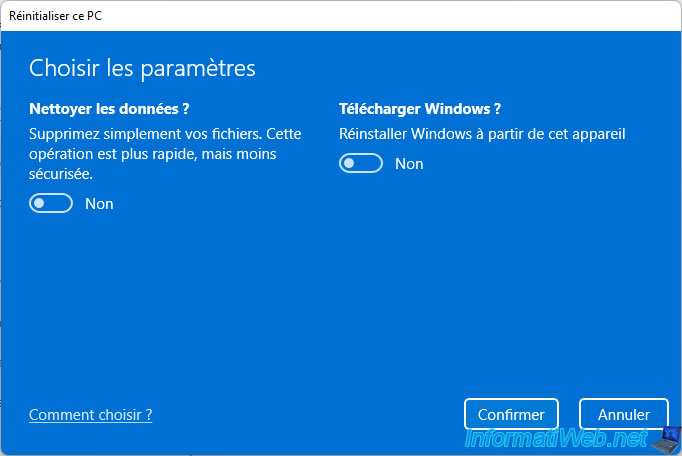
Then, click Next.
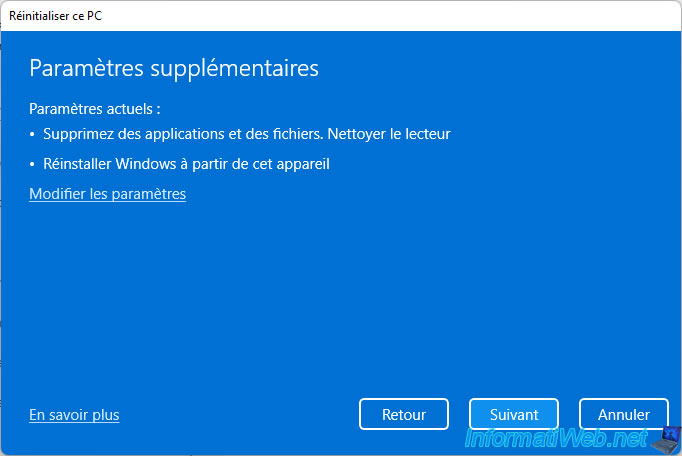
The "Preparing to reset" message appears.
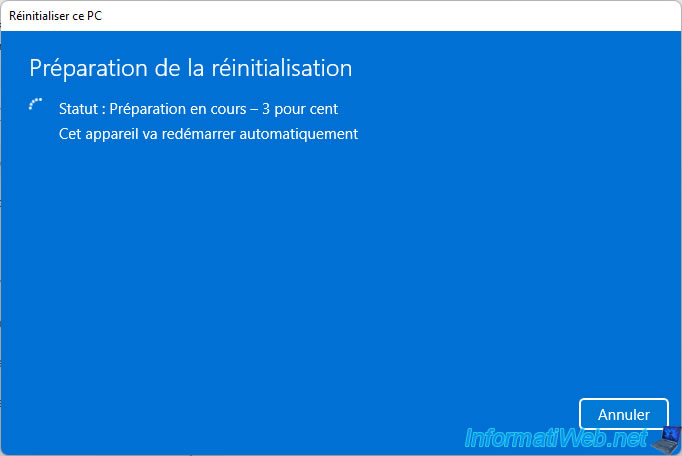
Later, your computer will restart automatically.

Then, different messages will appear one after the other :
- Please wait
- Resetting this PC
- Preparing
- Installation


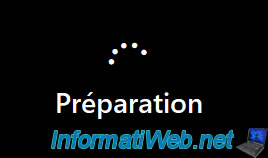

Then, since Windows and its settings have been erased, the different Windows 11 configuration steps will appear.
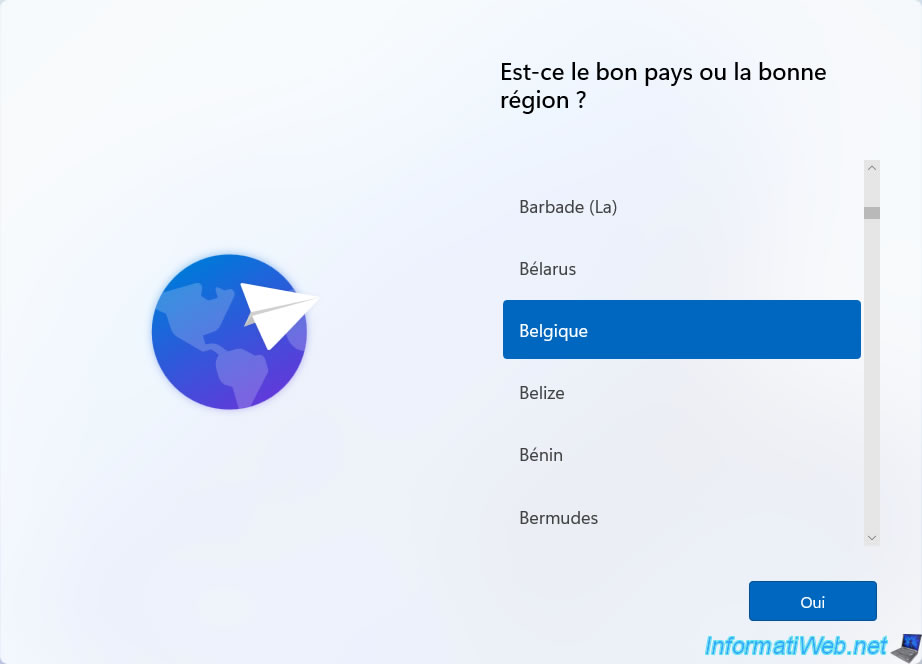
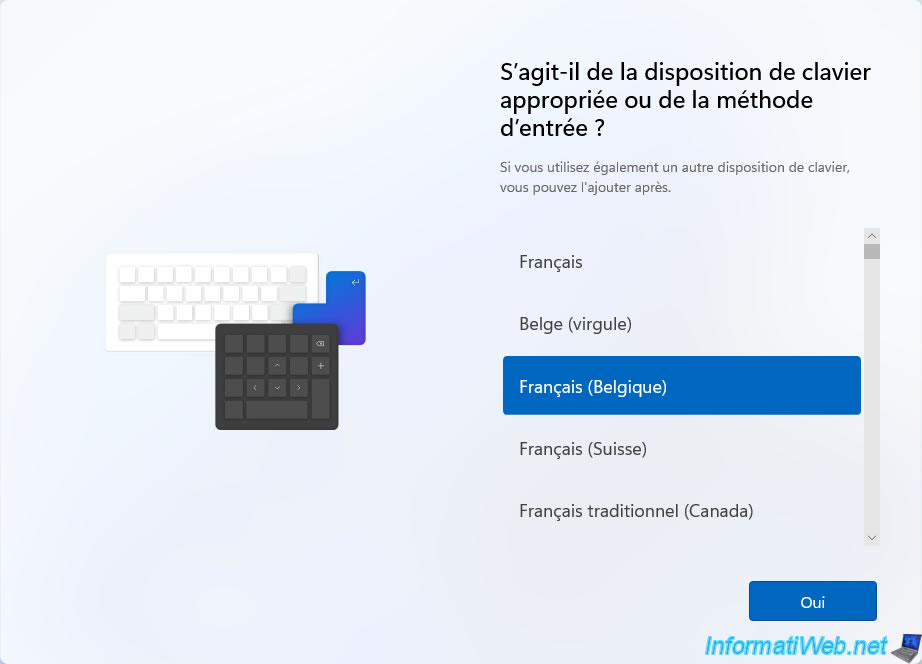
Once the Windows 11 setup is complete, you will arrive at your Windows desktop.
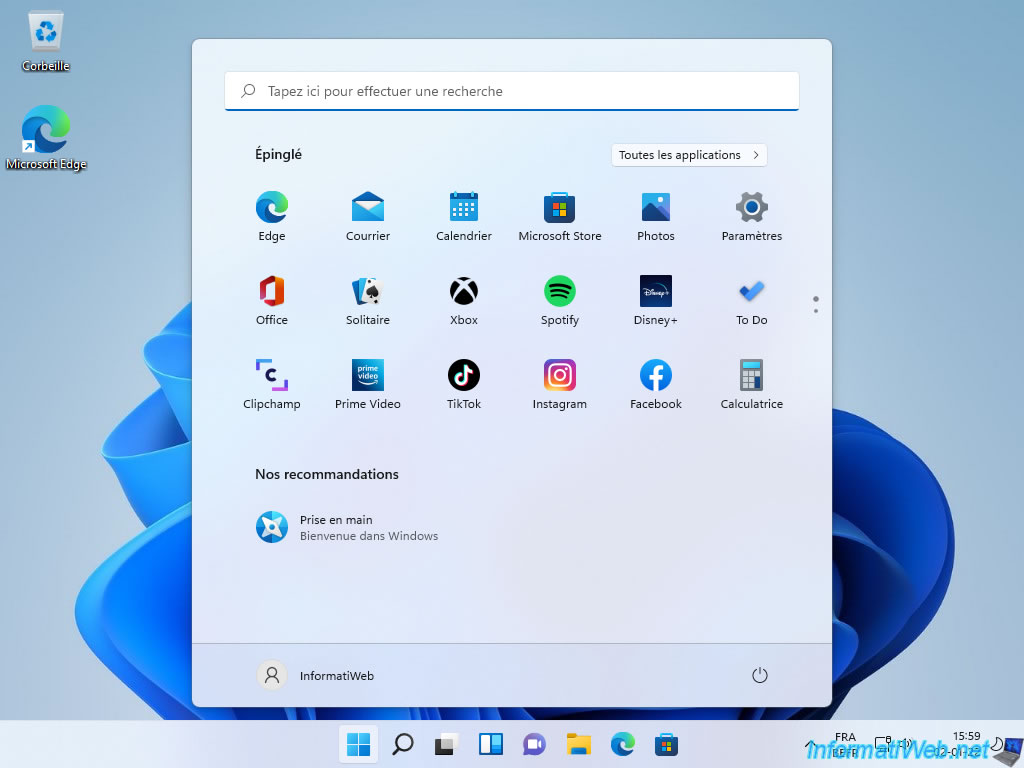
Note that all the settings you had configured and all personal data have been erased as expected.
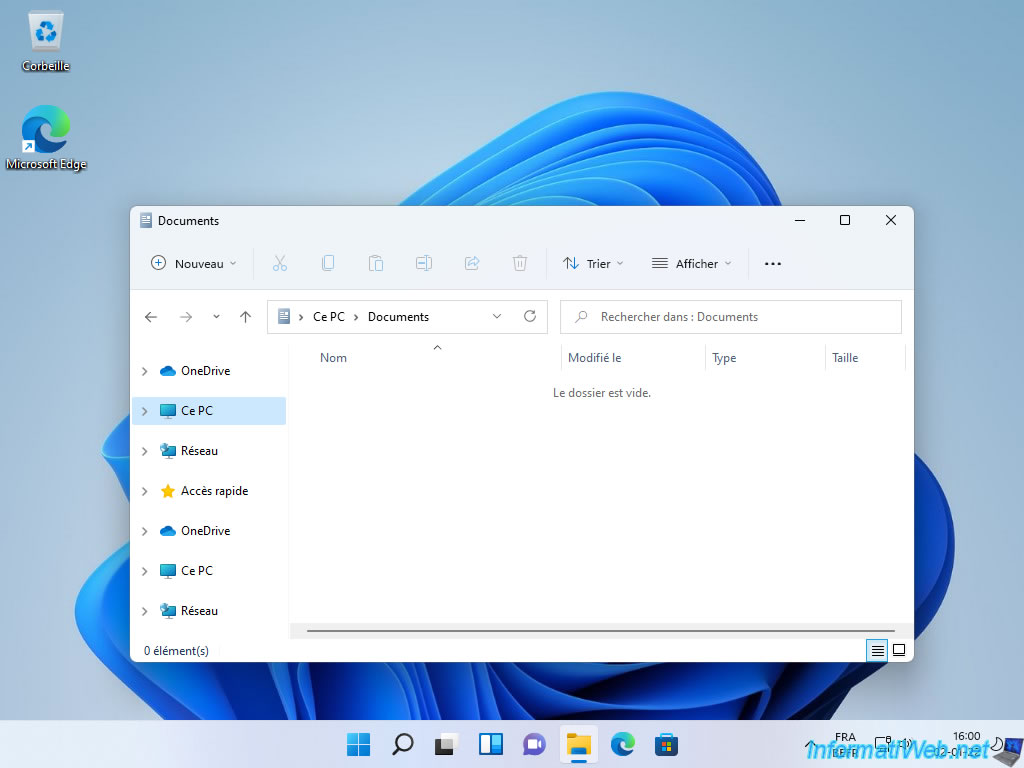
Share this tutorial
To see also
-

Windows 3/26/2013
Check and repair the file system
-
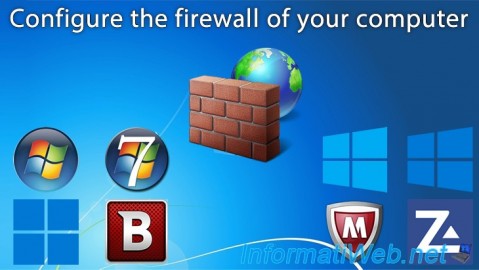
Windows 2/15/2013
Configure the firewall of your computer
-
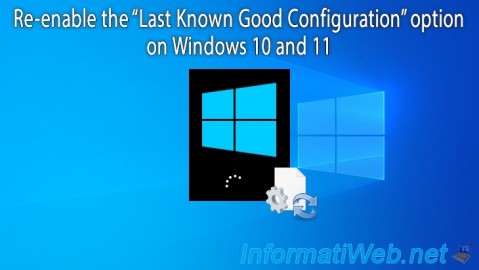
Windows 3/27/2023
Windows 10 / 11 - Re-enable last good config option
-

Windows 6/26/2023
Windows 11 - Configure default programs
No comment