- Windows
- Windows 11
- 24 October 2022 at 14:22 UTC
-

- 1/2
Since Windows 8, it's possible to easily reset your computer so as to very easily reinstall Windows with or without keeping your data.
Which is very handy when Windows 11 starts crashing and you're not a IT specialist.
To do this, open the Windows 11 start menu and click on : Settings.
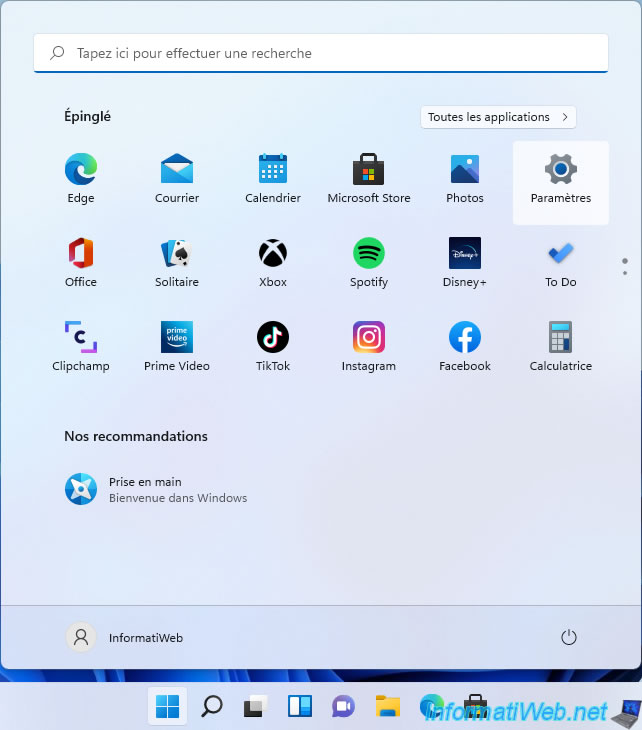
Then, go to : System -> Recovery.
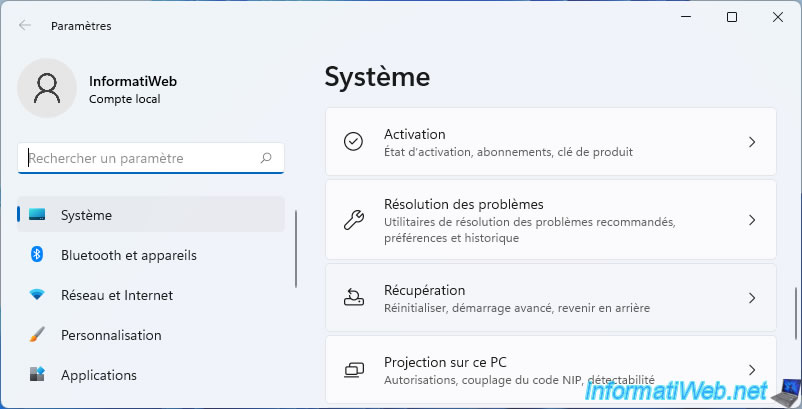
Then, click on the "Reset PC" button.
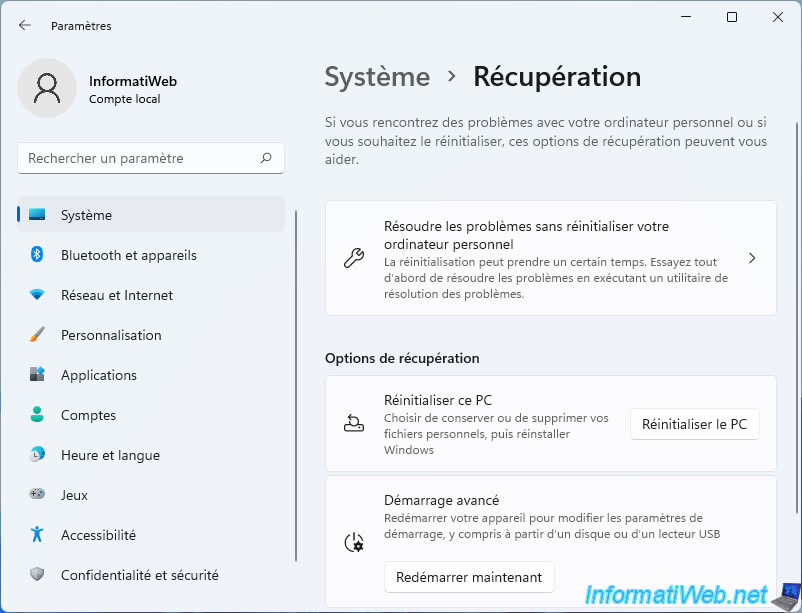
1. Keep my files
The 1st option "Keep my files" allows you to automatically reinstall Windows 11 :
- by deleting Windows settings, as well as installed applications
- by keeping your personal data
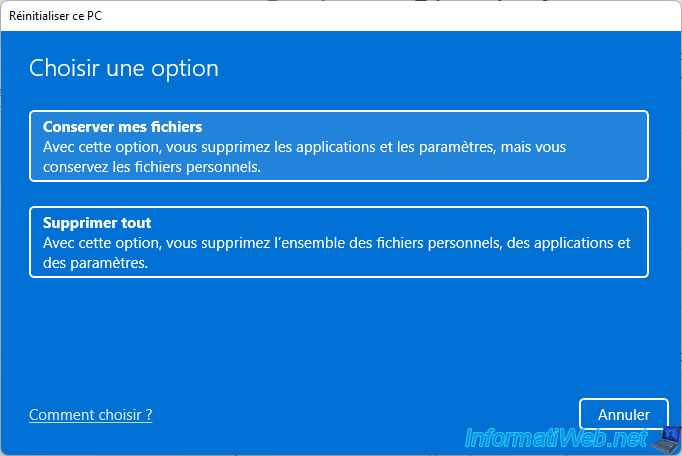
Then, to reinstall Windows, you will have the choice between :
- Cloud download : allows you to reinstall Windows by re-downloading Windows 11 installation files from Microsoft's server.
Which is faster if you have a good internet connection. However, the version of Windows 11 that will be reinstalled may be newer than the one currently installed. - Local reinstall : allows you to reinstall Windows without an Internet connection.
Indeed, Windows 11 will rely on the files present on your hard disk or SSD to reinstall Windows 11. However, this is slower, because Windows will have to find and reassemble some system files to reinstall Windows 11 cleanly.
In our case, we chose "Local reinstall".
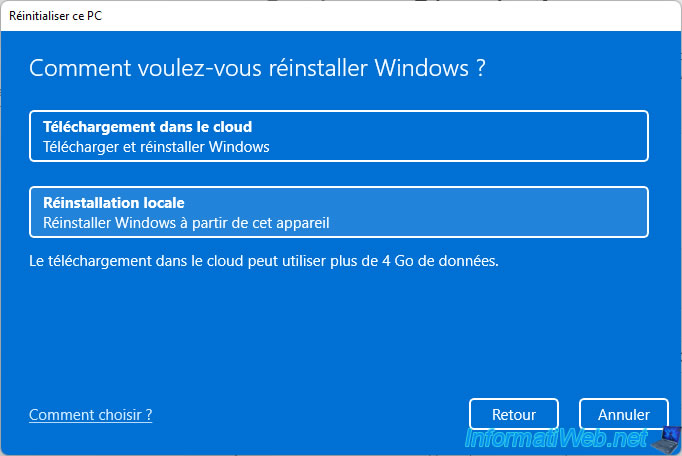
The selected option appears. Click Next.
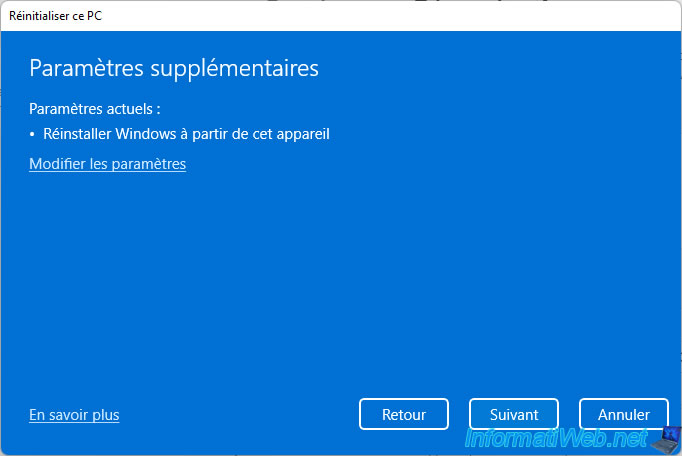
The "Preparing - This won't take long" message appears.
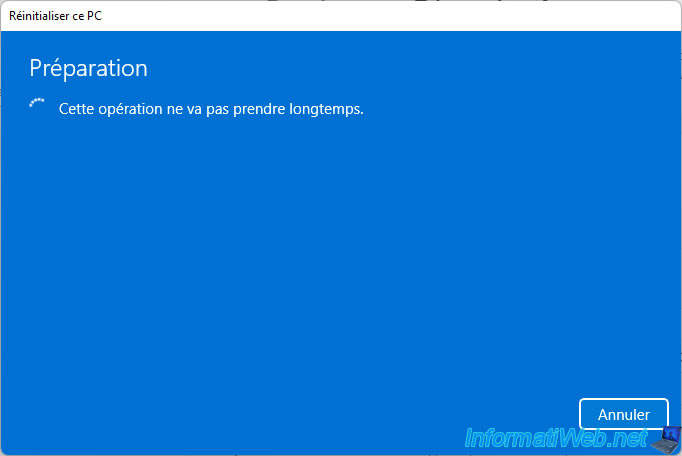
A summary of Windows 11 reset steps appears.
To see the list of apps that will be removed, click the "View apps that will be removed" link.
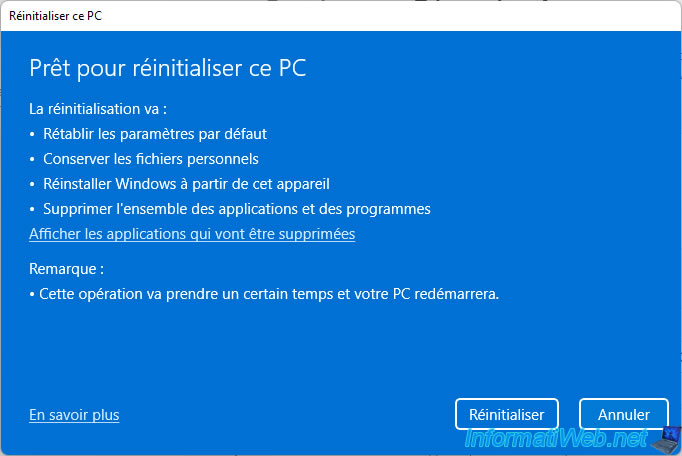
The list of applications that will be removed appears.
Important :
- make sure you have the installation files for these apps if you want to be able to reinstall them after resetting (reinstalling) Windows 11
- make sure you also have the serial number of paid programs that you have installed on your computer to be able to reactivate them
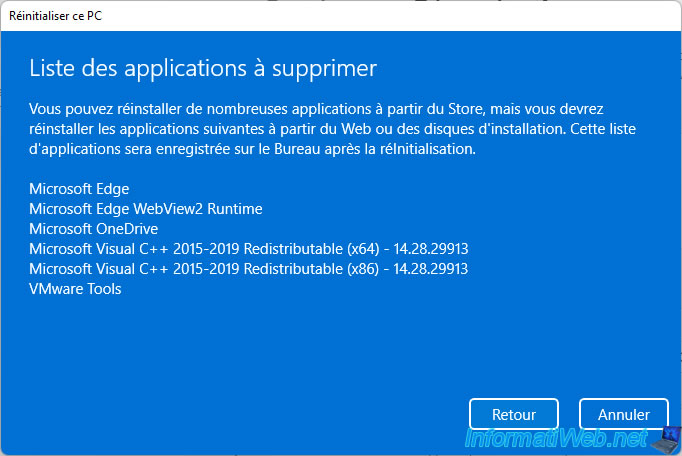
The "Preparing to reset" message appears.
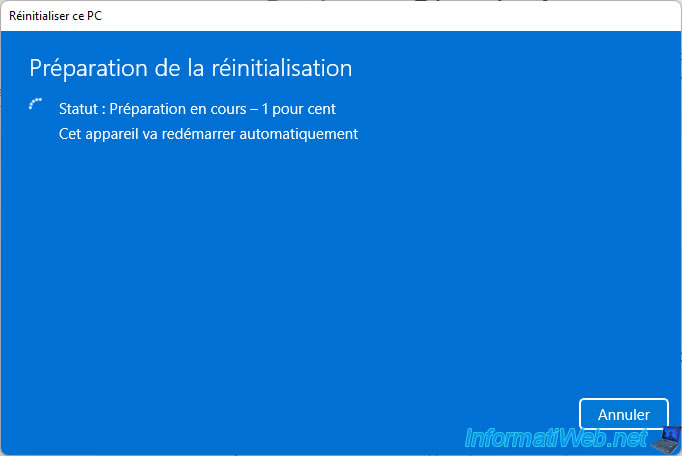
Then, your PC will restart.

The Windows 11 logo will appear and several messages will appear one after the other :
- Please wait
- Resetting this PC xx%
- Preparing
- Installing - Please keep your computer on and plugged in.
- Welcome !
- Installation (suite)
- Getting things ready for you.
- This might take a few minutes.
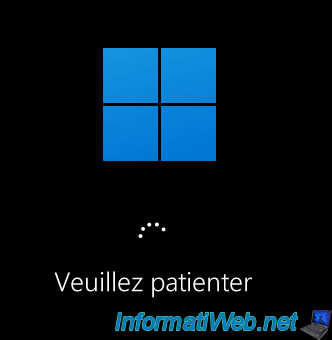

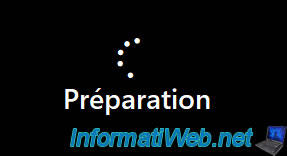




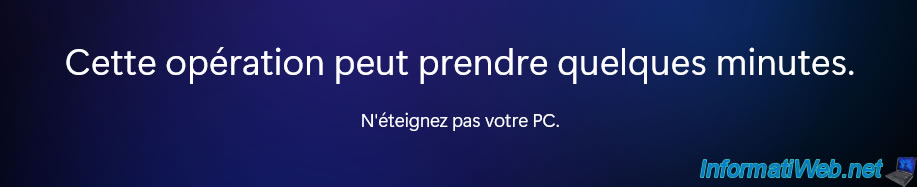
After the Windows 11 reset is complete, you will find a new "Removed Apps" shortcut on your Windows desktop.
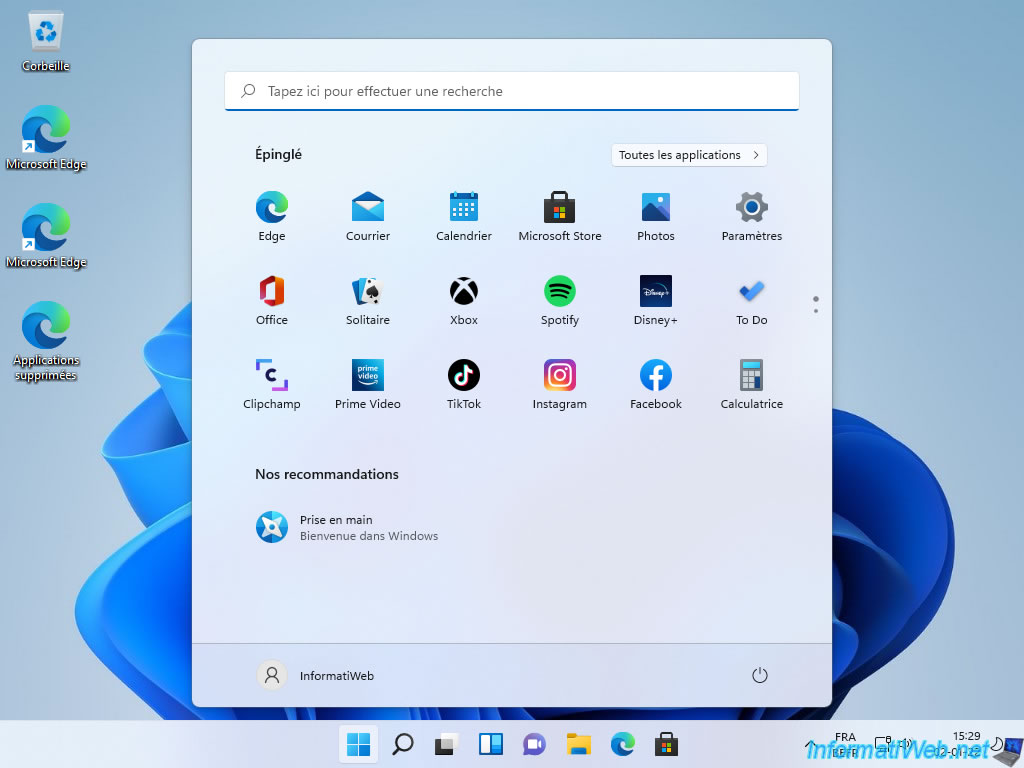
If you double-click on it, a web page will open with the list of apps that were removed when you reset your PC.
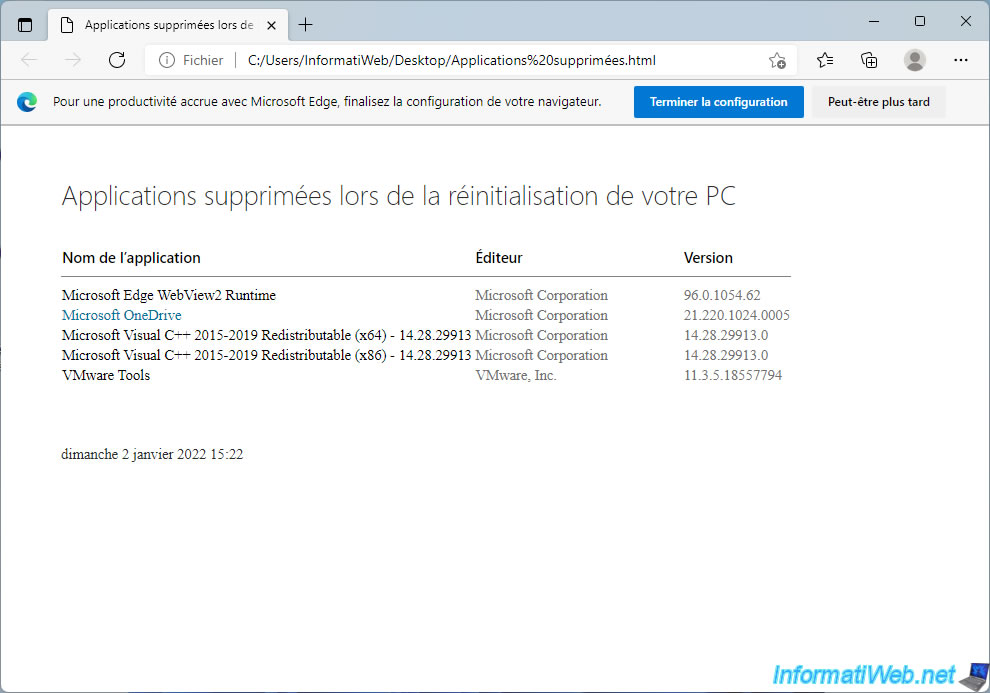
As you can see, personal data has been retained.
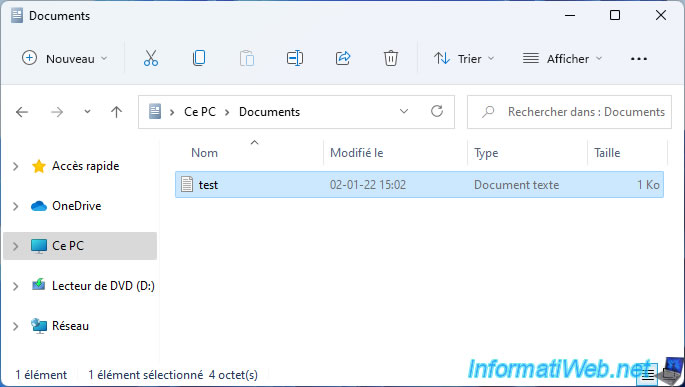
Share this tutorial
To see also
-

Windows 2/5/2021
Manage network cards priority on Windows
-

MultiBoot 8/12/2024
VHD/VHDX multiboot - Upgrade Windows 11 to newer version of Win 11
-

Windows 8/22/2022
Windows - Install the drivers from the supplied CDs
-
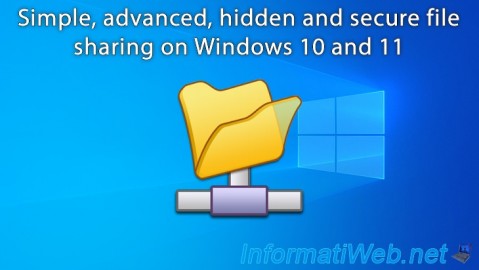
Windows 6/23/2018
Windows 10 / 11 - File sharing

You must be logged in to post a comment